How To Fix Diablo 4 Crashing On Xbox One
Diablo 4, the highly anticipated action role-playing game, has finally arrived on Xbox One, delivering an immersive and thrilling gaming experience. However, some players may encounter the frustrating issue of the game crashing on their Xbox One consoles. Crashes can disrupt gameplay, interrupt progress, and leave players seeking solutions to get back into the action.
In this troubleshooting guide, we will explore the common causes of Diablo 4 crashing on Xbox One and provide valuable insights on how to troubleshoot and resolve these issues. With these helpful tips, players can overcome the Diablo 4 CE-34878-0 error and enjoy a seamless gaming experience on their Xbox One.
What are the common causes of Diablo 4 Crashing On Xbox One
Diablo 4 crashing on Xbox One can be caused by various factors, and understanding these common reasons can help in troubleshooting and resolving the issue. Here are some possible causes for Diablo 4 crashing on Xbox One:
1. Software Bugs: Like any complex game, Diablo 4 may have software bugs or glitches that can lead to crashes. These bugs can be related to gameplay mechanics, graphics rendering, or system interactions.
2. System Overheating: Intensive gameplay can cause the Xbox One console to overheat. When the console exceeds its optimal temperature, it may automatically shut down or crash to prevent damage.
3. Outdated Console Firmware: Running Diablo 4 on an Xbox One with outdated firmware can lead to compatibility issues, resulting in crashes. It’s crucial to keep the console’s firmware up to date to ensure optimal performance.
4. Insufficient Storage Space: If the Xbox One’s hard drive is running low on available storage space, it can affect game performance and lead to crashes. Clearing up storage by deleting unnecessary files and games may help alleviate this issue.
5. Network Connection Problems: Diablo 4 relies on a stable network connection, and any issues with the Xbox Live service, router, or internet connection can cause crashes. Network interruptions or high latency can disrupt the game and lead to crashes.

How To Fix Diablo 4 Crashing On Xbox One
If you are experiencing Diablo 4 Crashing on Xbox One console, below are several solutions you can try:
Solution 1: Check for Game Updates
Checking for game updates is an essential step in fixing Diablo 4 crashing on Xbox One. Game developers often release updates to address performance issues, bugs, and crashes. These updates can contain patches and optimizations that improve the stability and overall gameplay experience.
By ensuring that your game is up to date, you can take advantage of these fixes and enhancements, reducing the likelihood of crashes occurring. Keeping your game updated is a proactive approach to troubleshooting and can significantly increase the stability and reliability of Diablo 4 on your Xbox One console.
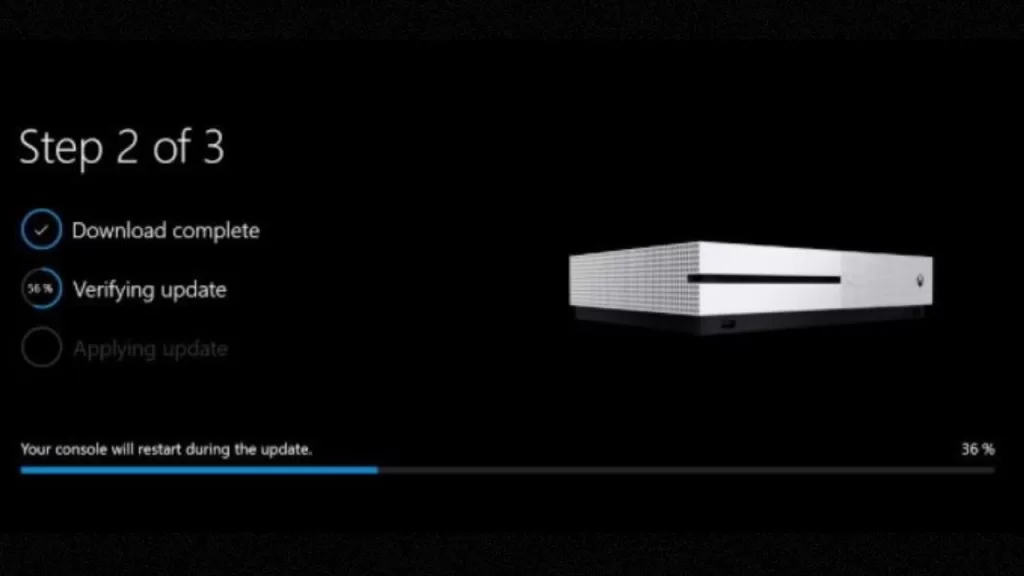
Here’s how you can check for game updates on Xbox One:
- From the Xbox One dashboard, navigate to “My Games & Apps.”
- Locate Diablo 4 in the list of installed games.
- While highlighting the Diablo 4 game icon, press on the Xbox Menu button on your controller (three horizontal lines) then select Manage Game & Add-ons.
- In the “Updates” tab, check if there are any available updates for the game.
- Check for updates and install them as instructed.
Solution 2: Clear Xbox One Cache
Clearing the Xbox One cache is a recommended solution to fix Diablo 4 crashing issues on the console. The cache stores temporary data that can sometimes become corrupted or conflict with the game, leading to crashes.
By clearing the cache, you effectively remove these temporary files and refresh the system, potentially resolving any underlying issues causing the crashes. This troubleshooting step is both simple and effective, helping to enhance the performance and stability of the game on your Xbox One console.

To clear the cache, follow these steps:
- Power off your Xbox One completely.
- Unplug the console’s power cord.
- Wait for at least 10 seconds.
- Reconnect the power cord to the console.
- Power on your Xbox One and launch Diablo 4 to check if the crashes have been resolved.
Solution 3: Reinstall Diablo 4
Reinstalling Diablo 4 can be a helpful solution to fix crashing issues on Xbox One.
Sometimes, game files can become corrupted or incomplete, leading to crashes during gameplay.
By reinstalling the game, you ensure that all the necessary files are properly installed and any potential issues with the previous installation are resolved. This process can eliminate any conflicts or errors that may have been causing the crashes and provide a fresh start for Diablo 4 on your Xbox One console.
Follow these steps to reinstall the game:
- From the Xbox One dashboard, navigate to “My Games & Apps.”
- Locate Diablo 4 in the list of installed games.
- While highlighting the Diablo 4 game icon, press on the Xbox Menu button on your controller (three horizontal lines) then select Manage Game & Add-ons.
- Highlight Diablo 4 and press the “Menu” button again.
- Choose “Uninstall” and confirm the action.
- Once the game is uninstalled, go to the Xbox Store and search for Diablo 4.
- Select the game and follow the prompts to download and install it again.
- Launch Diablo 4 after the reinstallation and check if the crashes are resolved.
Solution 4: Contact Xbox Support
Contacting Xbox Support is recommended when all other troubleshooting methods have failed to resolve the Diablo 4 crashing issues on Xbox One.
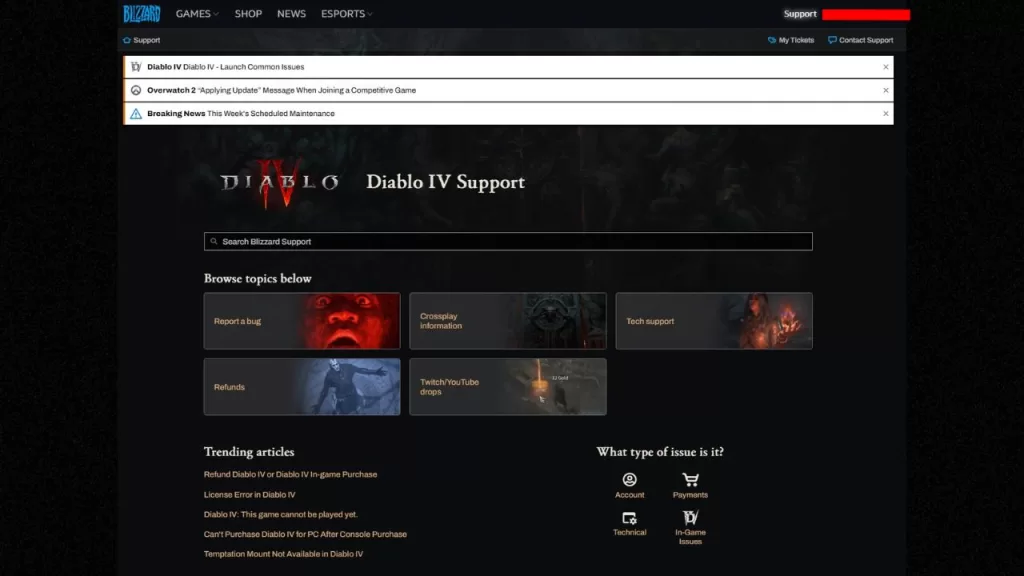
Xbox Support has specialized knowledge and resources to assist you in diagnosing and resolving specific issues related to the game and the console. They can provide personalized guidance, identify potential hardware or software problems, and offer advanced troubleshooting steps tailored to your specific situation.
By reaching out to Xbox Support, you can receive expert assistance and ensure a timely resolution to the crashing problems, allowing you to get back to enjoying a smooth gaming experience.
Final Thoughts
Follow these solutions to fix Diablo 4 crashing on Xbox One and enjoy uninterrupted gameplay. If one solution doesn’t work, move on to the next until the crashes are resolved. Remember to keep your game and system updated to ensure optimal performance. Happy gaming!