How to Fix Mobile Suit Gundam Battle Operation 2 Crashing
This article addresses the Mobile Suit Gundam Battle Operation 2crashing issue when played on PC. It offers practical solutions and a step-by-step guide to help users troubleshoot and fix these issues. Following the instructions, players can enhance their gaming experience by minimizing crashes and enjoying smoother gameplay. The article focuses on assisting users to resolve crashing problems, ensuring a more enjoyable and uninterrupted gaming session.
What Causes Mobile Suit Gundam Battle Operation 2 Crashing Issues?
The Mobile Suit Gundam Battle Operation 2 crashing issue can be attributed to several factors. These factors include hardware compatibility problems, software conflicts, and potential bugs within the game. Identifying and addressing these underlying causes is crucial to resolve the crashing issues and ensuring a stable and enjoyable gaming experience.
Fixing Mobile Suit Gundam Battle Operation 2 Crashing Issue
To fix the Mobile Suit Gundam Battle Operation 2 issue, several troubleshooting steps can be taken. Following these troubleshooting methods, players can effectively resolve the crashing issue and enjoy a more stable gaming experience.
Fix #1 System Requirements
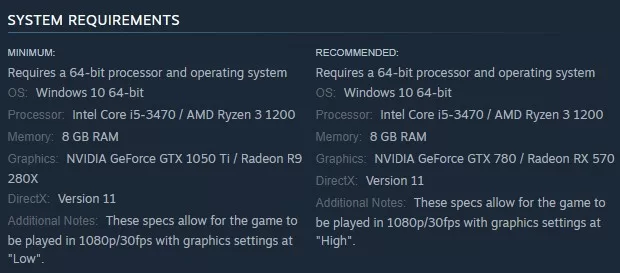
Before troubleshooting Mobile Suit Gundam Battle Operation 2 crashing issue, ensure your PC meets the minimum system requirements for the game. In addition, keep your Windows operating system and graphics drivers up to date.
Fix #2 Closing Resource-Intensive Applications
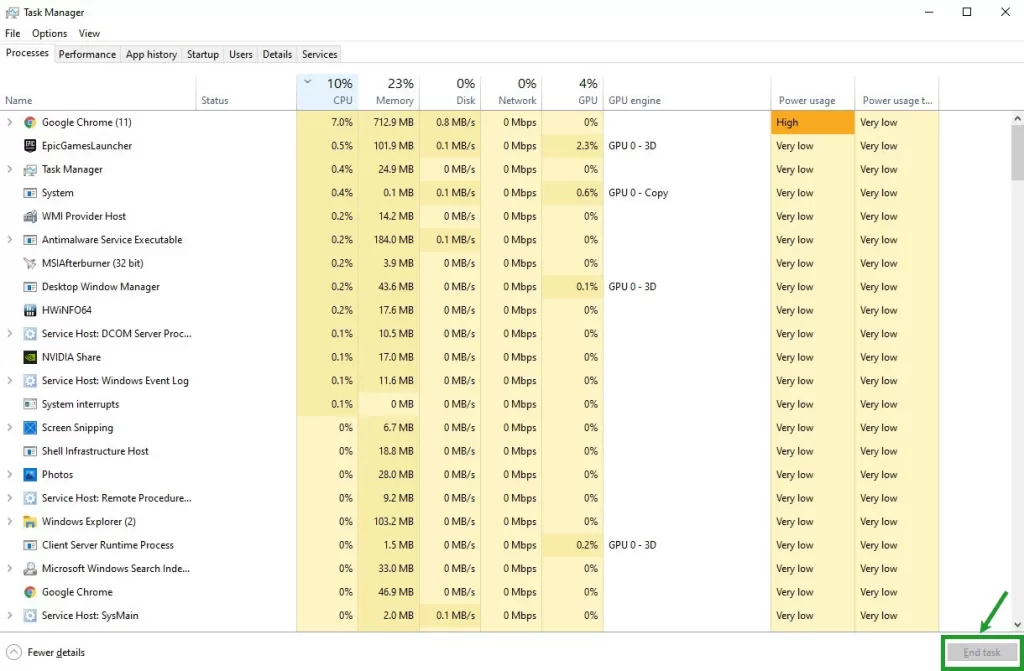
Minimize system resource consumption by closing applications like media players or web browsers that can consume valuable resources in the background, causing the Mobile Suit Gundam Battle Operation 2 crashing issue.
Fix #3 Fullscreen Optimization and Overlay Apps
Disable fullscreen optimizations in the game’s executable properties and uncheck the Steam overlay feature to reduce Mobile Suit Gundam Battle Operation 2 Crashing issues related to fullscreen mode.
Disabling Fullscreen Optimization
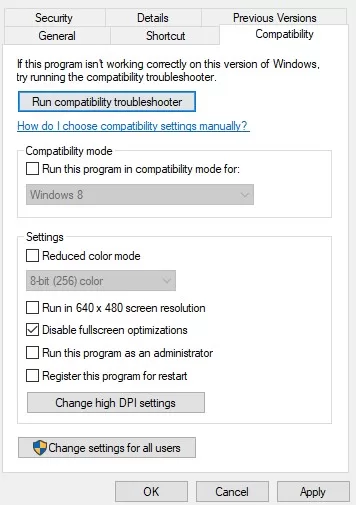
- Right-click on the shortcut or executable file of the game you want to turn off fullscreen optimizations.
- Select ” Properties “.
- In properties window, navigate to the “Compatibility” tab.
- Under the compatibility settings, check the box “Disable fullscreen optimizations.”
- Click “Apply” button to save the changes.
- If there is a confirmation dialog box, click “OK” to proceed.
- Launch the game and test if the crashing issue persists.
- If the crashing issue continues, repeat the above steps for the executable file in the game’s installation directory.
Disabling Steam Overlay
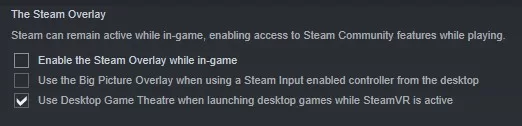
- Launch the Steam client on your computer.
- Click on the “Steam” menu in the window’s top left corner.
- Select ” Settings ” From the drop-down menu.
- In the settings window, navigate to the “In-Game” tab in the left sidebar.
- Under the “In-Game” tab, uncheck the box that says “Enable the Steam Overlay while in-game.”
- Click the “OK” button and close the settings window.
- Launch Mobile Suit Gundam Battle Operation 2 and check if the crashing issue persists.
Fix #4 Clean Boot and Launch Options
Perform a clean boot to eliminate conflicts with third-party background software. Add “-dx11” or “-dx12” in the game’s launch options via Steam if you continue to experience Mobile Suit Gundam Battle Operation 2 Crashing.
Fix #5 Increasing Virtual Memory
Adjust virtual memory settings by setting the initial size as 1.5 x your total RAM (in MB) and the maximum size as 3 x your total RAM (in MB).
Fix #6 Antivirus Exceptions
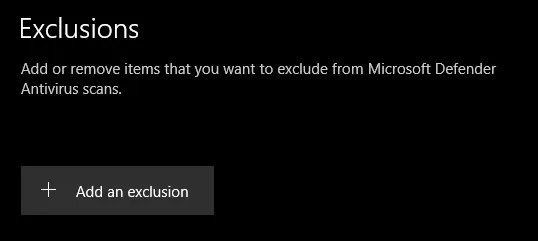
Antivirus software may mistakenly identify Mobile Suit Gundam Battle Operation 2 executable files as viruses. Temporarily turn off your antivirus and consider excluding the game’s .exe file from scans to fix Mobile Suit Gundam Battle Operation 2 Crashing.
- Open the Windows Security application by clicking on the Start menu and typing “Windows Security”. Then, select the “Windows Security” app from the search results.
- In the Windows Security window, click the “Virus & threat protection” tab in the left sidebar.
- Click on the ” Manage settings ” link under “Virus & threat protection settings”, and click “Manage settings” link.
- Scroll down to the “Exclusions” section and click the “Add or remove exclusions” link.
- Click “Add an exclusion” button, then choose the type of exclusion you want to add. For example, you can select “Folder” to exclude a specific folder from being scanned by the antivirus.
- Browse to the location of the folder or file you want to exclude, select it, and click on the “Open” button.
- The exclusion will now be added, and the folder or file will be excluded from antivirus scans.
- Repeat the above steps if you need to add additional exclusions.
- Close the Windows Security application.
Fix #7 Verifying Game Files
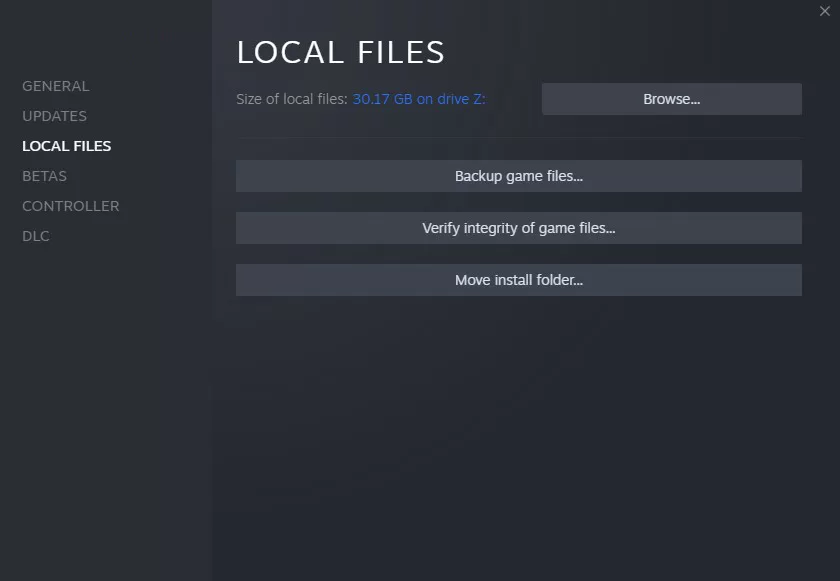
To resolve Mobile Suit Gundam Battle Operation 2 crashing issue caused by missing or corrupted game files, verify the integrity of game files through Steam.
- Launch Steam on your computer and log in to your Steam account.
- Go to Steam Library by clicking “Library” on the Steam window.
- Locate “Mobile Suit Gundam Battle Operation 2” in your game library and right-click on it.
- Select ” Properties ” From the drop-down menu.
- In properties window, click “Local Files” tab at the top.
- Within the “Local Files” tab, click the “Verify Integrity of Game Files” button.
- Steam will then initiate verifying the game files for Mobile Suit Gundam Battle Operation 2.
- Once the verification process is complete, Steam will automatically download and replace any corrupted or missing files.
- After the process, close the properties window.
Fix #8 Reinstalling Mobile Suit Gundam Battle Operation 2
If none of these solutions work, uninstall and reinstall the game on a different device to see if this fixes Mobile Suit Gundam Battle Operation 2 Crashing problem.
Final Thoughts
Following these troubleshooting steps, you can enjoy a stable and smooth gaming experience with Mobile Suit Gundam Battle Operation 2. Periodically updating your hardware drivers, ensuring compatibility with system requirements, and performing regular checks on game files will minimize crashing and performance issues during gameplay.
unlock something went wrong at facebook web