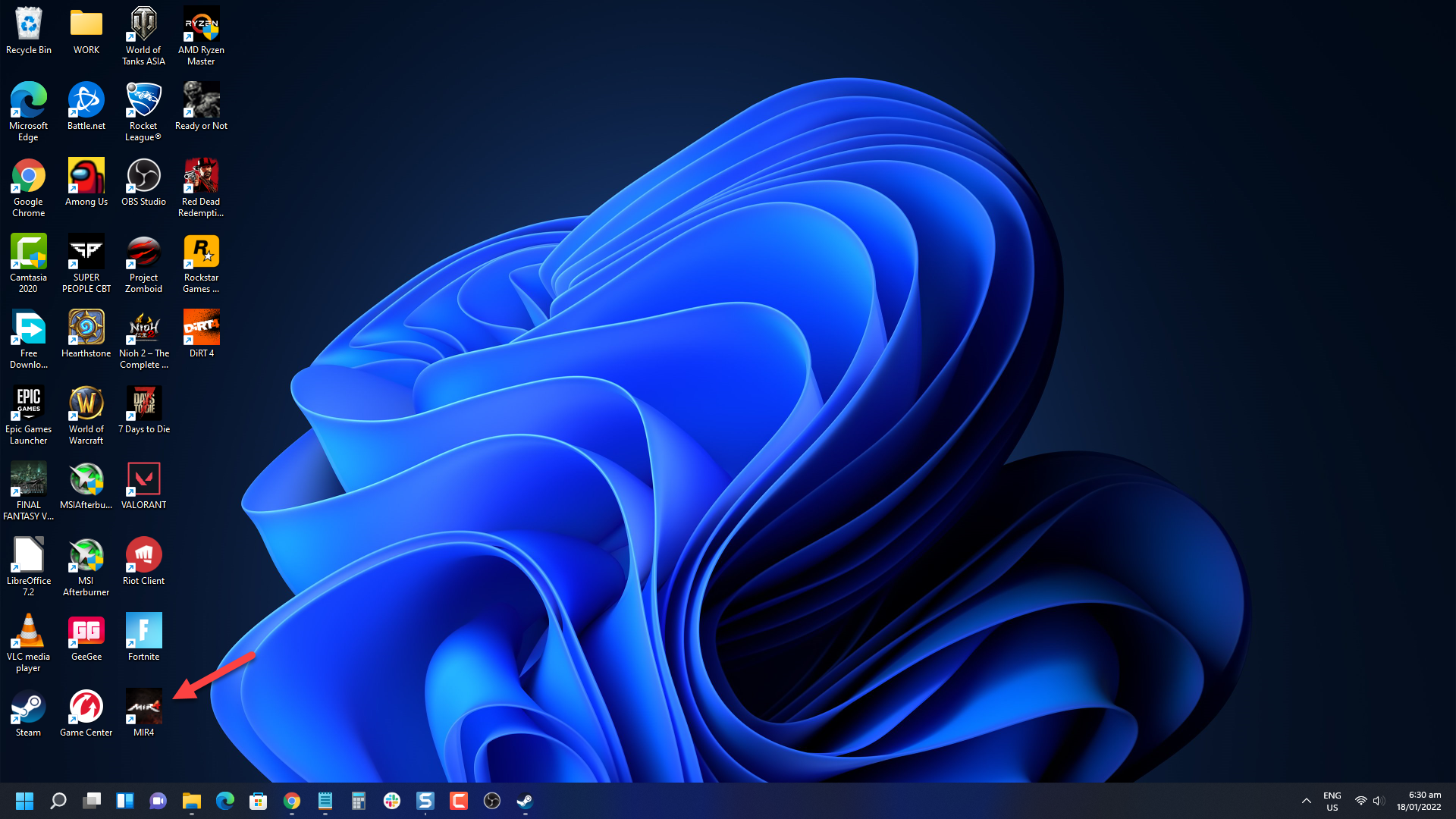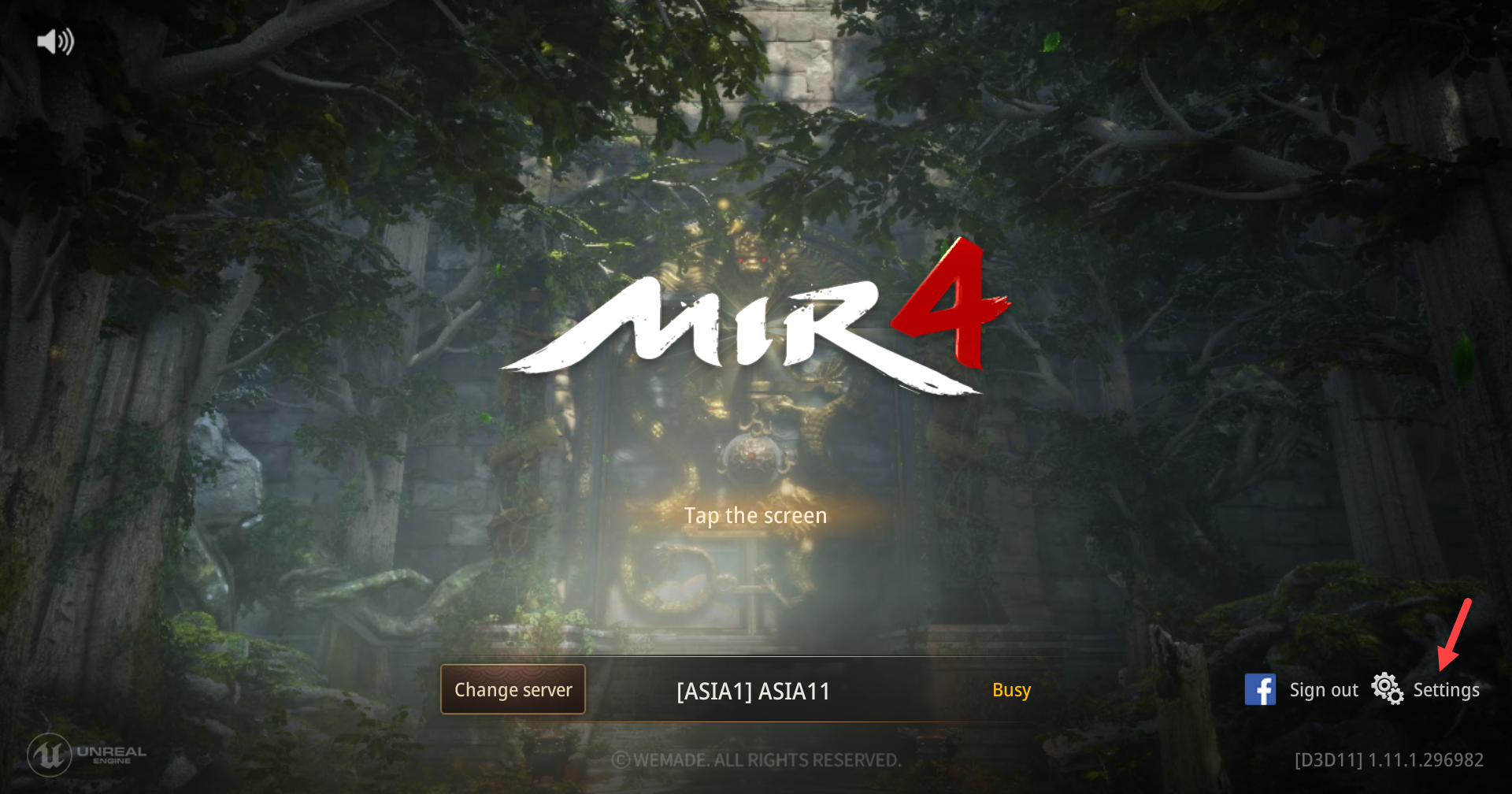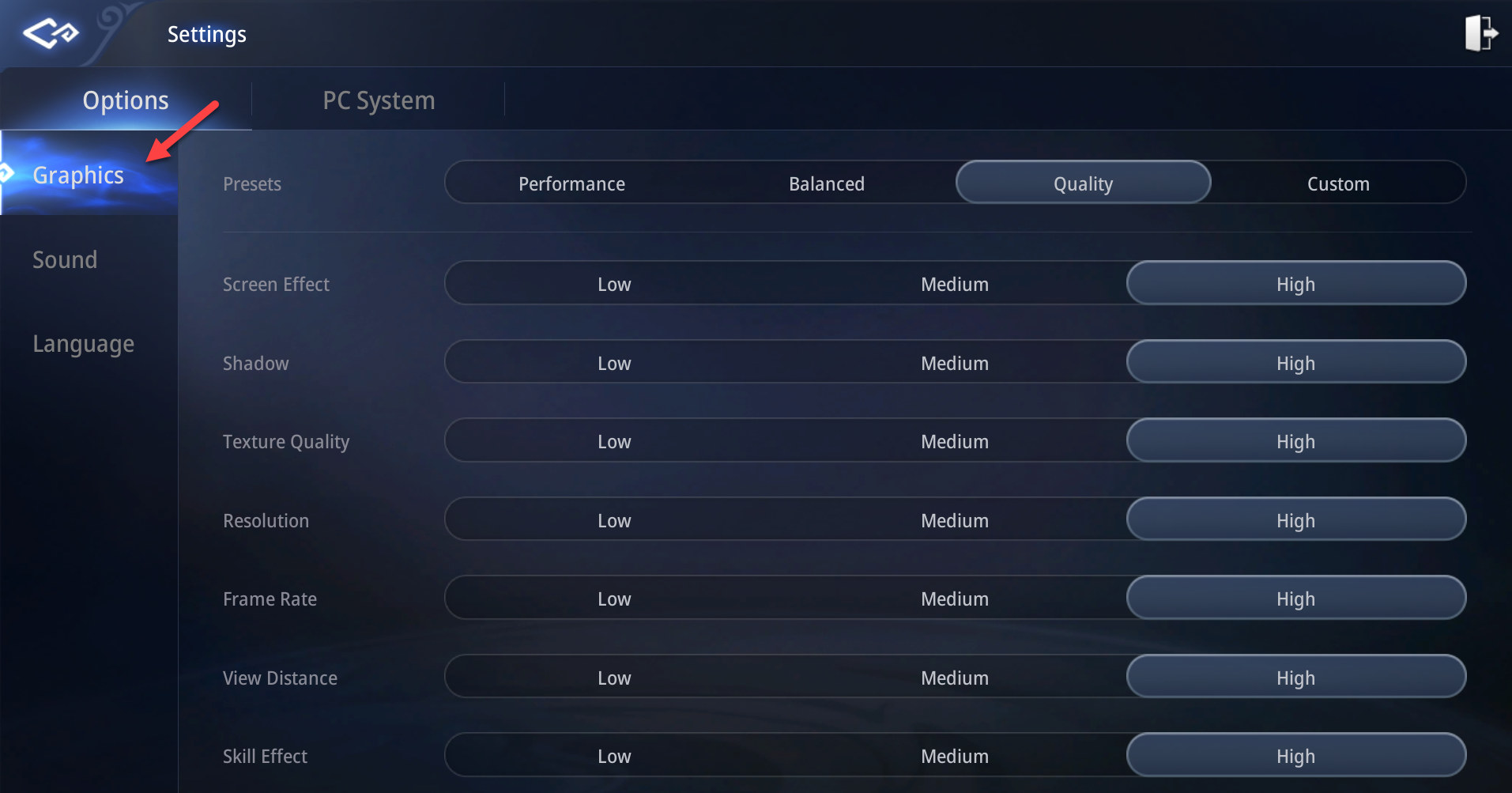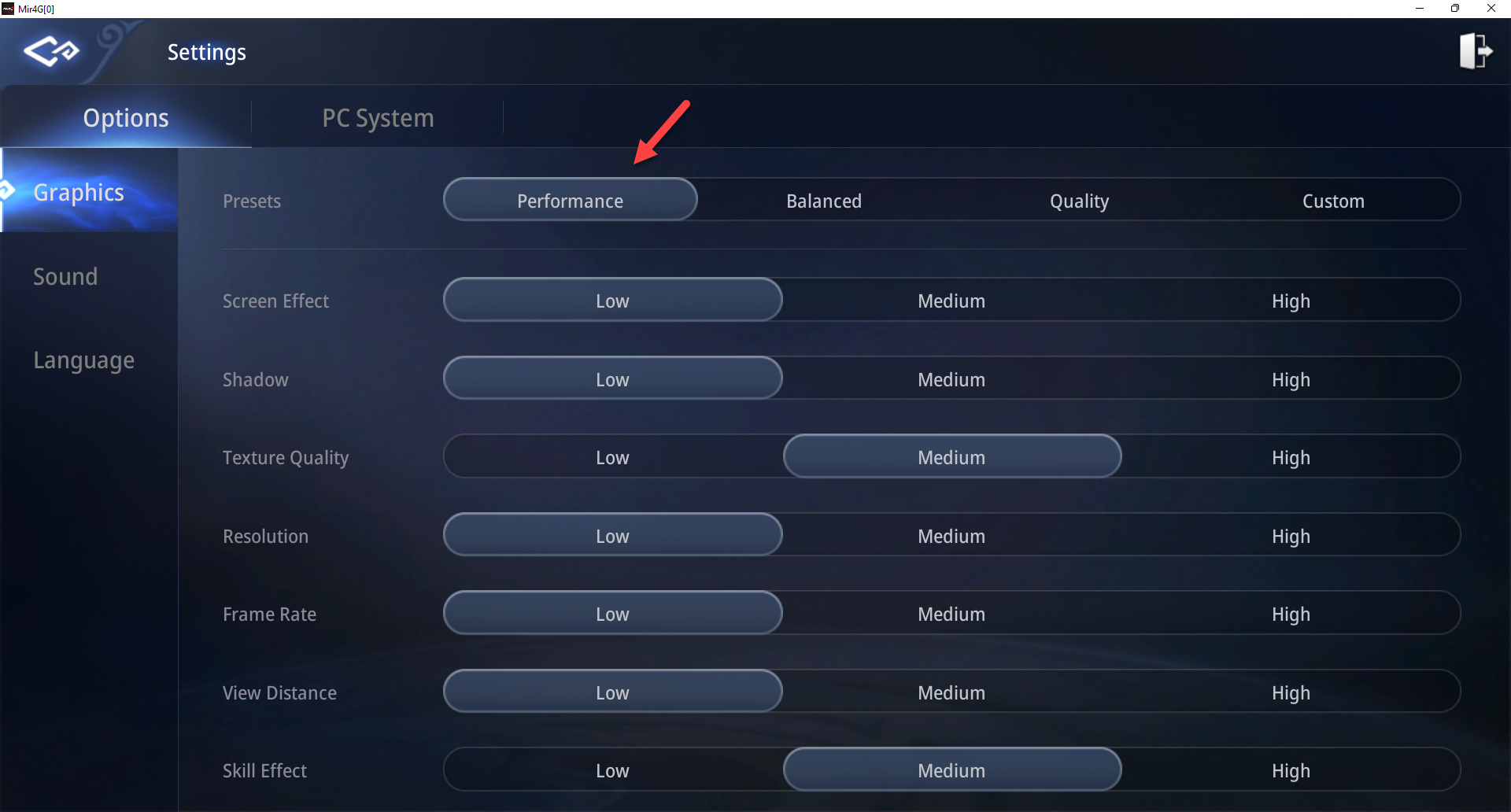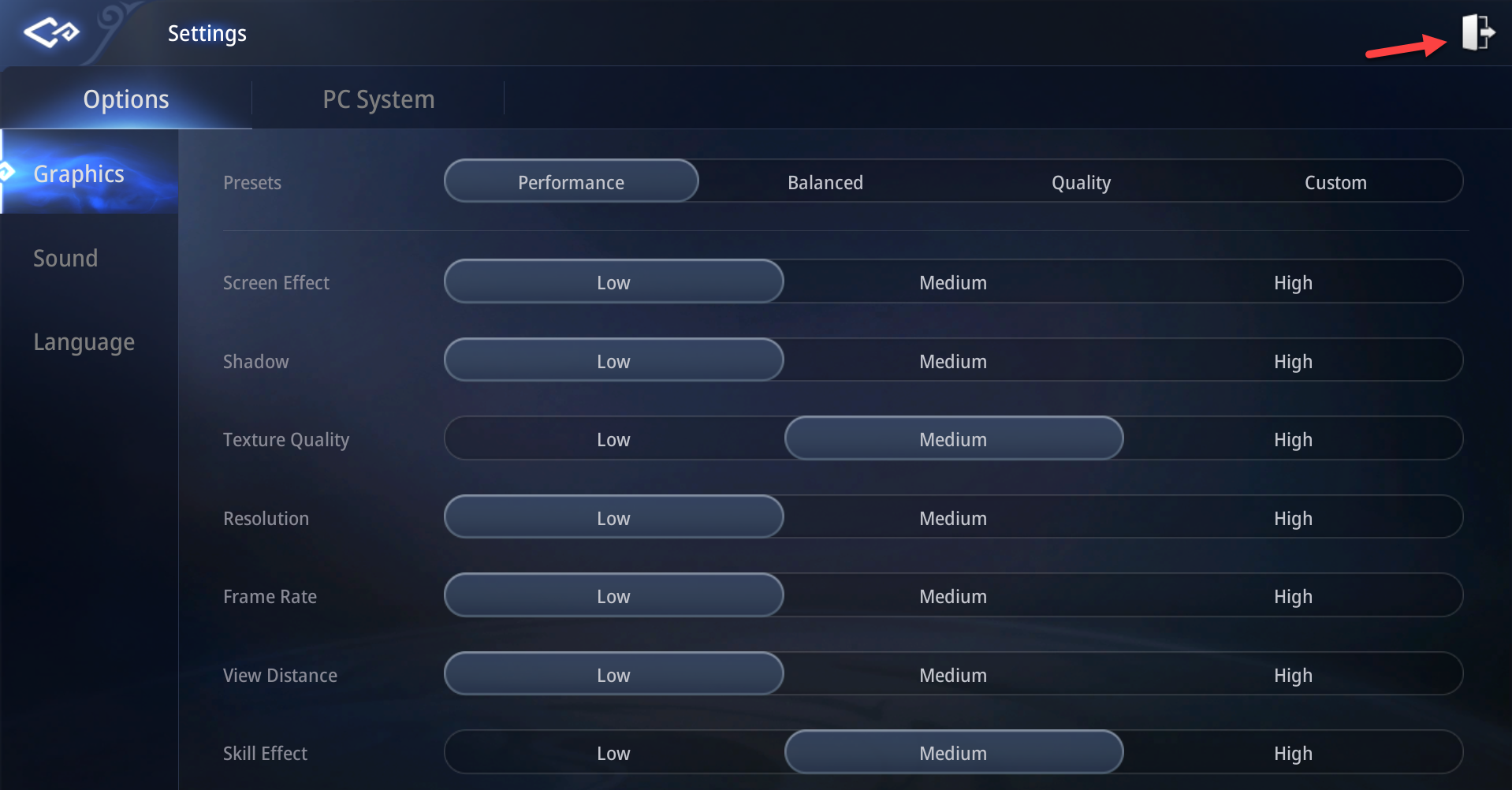How To Fix MIR4 Keeps Lagging On PC Issue
The MIR4 lag issue on your PC is usually caused by different factors. It could be due to a bad internet connection, software or even hardware issue. You will need to perform a series of troubleshooting steps to fix this problem.
MIR4 is one of the popular free to play MMORPG games that you can download over at Steam. This Asian fantasy game has cross play functionality on PC and mobile devices. Your character can either be a Warrior, Sorcerer, Taoist, or Lancer and you will be able to hunt, gather, craft, or even join powerful clans to go on battles against other enemies.
Why does MIR4 keep lagging on PC?
One of the issues that you might experience while playing MIR4 is when the game lags. Sometimes the ping can get so high that the game can become unplayable.
Here’s what you need to do to fix this problem.
Solution 1: Make sure your PC can run the game
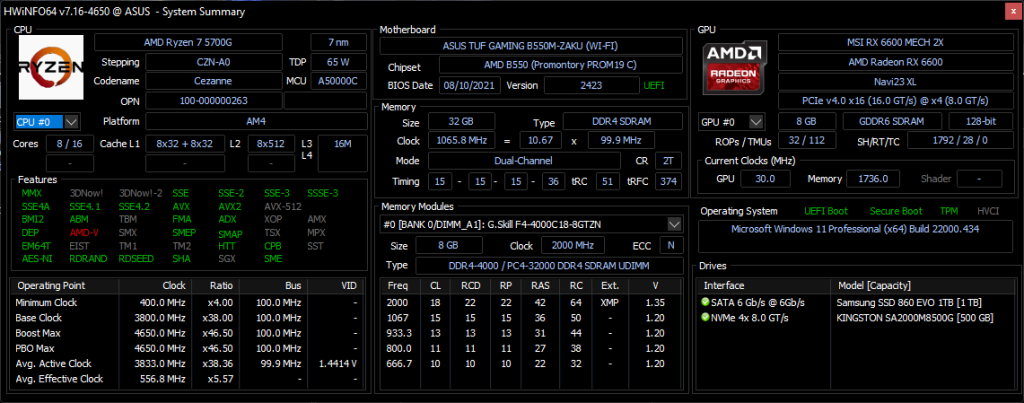
Your computer needs to meet certain hardware requirements in order to play this game. If your computer meets the minimum system requirements then you will be able to run the game at low to mid settings. It’s better if your PC meets the recommended system requirements in order to enjoy high graphics settings.
Minimum system requirements
OS: Windows 8.1 64-bit
Processor: Intel Core i5-5200U 2.2Hz
Memory: 4 GB RAM
Graphics: Nvidia GTX 650 / AMD Radeon 530
DirectX: Version 11
Network: Broadband Internet connection
Storage: 10 GB available space
Recommended system requirements
OS: Windows 10 64-bit
Processor: Intel Core i5-6200U 2.3Hz
Memory: 16 GB RAM
Graphics: Nvidia GTX 950 / AMD Radeon 560
DirectX: Version 11
Network: Broadband Internet connection
Storage: 10 GB available space.
Solution 2: Optimize the MIR4 game settings
If you don’t have a powerful PC then it’s best to try the low to mid game settings as your game will most likely lag if you use high settings.
However, if you have a powerful PC then you can leave all settings to maximum.
Time needed: 3 minutes.
Optimize game settings
- Open MIR4.
You can do this by clicking the game shortcut on the home screen.

- Click on Settings.
This can be found at the lower right side of the screen.

- Click the Graphics tab.
This can be found on the left side of the screen.

- Click on Performance.
This can be found on top of the screen.

- Click on Exit.
This will bring you back to the main screen.

Try to check if your gameplay experience improves. If it does then try increasing the graphics quality from Performance to Balanced then check if the lag problem still occurs.
Solution 3: Check your internet connection
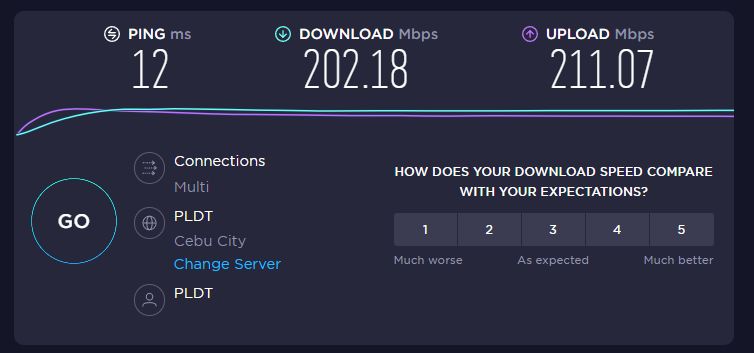
If your game is lagging so bad then this might be caused by a poor internet connection. You can quickly check the status of your connection by running a speed test using online websites such as speedtest.net.
The three important items you need to take note of during the speed test are the ping, download, and upload speeds.
A low ping between 50ms to 100ms is good to average. Anything higher than this will affect your online games. Your download and upload speeds should match what you are subscribing for from your ISP.
You can also try switching game servers on MIR4 to reduce the lagging issue that you are experiencing. Here’s how it’s done.
Open the MIR4 game.
Click on Change server from the main screen.
Choose a server that has a low ping.
Solution 4: Update your graphics card driver
If you don’t have the latest version of the graphics driver installed in your computer then this could be what’s causing the lag issue as your PC might not be optimized to run the game well. Try to update your graphics driver then check if the lag problem still occurs.
Updating graphics driver
Updating graphics driver.
Right click on the Start button.
Click on Device Manager.
Click the arrow before Display adapters.
Right click on the selected graphics card then choose Update driver.
Select Search automatically for drivers.
You can also get updated graphics drivers using the Nvidia GeForce Experience app if you have an Nvidia gpu or the Radeon Software if you are using a Radeon card.
Solution 5: Repair MIR4 using the Steam client
If the game system files are corrupted then this you could get lagging issues. The good thing is that corrupted game files can easily be fixed using the Steam client.
Open the Steam client.
Click on Library.
Find MIR4 then right click it then click on Properties.
On the new window that appears click on Local Files.
Click Verify integrity of game files…
If any errors are found then they will automatically be fixed. Once fixed, try checking if the lag issue still occurs.
Solution 6: Reinstall MIR4
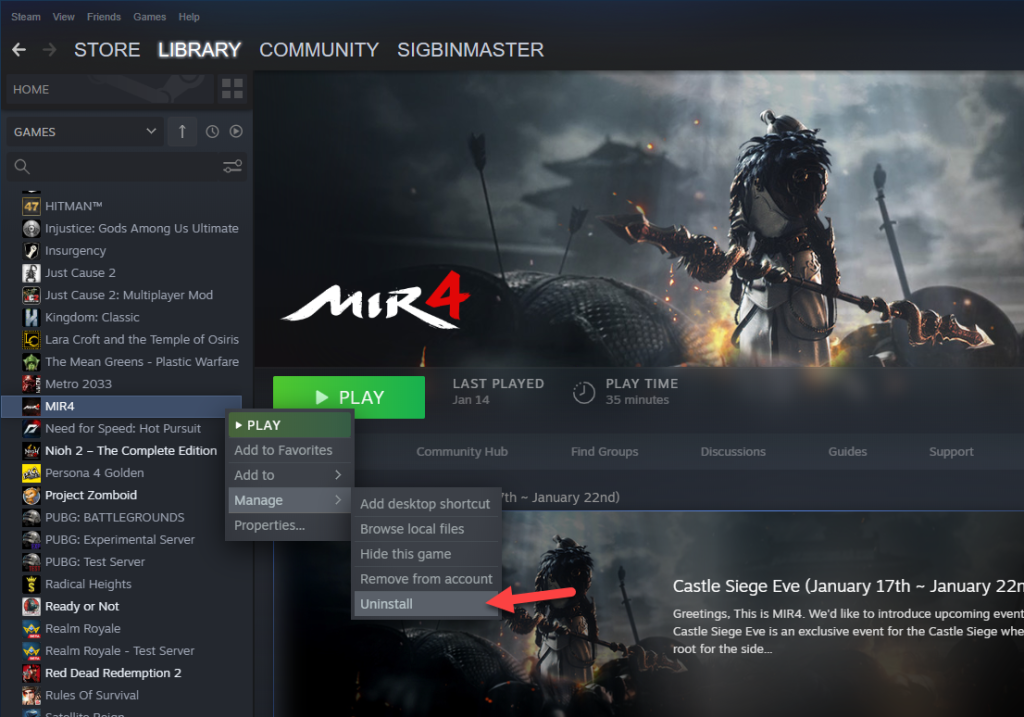
Sometimes the problem can already be caused by a corrupted game installation. You can uninstall then reinstall the game to fix this.
Uninstalling the game
Open the Steam Client.
Go to the Library tab.
Right click on MIR4 then click on Manage then uninstall.
Click on Uninstall again to uninstall the game.
Installing the game
Open the Steam Client.
Go to the Library tab.
Right click on MIR4 then click on install.
Click next to proceed with the installation.
Feel free to visit our YouTube channel for additional troubleshooting guides on various devices.