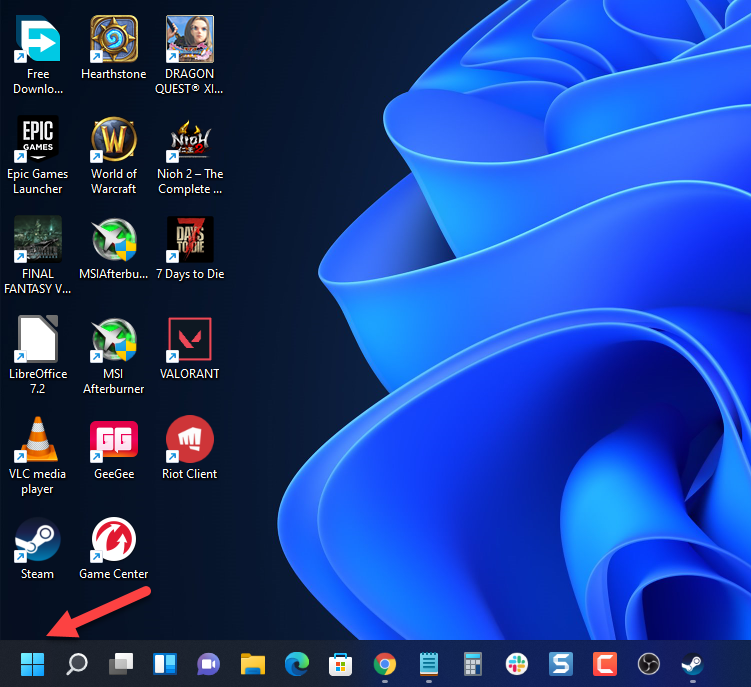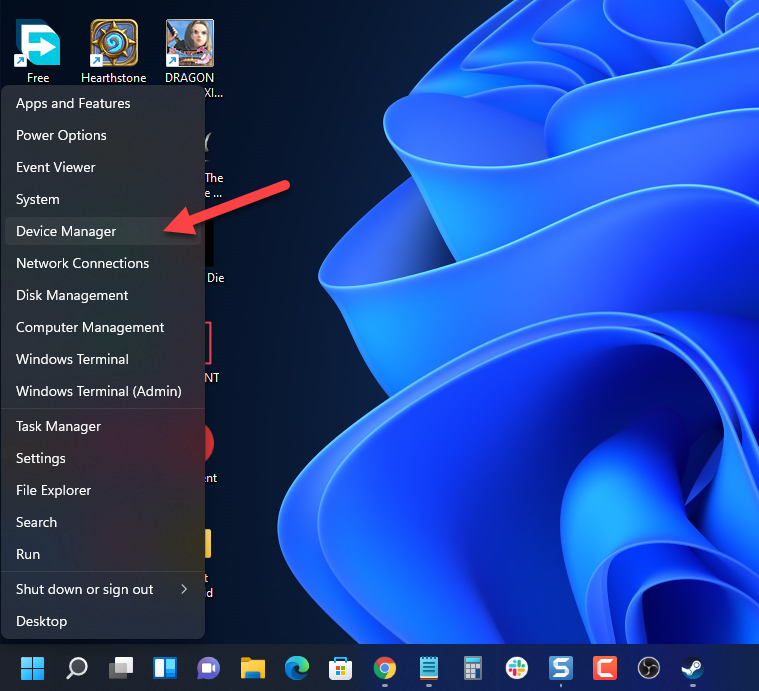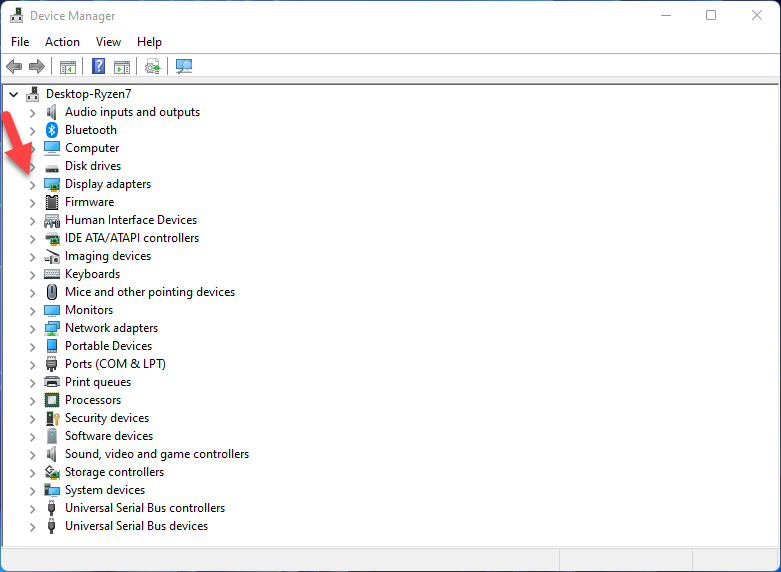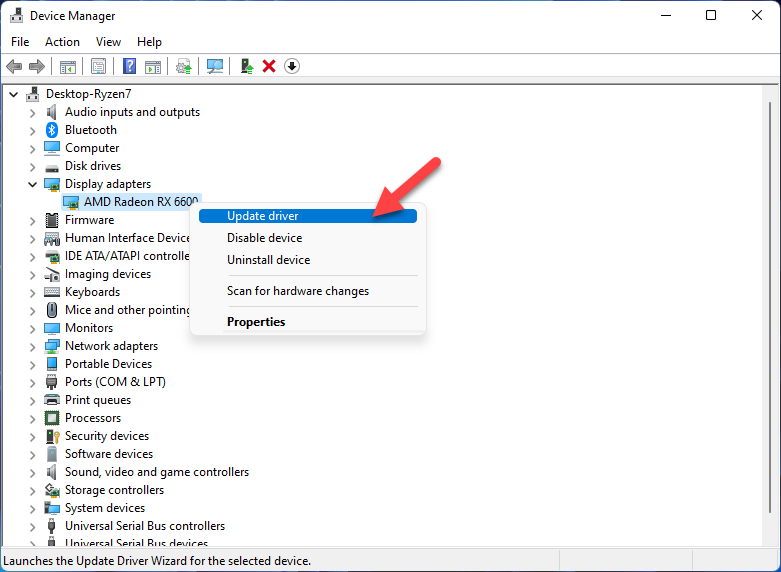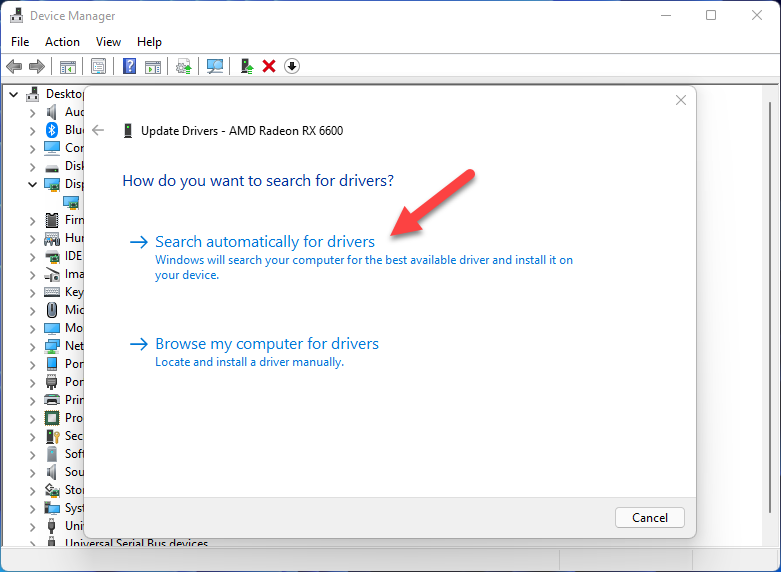How To Fix MIR4 Crashing On PC Issue
There are several factors that can cause your MIR4 game to crash on your PC. It can be caused by a software glitch caused by an outdated video card driver, corrupted game file, or compatibility issues, just to name a few. To fix this, you will need to perform a series of troubleshooting steps.
MIR4 is an open world MMORPG that you can download for free from Steam. It is an Asian fantasy game that allows you to hunt, gather, craft, or even join powerful clans to go on battles against other enemies. You can even join 50 player raids to get rare loot. Your character can be any one of these classes; Warrior, Sorcerer, Taoist, or Lancer.
How to fix MIR4 not working on Steam
One of the issues that you might experience while playing MIR4 on your computer is when it crashes randomly. This can be a frustrating experience especially if it happens in the middle of the game.
Here’s what you need to do to fix this.
Solution 1: Make sure your PC meets the MIR4 system requirements
In order to get the best possible gaming experience you need to make sure that your computer meets at least the minimum system requirements to run the game. It’s even better if your PC matches or exceeds the recommended system requirements as you will have a much smoother gameplay.
Minimum system requirements
OS: Windows 8.1 64-bit
Processor: Intel Core i5-5200U 2.2Hz
Memory: 4 GB RAM
Graphics: Nvidia GTX 650 / AMD Radeon 530
DirectX: Version 11
Network: Broadband Internet connection
Storage: 10 GB available space
Recommended system requirements
OS: Windows 10 64-bit
Processor: Intel Core i5-6200U 2.3Hz
Memory: 16 GB RAM
Graphics: Nvidia GTX 950 / AMD Radeon 560
DirectX: Version 11
Network: Broadband Internet connection
Storage: 10 GB available space
If your PC does not meet these requirements but you still want to play the game then you need to upgrade your hardware.
Solution 2: Update your PC graphics card driver
One of the common causes of the game crashing is an outdated graphics card driver. You need to make sure that you have the latest drivers installed as this will have various improvements and bug fixes that could address the crashing issue you are experiencing.
Time needed: 5 minutes.
Updating graphics driver
- Right click on the Start button.
This can be found at the lower left side of the screen.

- Click on Device Manager.
This allows you to manage your PC devices.

- Click the arrow before Display adapters.
This will show you the graphics card you are using.

- Right click on the selected graphics card then choose Update driver.
Your computer will search for the latest updates available.

- Select Search automatically for drivers.
Your computer will search for the latest drivers available and install it.

You can also update your graphics drivers using the Nvidia GeForce Experience app if you have an Nvidia card or the Radeon Software if you are using a Radeon card.
Once you have completed the driver update launch the game then try to check if the game still crashes.
Solution 5: Repair MIR4 using the Steam client
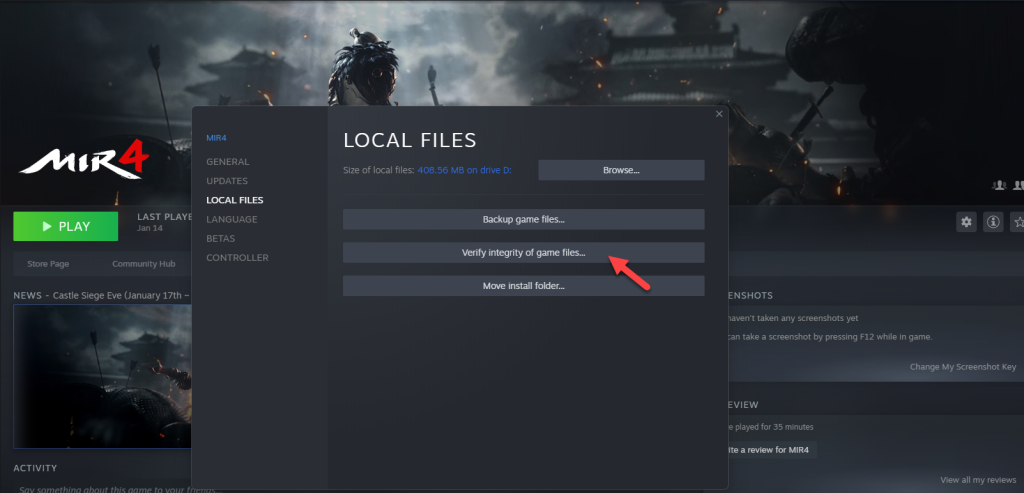
If the game system files are corrupted then this can cause the crashing issue you are experiencing. The good thing is that corrupted game files can easily be fixed using the Steam client.
Open the Steam client.
Click on Library.
Find MIR4 then right click it then click on Properties.
On the new window that appears click on Local Files.
Click Verify integrity of game files…
If any errors are found then they will automatically be fixed. Once fixed, try checking if the crashing issue still occurs.
Solution 6: Run MIR4 as an administrator
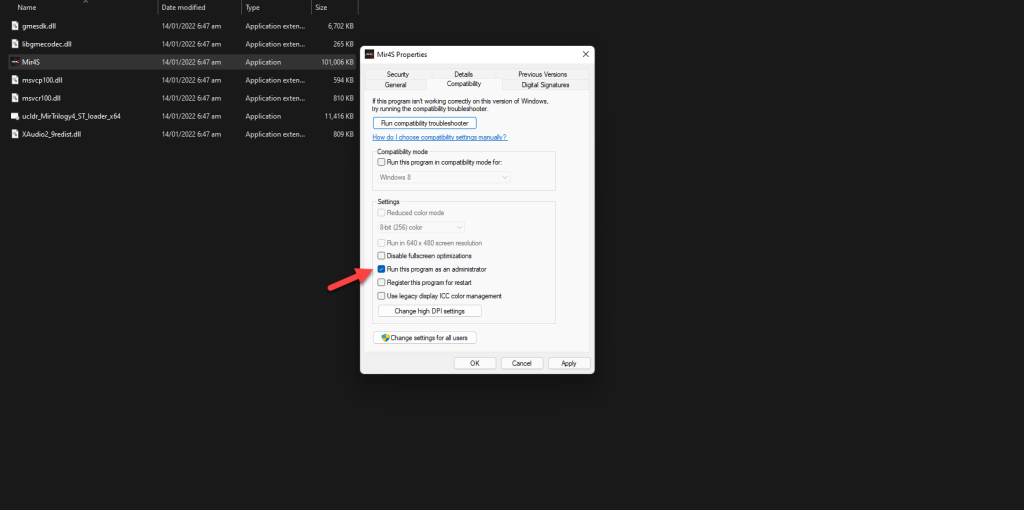
The game will usually require access to certain Windows components to run properly. If it does not have access to these files then there’s a possibility that it will crash. To make sure that it has access to these Windows components you will need to run the game as an administrator.
Right click on the MIR4 application from its installation folder.
Select Properties.
Click on the Compatibility tab.
Make sure to place a check mark on the Run this program as an administrator box.
Click on Apply then Ok.
Try checking if the crashing issue still occurs.
Solution 7: Update your Windows operating system
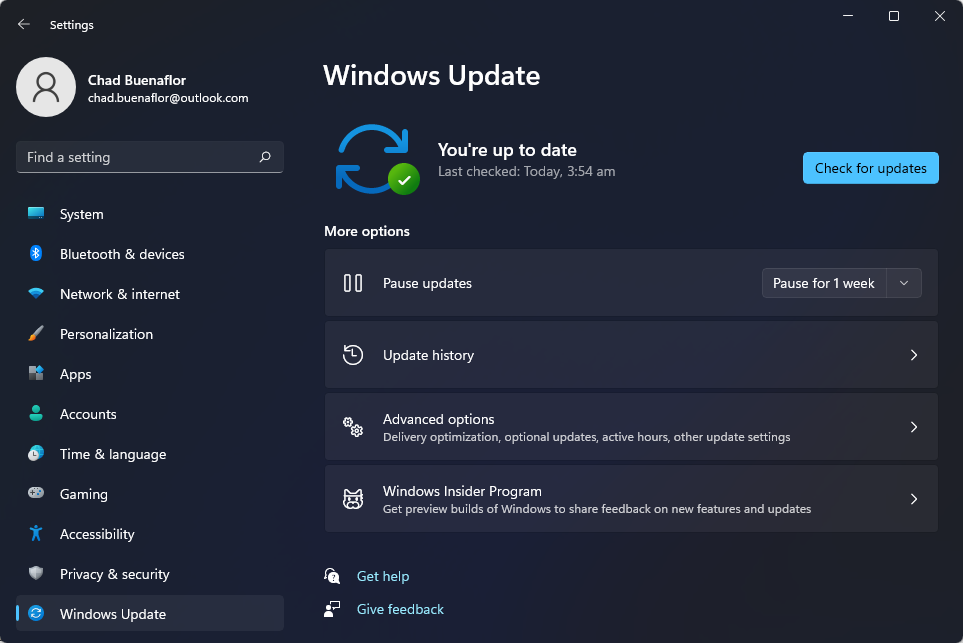
You need to make sure that your Windows operating system is updated as these updates will have improvements and bug fixes.
Check for Windows updates
Right click the Start button.
Click Settings.
Click Windows Update found on the bottom left side of the new window that appears.
Click Check for updates.
If new updates are found then click on the Install now button.
After the updates have been installed try checking if the crashing issue still occurs.
Solution 8: Reinstall MIR4
Sometimes the problem can already be caused by a corrupted game installation. To eliminate this possibility you will need to uninstall the game then install a fresh version.
Uninstalling the game
Open the Steam Client.
Go to the Library tab.
Right click on MIR4 then click on Manage then uninstall.
Click on Uninstall again to uninstall the game.
Installing the game
Open the Steam Client.
Go to the Library tab.
Right click on MIR4 then click on install.
Click next to proceed with the installation.
Feel free to visit our YouTube channel for additional troubleshooting guides on various devices.