How To Play Microsoft Flight Simulator 2021 On Windows 10
If you’re into realistic flight simulation games, the best option that you have right now is the new Microsoft Flight Simulator 2020. Featuring an amazing worldwide map, this game is a picturesque gaming experience that has captivated many virtual pilots.
System requirements for Microsoft Flight Simulator
If you want to check this game yourself, there are two ways to install it in on your computer. One is by getting the game from Microsoft website and the other is by going through the Steam client.
Microsoft Flight Simulator 2020 is optimized for Windows 10 OS so I don’t know if this game will run on older versions of Windows (Windows 8 and lower). If your PC still runs Windows 8 or other Windows versions aside from Windows 10, this game may not run or work properly.
Below are the minimum requirements for Microsoft Flight Simulator:
- OS: Windows 10 version 18362.0 or higher
- Architecture: x64
- Keyboard: Integrated Keyboard
- Mouse: Integrated Mouse
- DirectX: Version 11
- Memory: 8 GB
- Video Memory: 2 GB
- Processor: Intel i5-4460 | AMD Ryzen 3 1200
- Graphics: NVIDIA GTX 770 | AMD Radeon RX 570
If you want to have a much improved gaming experience, you want to make sure that you meet the recommended specifications as stated below:
- OS: Windows 10 version 18362.0 or higher
- Architecture: x64
- Keyboard: Integrated Keyboard
- Mouse: Integrated Mouse
- DirectX: Version 11
- Memory: 16 GB
- Video Memory: 4 GB
- Processor: Intel i5-8400 | AMD Ryzen 5 1500XGraphics NVIDIA GTX 970 | AMD Radeon RX 590
Two ways to download Microsoft Flight Simulator
If you want to play Microsoft Flight Simulator on your Windows 10 computer, there are two options for you to get the game from.
How to get Microsoft Flight Simulator via Steam
If you’re a beginner Steam user, or if you haven’t heard of Steam client yet, follow these steps on what to do:
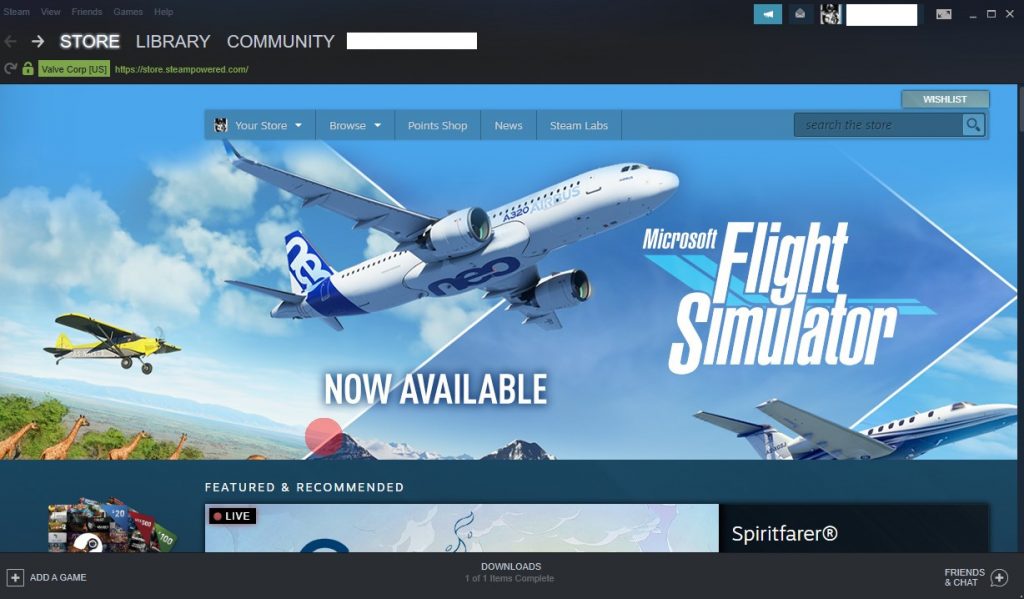
- Download Steam client.
- Once you’ve downloaded the installer, install Steam client.
- Sign in to your Steam account. If needed, create your Steam account first.
- Open Steam client.
- Click on the STORE tab at the top.
- In the search box at the upper right, type in “Microsoft Flight Simulator 2020.”
- Look for Microsoft Flight Simulator (should be released on August 18) and click it.
- Click on the green Add to Cart button.
- Click on Purchase for myself or Purchase as a gift button to buy the game.
- Once you’ve completed the purchase, click on Games at the top.
- Click on View Games Library.
- Check your Game Library and see if the game download has begun.
How to download Microsoft Flight Simulator from Microsoft website
If you don’t play on Steam, you can visit the official Microsoft website to buy and download the game. Here’s what you need to do:
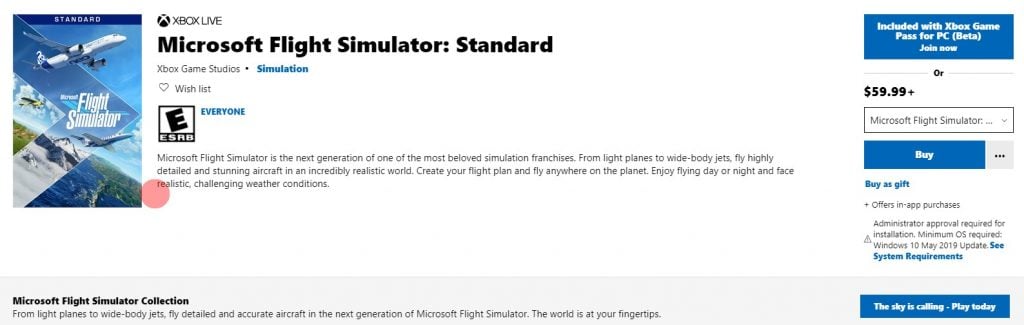
- Go to Microsoft Flight Simulator 2020 page.
- Click on BUY button.
- Sign in to your Microsoft account.
- Follow the rest of the purchase instructions and install the game.
How long does it take to download Microsoft Flight Simulator?
Microsoft Flight Simulator 2020 is about 150GB so it’s obviously huge. The exact download time can vary depending on your network speed. In my case, the entire download time took over 7 hours. I had to do it overnight so I know that my 50Mbps speed is at full throttle.
If your internet connection speed is faster, it should take a shorter time than mine.
Suggested readings:
- How To Fix COD Warzone Dev Error 6068 | PC | NEW 2020!
- How To Redeem A Download Code On Nintendo Switch eShop | 2020
- How To Block Kids In Nintendo Switch eShop| Enable Password | 2020
- How To Fix A Suspended Nintendo Account | NEW 2020!
Visit our TheDroidGuy Youtube Channel for more troubleshooting videos.
Have down loaded flight Sim from disc, am using Asus Geforce RTX 4070, and 3 moniters.
t h e problem is I’m unable to get the three monitors to work in unison to show one cockpit panorama. How can I resolve this prroblem?