Messenger Crashes On Galaxy S20? 6 Easy Ways To Fix It!
Messenger is one of the most popular messaging apps in the world, with over 2 billion users. However, like any other app, it’s not immune to problems. One of the most common issues that users face is Messenger crashing.
If you’re a Galaxy S20 user and you’re experiencing Messenger crashes, there are a few things you can do to fix the problem. In this article, we’ll walk you through the different steps you can take to get Messenger working again.
1. Restart your phone
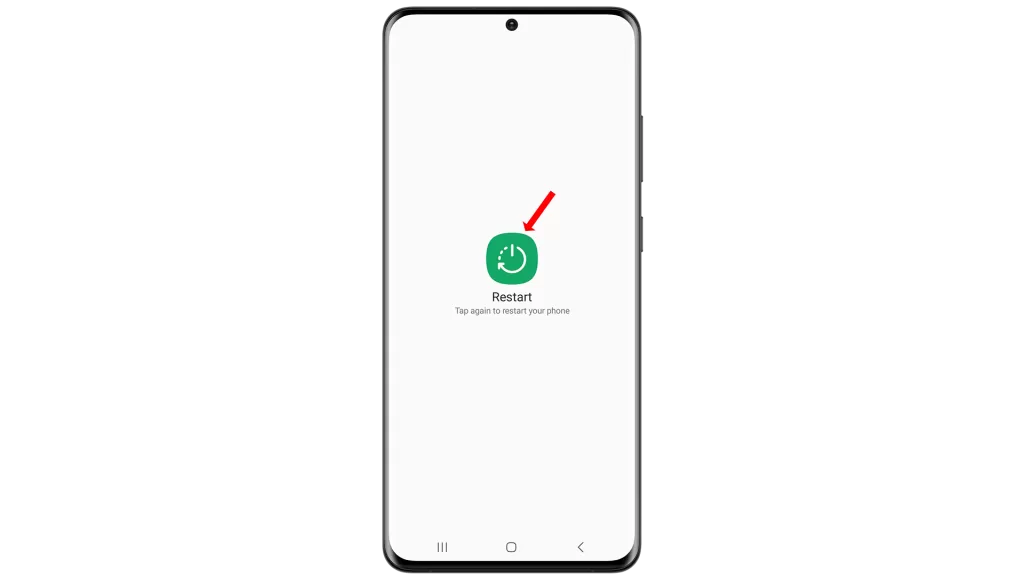
Sometimes, a simple restart can fix minor software glitches that may be causing Messenger to crash.
To restart your phone, press and hold the Power button and the Volume down key until the power options show, then select “Restart” from the power menu.
2. Clear the Messenger app cache and data
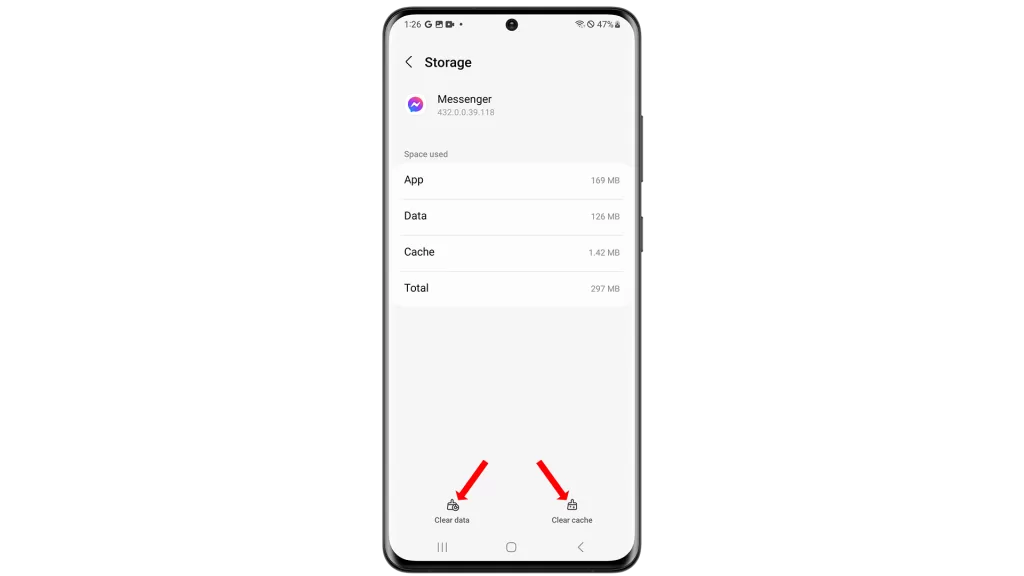
Over time, the Messenger app can accumulate a lot of cache and data. This can sometimes cause the app to crash or become unresponsive.
To clear the Messenger app cache and data on your Galaxy S20:
- Open the Settings app.
- Tap Apps.
- Tap Messenger.
- Tap Storage.
- Tap Clear cache and Clear data.
- Tap OK to confirm.
Clearing the cache will remove temporary files that the Messenger app has created. Clearing the data will remove all of the Messenger app’s data, including your login information, messages, and settings.
3. Update the Messenger app
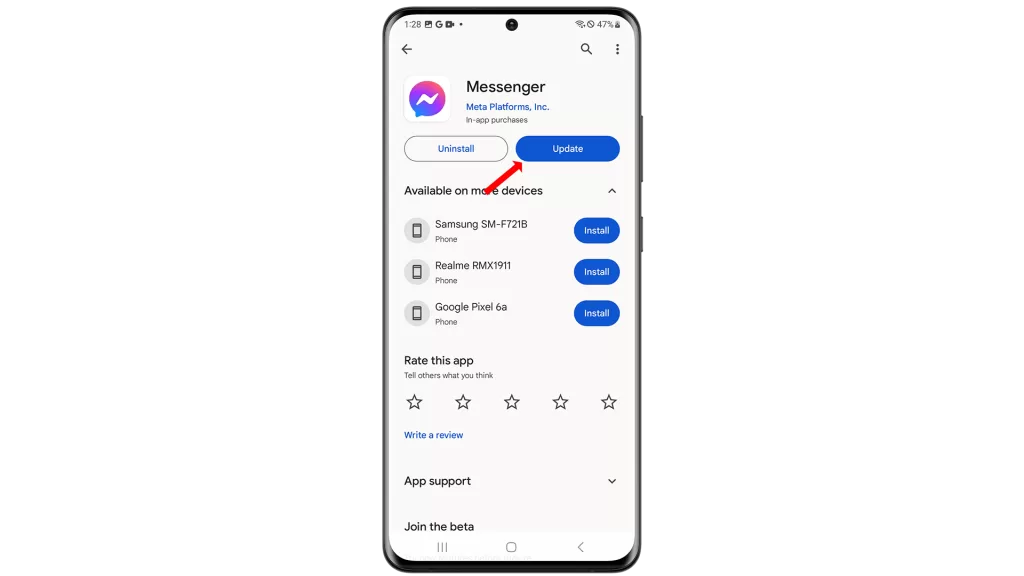
Make sure that you’re using the latest version of the Messenger app. Outdated versions of the app may contain bugs that can cause it to crash.
To update the Messenger app:
- Open the Google Play Store app.
- Search for “Messenger“.
- Tap on the Messenger app listing.
- If an update is available, tap on the “Update” button.
- Wait for the update to download and install.
4. Uninstall and reinstall the Messenger app
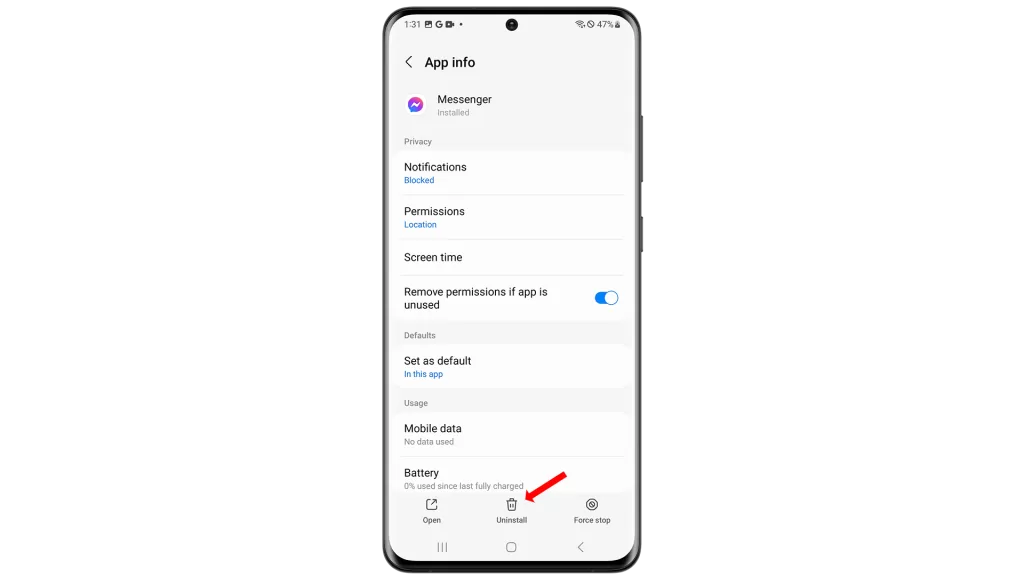
If you’ve tried all of the above steps and Messenger is still crashing, you can try uninstalling and reinstalling the app.
To uninstall and reinstall the Messenger app, follow these steps:
Uninstall:
- Go to your phone’s Settings app.
- Tap Apps.
- Scroll down and tap Messenger.
- Tap Uninstall.
- Confirm that you want to uninstall the app by tapping Uninstall again.
Reinstall:
- Open the Google Play Store app.
- Search for “Messenger”.
- Tap on the Messenger app listing.
- Tap Install.
- Wait for the app to download and install.
Once the app is installed, you will be prompted to open it. After opening the app, you will need to sign in with your Facebook account.
5. Check for software updates
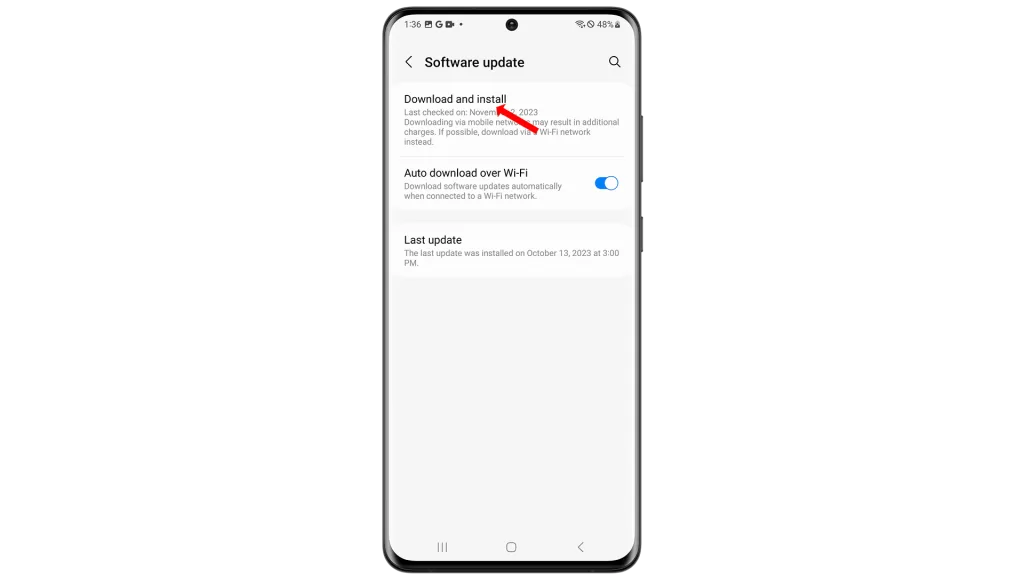
Make sure that your Galaxy S20 is running the latest version of the Android operating system. Software updates often include bug fixes that can resolve issues with apps like Messenger.
To check for software updates on your Galaxy S20, follow these steps:
- Open the Settings app.
- Tap on Software update.
- Tap on Download and install.
- If an update is available, you will be prompted to download and install it.
6. Contact Samsung support
If you’ve tried all of the above steps and Messenger is still crashing, you can contact Samsung support for further assistance.
There are a few ways to contact Samsung support:
Online
- You can visit the Samsung support website and chat with a live representative.
- You can also submit a support request online.
Phone
- You can call Samsung support at 1-800-SAMSUNG (1-800-726-7864).
- You can also call Samsung support for specific products, such as TVs (1-800-726-7868) or mobile devices (1-800-726-7865).
Social media
- You can also contact Samsung support on social media, such as Twitter (@SamsungSupport) or Facebook (@SamsungSupportUS).
In person
- You can also visit a Samsung Experience Store or authorized service center for in-person support.