How to Fix Lego 2K Drive Crashing Issue on PC
Lego 2K Drive is an exciting racing game allowing players to immerse themselves in a virtual world of cars, tracks, and challenges. However, some players have encountered technical issues related to the game crashing their PCs. In this troubleshooting guide, we will explore the possible causes of Lego 2K Drive crashing your PC and provide effective solutions to help you resolve these issues.
Why Does Lego 2K Drive Crashing on your PC?
Lego 2K Drive may crash on your PC due to various factors. These include compatibility issues between the game and your computer’s hardware or software, insufficient system resources such as RAM or graphics card capabilities, and potential software conflicts or bugs within the game itself. Understanding these potential causes can help troubleshoot and address the crashing issue for a smoother gaming experience.
Here’s how to fix Lego 2K Drive crashing issue.
Fixing Lego 2K Drive Crashing Issue
Fix #1 System Requirements
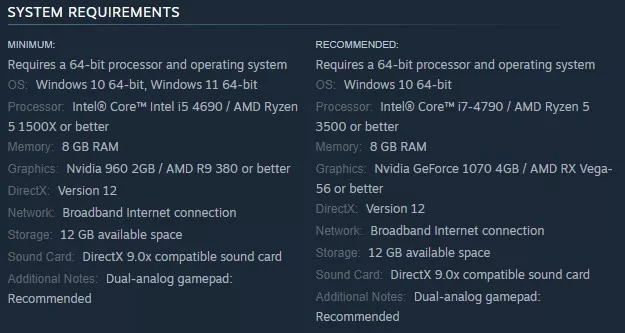
Before delving into specific troubleshooting steps, your PC must meet the minimum system requirements for Lego 2K Drive. Insufficient hardware specifications can cause performance issues and Lego 2K Drive Crashing Issue.
Fix #2 Update Graphics Drivers
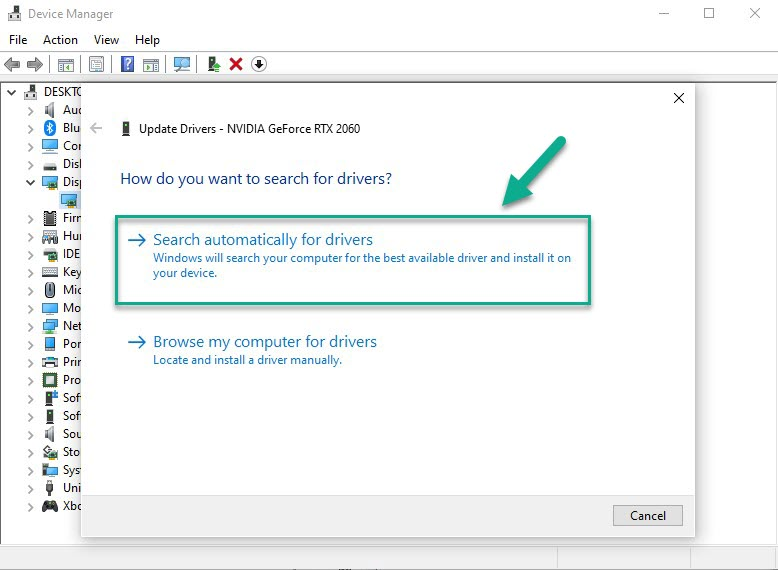
Outdated or incompatible graphics drivers can often be the culprit behind crashes in video games. You should update your graphics drivers to the latest version to address this. Visit the manufacturer’s website for your graphics card (NVIDIA, AMD, or Intel) and download the appropriate driver for your specific model. Install the updated driver and restart your PC before launching Lego 2K Drive.
Fix #3 Verify Game Files
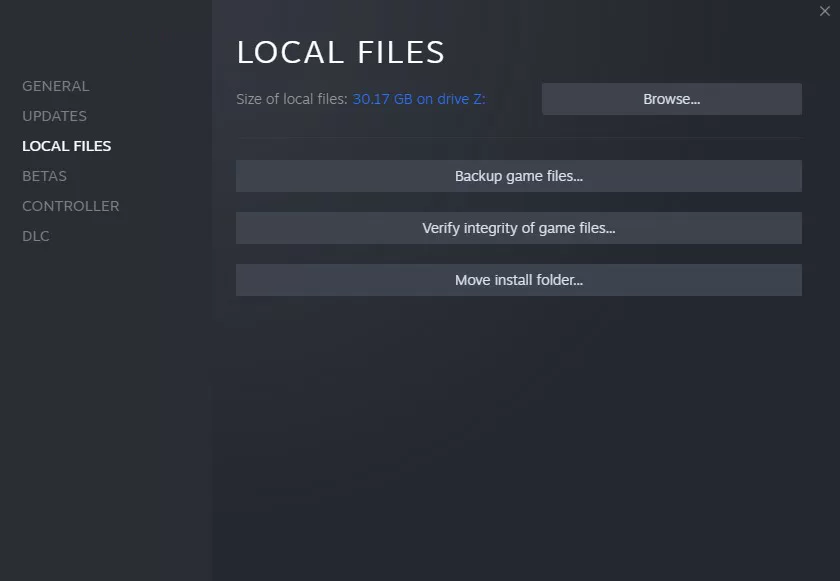
Corrupted or missing game files can lead to crashes. Lego 2K Drive crashing your PC may indicate an issue with the game installation. Most game launchers like Steam have a built-in feature to verify game files’ integrity. Follow these steps:
- Launch the game launcher (e.g., Steam).
- Go to your game library and locate Lego 2K Drive.
- Right-click on the game and select “Properties” or a similar option.
- Look for a “Verify Integrity of Game Files” or “Verify Integrity of Game Cache” button and click it.
- The launcher will then compare your game files with the official versions and redownload any corrupted or missing files.
Fix #4 Adjust Graphics Settings
Excessive graphics settings can strain your PC, leading to Lego 2K Drivr crashing issue. Lowering the graphics settings in Lego 2K Drive can help alleviate this issue. Follow these steps:
- Launch Lego 2K Drive.
- Look for the “Options” or “Settings” menu within the game.
- Adjust the graphics settings to lower preset or manually lower individual settings, such as resolution, texture quality, shadows, and anti-aliasing.
- Restart the 2K Lego Drive game and check if the crashing issue persists.
Fix #5 Disable Background Programs
Certain background programs or processes can interfere with the game’s performance, causing crashes. To minimize software conflicts, it’s recommended to disable unnecessary background programs while playing Lego 2K Drive. Follow these steps:
- Open the Task Manager.
- Navigate to the “Processes” or “Details” tab.
- Look for any resource-intensive programs that are optional for your gameplay experience.
- Right-click on those programs and select “End Task” or “End Process Tree.”
- Be cautious not to close any critical system processes.
Fix #6 Check for Overheating
Overheating can lead to computer instability and Lego 2K Drive crashing. Ensure that your PC is adequately cooled while playing Lego 2K Drive. Check for any dust buildup in the cooling system and ensure all fans function correctly. Consider additional cooling solutions, such as laptop cooling pads or extra case fans, if necessary.
Fix #7 Update Windows and Game
Keeping your operating system and game updated is crucial for optimal performance and stability. Outdated software can contain bugs or compatibility issues that may result in 2K Lego Drive crashing. Follow these steps to update your Windows system and the game:
Update Windows: It’s important to ensure that your Windows operating system is current. Here’s how to check for updates:
- Right-click the Start menu and select “Settings.”
- In Settings, click “Update & Security” or “Windows Update” for Windows 11.
- Click “Check for Updates” to search for available updates.
- If updates are found, click “Download” and let the updates install.
- Restart your computer if prompted.
Update the Game: Developers often release updates and patches to address known issues and improve game performance. To update Lego 2K Drive, follow these steps:
- Launch the game launcher (e.g., Steam or Epic Games Launcher).
- Navigate to your game library and locate Lego 2K Drive.
- Right-click on the game and select “Properties” or a similar option.
- Look for an option to update the game or check for updates.
- If an update is available, initiate the update process and wait for it to complete.
- Launch the game once the update is finished and see if the crashing issue persists.
Fix #8 Reinstall the Game
If none of the above troubleshooting methods have resolved your PC’s Lego 2K Drive crashing issue, reinstalling the game might help. Here’s how you can reinstall the game:
Final Thoughts
This troubleshooting guide explored various methods to fix Lego 2K Drive crashing on your PC. We covered essential steps such as verifying system requirements, updating graphics drivers, verifying game files, disabling background programs, checking for overheating, updating Windows and the game, and reinstalling. By following the steps, you should be able to fix the 2K Lego Drive crashing issue and enjoy a smoother gaming experience with Lego 2K Drive.
Remember always to ensure that your system meets the game’s minimum requirements and keep your software up to date to avoid compatibility issues. If the problem persists, you can contact the game’s support team.