Lord of the Rings Gollum, an immersive and captivating game set in the beloved fantasy universe of J.R.R. Tolkien, offers players an opportunity to embark on a thrilling adventure.
However, experiencing crashes during gameplay can be frustrating and disrupt the overall gaming experience. If you’re encountering Lord of the Rings Gollum crashing issues on your PC, fear not, as there are fixes that you can try:
By addressing common causes such as outdated drivers, corrupted game files, graphics settings, overclocking, and compatibility issues, you can resolve the crashing problems and get back to fully enjoying the enchanting world of Middle-earth.
In this troubleshooting guide, we will explore various solutions that can assist you in troubleshooting and fixing Lord of the Rings Gollum crashing on your PC, ensuring a seamless and uninterrupted gaming experience.

How to Fix Lord of the Rings Gollum Crashing on PC
If you’re experiencing the Lord of the Rings Gollum Crashing issue on your PC, follow these solutions:
Solution 1: Update Graphics Drivers
Outdated graphics drivers are a common cause of crashes and freezing in PC games. To fix this issue, make sure your graphics drivers are up to date. Visit the manufacturer’s website for your graphics card like AMD and NVIDIA and download the latest drivers for your specific model.
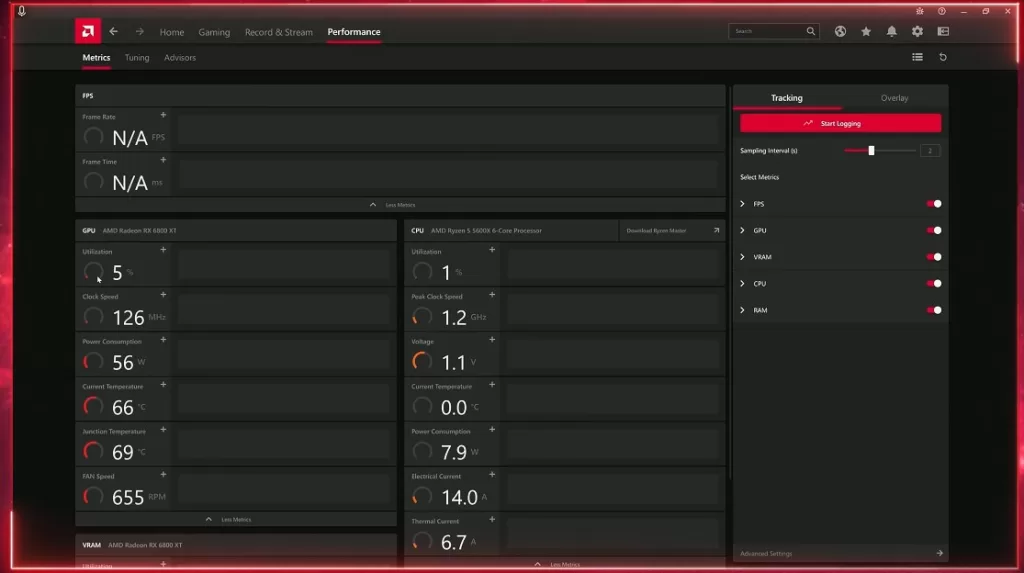
Steps to update graphics drivers:
- Identify your graphics card model.
- Visit the manufacturer’s website (NVIDIA or AMD).
- Locate the drivers section.
- Search for the latest drivers for your graphics card model.
- Download and install the drivers.
- Restart your PC.
Solution 2: Verify Game Files
Corrupted game files can also lead to crashes in Lord of the Rings Gollum. Verifying the game files through the game platform (such as Steam) can help identify and fix any corrupted files.
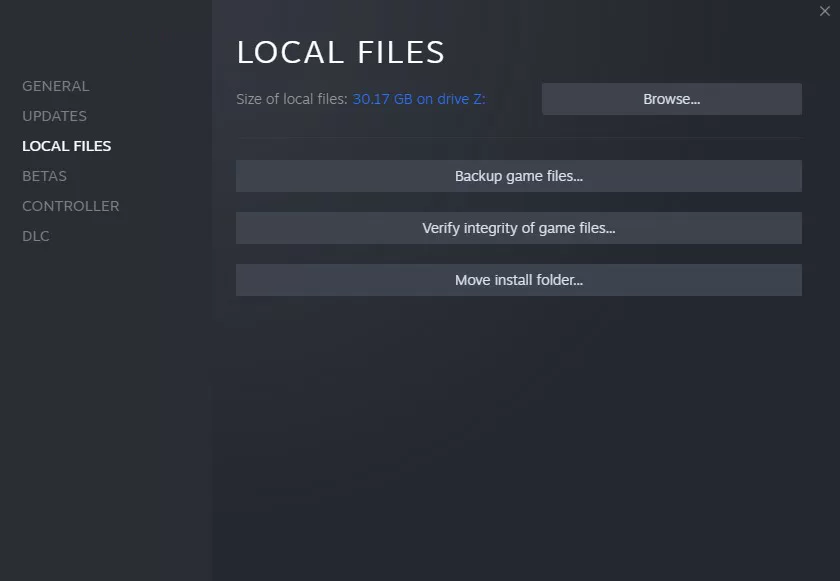
Steps to verify game files:
- Launch the game platform (e.g., Steam).
- Go to your game library.
- Right-click on Lord of the Rings Gollum.
- Select “Properties” from the dropdown menu.
- To access your local files, click the “Local Files” option in the properties window.
- Click on “Verify Integrity of Game Files” or similar option.
- Wait for the process to complete.
- Restart your PC and launch the game again.
Solution 3: Adjust Graphics Settings
Sometimes, the graphics settings in Lord of the Rings Gollum may be too demanding for your PC’s hardware, resulting in crashes or freezing. Lowering the graphics settings can help alleviate this issue.
Steps to adjust graphics settings:
- Launch the game.
- Access the game’s settings or options menu.
- Locate the graphics settings.
- Lower the graphical options such as resolution, texture quality, shadows, and anti-aliasing.
- Apply the changes and exit the settings menu.
- Restart the game and check if the crashes still occur.
Solution 4: Disable Overclocking
If you have overclocked your PC’s components (such as CPU or GPU) to boost performance, it may lead to instability and crashes in certain games. Disabling overclocking can help resolve these issues.
Steps to disable overclocking:
- Restart your PC.
- Enter the BIOS or UEFI settings by pressing a specific key during startup (usually Del or F2).
- Locate the overclocking settings.
- Disable or reset any overclocking configurations.
- Make your modifications, then close the BIOS or UEFI menu.
- Launch Lord of the Rings Gollum and check if the crashes persist.
Solution 5: Update the Game and Operating System
Game developers often release updates to address bugs and improve stability. Verify that the most recent Gollum from The Lord of the Rings is running on your computer. Keeping your OS up-to-date is another important step in avoiding incompatibilities.
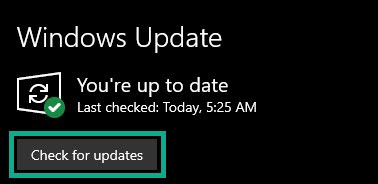
Steps to update the game and operating system:
- Launch the game platform (e.g., Steam).
- Go to your game library.
- Locate Lord of the Rings Gollum.
- Check for updates and install any available updates.
- Restart your PC.
- Additionally, check for operating system updates and install them if available.
- Restart your PC again.
What are the common causes of Lord of the Rings Gollum crashing on PC
Lord of the Rings Gollum crashing on PC can be attributed to several common causes. These causes can range from issues with hardware and software compatibility to problems with graphics settings or outdated drivers. Understanding these common causes can help in troubleshooting and resolving the crashing issues.
One frequent cause of crashes is outdated or faulty graphics drivers. Graphics drivers serve as a crucial link between the game and your PC’s graphics card. If these drivers are outdated, incompatible, or corrupted, it can lead to crashes during gameplay. To avoid any hiccups in performance, make sure your graphics drivers are always up-to-date.
Another potential cause is corrupted game files. If certain game files become damaged or missing, it can result in crashes or freezing. Verifying the integrity of game files through the game platform can help identify and fix these issues.
High graphics settings can also strain your PC’s hardware, leading to crashes. Instability might occur if the graphics settings are increased beyond the limits of your system. Adjusting the graphics settings to a more optimal level can alleviate this problem.
Additionally, overclocking can cause crashes. Overclocking refers to pushing your PC’s components beyond their factory settings for increased performance. However, if the overclocking is unstable, it can lead to crashes in certain games, including Lord of the Rings Gollum.
Lastly, compatibility issues between the game and your PC’s operating system or hardware can result in crashes. Ensuring that both the game and your system are updated to the latest versions can help address these compatibility problems.
Fixing PC crashes in Lord of the Rings: Gollum might be a hassle, but by focusing on these typical reasons, you can get your gameplay back on track and enjoy the game more.
Final Thoughts
By following the solutions mentioned above, you should be able to resolve crashing issues in Lord of the Rings Gollum on your PC. Remember to update your graphics drivers, verify game files, adjust graphics settings, disable overclocking, and ensure that both the game and operating system are up to date. Following these instructions will result in a more reliable and enjoyable gameplay experience in the fascinating realm of Middle-earth. Happy gaming!
FAQs
Why does Lord of the Rings Gollum keep crashing on my PC?
There can be various reasons for game crashes, such as outdated graphics drivers, corrupted game files, high graphics settings, overclocking, or compatibility issues. Following the provided solutions can help identify and resolve the specific cause of the crashes.
How do I update my graphics drivers?
Here are the measures to take when updating your graphics drivers:
1. Identify your graphics card model.
2. Visit the manufacturer’s website (NVIDIA or AMD).
3. Locate the drivers section.
4. Search for the latest drivers for your graphics card model.
5. Download and install the drivers.
6. Restart your PC.
What does verifying game files do, and how can it help?
Verifying game files checks the integrity of game files and identifies any corrupted or missing files. To verify game files:
1. Launch the game platform (e.g., Steam).
2. Go to your game library.
3. Right-click on Lord of the Rings Gollum.
4. Select “Properties” from the dropdown menu.
5. Navigate to the “Local Files” tab.
6. Click on “Verify Integrity of Game Files” or similar option.
7. Restart your PC and launch the game again.
How can I adjust the graphics settings in Lord of the Rings Gollum?
To adjust graphics settings:
1. Launch the game.
2. Access the game’s settings or options menu.
3. Locate the graphics settings.
4. Lower options such as resolution, texture quality, shadows, and anti-aliasing.
5. Apply the changes and exit the settings menu.
6. Restart the game and check if the crashes still occur.
Why should I disable overclocking, and how do I do it?
Overclocking can cause instability and crashes in certain games. To disable overclocking:
1. Restart your PC.
2. Enter the BIOS or UEFI settings by pressing a specific key during startup (usually Del or F2).
3. Locate the overclocking settings.
4. Disable or reset any overclocking configurations.
5. Save the changes then exit the BIOS or UEFI settings.
6. Launch Lord of the Rings Gollum and check if the crashes persist.
