How to Fix Lego 2K Drive Won’t Launch Issue on PC
Several gamers who bought and played the game have expressed concerns about the Lego 2K Drive won’t launch issue, potentially caused by technical difficulties. Issues such as corrupt game files, hardware problems, outdated graphics drivers, or faulty drivers could be responsible.
In LEGO 2K Drive, players can experience the thrill of high-speed racing across various captivating racetracks, off-road terrains, and even open waters, thanks to their incredible transforming vehicles. Immerse yourself in the expansive world of Bricklandia. In this open-world LEGO driving adventure, you can race anywhere, interact with other players, customize your dream vehicles, and challenge a colorful cast of competitors to pursue the prestigious Sky Trophy.
Embark on an exciting exploration of Bricklandia, a vibrant and vast world teeming with lively characters and entertaining quests. Feel the adrenaline rush as you dash through Turbo Acres’ picturesque landscapes, venture into the desert of Big Butte County for thrilling off-road adventures, and navigate the serene waterways of Prospecto Valley.
Engage in the story mode, where you start as a rookie racer and gradually ascend to a renowned champion by competing against a series of charismatic rivals. You’ll climb the ranks with every triumph and eventually face off against the legendary Shadow Z, creating an unforgettable racing journey.
The following troubleshooting steps aim to address and fix Lego 2K Drive won’t launch issue.
Fixing Lego 2K Drive Won’t Launch Issue
One of the several issues you may face when playing the game on your PC is the Lego 2K Drive won’t launch issue. When you try to open the game, it might not open, or the display screen on the loading might become stuck, rendering the game not playable.
Fix #1 Check System Requirements
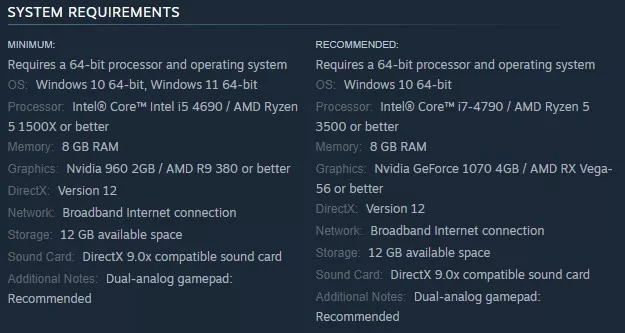
To prevent encountering the problem of the Lego 2K Drive won’t launch, it is crucial to check if your PC meets the minimum game requirements to run the game. By ensuring that your computer meets these requirements, you can ensure a smooth and uninterrupted gaming experience. Taking the time to check your PC’s compatibility will help you avoid potential issues and enjoy the game to its fullest.
Fix #2 Disable Overlay Application
Overlay applications run in the background and use system resources, which can potentially cause game-launching issues. If you encounter Lego 2K Drive won’t launch issue, it is recommended to disable any enabled overlays, as they might be the cause of the issue. Running a game overlay without enough computer specifications can lead to issues; thus, it is recommended to disable any active overlays on your computer.
- Launch the Steam application on your computer.
- Click on the “Steam” menu located at the top-left corner of the Steam window.
- From the dropdown menu, select “Settings.”
- In the Settings window, navigate to the “In-Game” tab.
- Uncheck the box “Enable the Steam Overlay while in-game.”
- Click “OK” button to save the changes.
- Close the Steam application and relaunch it if necessary.
By following the steps above, you will be able to disable the Steam Overlay feature, which may resolve any issues related to game launches, including the Lego 2K Drive won’t launch problem.
Fix #3 Update Graphics Card Driver
You may encounter Lego 2K Drive won’t launch issue if you have an outdated GPU driver. You must download and install the latest GPU driver, as it incorporates performance improvements, updates, and bug fixes provided by the graphics card manufacturer. Follow the outlined steps below to manually update the GPU driver.
Press the Windows key and type “device manager” in the search bar to open the Device Manager.
In the Device Manager, double-click on “Display Adapters” to expand the list of GPUs.
Within the Display Adapters category, locate the specific GPU driver. Right-click and choose “Update driver.”
Once you have chosen the GPU driver, click on “Search automatically for drivers.”
Fix #4 Verify Game Files
The issue with Lego 2K Drive won’t launch could be caused by missing or corrupted game files. You can use Verify to the integrity of your game files thru Steam. If Steam finds any missing or corrupted game files, it will replace them with new ones downloaded from the server.
- Launch Steam on your computer.
- Click “Library” to access your game library.
- Locate the game you want to verify in the list of installed games. Right-click on the game’s name to open a dropdown menu.
- From the dropdown menu, select “Properties.”
- In the Properties, go to “Local Files,” located on the left side.
- Click “Verify Integrity of Game Files” button.
- Wait for Steam to complete the process. It will compare the files on your computer with the files from the Steam servers and repair or replace any corrupted or missing files.
- Once the verification is finished, Steam will display a message indicating the results of the verification process.
By following these numbered steps, you can successfully verify the game files of a Steam game, ensuring that any corrupted or missing files are resolved, and the Lego 2k Drive won’t launch issue will be fixed.
Fix #5 Reinstall Lego 2K Drive
If the previous troubleshooting methods do not fix the Lego 2K Drive won’t launch issue, the next step would be to uninstall and reinstall the game. This process provides a fresh start and addresses various bugs and issues that may have been present. You can resolve persistent problems and ensure a smoother gameplay experience by uninstalling and reinstalling.