Is Internet not working on Galaxy A70? Here’s how you fix it.
To avoid any confusion, this post tackles a connectivity problem with the Samsung Galaxy A70 and not about the app or web browser call ‘Internet.’ There have been owners who reported that their devices suddenly dropped their connection and there was no immediate or obvious cause. Connectivity problems occur every now and then. Some may seem like there’s a serious issue with the hardware but in reality, as long as the phone does not have any signs of physical or liquid damage, the problem can be pretty easy to fix.
Depending on whether you’re using mobile data or WiFi to connect to the Internet, you may be able to fix this problem without calling your network or service provider. But in this post, I’ll help you troubleshoot your phone that can’t connect to the Internet via mobile data and WiFi. If you’re a WiFi user, you don’t need to read the section where I troubleshoot Internet issues through mobile data, and if you’re a data user, you don’t need to read the section where I tackle a connection problem with WiFi.
Internet not working on Galaxy A70 via Mobile Data
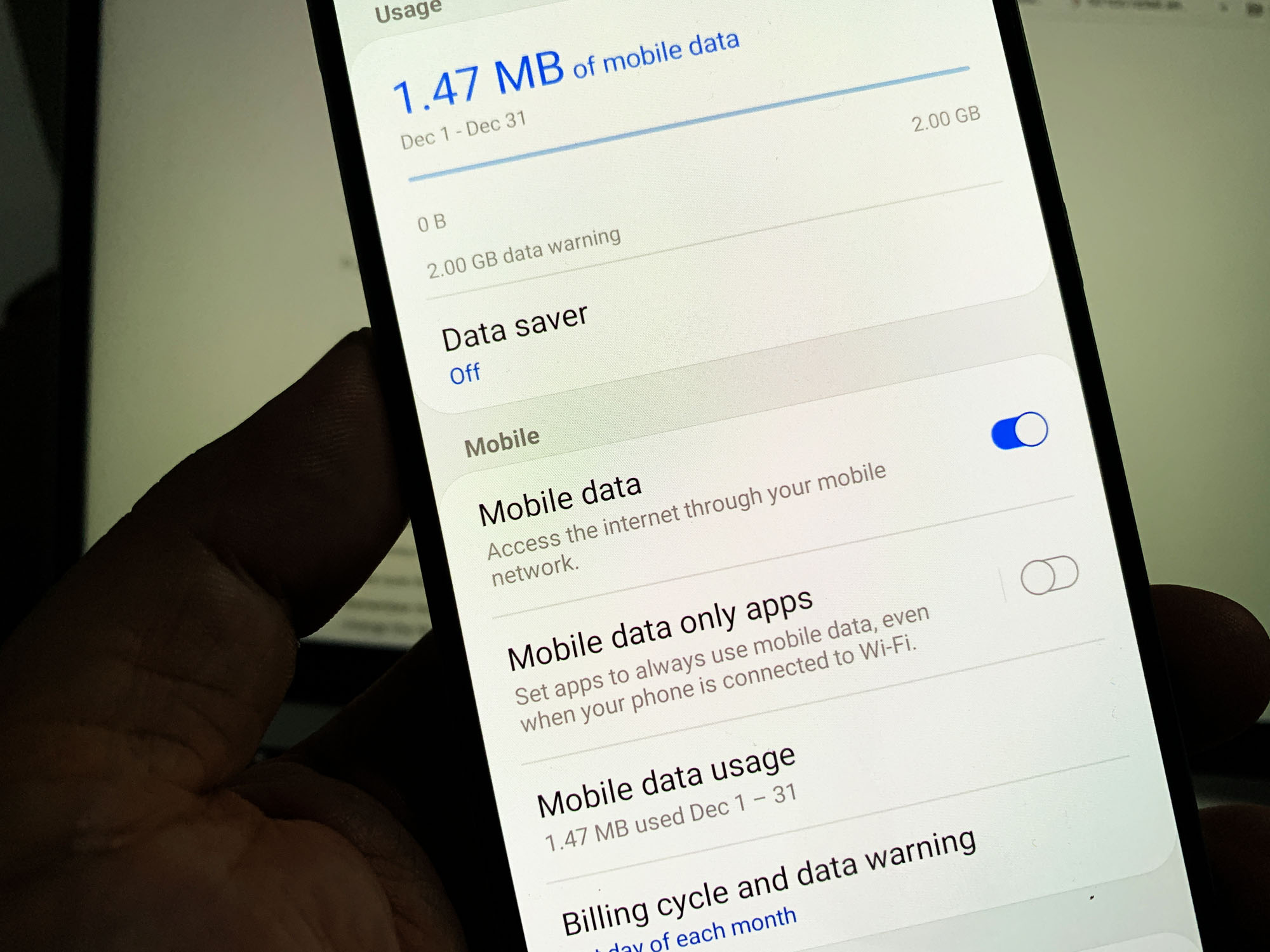 This type of connection is a bit more complicated than WiFi, although most users don’t prefer to use it because its stability depends on the quality of signal your phone can receive from the tower, not to mention you may incur charges if you’ve already used up your data allowance for the month. And yes, there’s a data cap for most plans and purchasing 1GB of data is relatively expensive.
This type of connection is a bit more complicated than WiFi, although most users don’t prefer to use it because its stability depends on the quality of signal your phone can receive from the tower, not to mention you may incur charges if you’ve already used up your data allowance for the month. And yes, there’s a data cap for most plans and purchasing 1GB of data is relatively expensive.
However, there are times where you also need to use this service. The most common is when you’re mobile and you want to use the Internet, or when you want to send picture messages through text. Furthermore, you will be able to share your mobile data connection by turning on mobile hotspot on your Galaxy A70 so that your other devices can connect to the Internet. Someway, somehow, this service is also important. That’s why if it is not working, then you’d probably try to troubleshoot it. So if this problem occurs, here’s what you need to do:
First solution: Force restart your Galaxy A70
If this problem started without apparent reason or cause, then it might just due to a pretty minor firmware-related issue or glitch. Glitches happen all the time and when they do, this kind of problem is just one of the results. So the first thing that you have to do is to force restart your phone to refresh its memory and reload all its services and applications.
How to force restart a Galaxy A70
- Press and hold the volume down button and the power key at the same time.
- Hold both keys for 10 seconds or until the A70 logo shows.
- When the logo appears, release both keys and wait until your phone reaches the lock screen.
Once your phone has finished rebooting, make sure mobile data is enabled and then try to open the web browser to see if you can now browse. If the Internet still doesn’t work after this, then try the next solution.
Second solution: Refresh mobile data connection
There are times when a problem occurs due to some services that crashed or closed unexpectedly. This is what happens if one or some of the network services has stopped working for some reason. But don’t worry too much because you can definitely fix it by simply refreshing the mobile data connection between your phone and the network.
How to refresh mobile data connection
- Swipe down from the top of the screen to pull the notification shade down.
- Touch the Settings icon on the top-right corner of the screen.
- Tap Connections and then touch Data usage.
- Touch the mobile data switch to disable it.
- After a few seconds, tap the switch again to enable it back.
Now that you’re already refreshed the connection, try to browse the web and see if it’s working now. If the problem remained, then move on to the next solution.
Third solution: Reset the Network Settings
When it comes to problems like this, it’s always possible that some of the network services have stopped working, or the cache of some Settings have been corrupted. Such issues, while they’re not really common, may result to a problem like this that may seem like a very serious one. But to rule this possibility out, you just have to reset the network settings of your Galaxy A70. Most of the time, this procedure can fix an issue like this.
How to reset network settings on an A70
- Swipe down from the top of the screen to pull the notification panel down.
- Tap the Settings icon on the upper-right corner.
- Scroll to and tap General management.
- Touch Reset.
- Tap Reset network settings.
- Tap Reset settings.
- If prompted, enter your PIN, Password or Pattern.
- Finally, tap Reset.
Once you’ve successfully reset the network settings of your phone, only mobile data is enabled. So you may try browsing the web immediately and see if the problem is fixed. If it remained, then try the next solution.
Fourth solution: Call your Service Provider
When it comes to network problems that involve the mobile data service, the first three procedures have been proven to be effective against those problems. So if your Galaxy A70 can still not connect to the Internet after the third solution, it is almost certain that the problem is either with the network or your account has been barred from using the service. So call your service provider and inquire about the following:
- Outages in your area – if there’s an outage, you really don’t need to do something on your phone as the problem will soon be fixed. You will be advised by the representative as to when the problem will be resolved, or at least you will be given an estimated time of resolution.
- Your account’s status – if there’s a problem with your account, you can always expect that some services on your phone won’t work. Some providers prevent an account from using the Internet if the data allowance is used up. If you also have an unsettled bill, then that might be the reason why the Internet is not working on your Galaxy A70.
Your service provider always have the answers to your questions as far as mobile data is concerned. So, if everything else fails, don’t hesitate to call them.
What to do if WiFi Internet doesn’t work on Galaxy A70
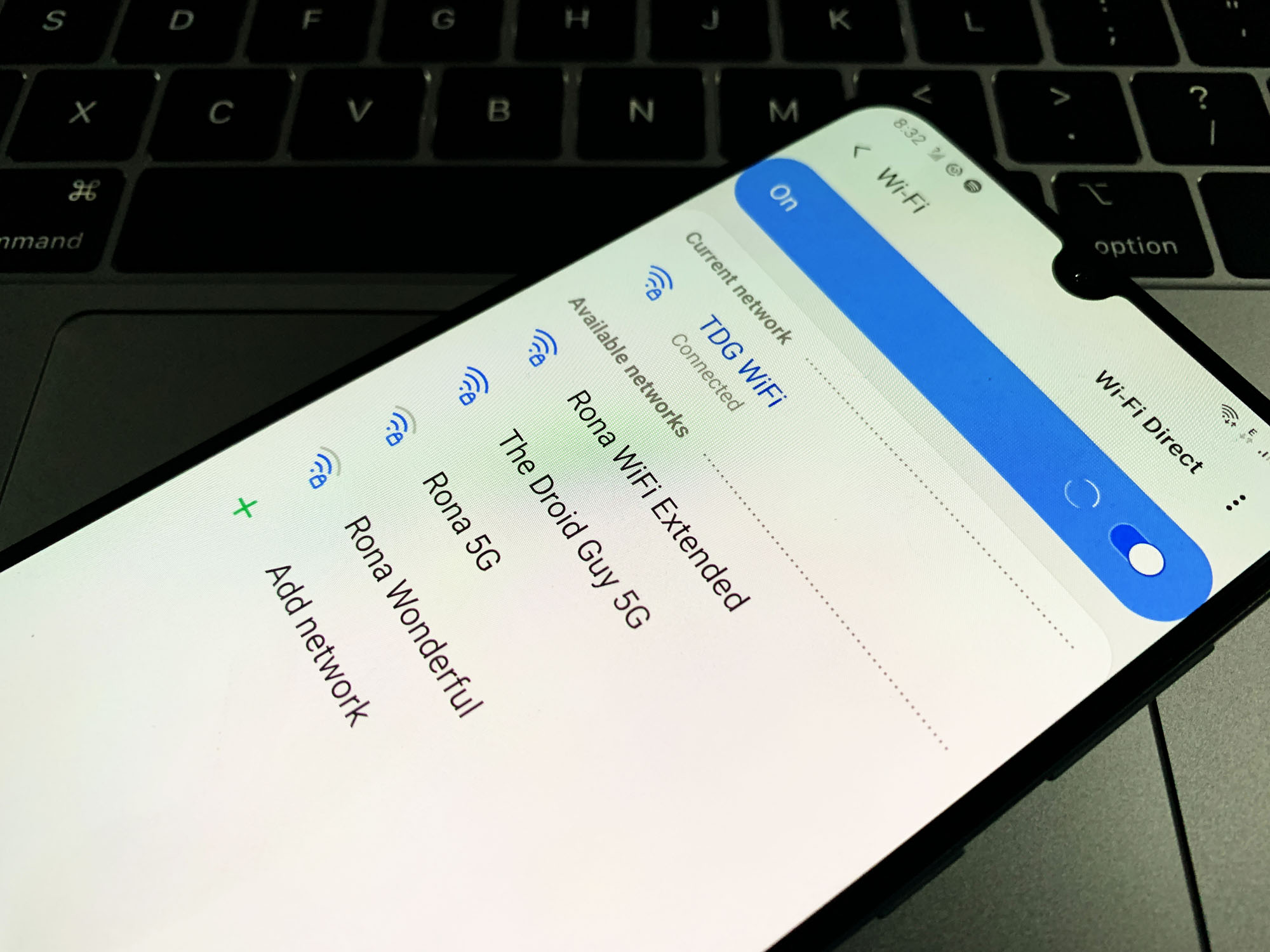 An Internet connection via WiFi is often the most preferred because it’s stable, fast and cheap. You don’t have to worry so much about whether you’ve already reached the cap or how much data is left for you to consume. But just like mobile data, problems still occur every now and then but in this case, you may be able to fix it easily. With that being said, here’s what you need to do:
An Internet connection via WiFi is often the most preferred because it’s stable, fast and cheap. You don’t have to worry so much about whether you’ve already reached the cap or how much data is left for you to consume. But just like mobile data, problems still occur every now and then but in this case, you may be able to fix it easily. With that being said, here’s what you need to do:
First solution: Force Restart your A70 first
If this problem started out of the blue without apparent reason or cause, then it might be due to a pretty minor firmware-related problem. Minor issues that affect some services in your phone aren’t really that hard to fix. In fact, a simple reboot often does the job but in this case, it’s best to do the forced restart instead of the usual reboot.
How to do the forced restart
- Press and hold the volume down button and the power key at the same time.
- Hold both keys for 10 seconds or until the A70 logo shows.
- When the logo appears, release both keys and wait until your phone reaches the lock screen.
Your phone will automatically reconnect to the WiFi network after the reboot. So once everything is set and ready, try to see if your phone can now connect to the Internet. If the problem remained, then try the next solution.
Second solution: Reboot your Network Device
When the WiFi connection on your phone starts to fail, the problem might not be with your phone but with the network device, especially if they’ve been online for quite a long time already. As you know, electronic devices need to be refreshed every now and then so they can work normally. That might be the case here, so take a little time refreshing your network device.
How to reboot your network equipment
- Unplug your modem or router from the wall outlet or simply disconnect the power cord from the main unit.
- Leave it without power for a minute or two.
- After that, plug it back into the wall outlet or reconnect the cord.
- Wait for the device to become online and then let your phone reconnect to it.
After this and your phone still doesn’t have a working internet, then move on to the next solution.
Third solution: Reset your phone’s Network Settings
After rebooting your router and/or modem and your Galaxy A70 is still not able to connect to the Internet, the next thing you have to do is refresh your phone’s network services by resetting the network settings. This will delete all existing wireless networks on your device but it’s pretty effective against connectivity problems that occurred without apparent reason or cause. Here’s how it’s done:
- Swipe down from the top of the screen to pull the notification panel down.
- Tap the Settings icon on the upper-right corner.
- Scroll to and tap General management.
- Touch Reset.
- Tap Reset network settings.
- Tap Reset settings.
- If prompted, enter your PIN, Password or Pattern.
- Finally, tap Reset.
Once you’ve successfully reset the network services, try to see if the Internet is now working on your phone. If still not, then try the next solution.
Fourth solution: Master Reset your Galaxy A70
Assuming that your phone doesn’t have any signs of physical or liquid damage, then this problem should only be with the firmware. A reset will be able to fix it but make sure to create a copy of your important files and data before you actually reset your phone as you may lose them during the process. Also, it’s best to remove your Google account from your phone prior to the reset so that you won’t be locked out.
How to Master Reset a Galaxy A70
- Turn off the device.
- Press and hold the Volume Up and Power keys.
- When the Galaxy A10 logo shows, release the keys.
- Your Galaxy A10 will continue to boot up into the Recovery Mode. Once you see a black screen with blue and yellow texts, proceed to the next step.
- Press the Volume down key several times to highlight ‘wipe data / factory reset’.
- Press Power button to select.
- Press the Volume down key until ‘Yes’ is highlighted.
- Press Power button to select and start the master reset.
- When the master reset is complete, ‘Reboot system now’ is highlighted.
- Press the Power key to restart the device.
I hope that this troubleshooting guide has been able to help you.