What To Do When Your iPhone 15 won’t charge (Troubleshooting)
A non-charging iPhone 15 can disrupt your entire day. Before resorting to a repair appointment, there are several potential causes you can address yourself.
This troubleshooting guide outlines the most common solutions, ranging from simple checks to more in-depth software adjustments.
Common Causes of Charging Problems
Charging problems in iPhones can stem from various factors, ranging from physical component damage to software-related conflicts. Here’s a categorized overview of the most prevalent causes:
Hardware-Related Causes
- Faulty Charging Accessories: The Lightning cable and power adapter are the most vulnerable elements, experiencing wear and tear over time. Damage such as fraying, exposed wires, bent connectors, or internal malfunctions can hinder the power transfer to your iPhone.
- Obstructed Lightning Port: The charging port can accumulate debris like pocket lint, dust, or other small particles, obstructing the connection between the Lightning cable and the iPhone’s charging circuitry.
- Battery Degradation or Failure: All batteries have a finite lifespan and degrade with use. A severely degraded battery may exhibit reduced capacity and charging difficulties, while complete failure would prevent charging altogether.
- Damage to Internal Components: Physical impacts, liquid exposure, or manufacturing defects can damage the internal components responsible for regulating power intake and battery charging.
Software-Related Causes
- Outdated Operating System: Older iOS versions may contain bugs or inefficiencies that can interfere with the charging process. Keeping your iPhone updated with the latest iOS is crucial.
- Temporary Software Hiccups: Minor glitches or temporary software conflicts can occasionally disrupt the iPhone’s ability to recognize or manage charging.
- Optimized Battery Charging Misinterpretation: This battery health feature is designed to learn your charging patterns and sometimes pauses charging above 80% to extend battery lifespan. This behavior might be mistaken for a charging issue.
Additional Factors
- Incompatible or Low-Quality Accessories: Using non-MFi certified (Made for iPhone) charging cables or adapters poses a risk of substandard performance, charging inconsistencies, or damage to the iPhone’s charging components.
- Environmental Temperature Extremes: Exposure to excessively hot or cold temperatures can temporarily inhibit the iPhone’s ability to charge as a safety measure to protect the battery.
What To Do When Your iPhone Won’t Charge
Before you seek professional help, try these workarounds to rule out common factors that may be preventing your iPhone from charging.
Check the Charging Cable and Adapter
Charging accessories take everyday wear and tear, making them susceptible to damage. Malfunctioning components within the cable or adapter will prevent power from reaching your iPhone.
- How is it done?
- Carefully examine the cable and adapter for signs of damage like tears, bends, or broken connectors.
- Borrow or purchase a different Apple-certified Lightning cable and adapter to test for functionality.
- Verify the adapter is securely plugged into a functioning wall outlet.

Clean the Charging Port
The Lightning port can accumulate pocket lint, dust, and other debris, hindering the connection between the charging cable and your phone.
- How is it done?
- Power down your iPhone.
- Use a non-metallic object like a toothpick or dry interdental brush to gently dislodge any visible debris.
- Avoid introducing any liquids into the port.
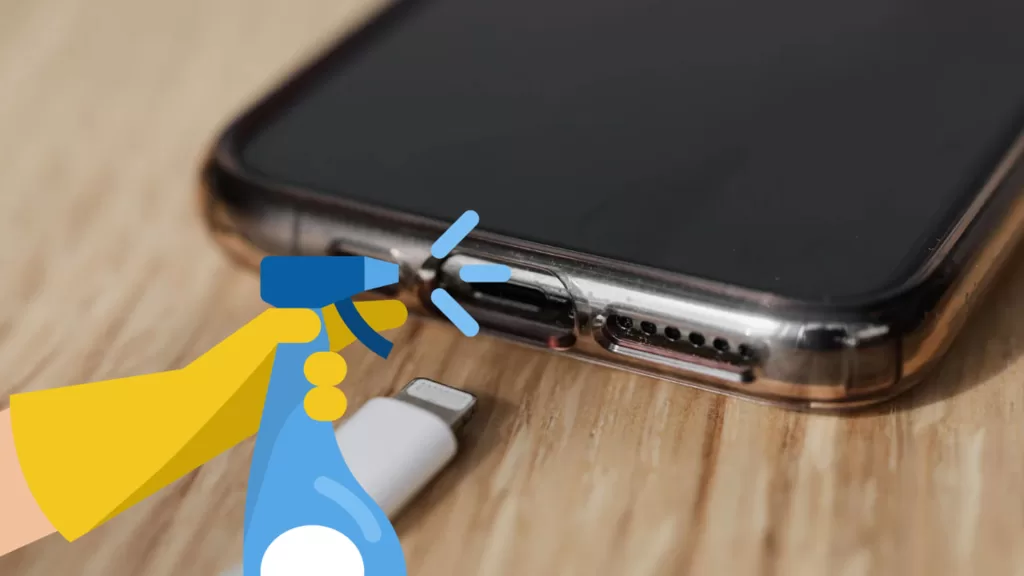
Force Restart Your iPhone
A force restart can resolve minor software issues that might be causing your iPhone 15 to not recognize a charge.
- How is it done?
- Press and quickly release the volume up button.
- Press and quickly release the volume down button.
- Press and hold the side button until you see the Apple logo.
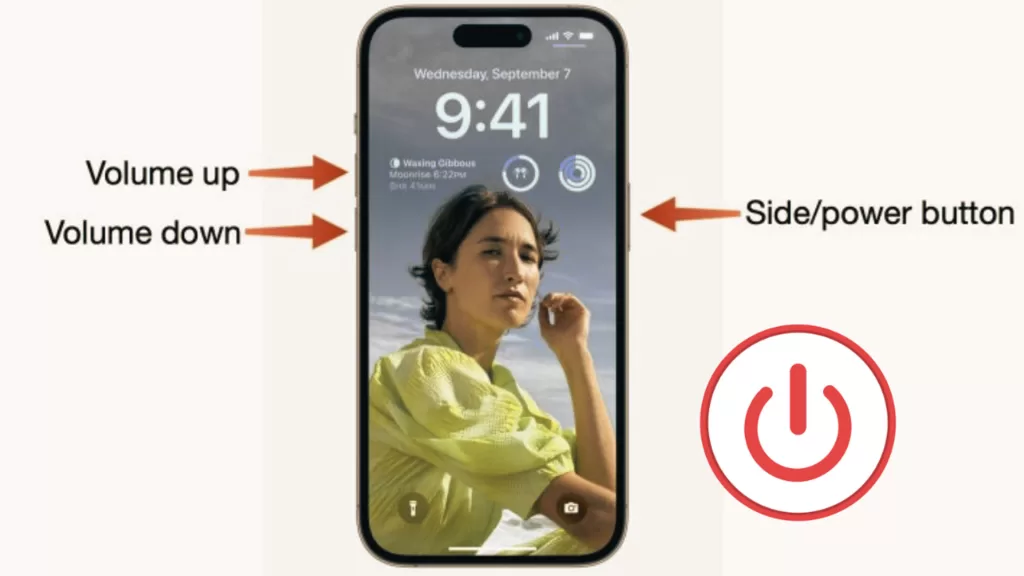
Update to the Latest iOS
iOS updates often contain bug fixes and optimizations that may address charging-related problems.
- How is it done?
- Connect your iPhone to a stable Wi-Fi network.
- Navigate to Settings > General > Software Update.
- Download and install any available updates.
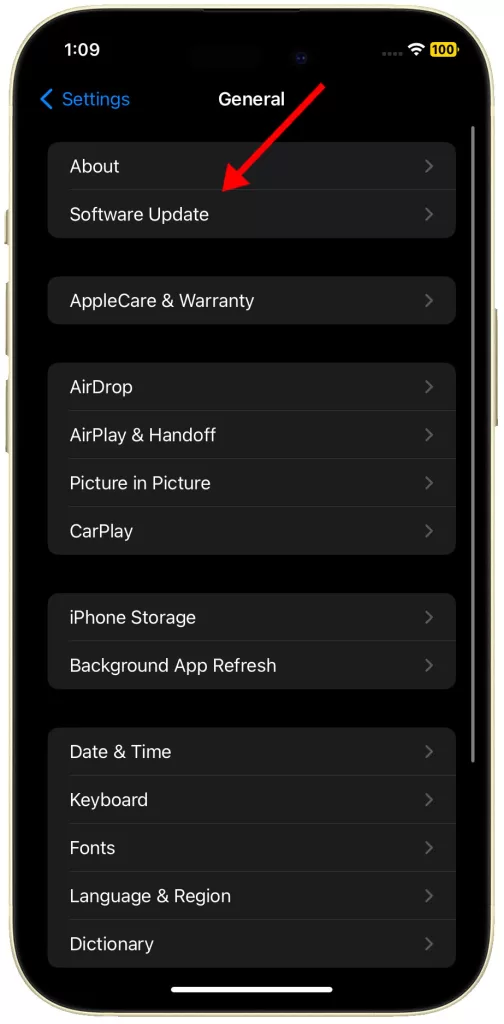
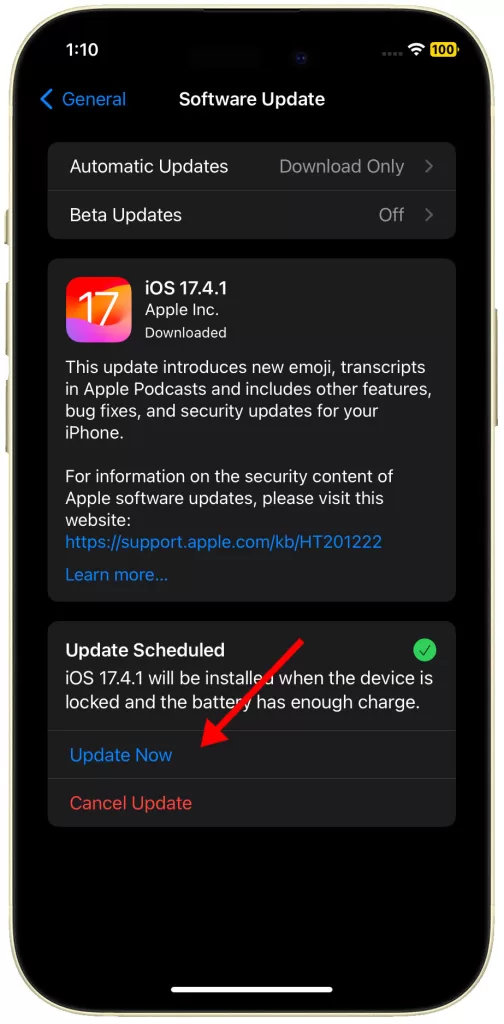
Check for Water Damage
Water exposure can compromise the charging circuitry within your iPhone 15.
- How is it done?
- Eject the SIM card tray and locate the Liquid Contact Indicator (LCI).
- Use a flashlight and magnifying glass if needed to check the LCI’s color.
- A red LCI confirms water damage, likely requiring professional repair.

Try a Different Power Source
This eliminates the chance of a faulty outlet or USB port being the issue.
- How is it done?
- Switch to a different wall outlet for direct charging.
- If connected to a computer, try a different USB port or use a wall adapter.

Check Optimized Battery Charging
Optimized Battery Charging protects battery health by sometimes pausing charging above 80%. This could be misconstrued as a charging problem.
- How is it done?
- Go to Settings > Battery > Battery Health & Charging.
- Temporarily disable “Optimized Battery Charging” for a full charge.
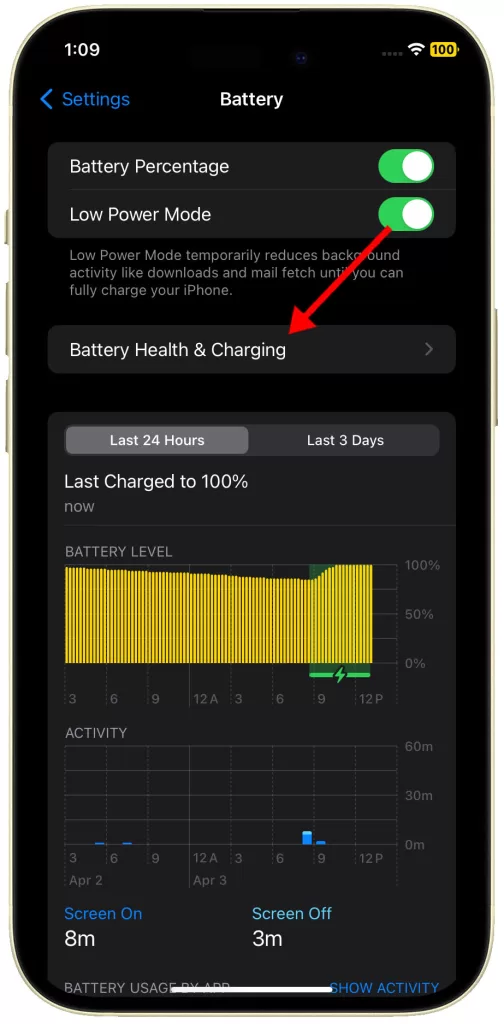
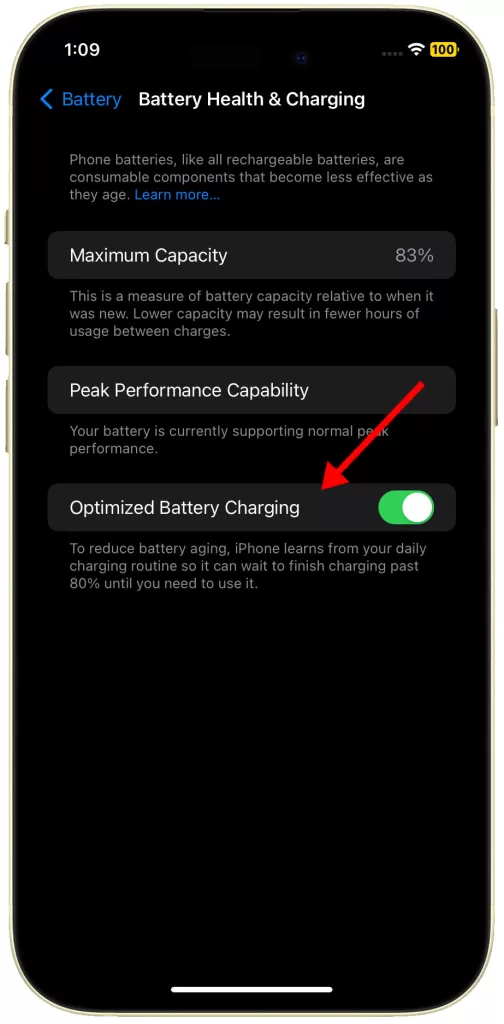
Reset All Settings
This resolves deeper software conflicts without erasing your personal data, potentially fixing charging problems.
- How is it done?
- Open Settings > General > Transfer or Reset iPhone > Reset.
- Select “Reset All Settings.”
- Follow the rest of the onscreen instructions to restore all system settings without deleting user data.
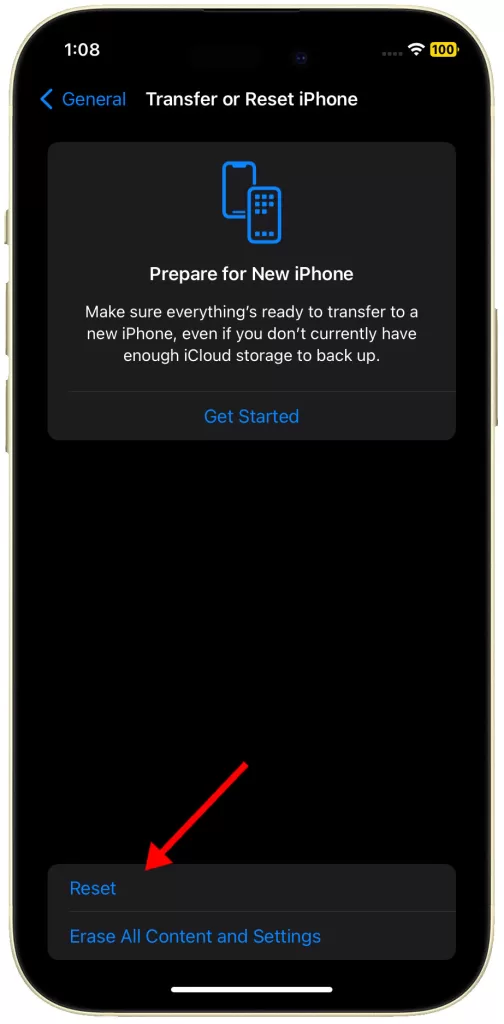
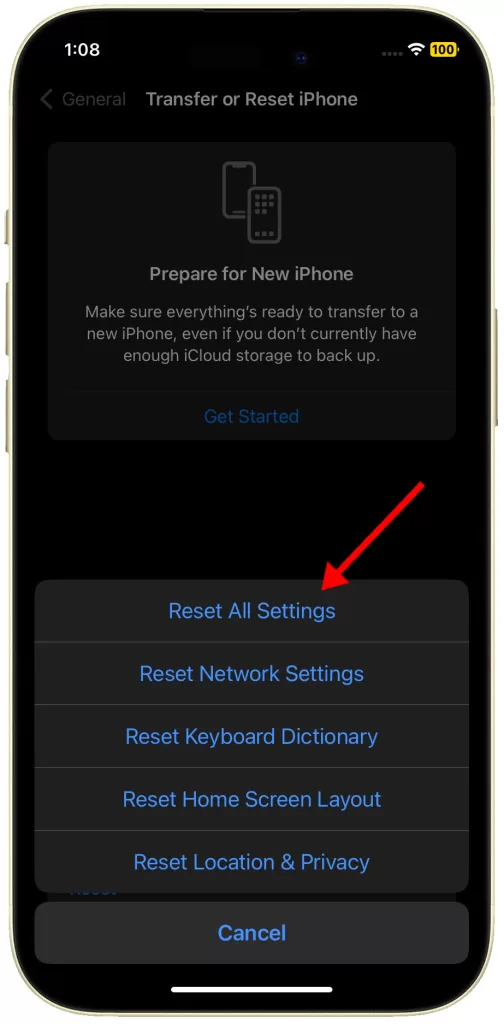
Try Wireless Charging (if applicable)
Using a Qi-compatible wireless charger helps determine if the issue is localized to the Lightning port.
- How is it done? Place the back of your iPhone 15 on the center of a wireless charging pad.

When to Seek Professional Repair
If none of these solutions work, there may be internal hardware damage to your battery, charging port, or other components.
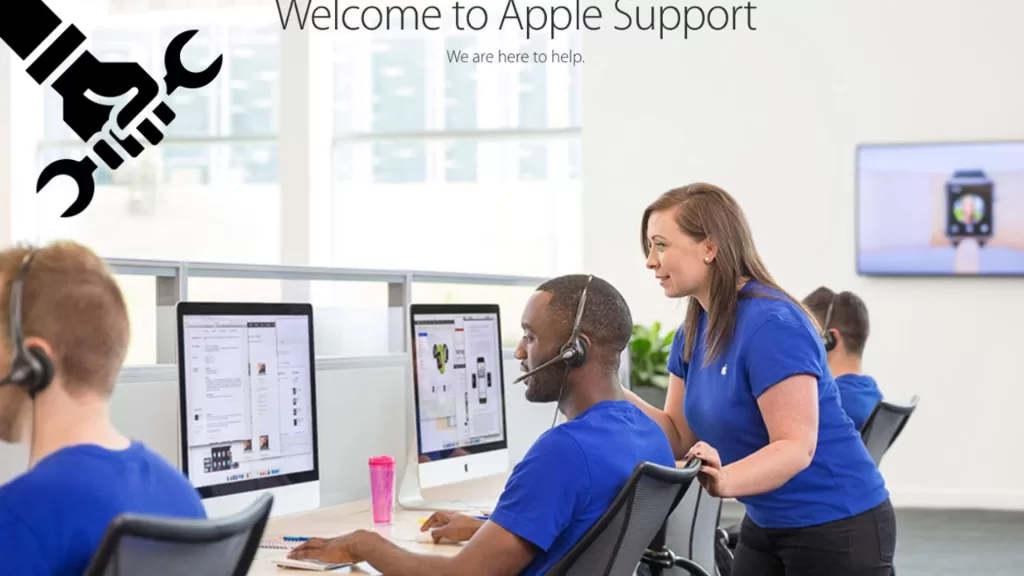
An authorized Apple technician can diagnose and fix the problem.
Hello from Brussels,
I bought my 15 mid-July and just now encountered the above problem. The battery is on 3% or even lower and therefore my phone is no longer reacting. I suppose I have to go to the Brussels Apple store.
Regards
Robert
it says on the phone that: iPhone
is findable