Internet Keeps Stopping on Galaxy Z Flip 5? Try These Easy Fixes!
The Samsung Galaxy Z Flip 5 is a marvel of modern technology, but like any device, it can experience issues. One common problem is the internet connection suddenly stopping.
This can be due to a variety of reasons including software glitches, network issues, or hardware malfunctions.
Table of Contents
Turn Airplane Mode On and Off
This method refreshes your phone’s network connection. To do this:
- Swipe down from the top of the screen to open the notification panel.
- Tap on the airplane icon.
- Wait for a minute.
- Then, tap on the airplane icon again to turn it off.
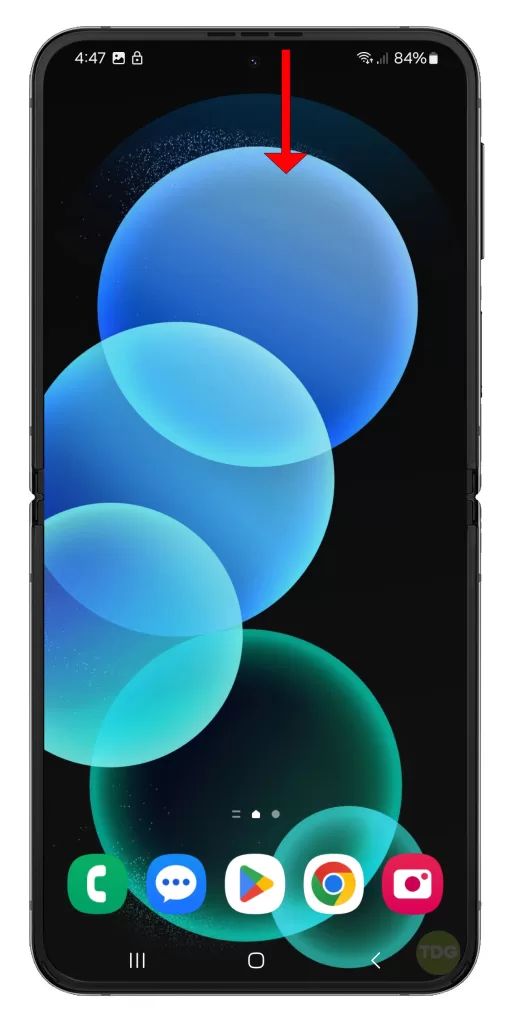
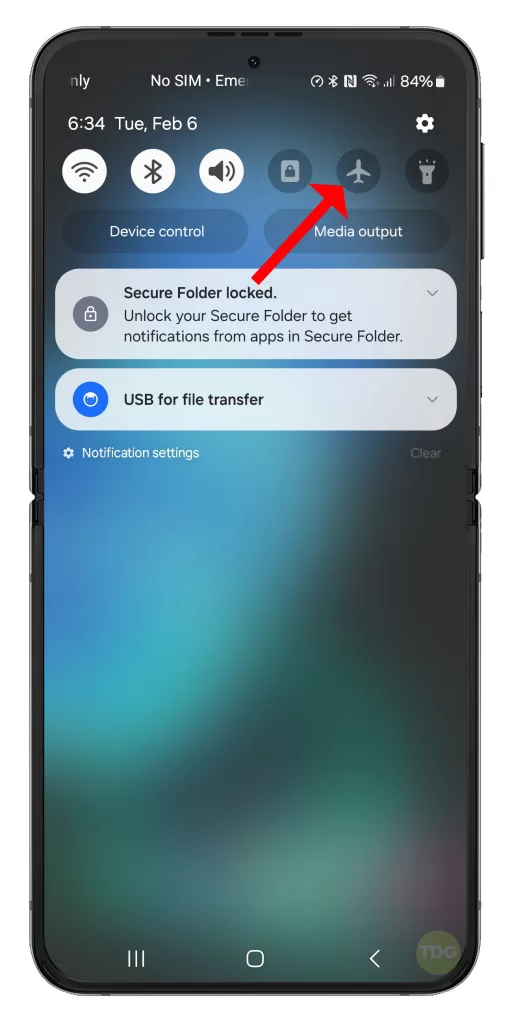
Reconnect your device to the Internet and then see if the problem is fixed.
Restart your Phone (soft reset)
Restarting your phone can solve minor software glitches. Here’s how:
- Press and hold the Power button.
- Tap on Restart.
- Wait for your phone to restart completely.


Reboot your Modem/Wi-Fi Router
Rebooting your modem or Wi-Fi router can resolve connectivity issues. Follow these steps:
- Unplug your modem or router from the power source.
- Wait for about 30 seconds.
- Plug it back in and wait for it to fully start up.

Check your Signal Strength
Weak signal strength can cause internet issues. To check:
- Swipe down from the top of the screen to open the notification panel.
- Look at the signal bars at the top right corner of the screen.
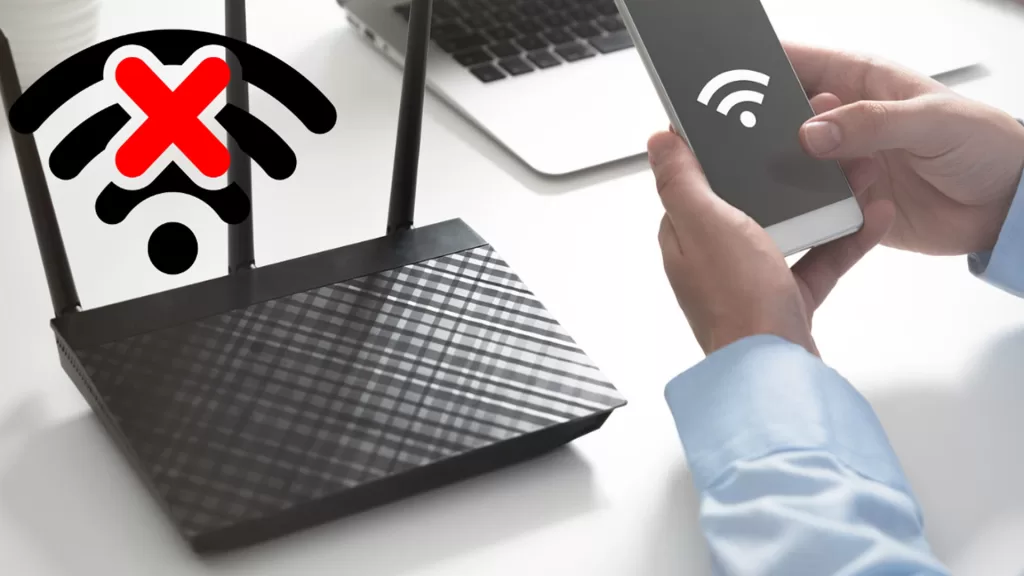
Turn OFF Data Saver
Data Saver can limit your internet usage. To turn it off:
- Go to Settings.
- Tap on Connections.
- Tap on Data Usage.
- Toggle off Data Saver.
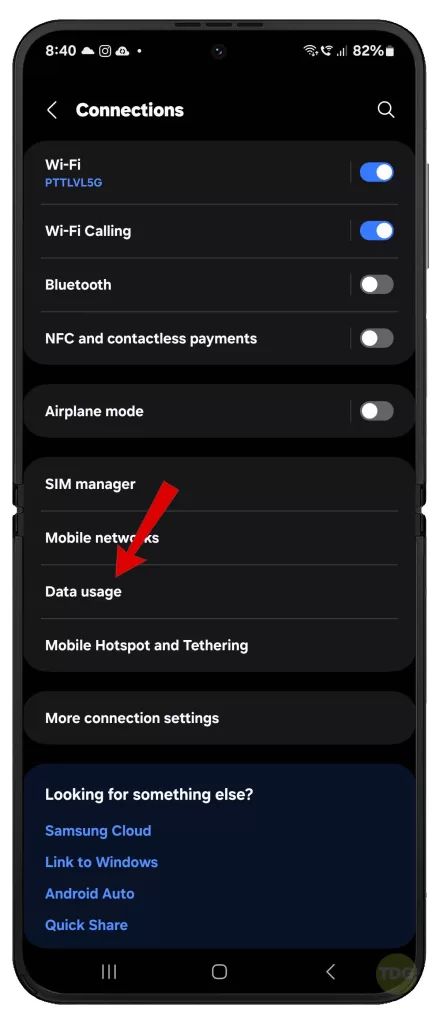
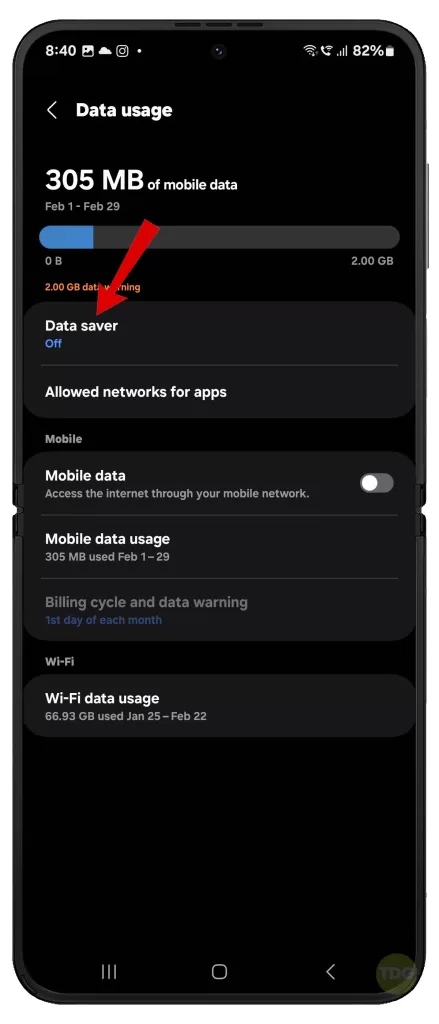
Disable and Re-enable SIM Card
This can help reset your network connection. Here’s how:
- Go to Settings.
- Tap on Connections.
- Tap on SIM manager.
- Toggle off the SIM card, then toggle it back on.
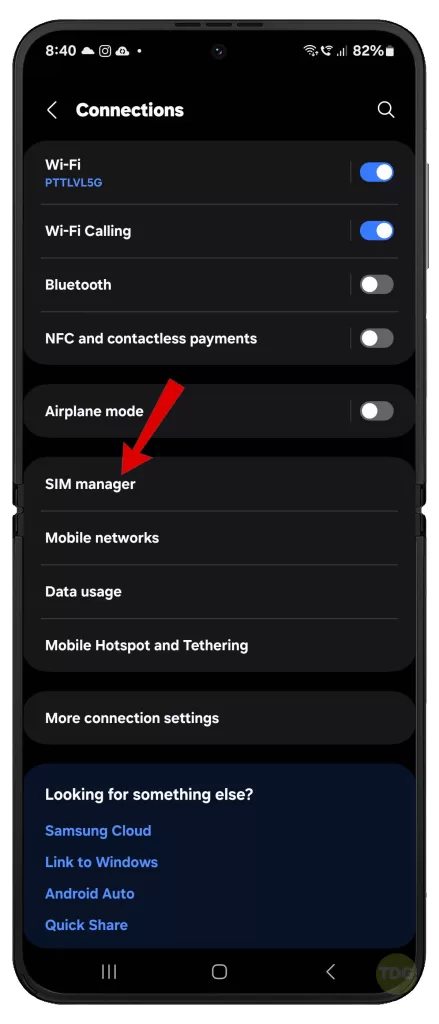
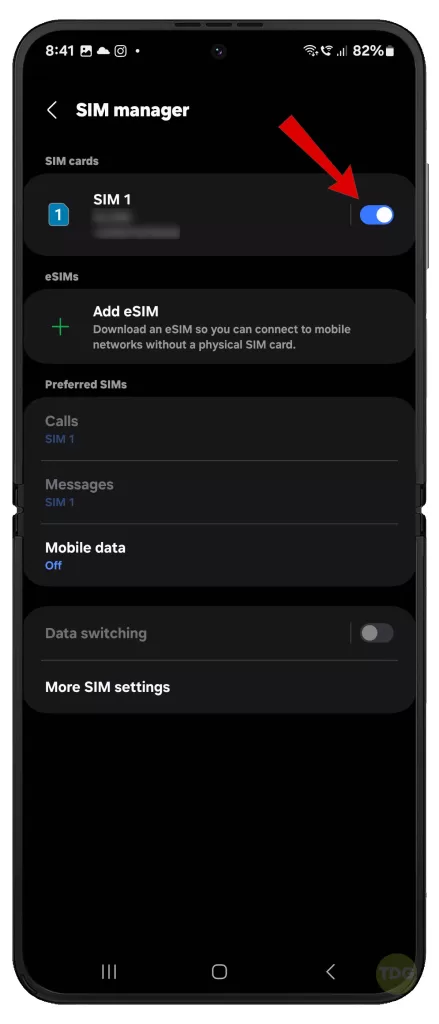
Check for Software Updates
Software updates can fix bugs that cause internet issues. To check:
- Open the Settings app.
- Tap on Software update.
- Tap on Download and install.


Reset APN Settings
Resetting APN settings can resolve network issues. Follow these steps:
- Go to Settings.
- Tap on Connections.
- Tap on Mobile networks.
- Tap on Access Point Names.
- Tap on Reset to default.
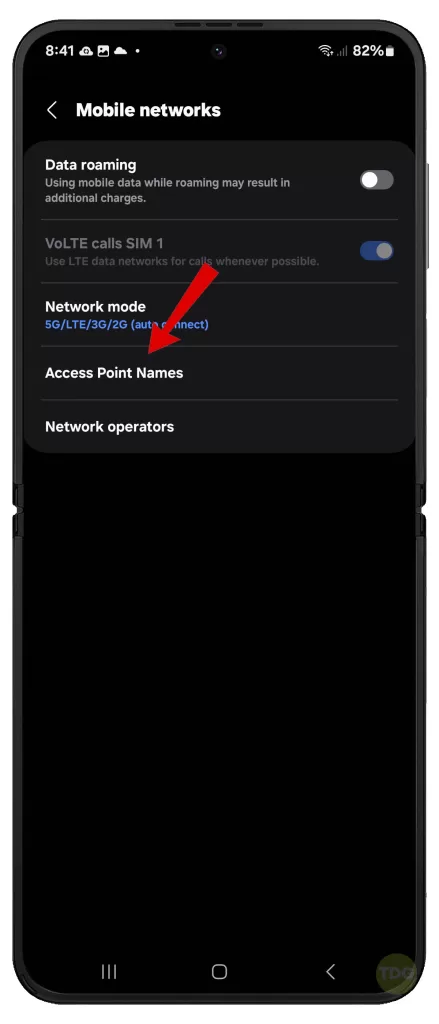
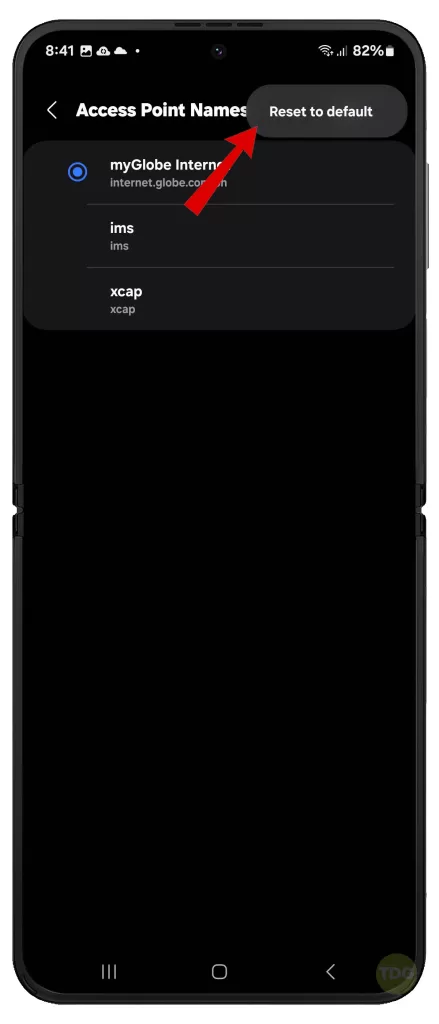
Reset Mobile Network Settings
This can solve network-related problems including mobile/cellular data services. Here’s how:
- Go to Settings.
- Tap on General management.
- Tap on Reset.
- Tap on Reset mobile network settings.
- Read the warning message then tap Reset settings to confirm.
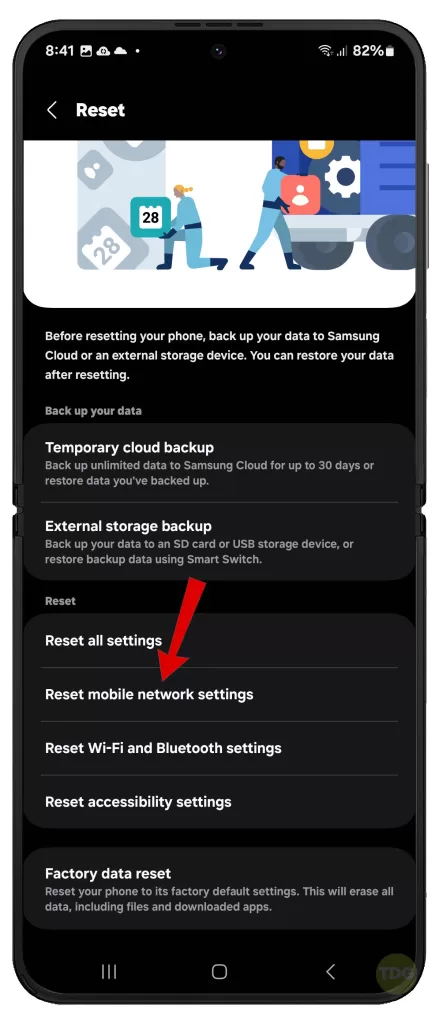
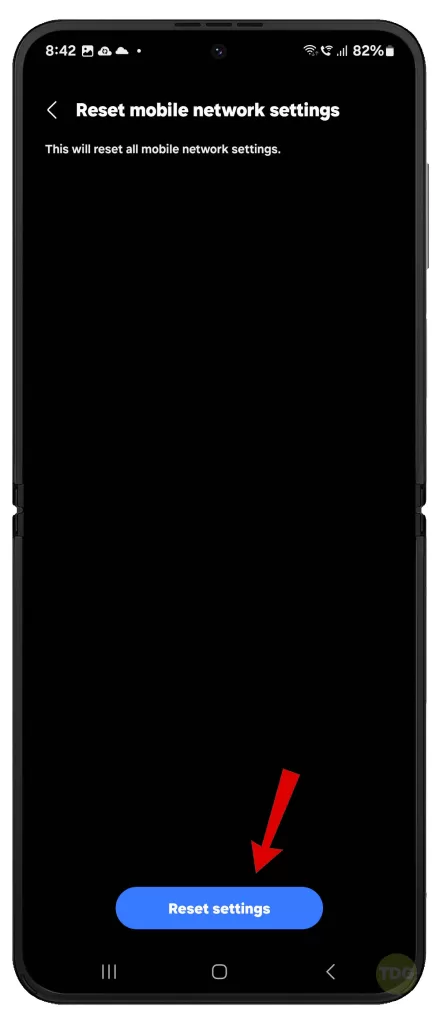
Reset Wi-Fi and Bluetooth Settings
This can fix Wi-Fi and Bluetooth connectivity issues. To do this:
- Go to Settings.
- Tap on General management.
- Tap on Reset.
- Tap on Reset Wi-Fi and Bluetooth settings.
- Read the warning message then tap Reset settings to confirm.
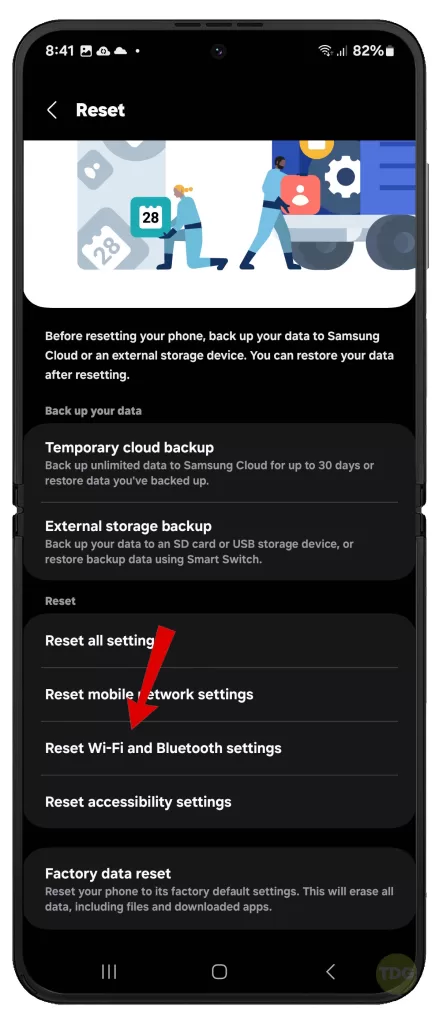
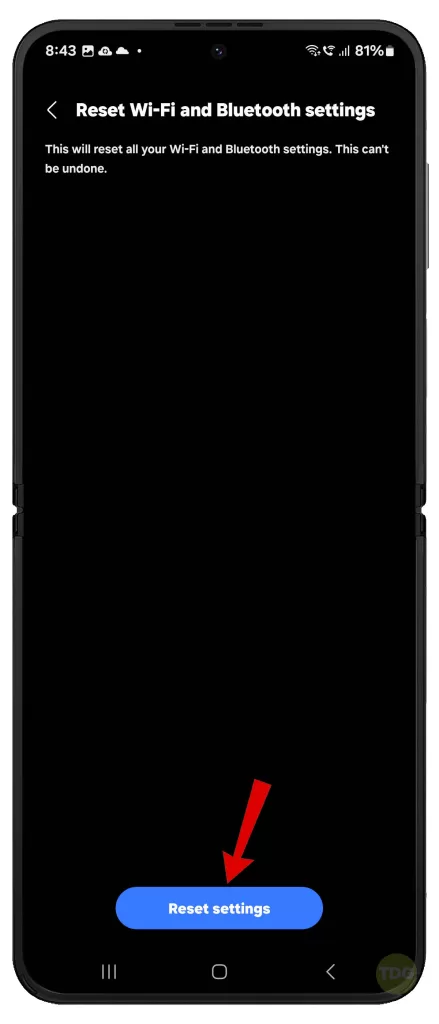
Reset All Settings
This can solve various software issues. Follow these steps:
- Go to Settings.
- Select General management.
- Select Reset.
- Select Reset all settings.
- Tap Reset settings to confirm.
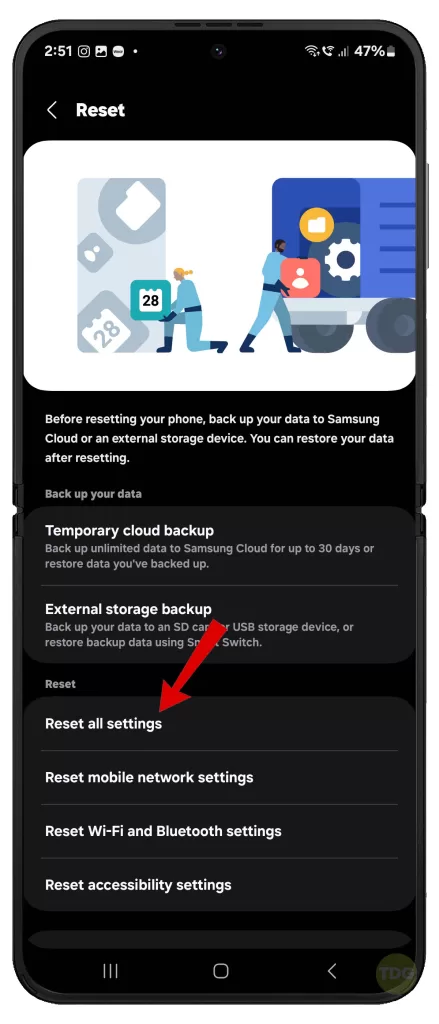
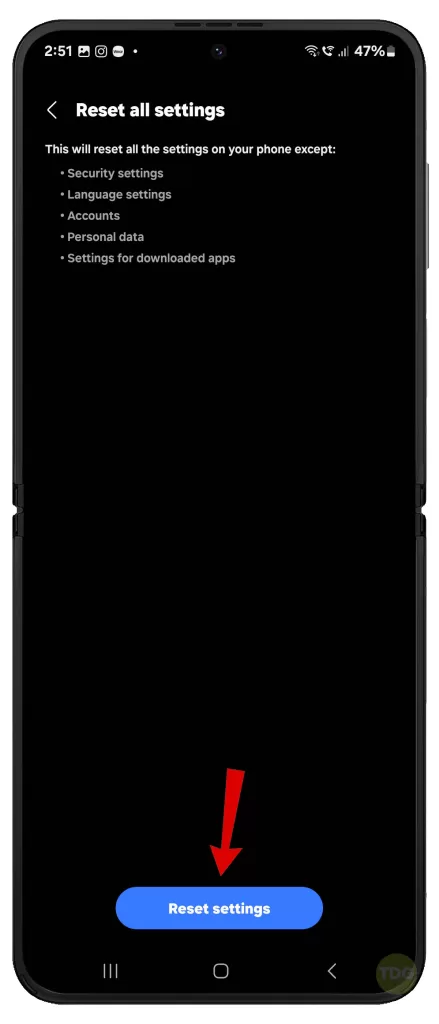
Check for Ongoing Network Outages
Network outages can cause internet issues. You can check for outages by contacting your service provider or checking their website.
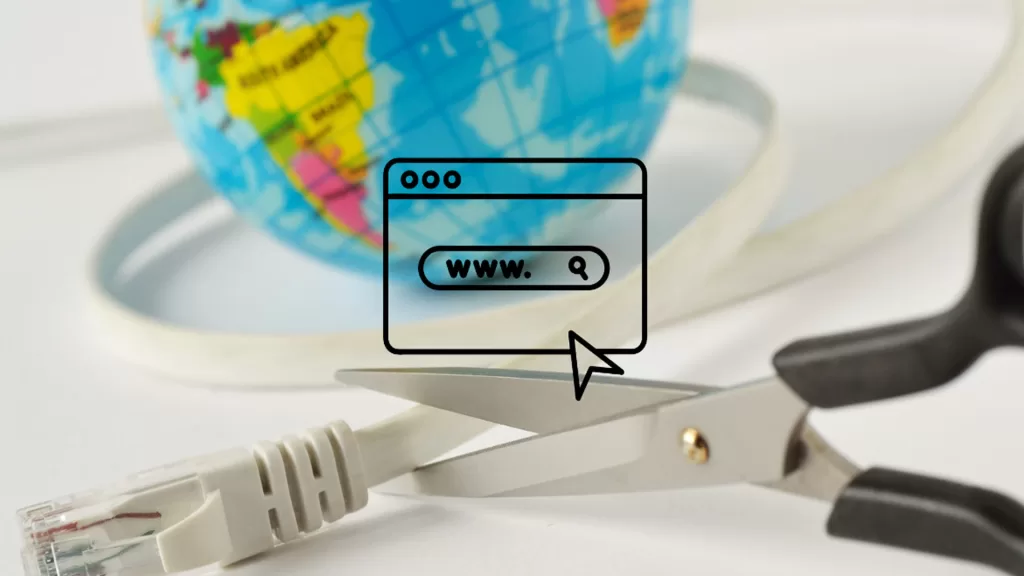
Contact Your Internet Service Provider
If all else fails, contact your internet service provider for further assistance. They can check if there are any issues with your account or network coverage in your area.

Remember, it’s always important to keep your device updated and regularly check your network settings to ensure a smooth internet experience on your Galaxy Z Flip 5. Happy surfing!