How to Fix Galaxy Z Flip 5 Dead Pixels on Display (Effective Software Solutions)
Dead pixels on your Galaxy Z Flip 5 display can occur due to a variety of reasons such as software glitches, hardware faults, or screen damage.
It’s a common issue that many smartphone users face and can be quite frustrating. However, there are several methods you can try to resolve this issue.
Make Sure Your Device Has Enough Space
Freeing up space can improve the overall performance of your device.
- Go to Settings then tap Device Care.
- Navigate to ‘Storage’ then check the available storage space.
- If necessary, delete unnecessary files or apps.
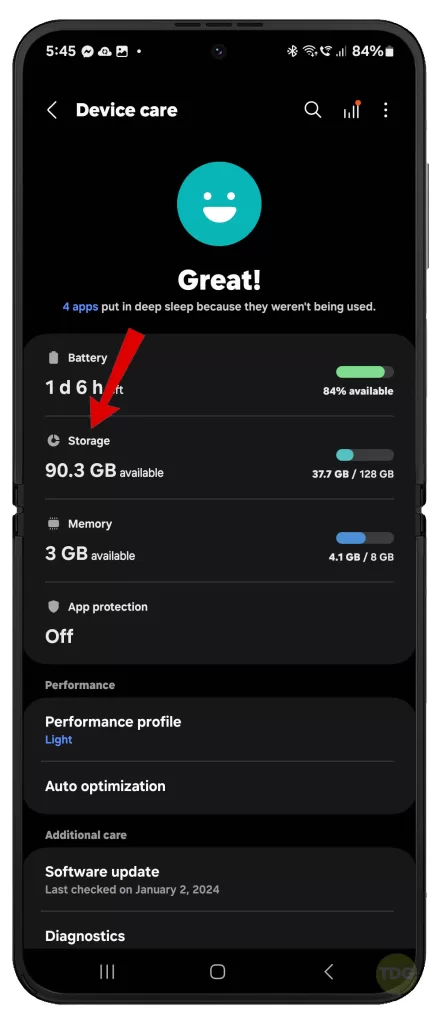
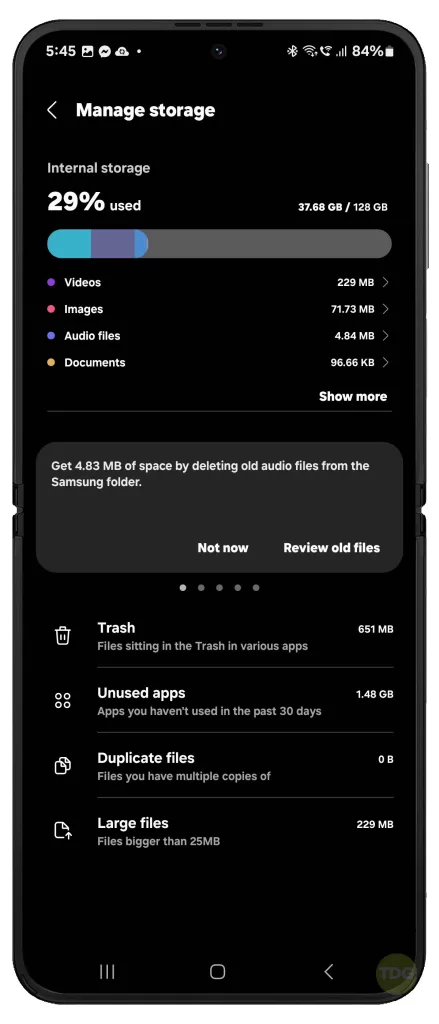
Try Using OLED Refresh App from Play Store
This can potentially fix pixel issues by refreshing the OLED display.
- Download an OLED refresh app from the Play Store
- Follow the instructions provided by the app
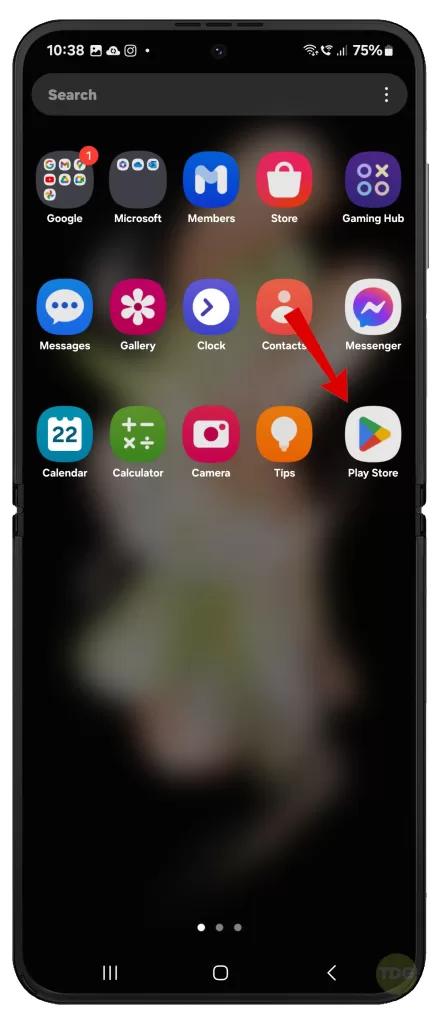
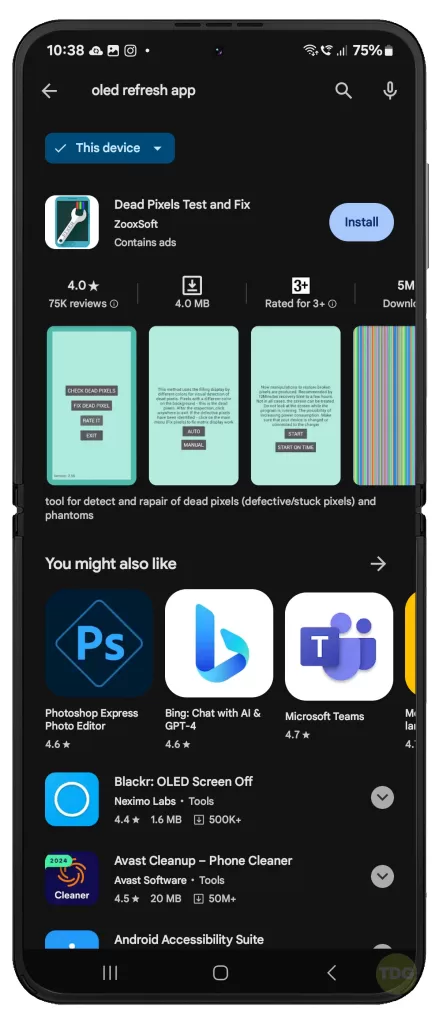
Disable Adaptive Brightness
This can prevent the screen from adjusting brightness automatically which might help with the issue.
- Go to Settings
- Navigate to Display
- Turn off Adaptive Brightness
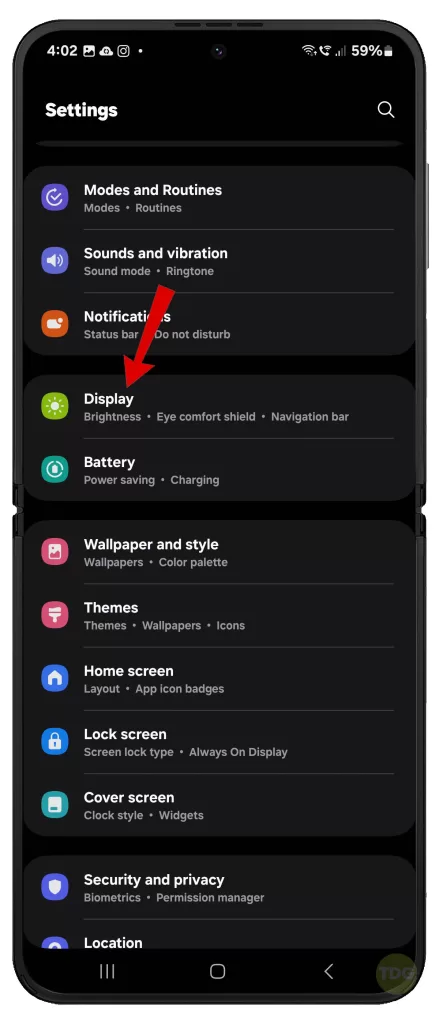
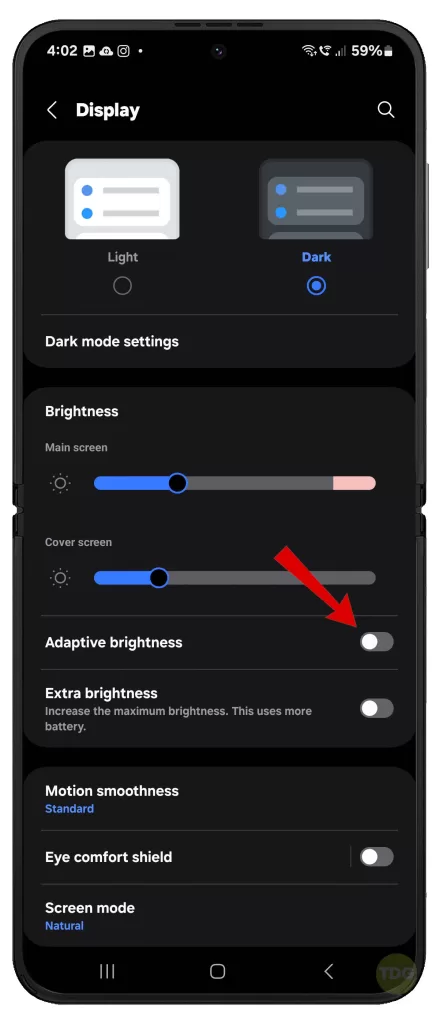
Update All Apps (If Available)
Updating apps can fix bugs that might be causing the issue.
- Open Google Play Store
- Go to My Apps & Games
- Update all apps
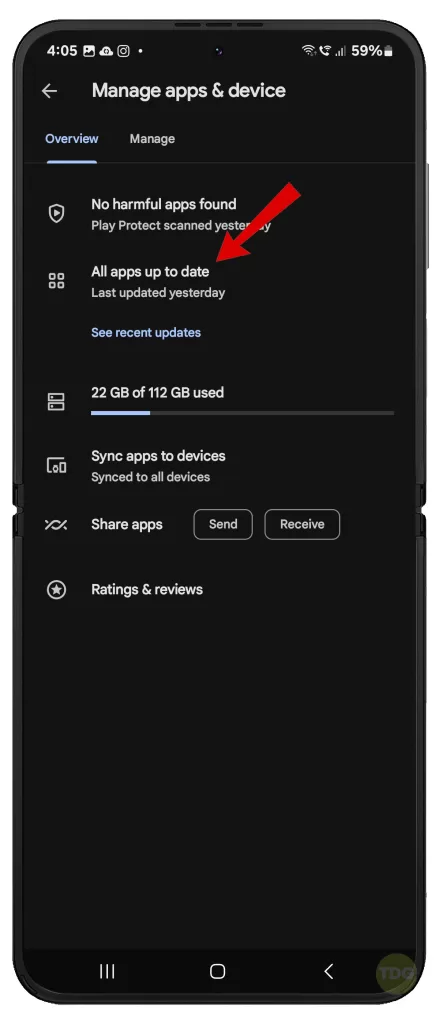
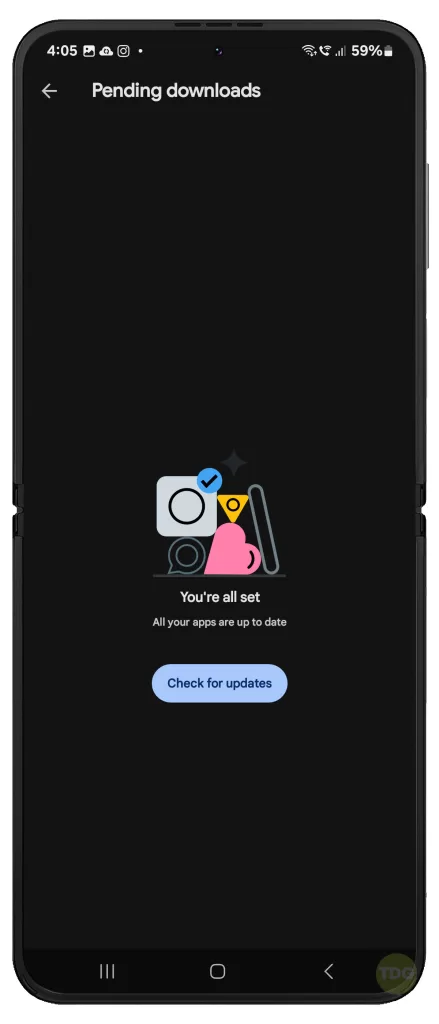
Update Your Phone’s Software to the Latest Version Available
Software updates often come with bug fixes that can resolve display issues.
- Go to Settings
- Tap on Software update
- Download and install any available updates


Boot Into Safe Mode and Diagnose Third-party Apps
This can help identify if a third-party app is causing the issue.
- Press and hold the power button until the power off menu appears.
- Tap and hold the Power off option until the Safe mode prompt appears.
- Tap again to restart your phone in safe mode.
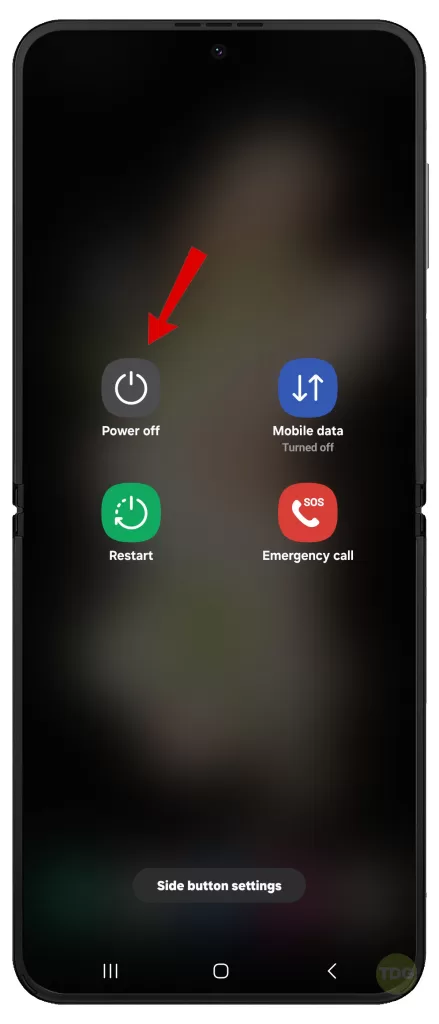
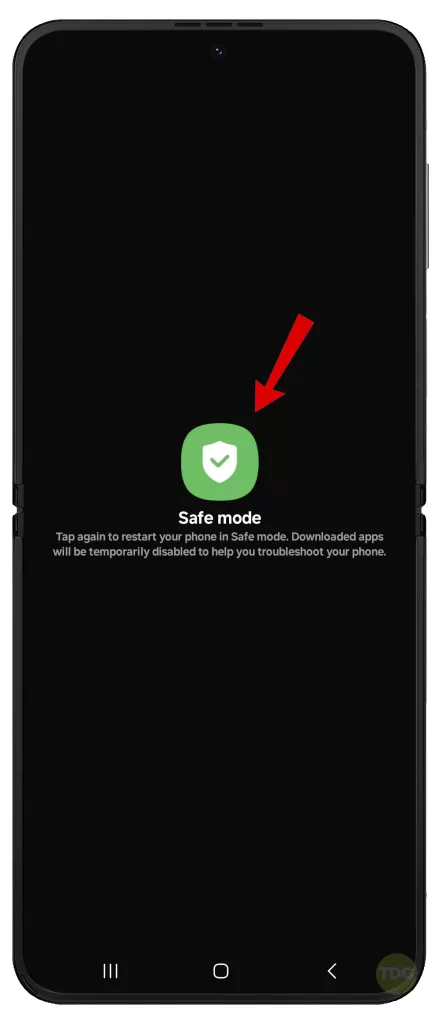
If the dead pixel disappears while your phone is running in Safe mode, a third-party app is most likely the culprit. This is when you need to uninstall any suspected applications from your device.
Uninstall Recent Problematic Apps
If the issue started after installing a new app, uninstalling it might resolve the issue.
- Go to Settings
- Tap on Apps
- Select the problematic app and tap on Uninstall
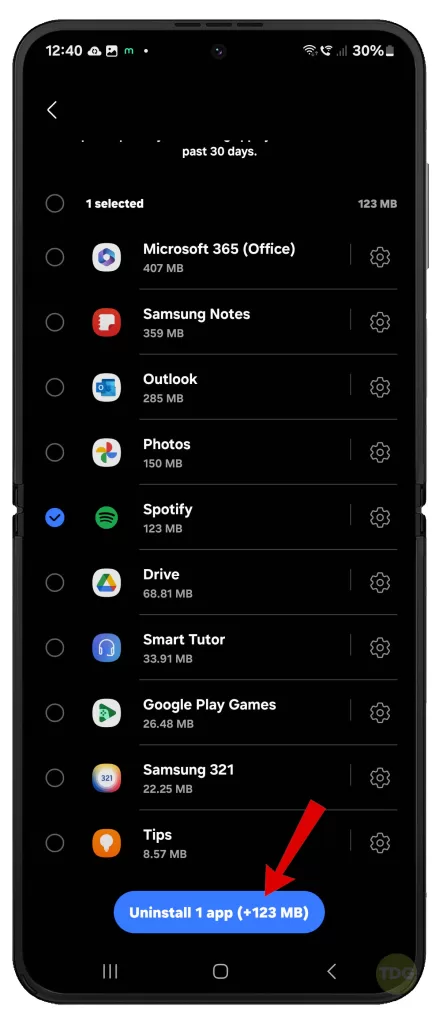
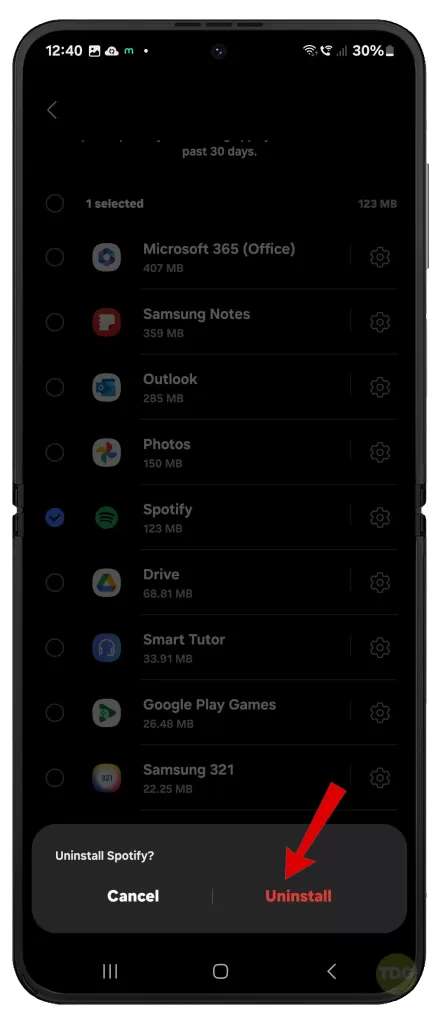
Turn Off Developer Options (If Enabled)
Some settings in Developer Options might cause display issues.
- Go to Settings
- Navigate to Developer Options
- Turn off Developer Options
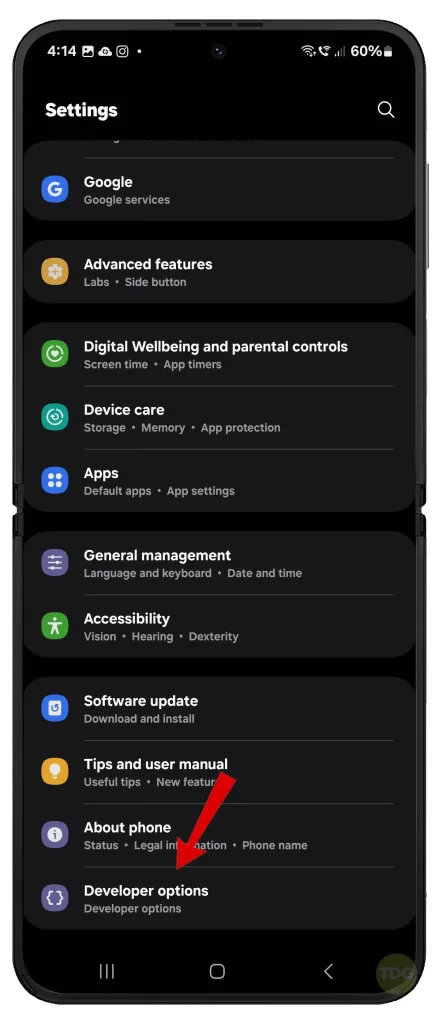
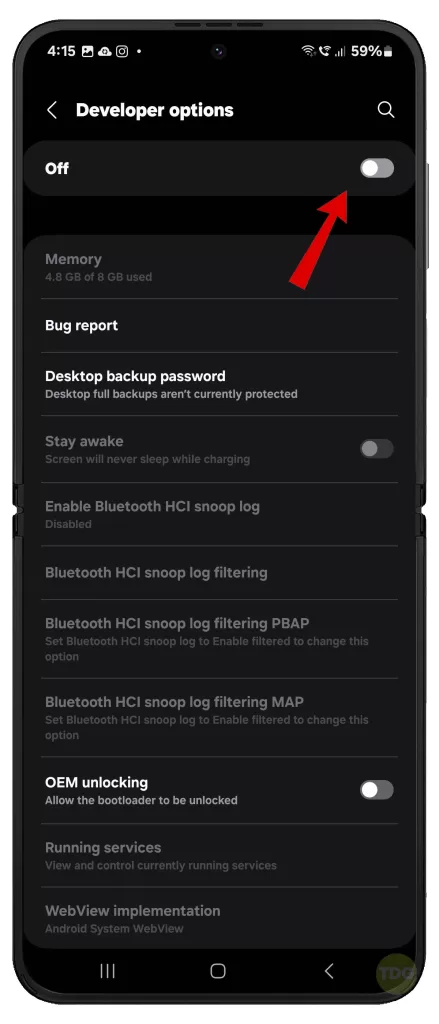
Wipe Cache Partition
This can clear temporary files that might be causing the issue.
- Turn off your device
- Press and hold the Volume Up and Power buttons
- Select Wipe cache partition
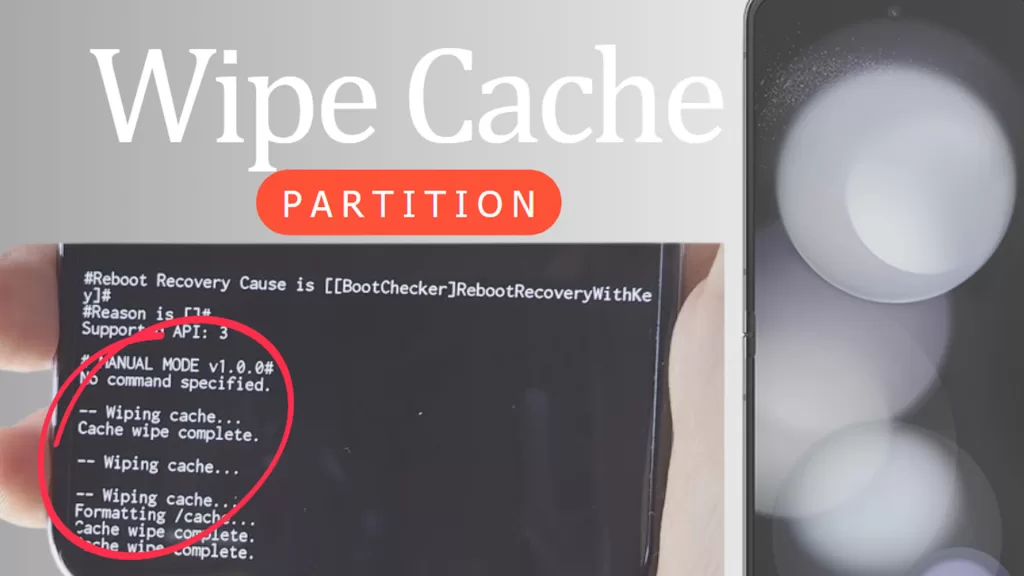
Reset All Settings
This will revert your device to its default settings.
- Go to Settings.
- Select General management.
- Select Reset.
- Select Reset all settings.
- Tap Reset settings to confirm.
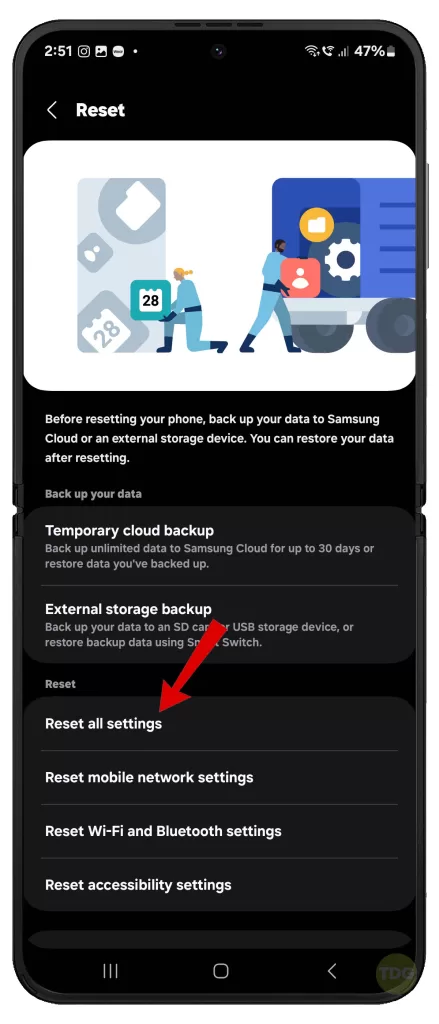
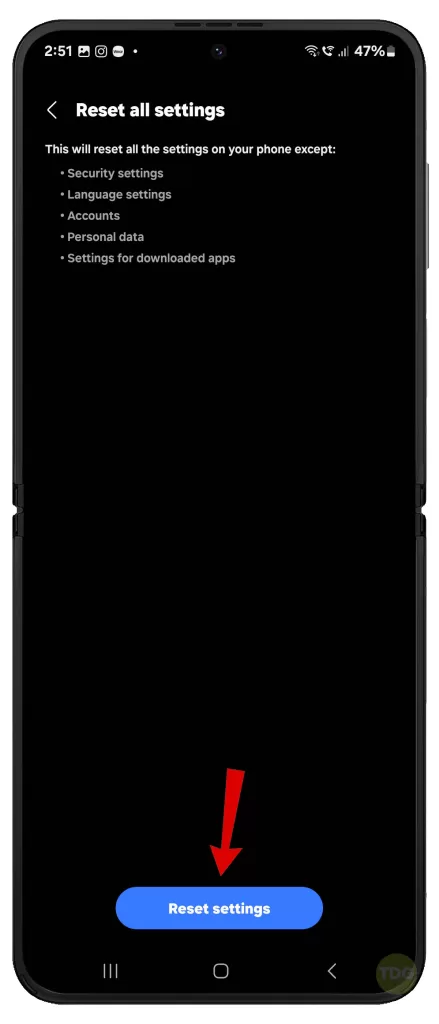
Contact Samsung Support
If none of the above methods work, it’s best to contact Samsung support for further assistance.

Repair Options
If the issue persists, consider getting your device repaired by a professional.

Remember, attempting to repair your device yourself could void your warranty. Always seek professional help when dealing with hardware issues.