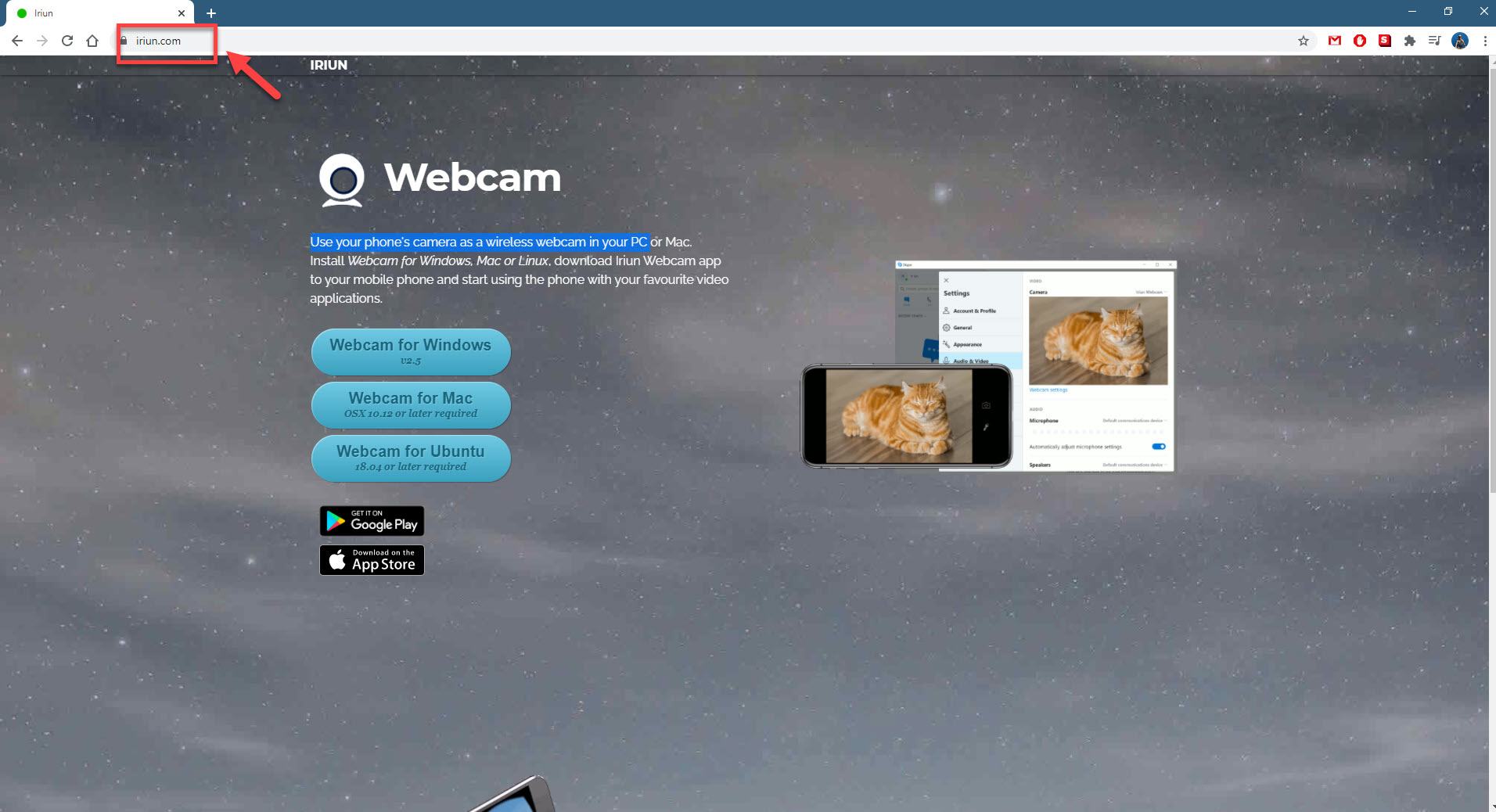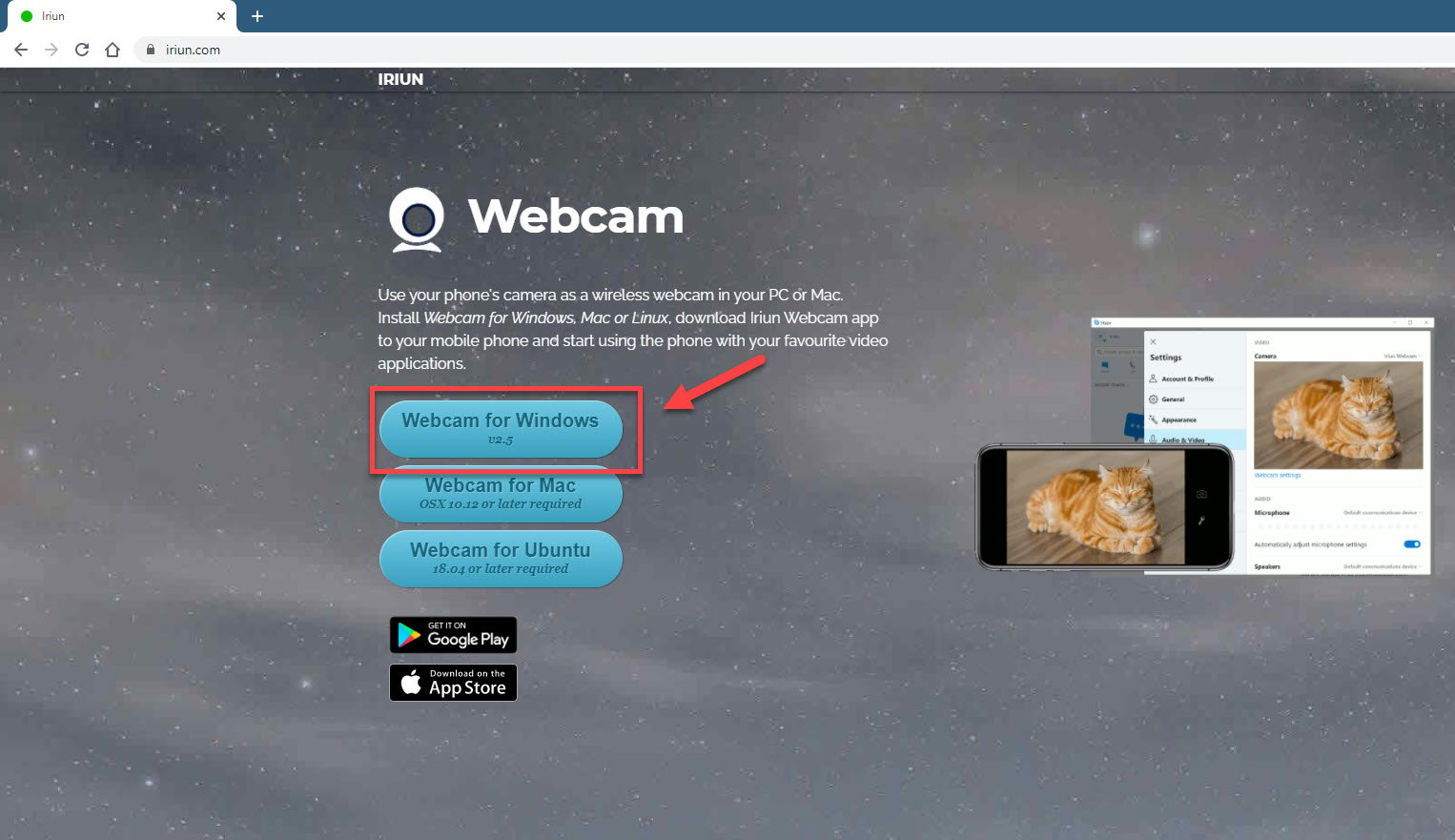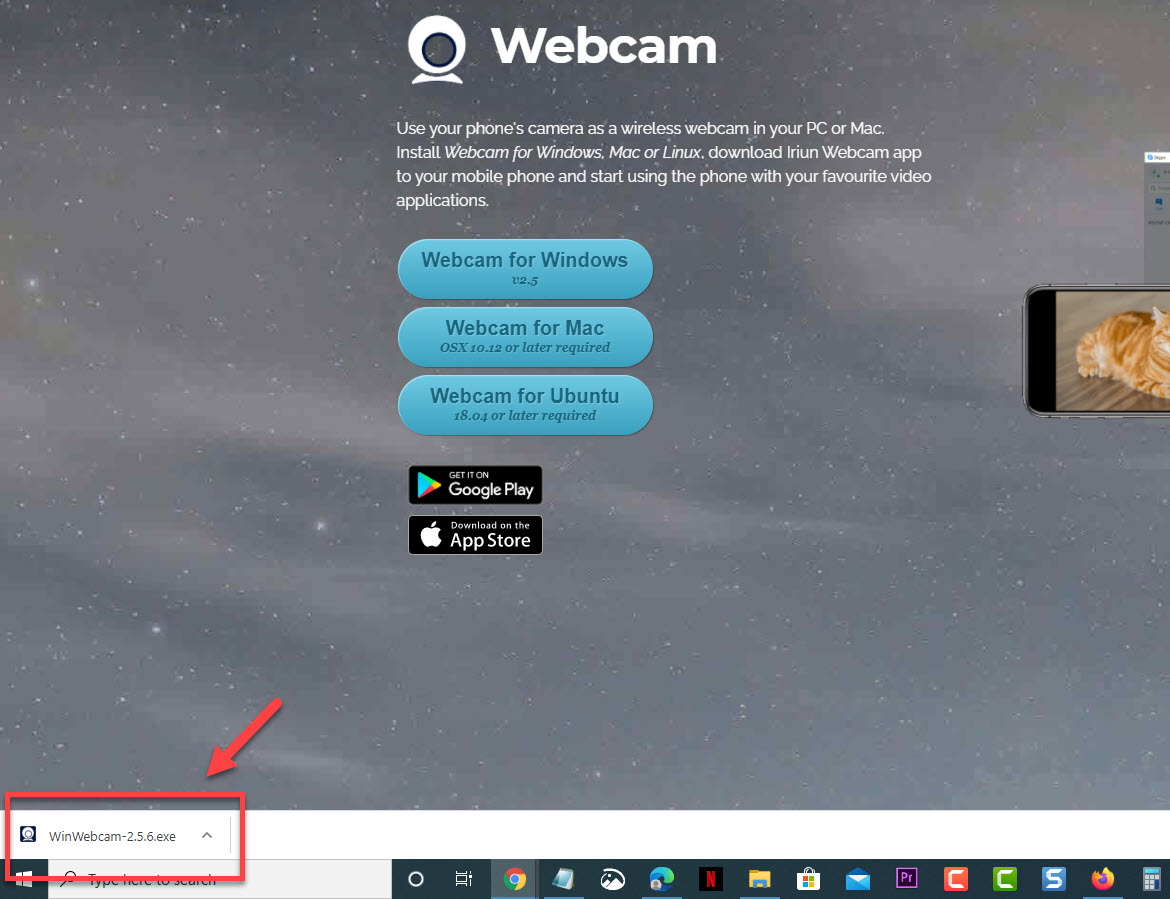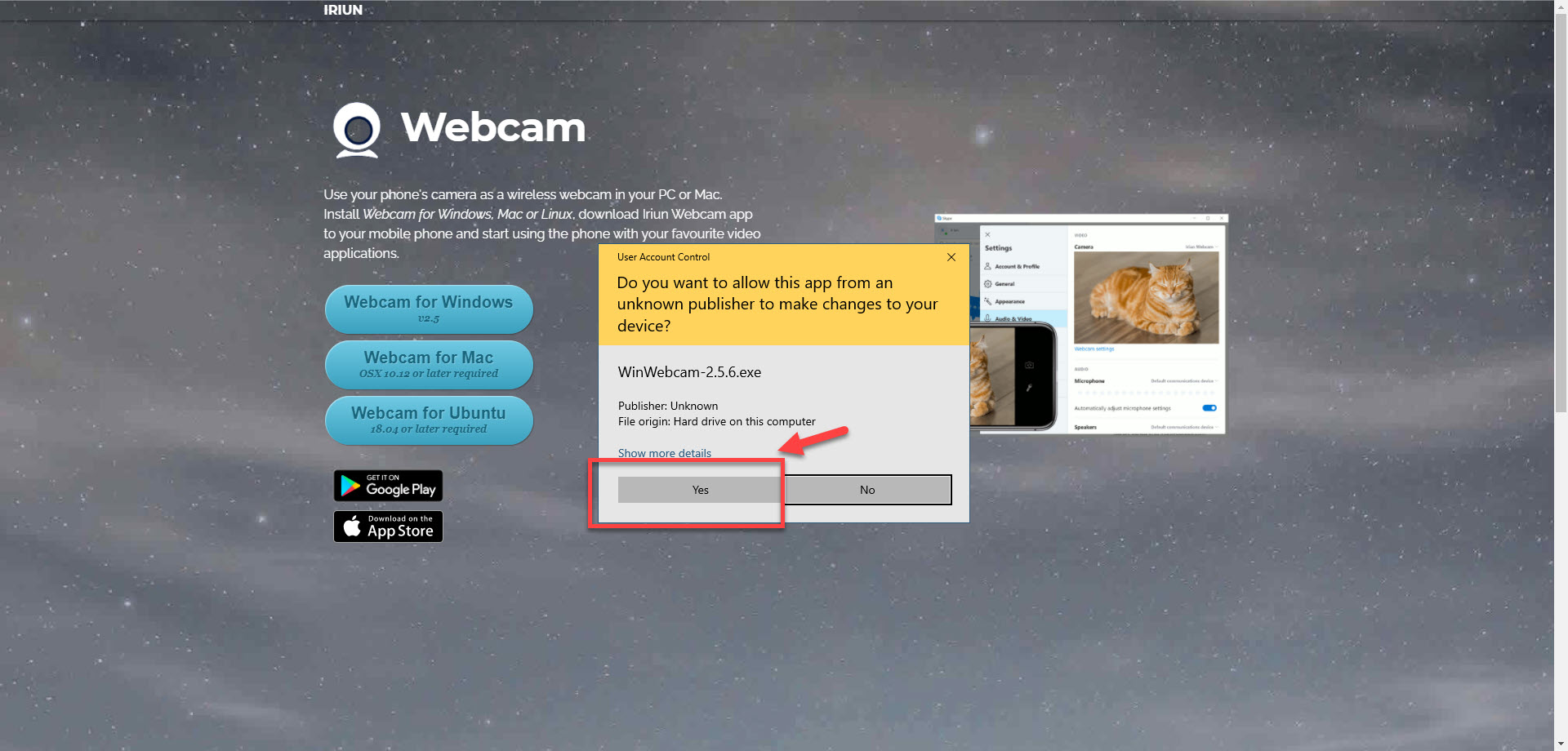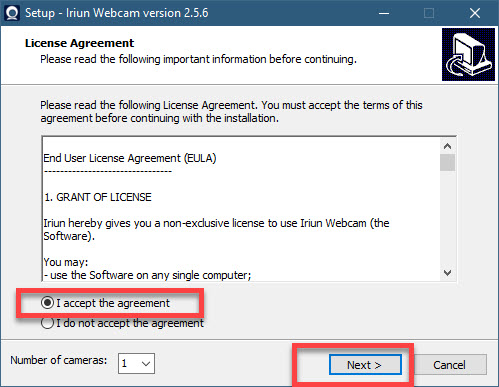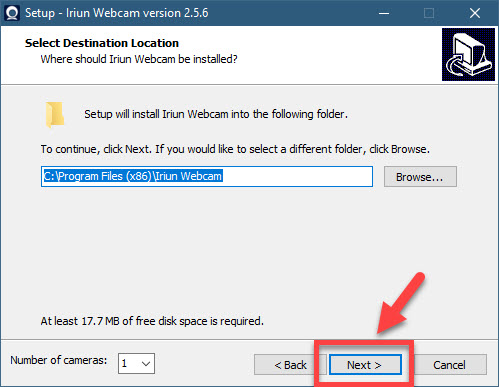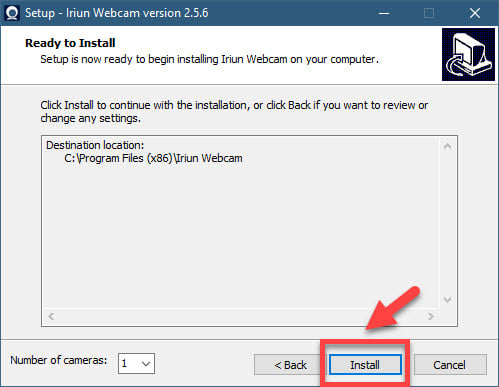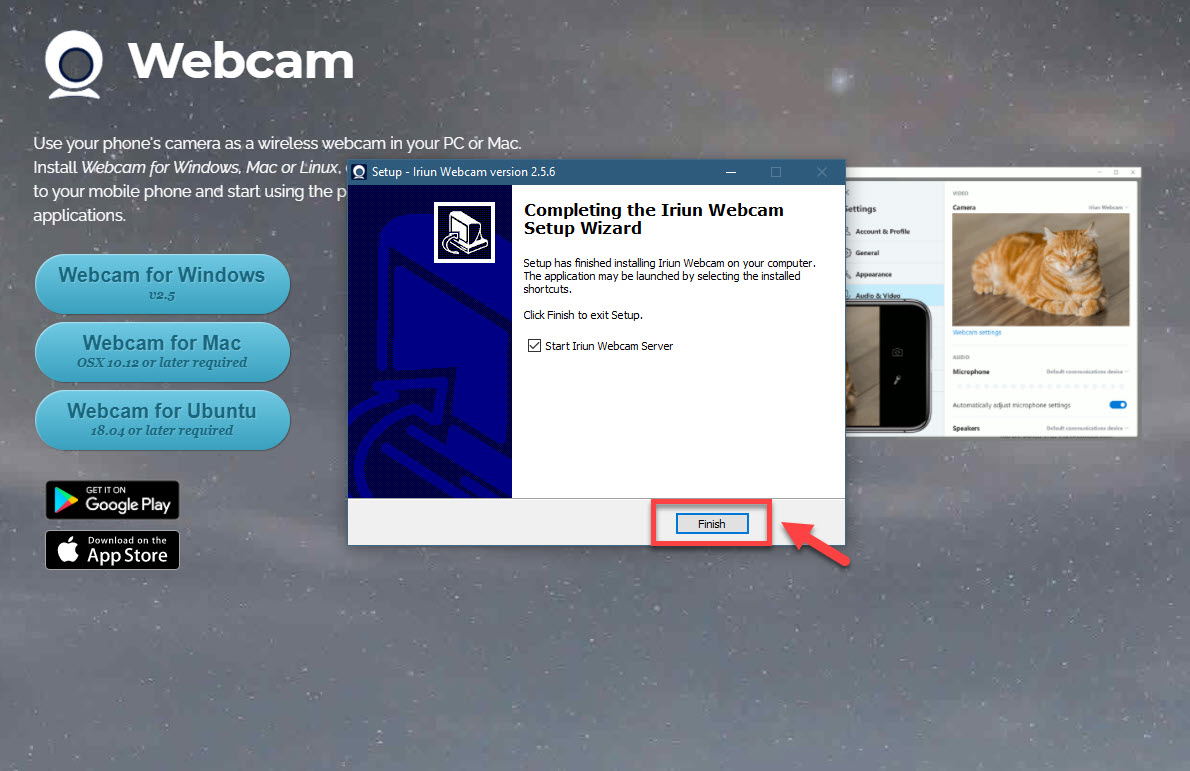How To Use Smartphone As Webcam
If you would like to use a smartphone as a webcam then you will need to install a particular app on both your PC and phone. This app is called Iriun ( a free app), and it allows your Android phone’s camera to be used as a wireless webcam in PC.
Smartphones today are quite powerful and can serve a lot of purposes. From taking great pictures, to playing some of the most graphically intense games, these phones can handle almost anything that you throw at it. How the phone performs will depend on the particular model. A high end model with more powerful components is able to easily handle any task compared to lower end models.
Using your smartphone as webcam in Windows 10
The webcam that is integrated with your laptop isn’t usually that great and will not produce the best quality when you are on Skype, Zoom, or Google Meet. Instead of buying an external webcam, why not use the camera of your phone? It can deliver a better quality than most webcams in the market. Here’s what you need to do to make this work.
Step 1: Download the Iriun Webcam app on your Windows 10 computer
This app will allow you to connect to your smartphone camera.
Time needed: 5 minutes.
Download Iriun to PC
- Go to https://iriun.com/.
This is where you will download the Windows version of the app.

- Click the Webcam for Windows button.
This will download the WinWebcam executable file.

- Click the downloaded file.
This will open the setup window.

- Click the Yes button.
Do this from the User Account Control window.

- Click I Accept the agreement then Next.
This allows you to agree to the license agreement.

- Choose the default installation location then click Next.
This will install the app to the specified location.

- Click Install.
This will begin the installation process.

- Click Finish.
This will start the webcam server.

Step 2: Install Iriun webcam app on your smartphone phone
- Open the Google Play Store.
- Search for the Iriun app.
- Click the Install button.
- Open the Iriun app.
Take note that your computer and the phone must be on the same Wi-Fi network for this to work.
Once you open the Iriun app on your phone it should automatically connect to your PC. You can click the Settings icon of the phone Iriun app to configure the orientation or camera to be used.
From your computer you can choose the default video format to be used.
After performing the steps listed above you will successfully use smartphone as a webcam in Windows 10.
Visit our TheDroidGuy Youtube Channel for more troubleshooting videos.