How To Remove McAfee Products From Windows 10
There are two ways to remove McAfee products from Windows 10. It can be done using the standard Windows software uninstall procedure or it can be done using the McAfee Consumer Product Removal tool (MCPR). The MCPR tool is to be used if the first method fails to remove the product.
McAfee is a security software company that has several products that help secure computers running on Windows, MacOS, Android, and iOS. The antivirus software of the company for example is oftentimes pre-installed in new computers. There’s also a subscription package that comes in different price points that consumers can avail of.
Remove McAfee products from a PC
There are instances when you will want to uninstall the McAfee security software in your computer. You might want to try out a different product or simply use the Windows Security software. Having two security software running in your computer will slow it down which is why you will need to remove one of them. Here’s how to do it.
What to do first:
- If McAfee is preinstalled in your computer then make sure to activate your subscription first. This allows you to keep your right to use the product.
Method 1: Removing McAfee products using the standard removal method of Windows 10
The quickest way to remove this software is from Windows settings.
- Click on the Start button. This is located on the lower left side of the screen.
- Click on Settings. This will open the Settings window.
- Click on Apps. This will show you a list of apps installed in your computer.
- Click on the McAfee app then on uninstall. This will start the uninstall process.
- Click uninstall again. This will remove the app from your computer.
Restart your computer after the above steps have completed.
Method 2: Remove using the McAfee Consumer Product Removal tool
The MCPR tool is to be used if the first method fails to remove the product from your computer.
Time needed: 10 minutes.
Removing McAfee antivirus
- Go to http://us.mcafee.com/apps/supporttools/mcpr/mcpr.asp.
This is where you can download the MCPR tool.

- Run the MCPR tool.
You can do this by double clicking the downloaded file.

- Click Yes.
Do this from the User Account Control window that might pop up.

- Click the Next button.
Do this from the McAfee Software Removal window.

- Click Agree then Next.
This allows you to accept the End User License Agreement.

- Type the security validation characters.
This prevents the accidental use of the tool.

- The product removal will start.
Wait for it to finish.

- Click the Restart button.
This will complete the uninstall process.

After performing the steps listed above you will successfully remove McAfee products from Windows 10.
Visit our TheDroidGuy Youtube Channel for more troubleshooting videos.
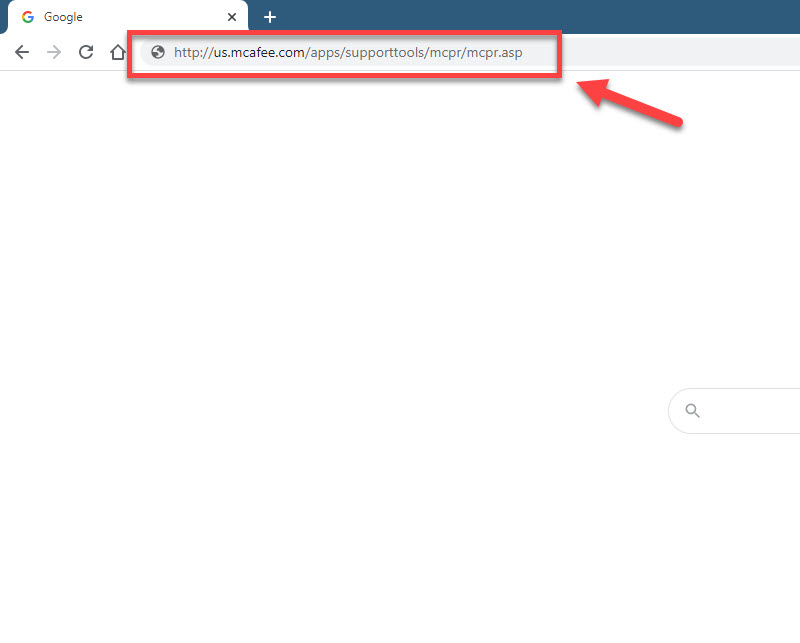
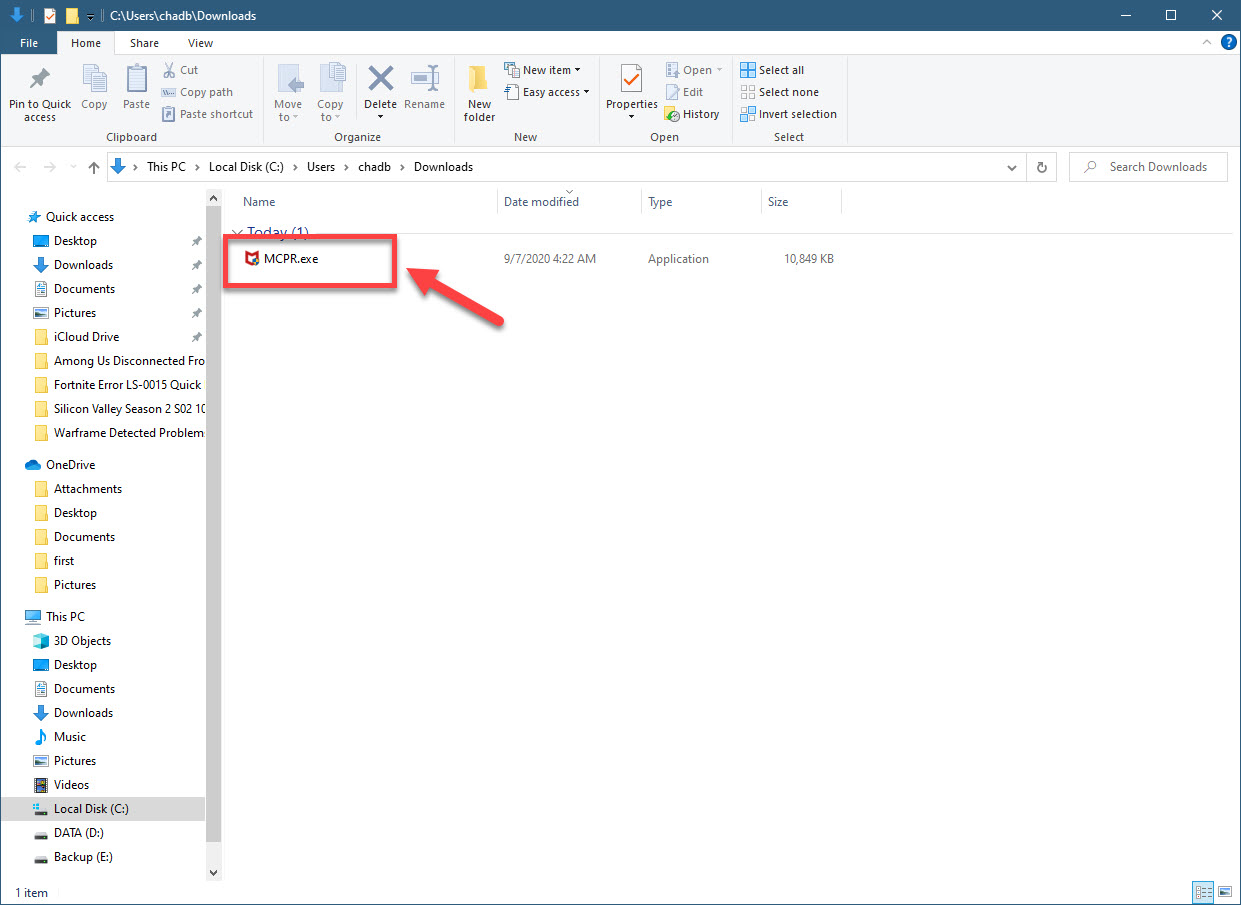
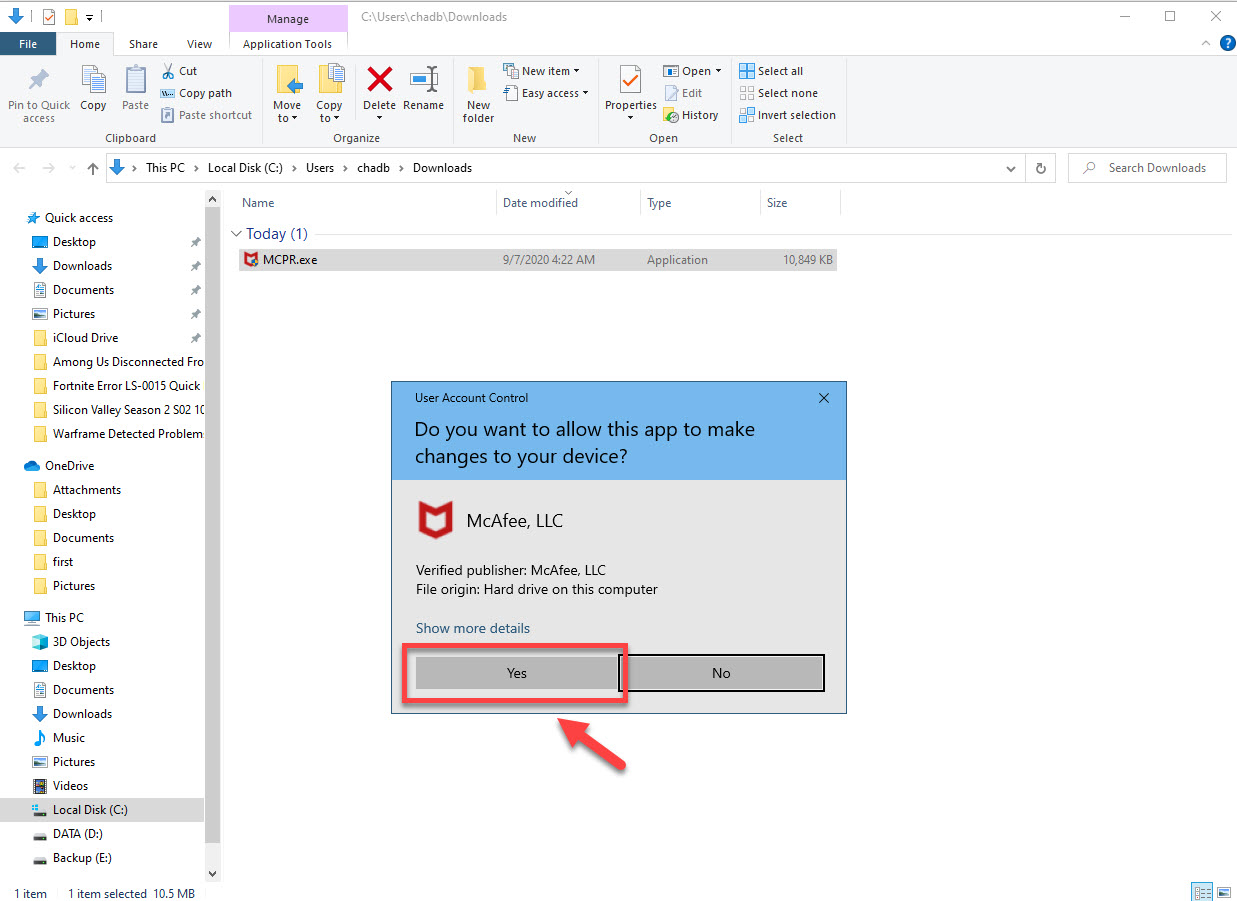
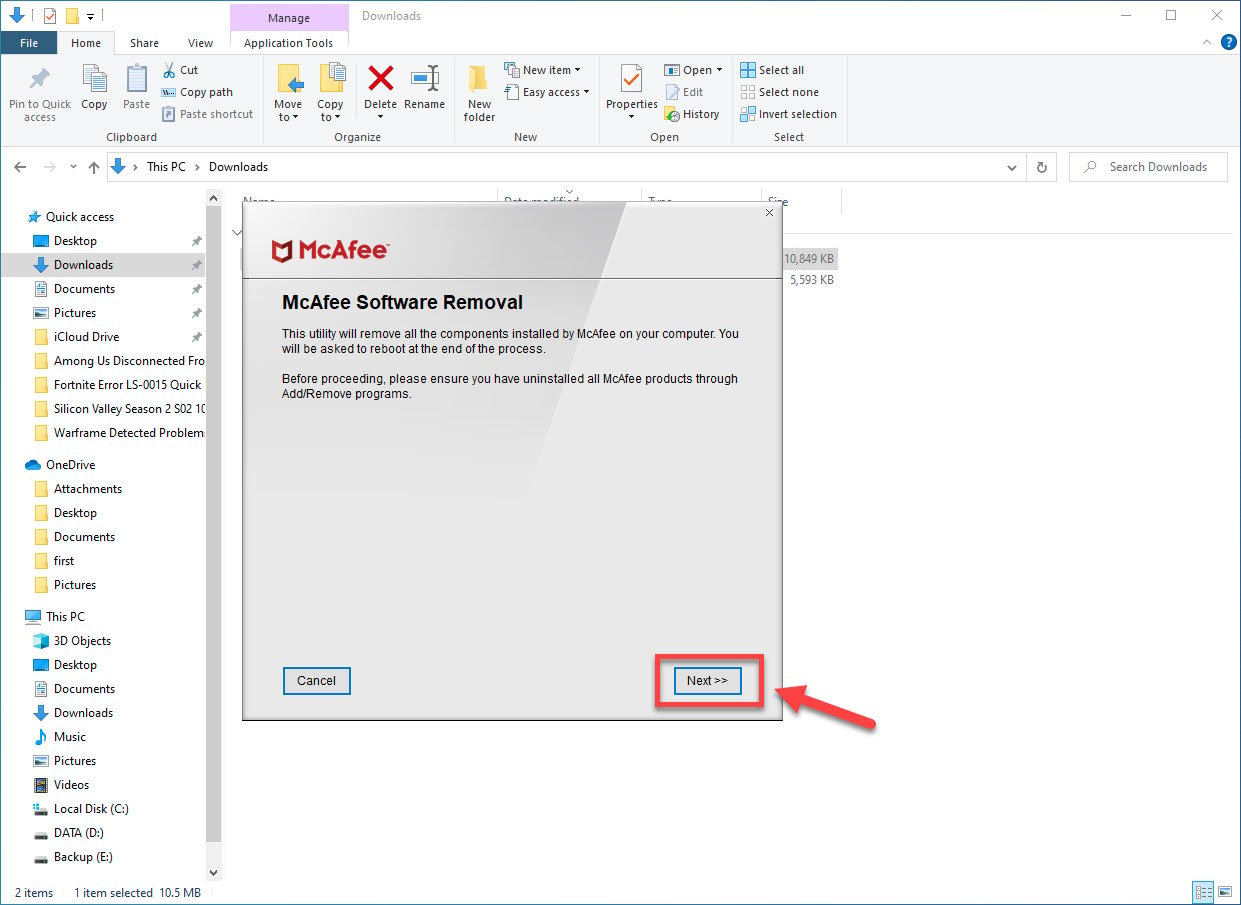
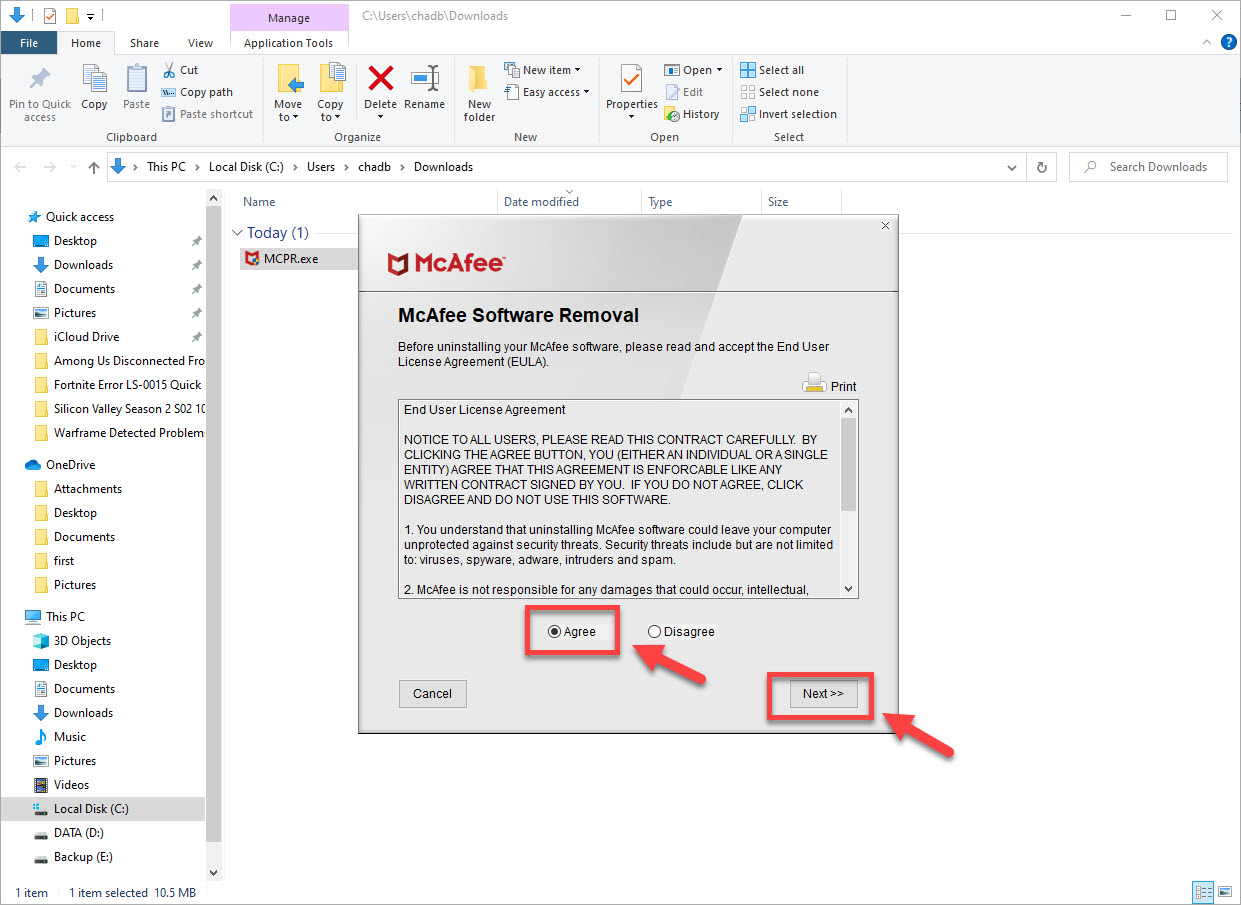
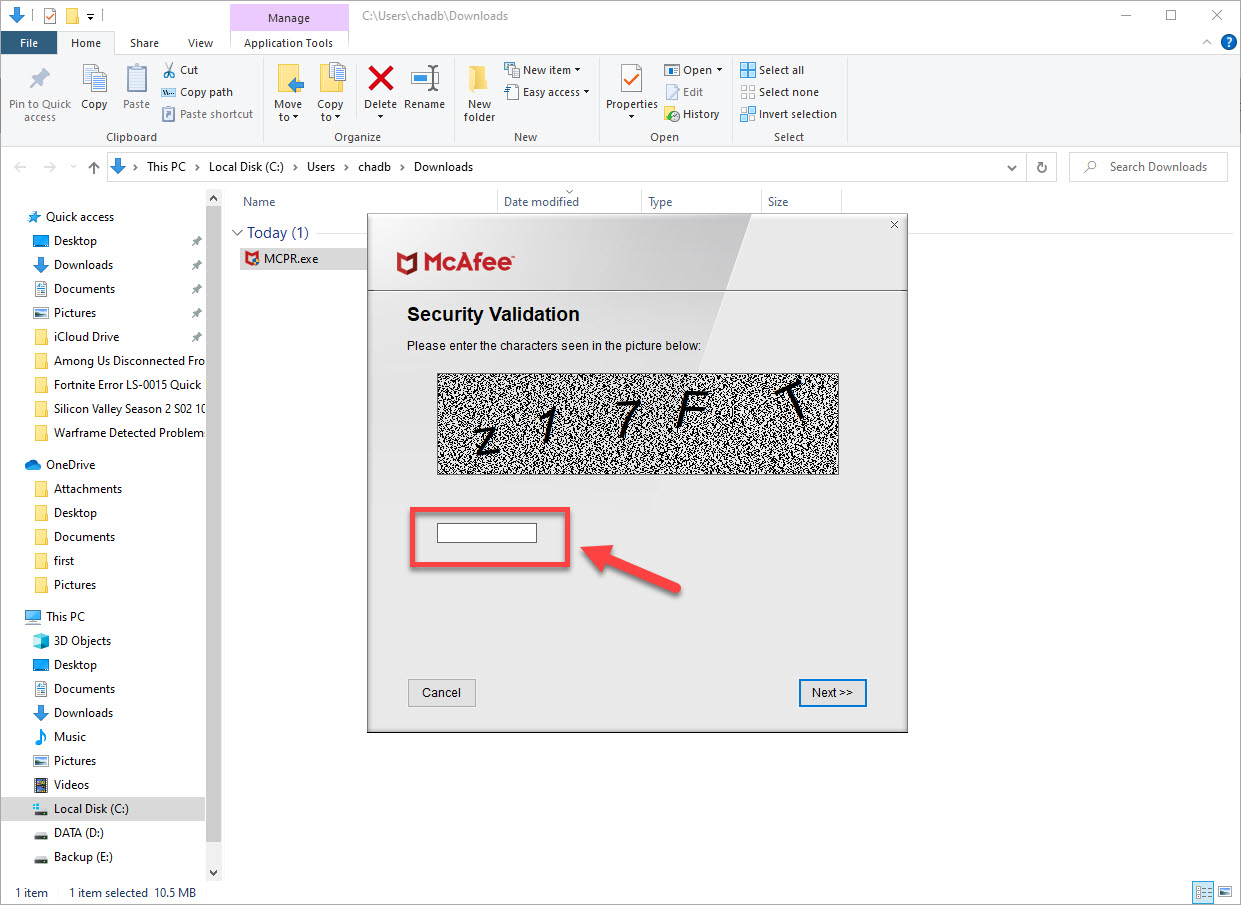
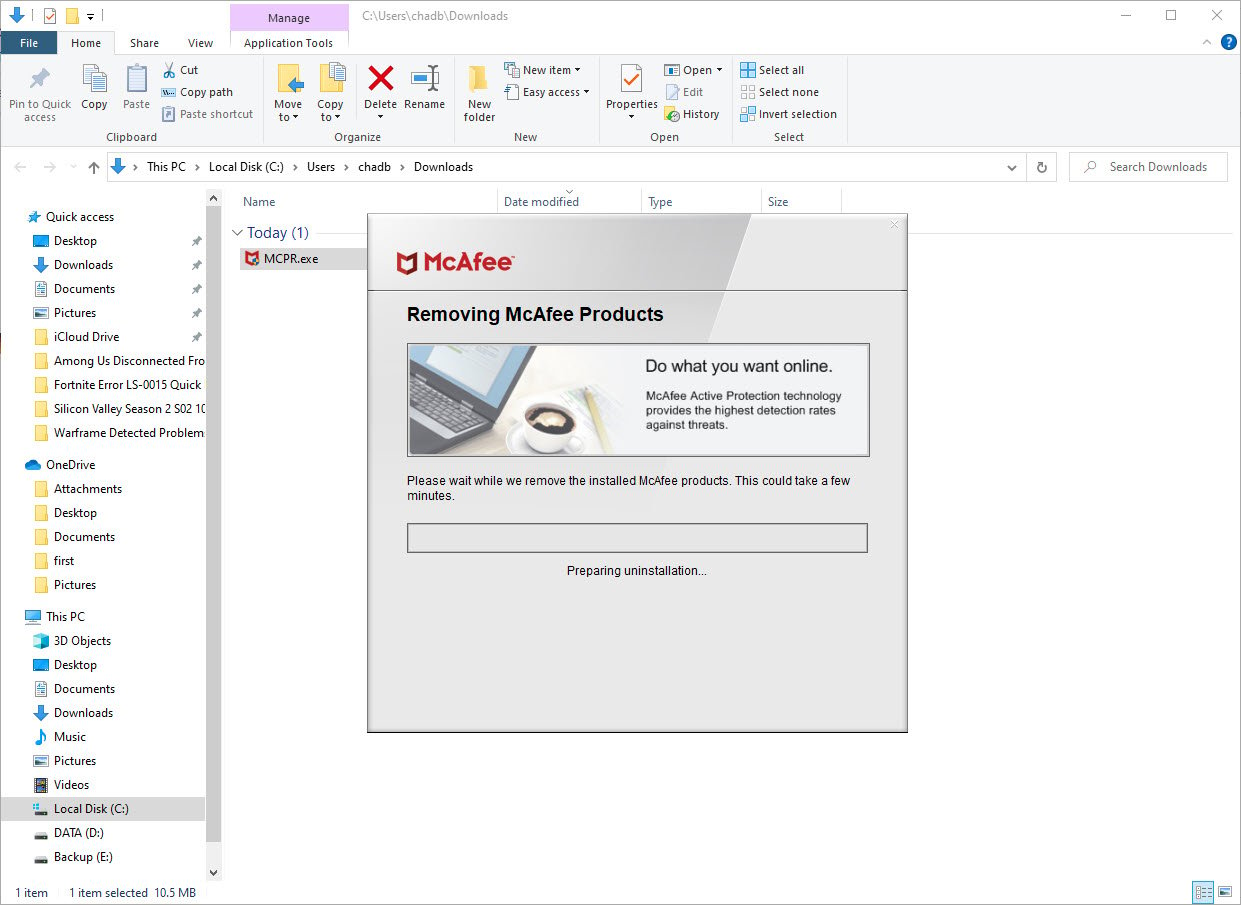
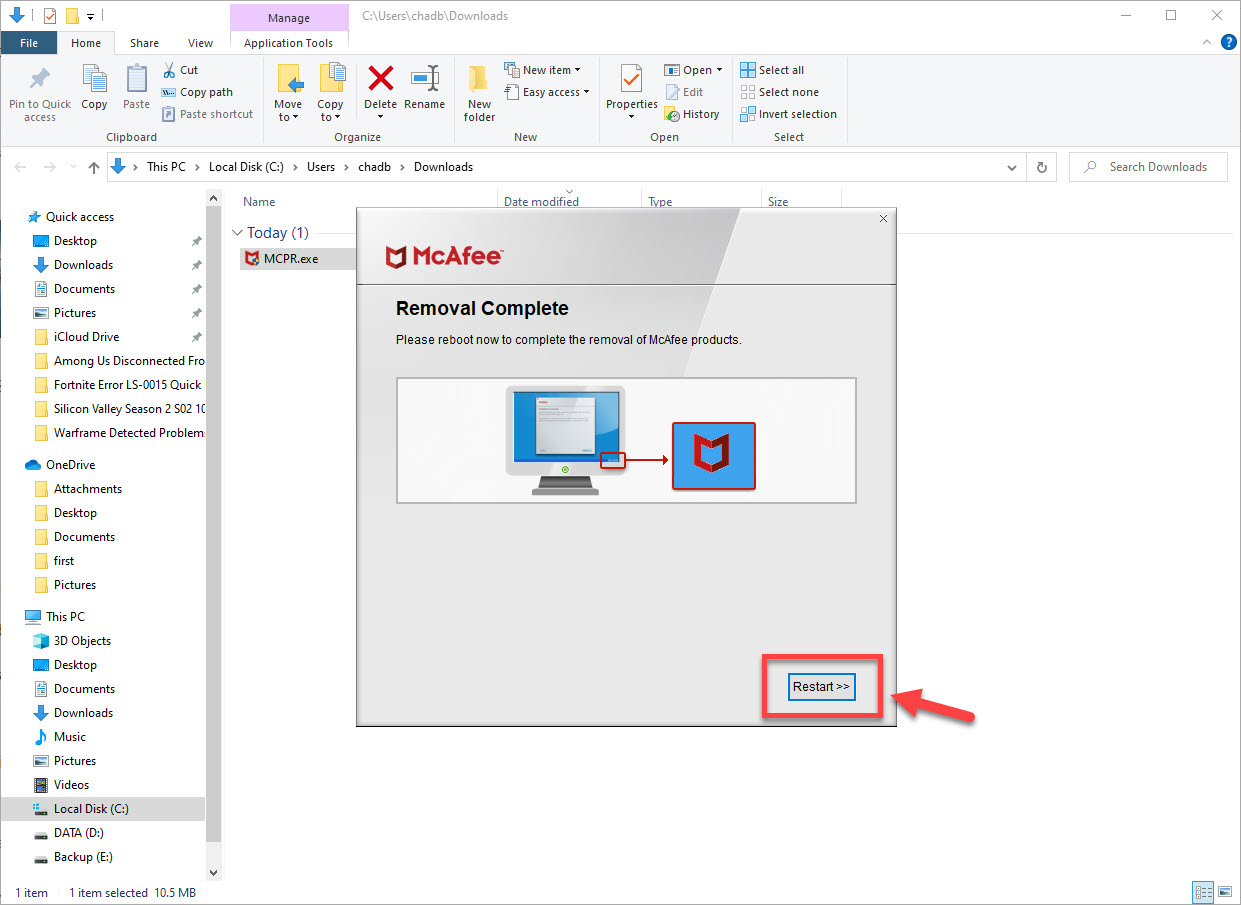
In first method McAfee file does not appear in list of programs.
Used McAfee removal tool; it left two files running in background:
McAfee updater Module (32bit)
McAfee Security Scanner Scheduler.exe
Tried tool a 2nd time after ending the above files in Task manager but they returned.
McAfee was inadvertently installed when I downloaded Adobe…
Any help is appreciated.