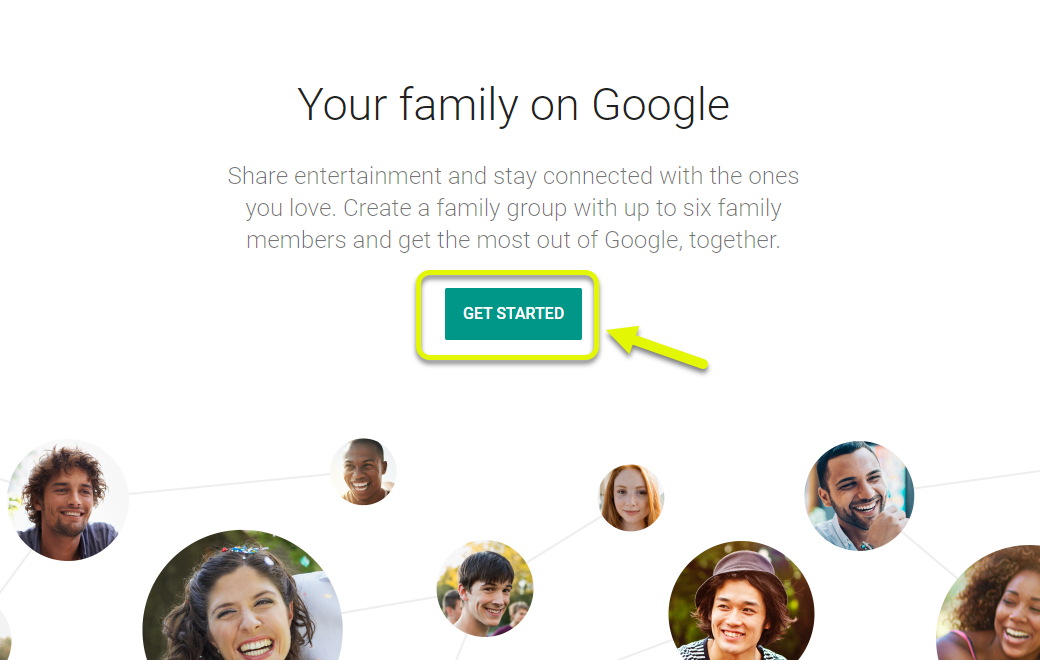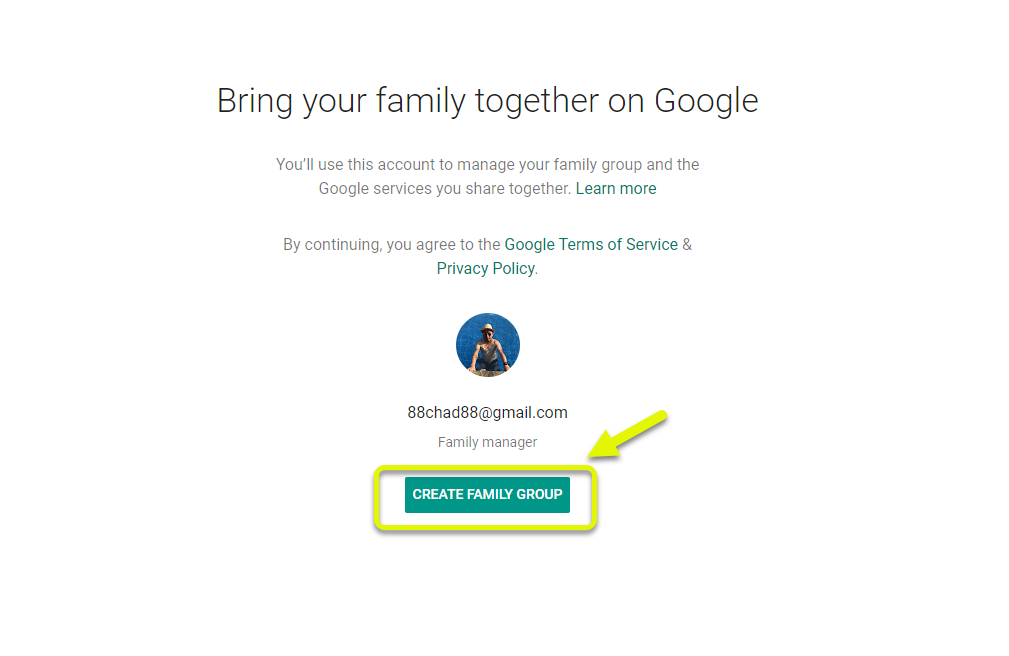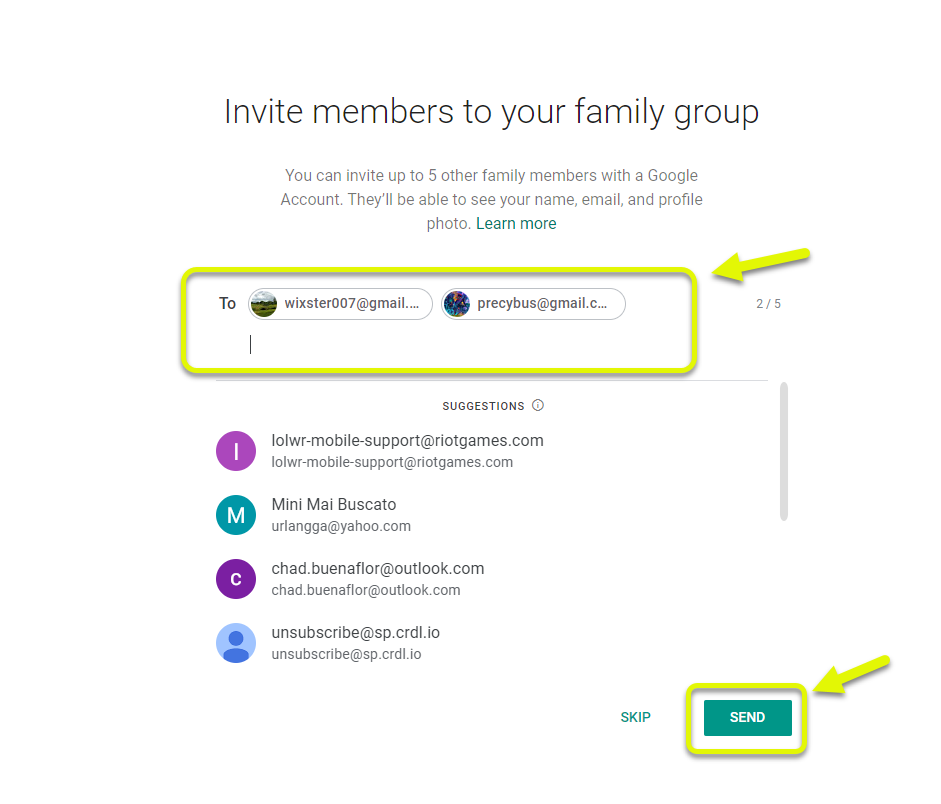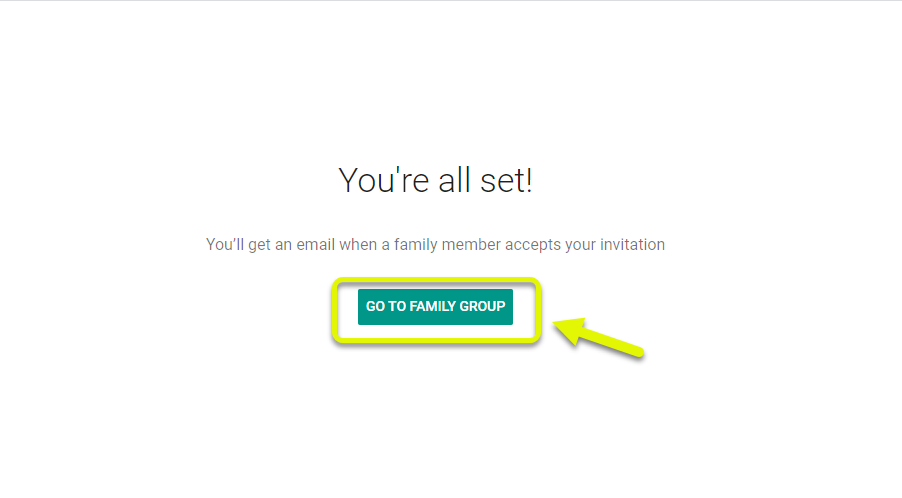How To Share Google One Storage To Family
You can share Google One storage to family members of up to 6 in total living in the same country as you. Members will have access to your storage plan but won’t be able to access each other’s files. You can do this by managing the family settings of your account.
Google One is the cloud storage subscription service of Google that is aimed at the consumer market. The free plan gives 15GB of storage space that is shared between Gmail, Google Photos, and Google Drive. There are various paid subscription plans offering 100 GB, 200 GB, 2 TB, and 10 TB of storage space.
Share your Google storage with family members
To maximize the benefit of your Google One subscription you can share this with your family. Take note that this will be a shared storage space which will be accessible to the members that you include. Here’s what you need to do.
What you need to know first:
- You can only share your storage to 5 family members ( total of 6 including you) that have a Google account.
- Your files can’t be seen by other members unless you specifically share it.
- You can’t decide how much storage space each member will get.
Step 1: Create a family group
The first thing you will need to do is to create a family group. This is where you can add the members you would like to share your storage.
Time needed: 5 minutes.
Setup a family group.
- Go to https://families.google.com/families using your browser.
This is where you will be able to create a family group.

- Click on the Get Started button.
This will allow you to manage your family group.

- Type the email address of the members you would like to add then click send.
This will send out an invitation to the person you would like to add.
- Click on the Create Family Group button.
This will allow you to create the family group.

- Type the email address of the members you would like to add then click send.
This will send out an invitation to the person you would like to add.

- Click Go to Family Group.
This is where you can see and manage them members of the family group.

Step 2: Activate the storage share setting of Google One
After you have created a family group you can now share your storage space subscription to its members.
- Go to the Google One home page at https://one.google.com/home .
- Click on Settings located at the left pane.
- Click on Manage family settings.
- Turn on the “Share Google One with family” switch.
After performing the steps listed above you will successfully share Google One storage to family members.
Visit our TheDroidGuy Youtube Channel for more troubleshooting videos.