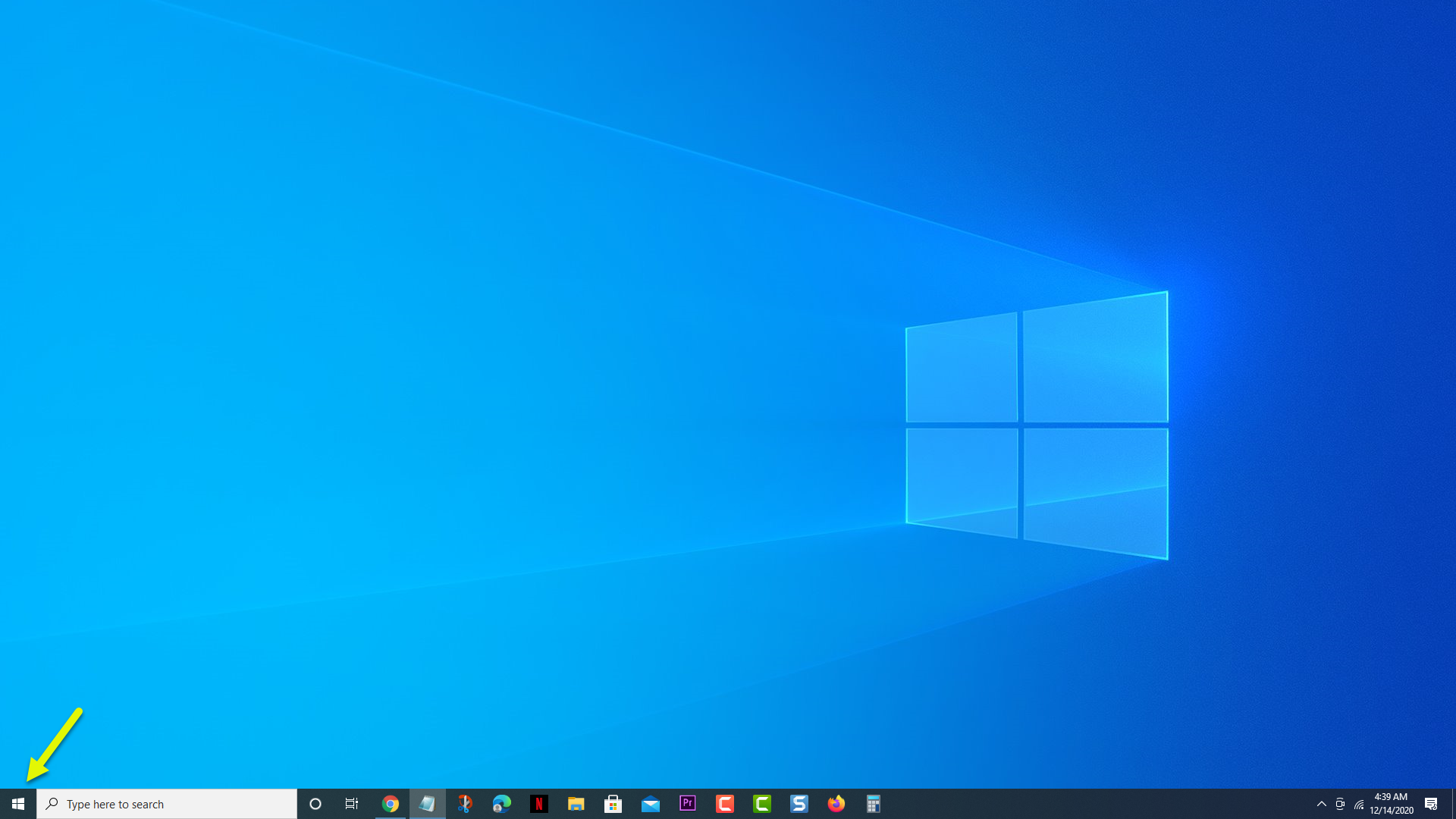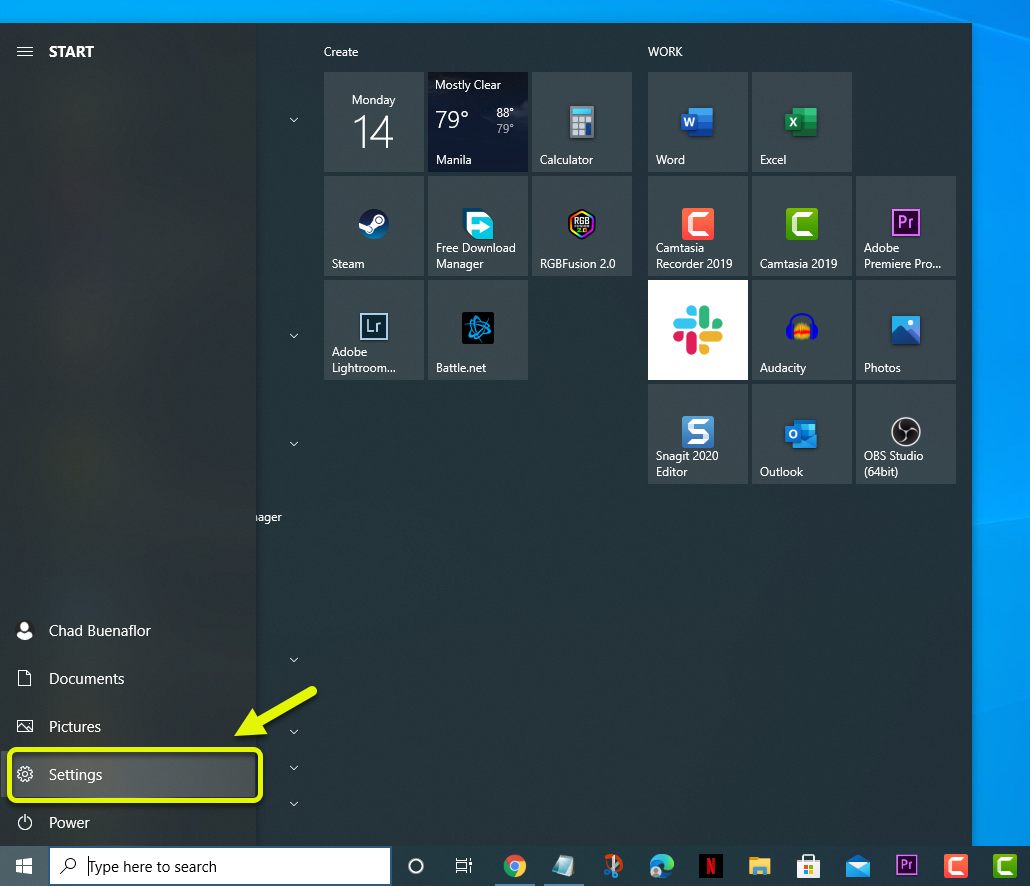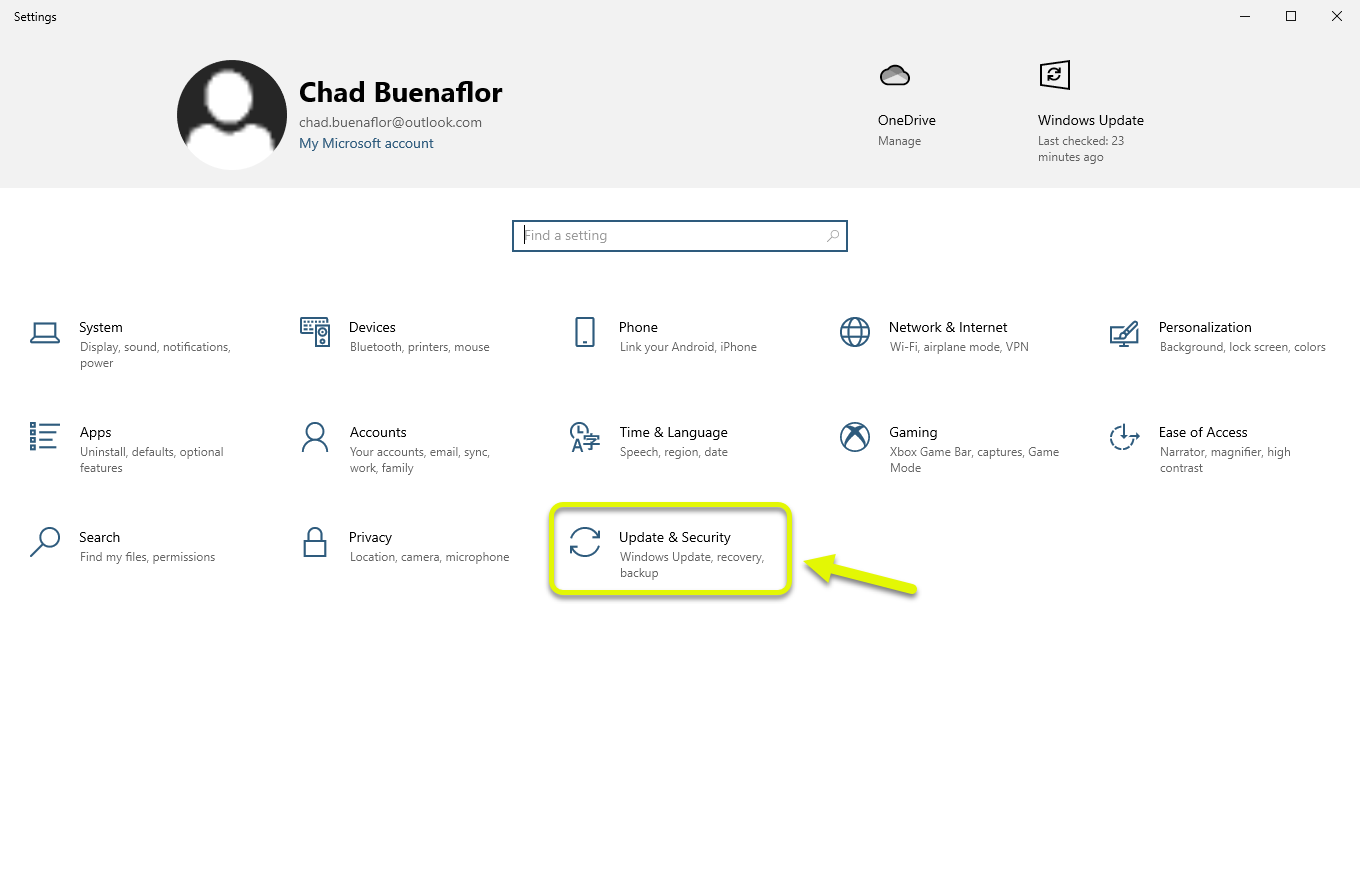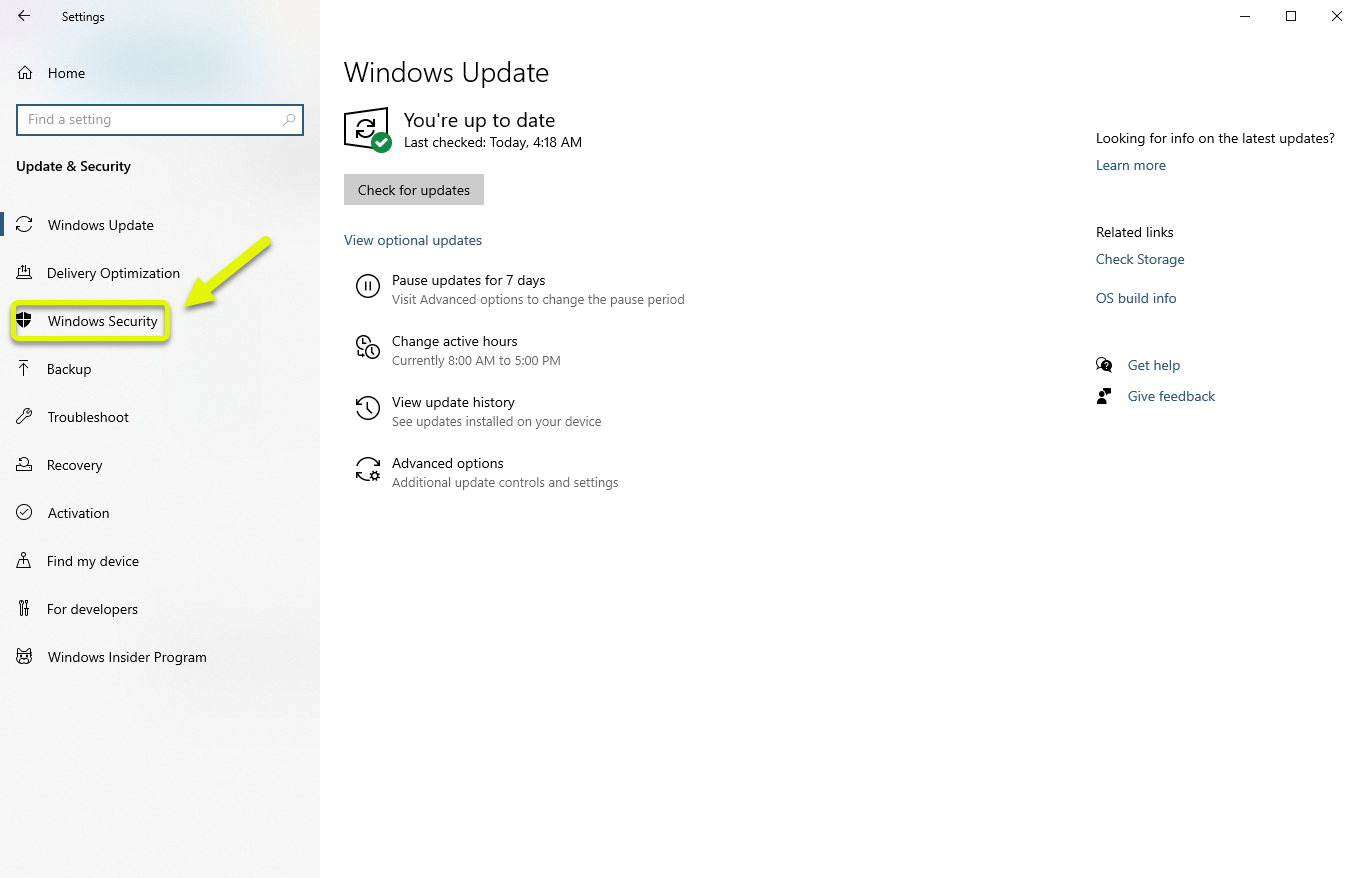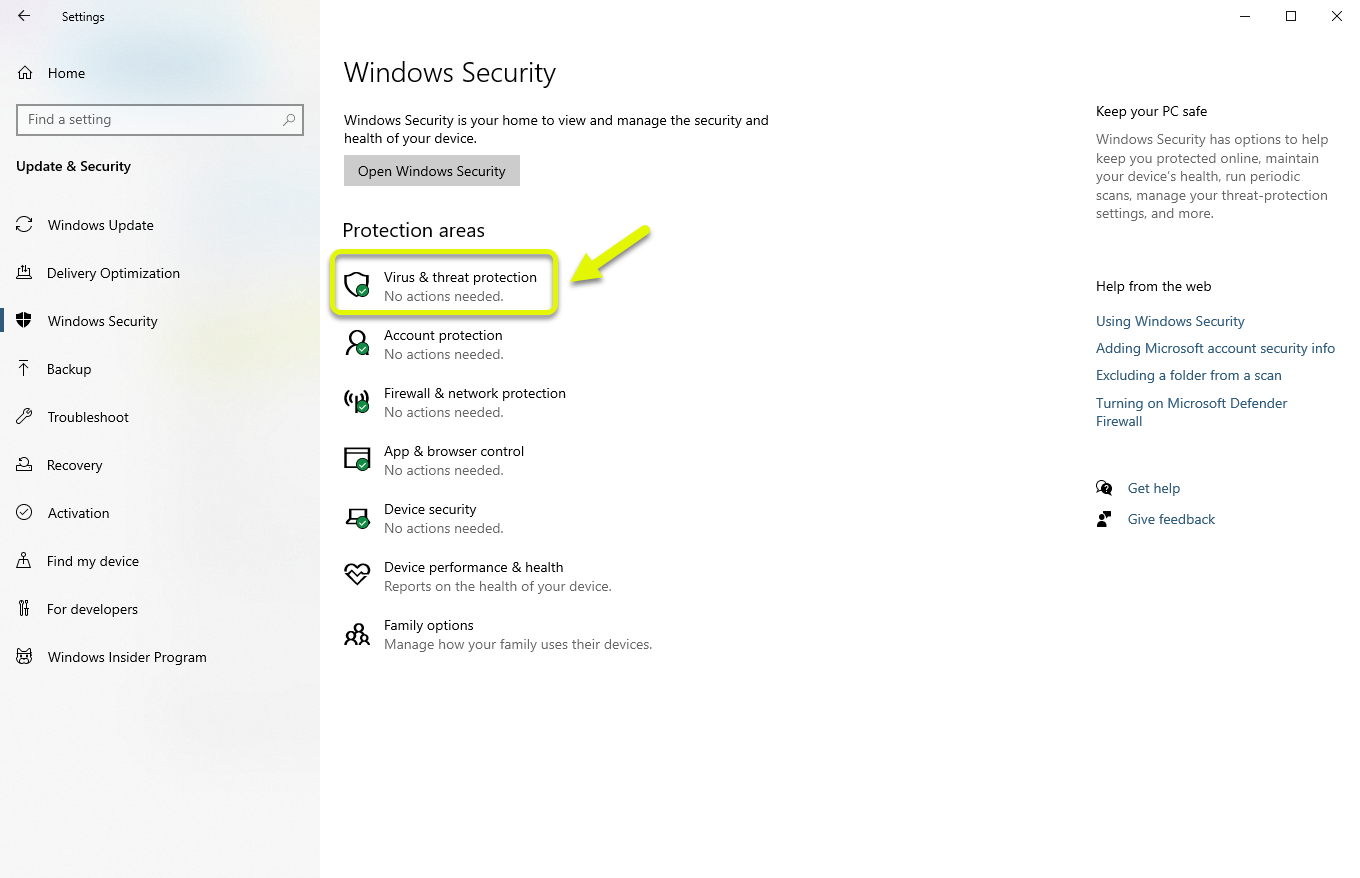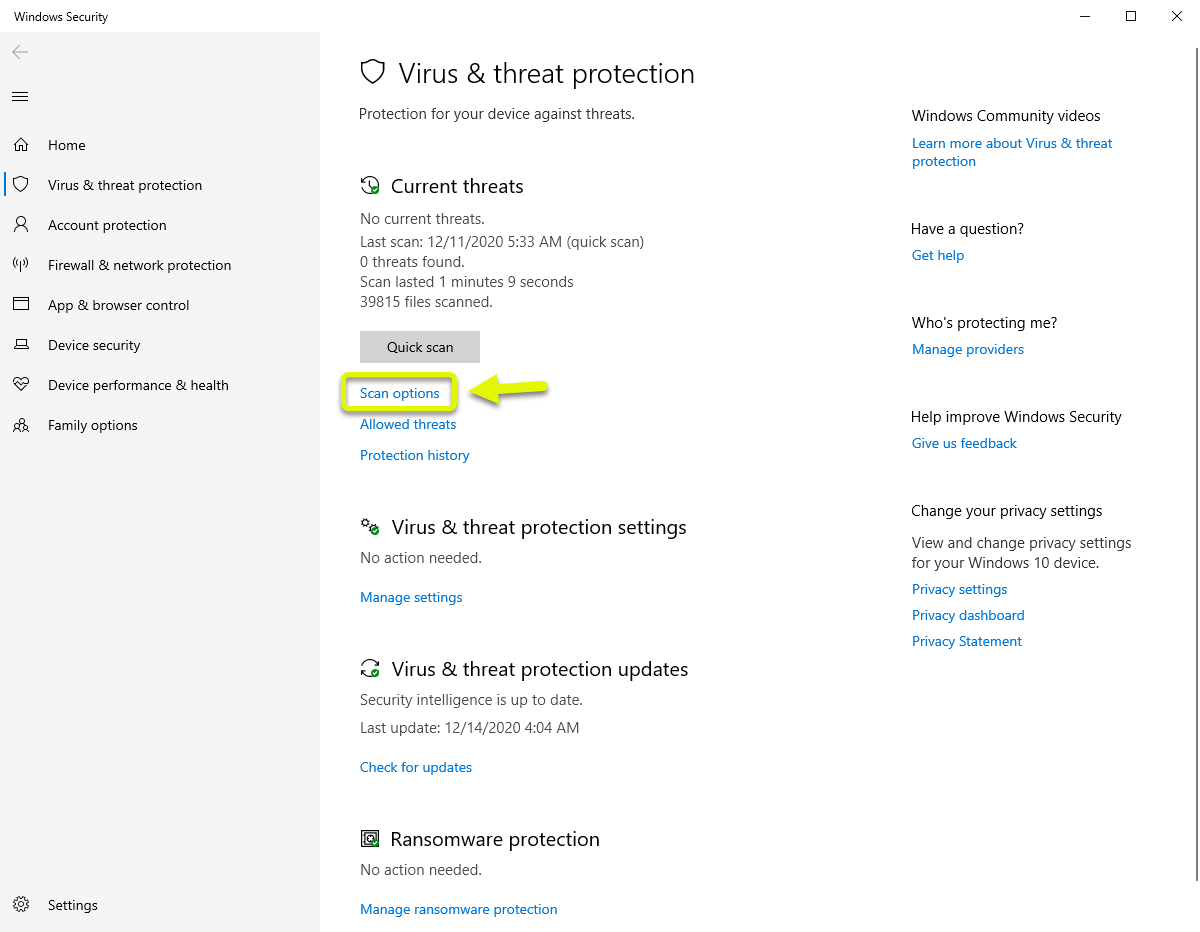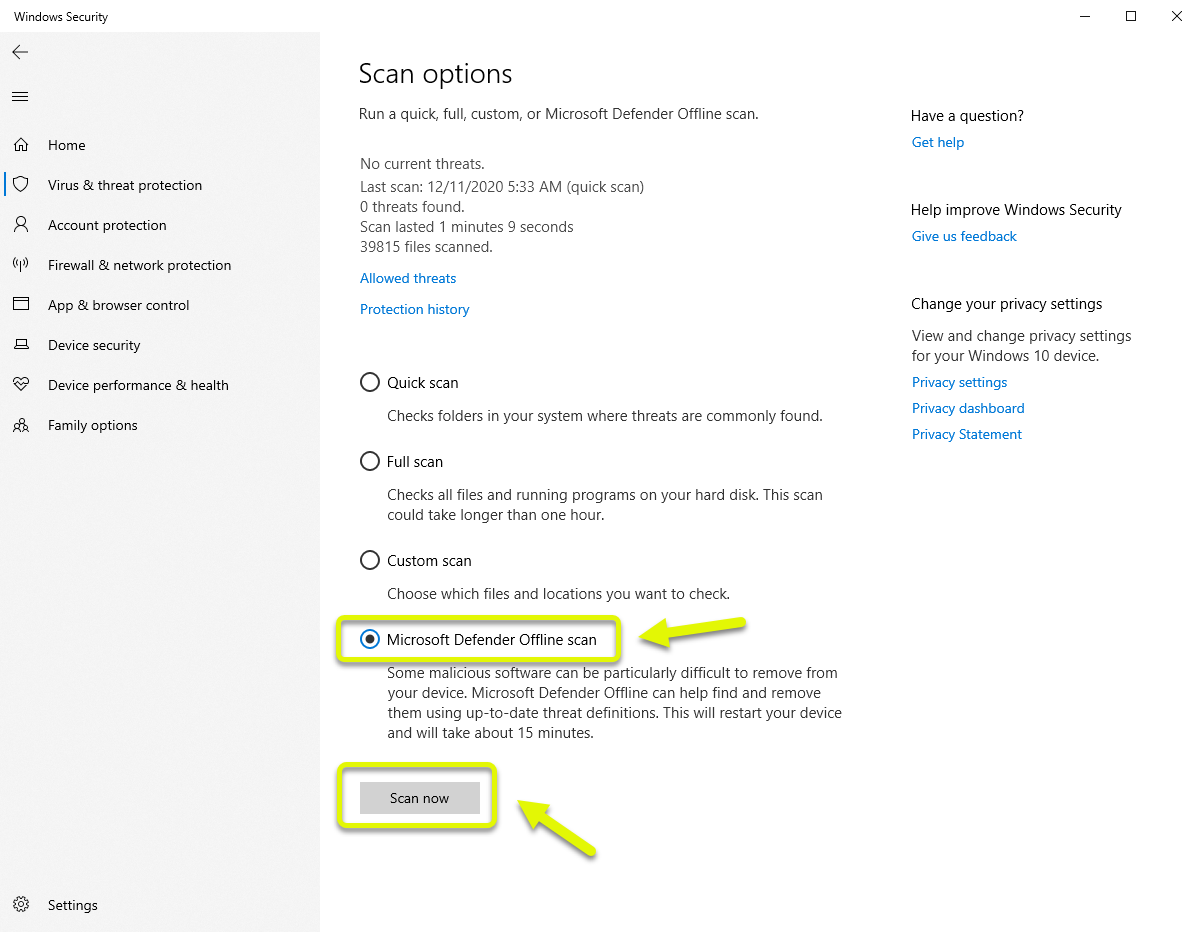How To Remove Adrozek Malware Using Microsoft Defender
You can easily remove Adrozek malware using Microsoft Defender on your computer. You need to manually update the Security Intelligence Definitions of the security software first so that it can cover the latest threats. Once updated, you should run an offline scan. It’s also best to reinstall the browser.
Adrozek is a malware that works by injecting ads in browser search engine results. It affects Google Chrome, Microsoft Edge, and Mozilla Firefox and has currently infected hundreds of thousands of Windows computers. Aside from inserting annoying ads its real threat is its ability to steal login information.
What to do when your computer is infected with the Adrozek malware
One of the latest online threats that’s infecting thousands of computers everyday is the Adrozek malware. During its peak last August it was able to infect as much as 30,000 computers daily. An infected computer will display several unauthorized ads on web pages that are specifically chosen by a remote server. If your computer is infected then here’s what you need to do.
Step 1: Update the definitions of Microsoft Defender to protect against Adrozek malware
The first thing you need to do is to make sure that the security software is capable of detecting and removing the latest threats.
- Click on the Start button.
- Click on Settings.
- Click on Update & Security
- Make sure to click on Windows Update on the left pane.
- Click on the Check for updates button.
Step 2: Run an offline scan using Microsoft Defender to remove Adrozek malware
Once the definitions have been updated you should proceed with running the offline scan which should take around 15 minutes.
Time needed: 15 minutes.
Scanning your computer for Adrozek
- Click the Start button.
This can be found at the lower left side of the screen.

- Click on Settings.
This will allow you to access and manage your computer settings.

- Click on Update & Security.
This is where you can access the update and security settings of your computer.

- Click on Windows Security.
This will allow you to access the security software.

- Click on Virus & Threat protection.
This can be found under the Protected areas section and opens a new window.

- Click on Scan options.
This can be found at the right pane.

- Select Microsoft Defender offline scan then click on the Scan now button.
This will scan all the files and programs in your computer.

After the scan has completed and the malware has been removed it’s also best to uninstall the affected browser then download a fresh version.
After performing the steps listed above you will successfully remove Adrozek malware using Microsoft Defender.
Visit our TheDroidGuy Youtube Channel for more troubleshooting videos.