10 Effective Solutions To Fix Samsung Galaxy S24 Battery That Drains Too Fast
Smartphones like the Samsung Galaxy S24 are designed to offer a range of features and functionalities, which can sometimes lead to increased battery consumption. Factors such as power-hungry apps, software glitches, and display settings can cause the battery to drain faster than expected.
Here are some solutions to help you manage and extend the battery life of your Galaxy S24.
Check if There are Any Power-Hungry Apps
This helps identify if any specific app is consuming more battery than usual.
- Go to Settings
- Navigate to Device Care
- Select Battery
- Tap Background usage limits
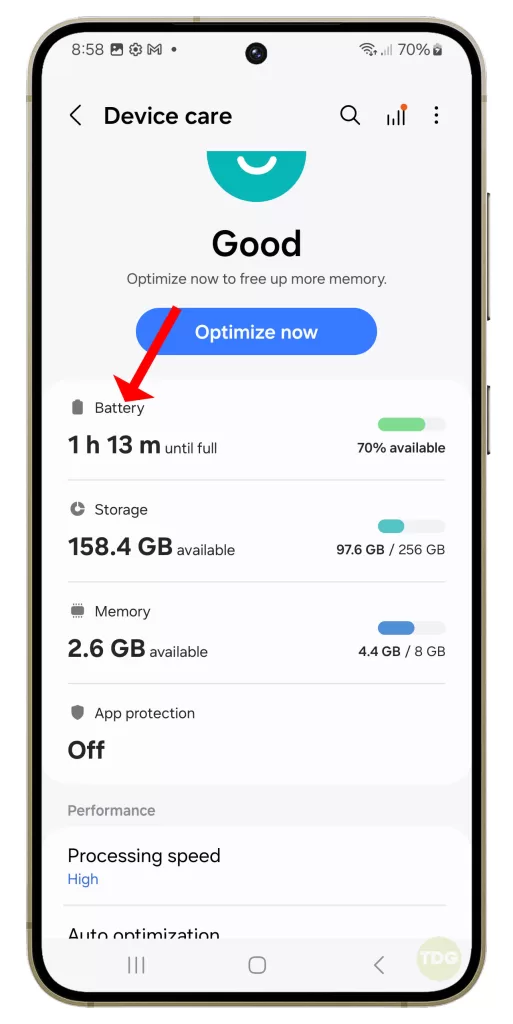
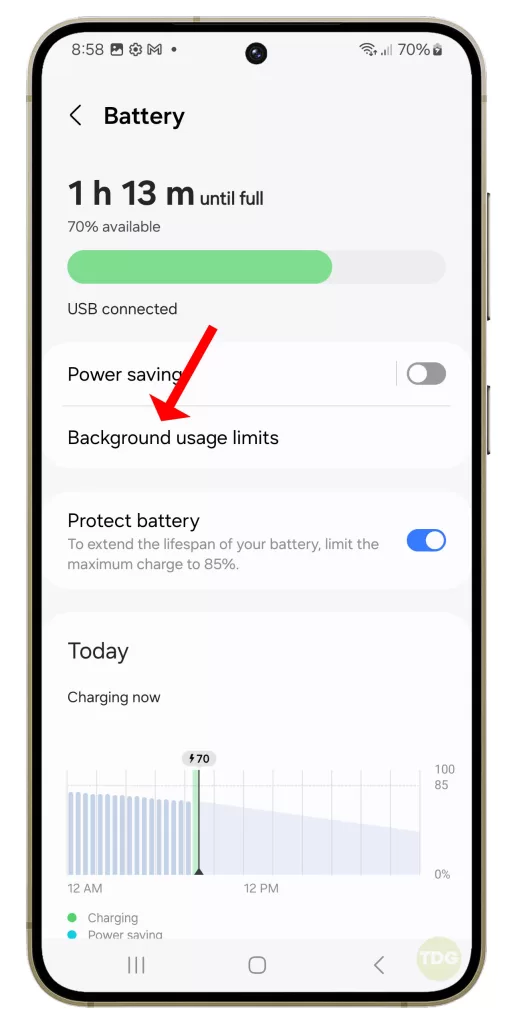
Check for Software Glitches or Updates
Keeping your device updated can help fix any known issues that might be causing the battery to drain.
1. Open your phone’s settings.
2. Scroll down and tap on ‘Software update’.
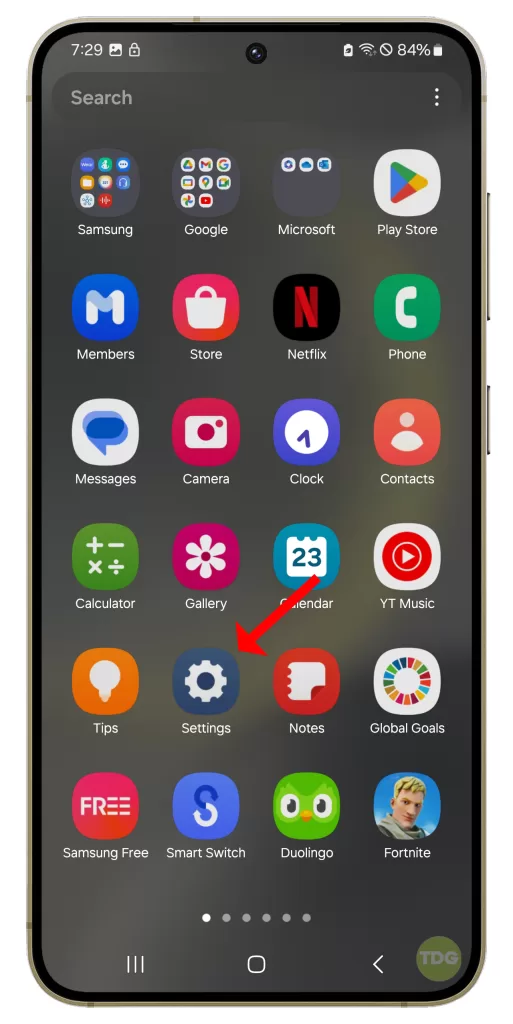
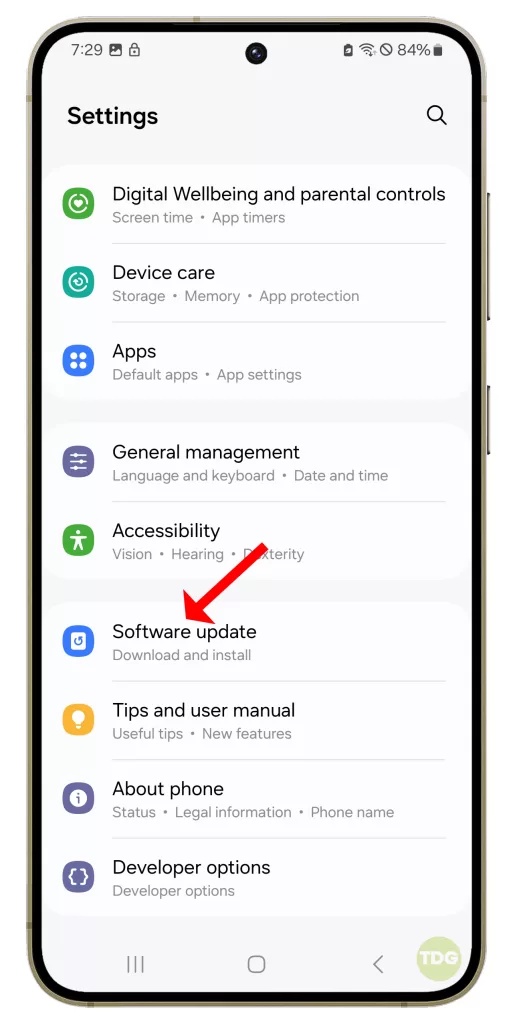
3. Tap on ‘Download and install’.
4. If an update is available, follow the prompts to install it.
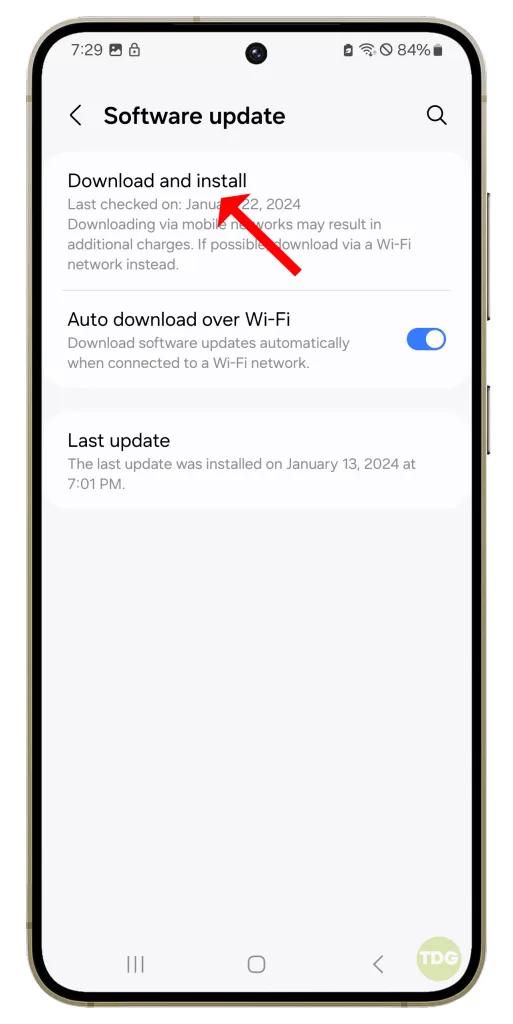
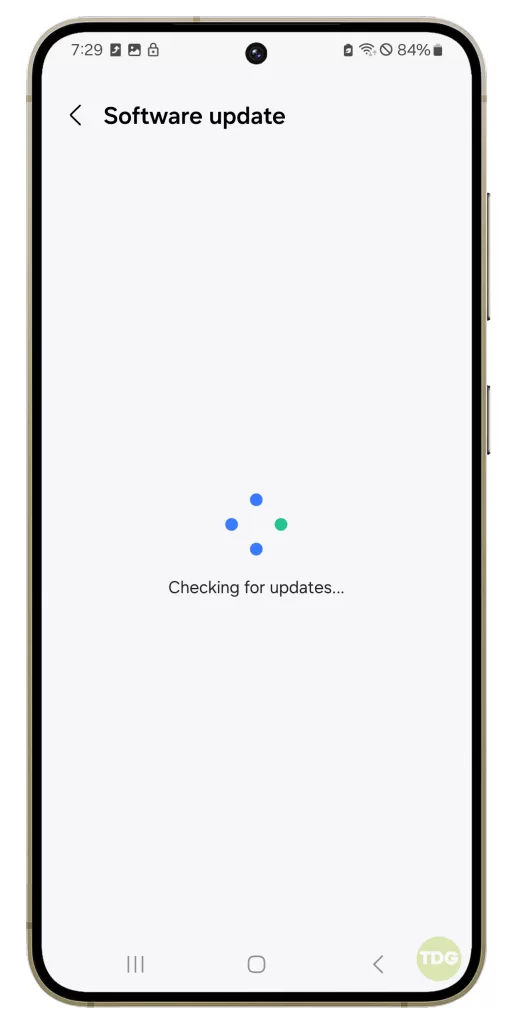
5. Your phone will restart to complete the update process.
Adjust Display and Connectivity Settings
Reducing screen brightness and turning off unnecessary connectivity features can save battery.
- Go to Settings
- Navigate to Display
- Adjust Brightness Level
- Go back to Settings
- Navigate to Connections
- Turn off unnecessary features like Bluetooth, Wi-Fi, and Location when not in use
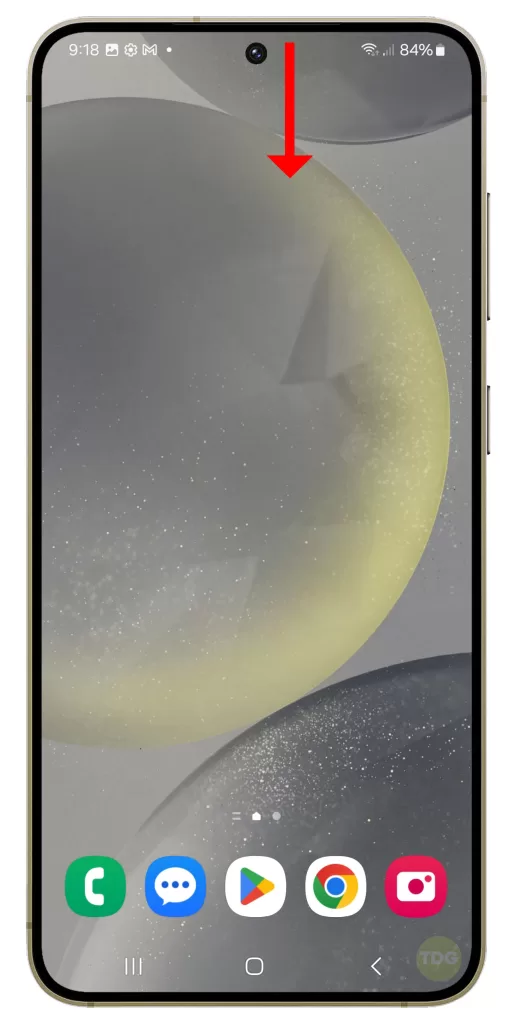
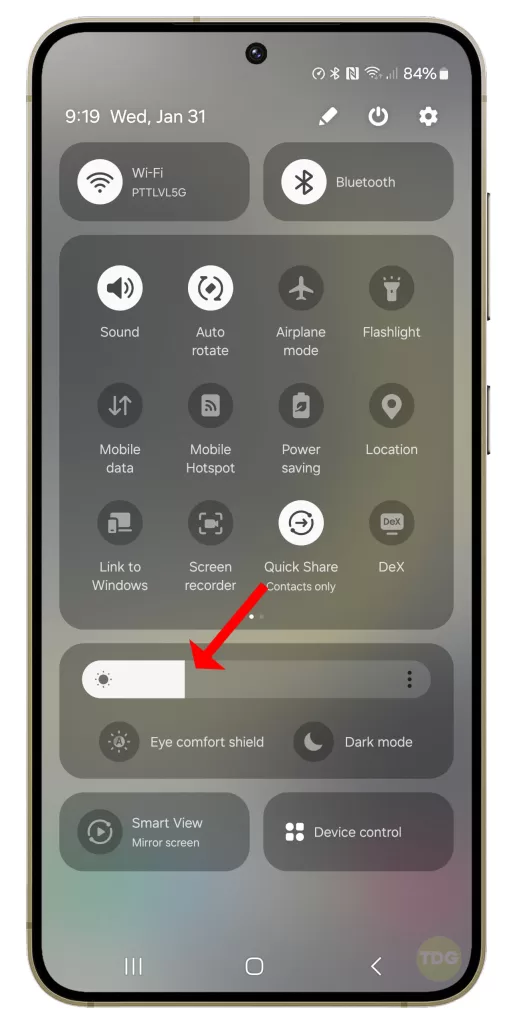
Optimize Battery Usage with a Power-Saving Mode
Power-saving mode can help extend battery life by limiting some features.
- Go to Settings
- Navigate to Device Care
- Select Battery
- Select Power Mode
- Choose Optimized or Medium Power Saving
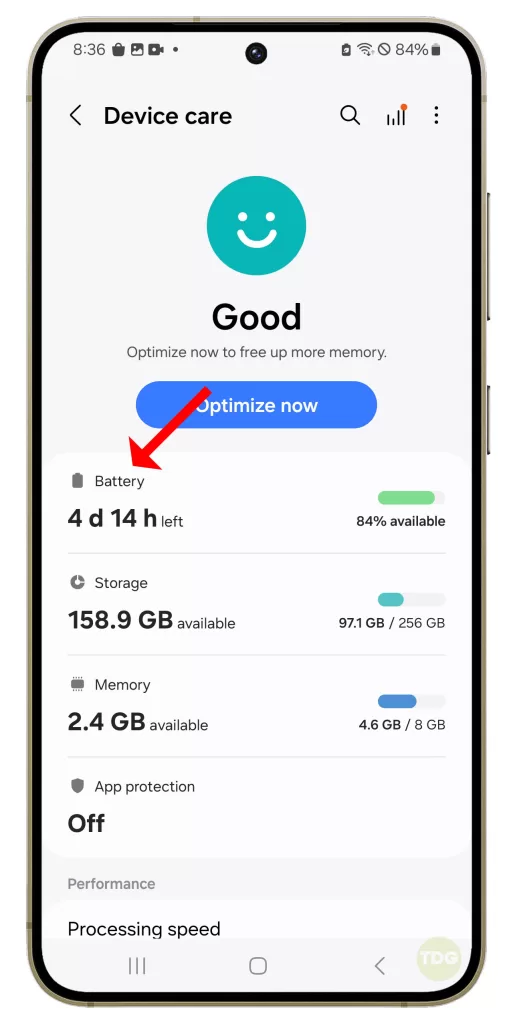
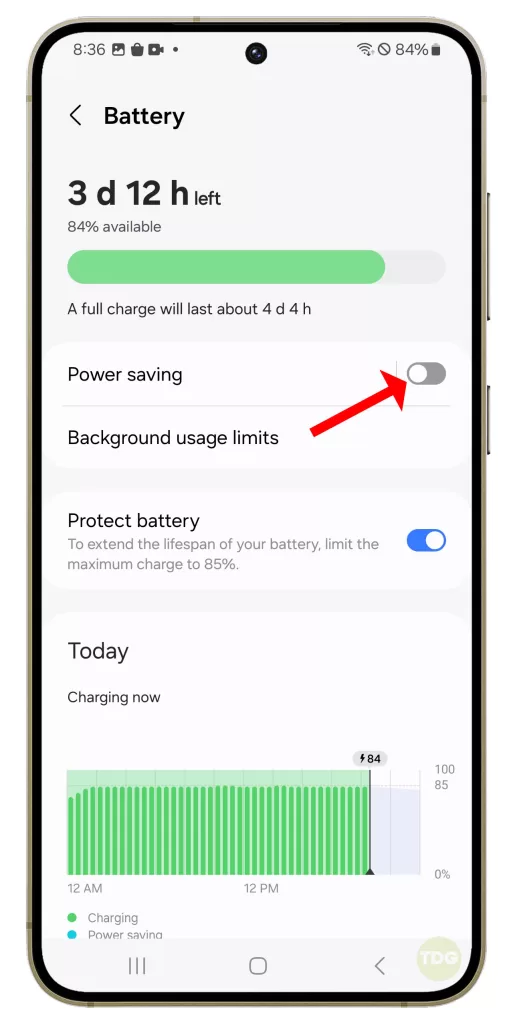
Run a Diagnostic Test and Check the Battery Status
This can help identify if there’s a problem with the battery itself.
- Open Settings > Device care.
- Tap Diagnostics > Phone diagnostics.
- Tap Battery status.
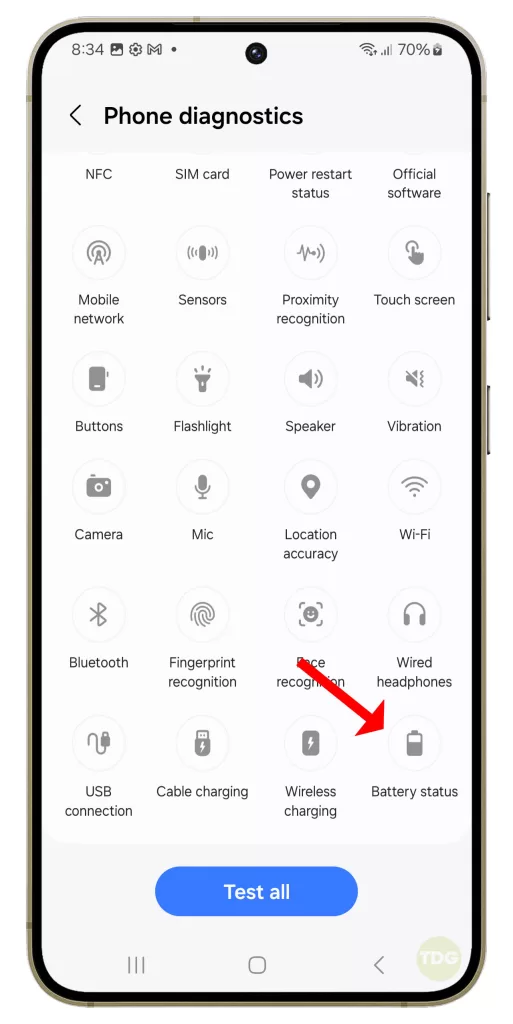
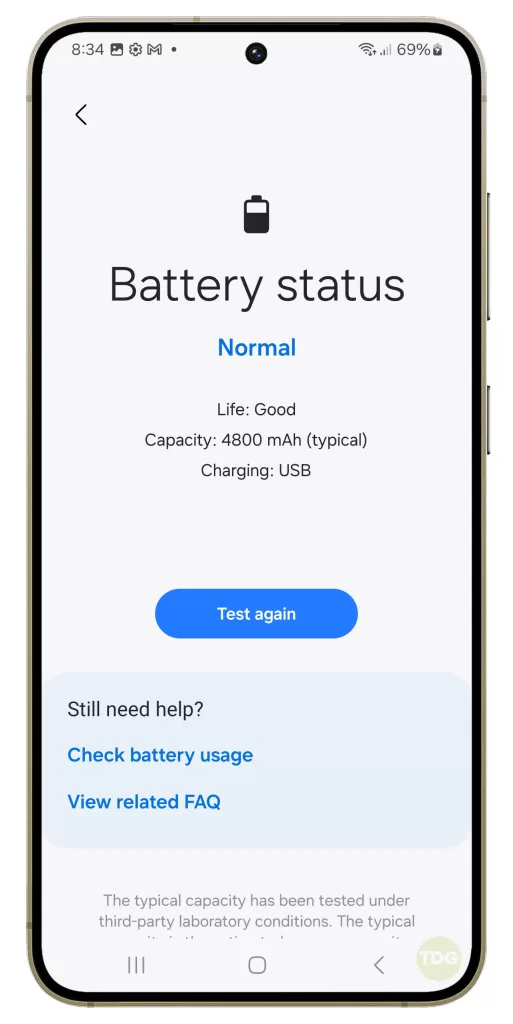
Optimize the Battery Usage
This feature can limit battery usage for infrequently used apps.
- Go to Settings
- Navigate to Device Care
- Select Battery
- Select Background usage limits
- Enable Put Unused Apps to Sleep
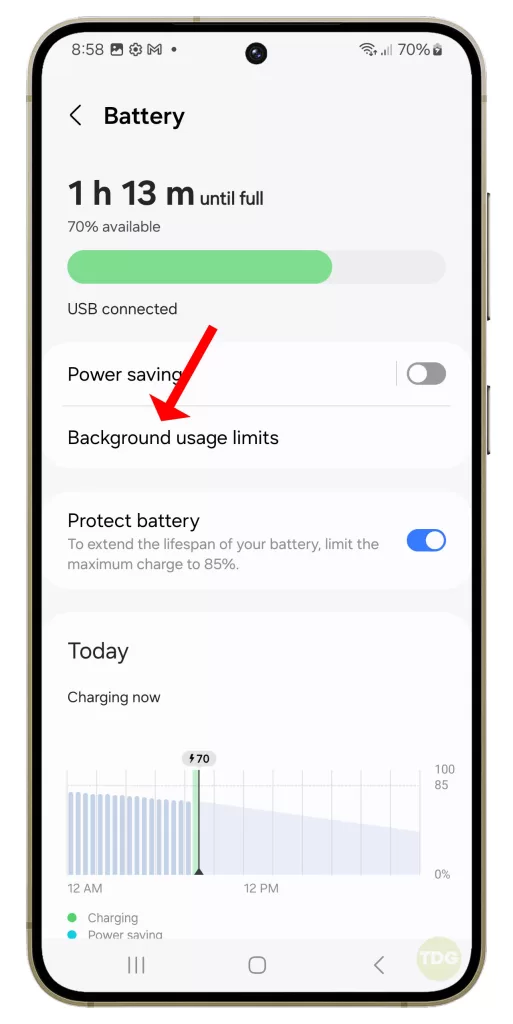
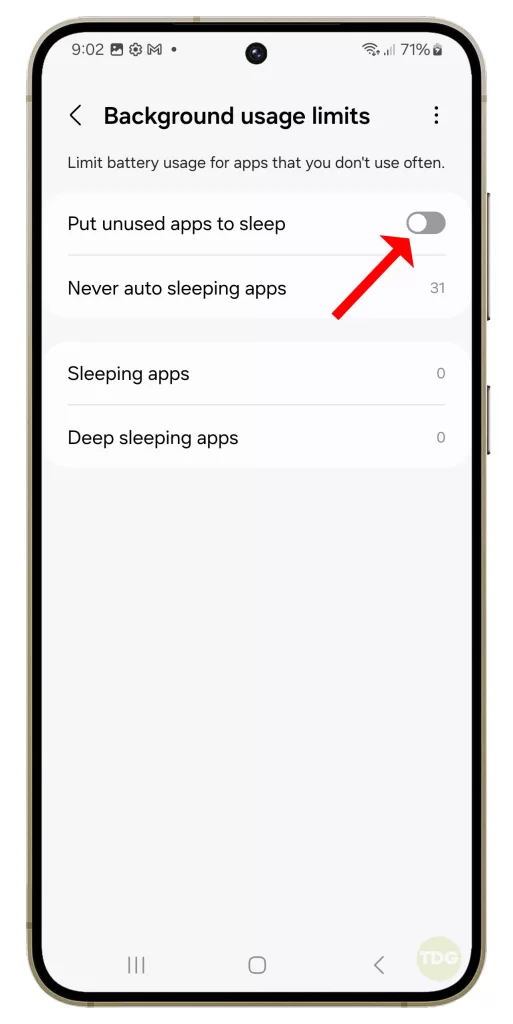
Use Adaptive Battery Option
This feature limits battery usage for apps that you don’t use often.
- Go to Settings
- Navigate to Device Care
- Select Battery
- Enable Protect Battery
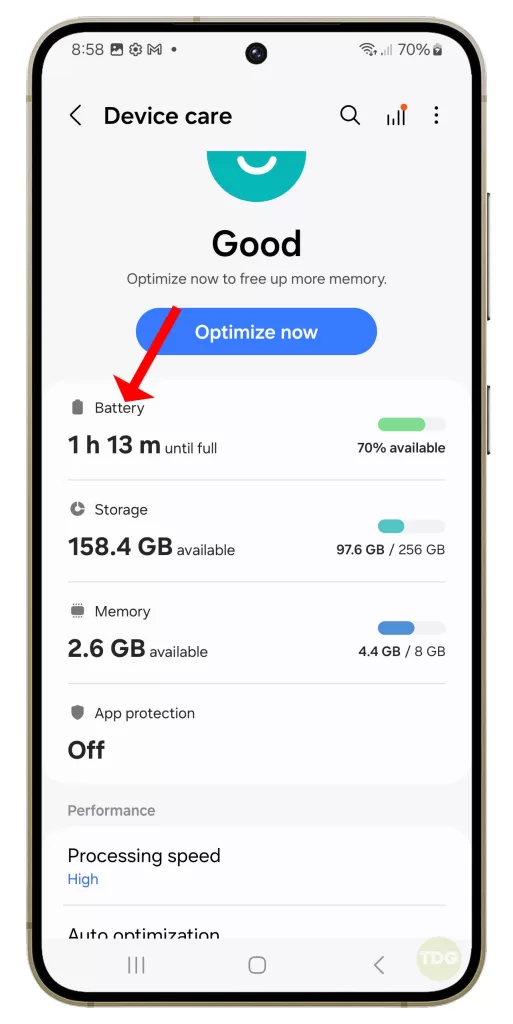
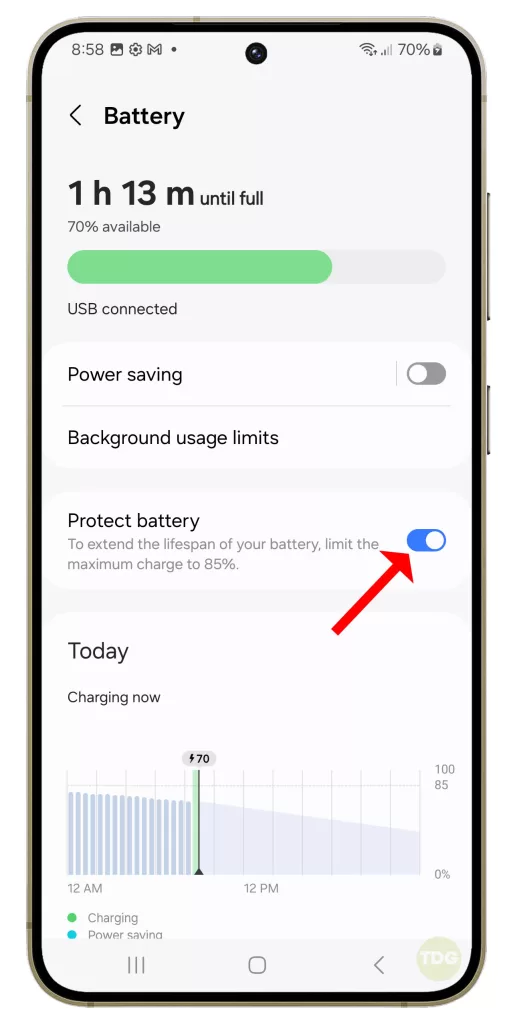
Turn Off Always On Display (AoD) Feature
The AoD feature can consume battery as it keeps the screen partially lit.
- Go to Settings
- Navigate to Lock screen.
- Tap the switch next to Always On Display to disable it.
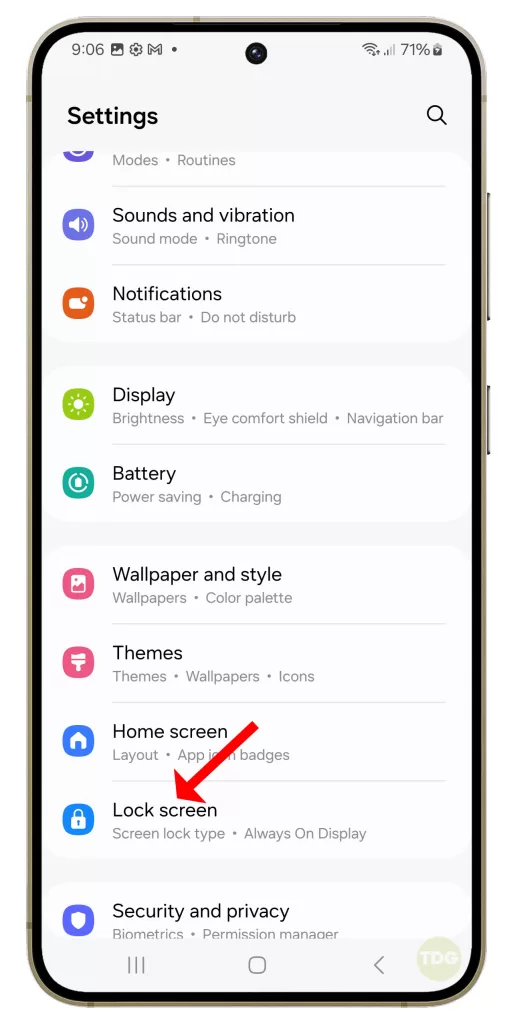
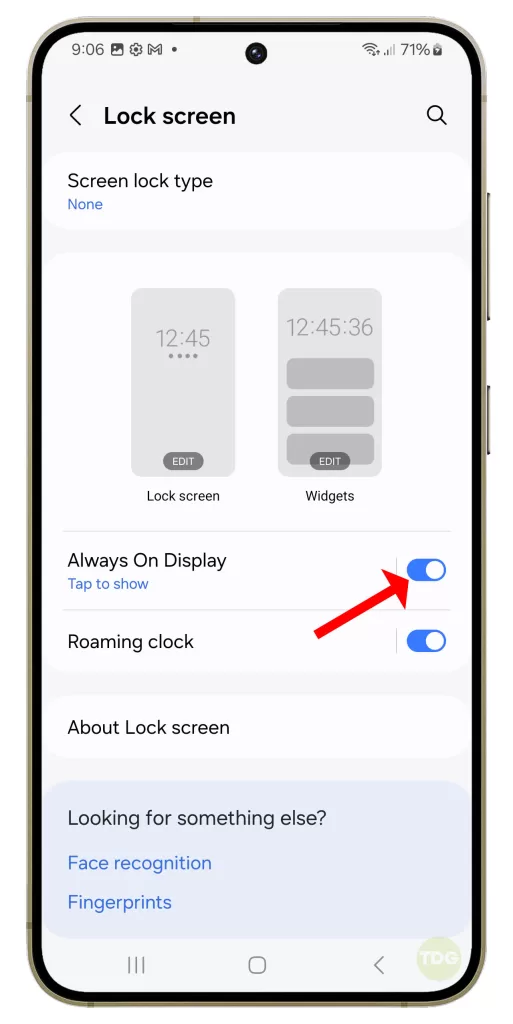
Run the Device in Safe Mode
Running the device in safe mode can help identify if a third-party app is causing the battery drain.
1. Press and hold the power button.
2. Tap and hold the “Power off” option that appears.
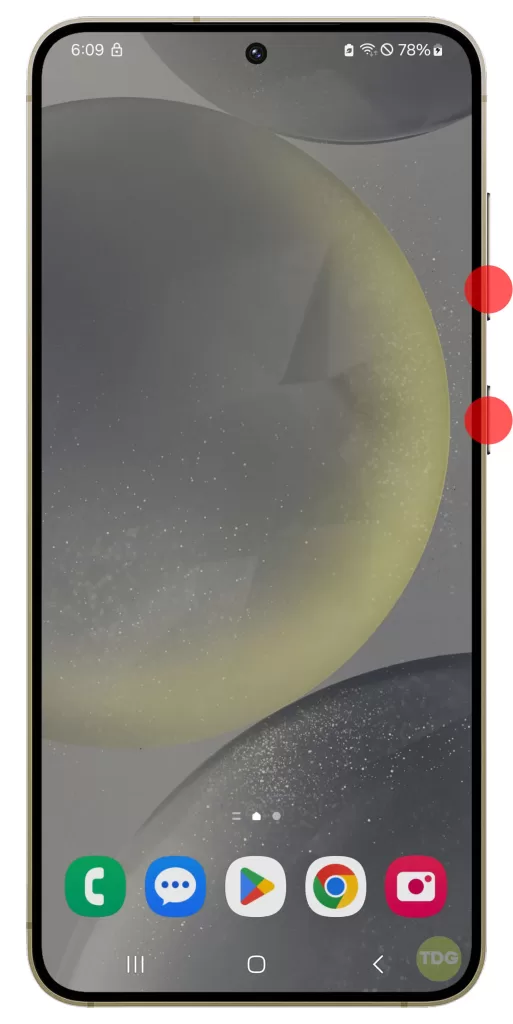
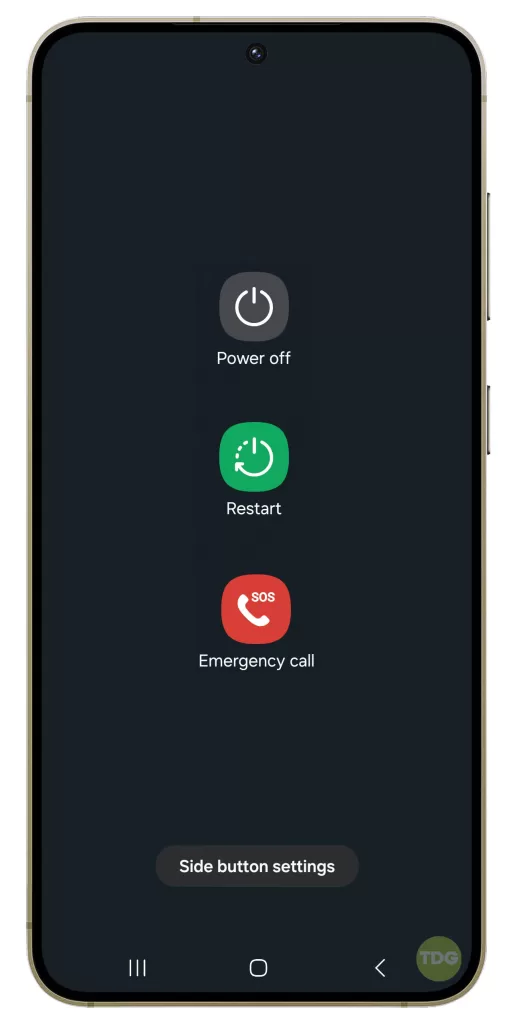
3. It will turn to Safe mode, so tap on it.
4. Tap Safe mode once again to proceed.
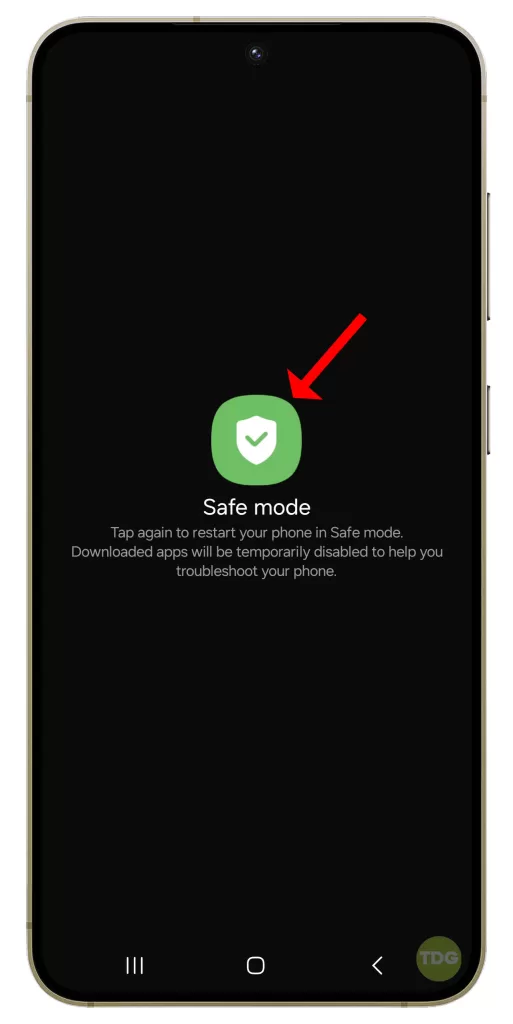
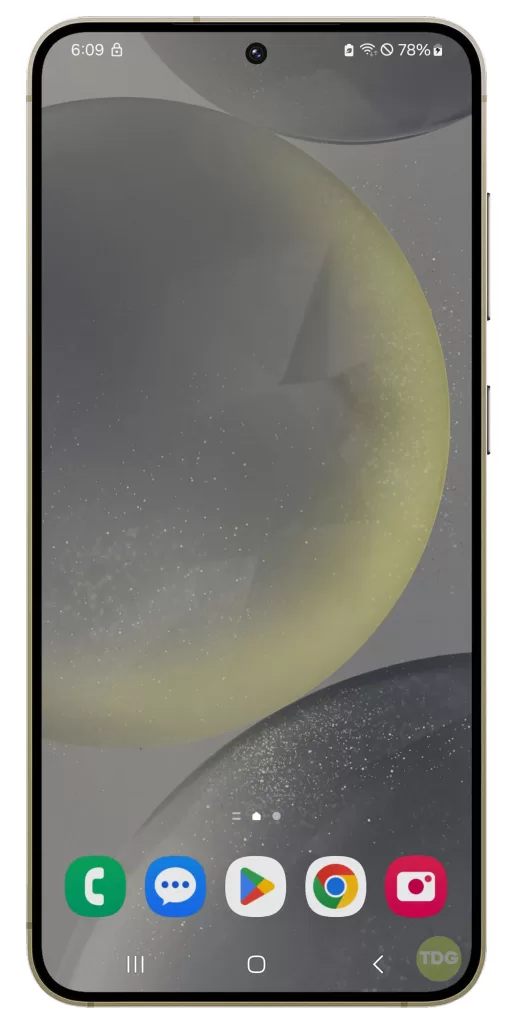
Your device will restart and “Safe mode” will be displayed in the lower-left corner of the screen.
Manage App Usage: Close, Disable, or Uninstall Unused Apps
Unused apps can still consume battery in the background.
- Go to Settings
- Navigate to Apps
- Select the app
- Select Force Stop, Disable, or Uninstall
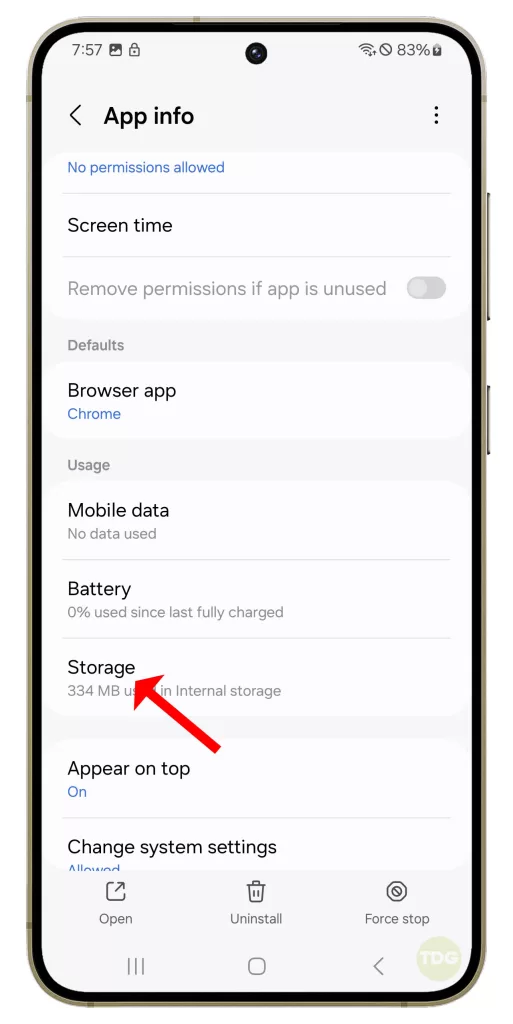
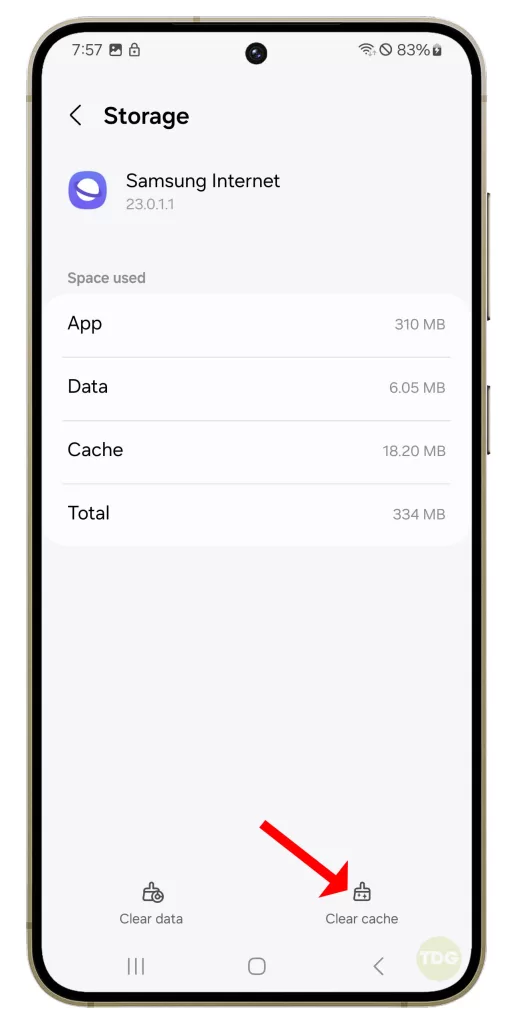
Remember, these are general solutions and may not all apply to the Galaxy S24 specifically. Always follow the official guidelines provided by Samsung for device-specific issues.