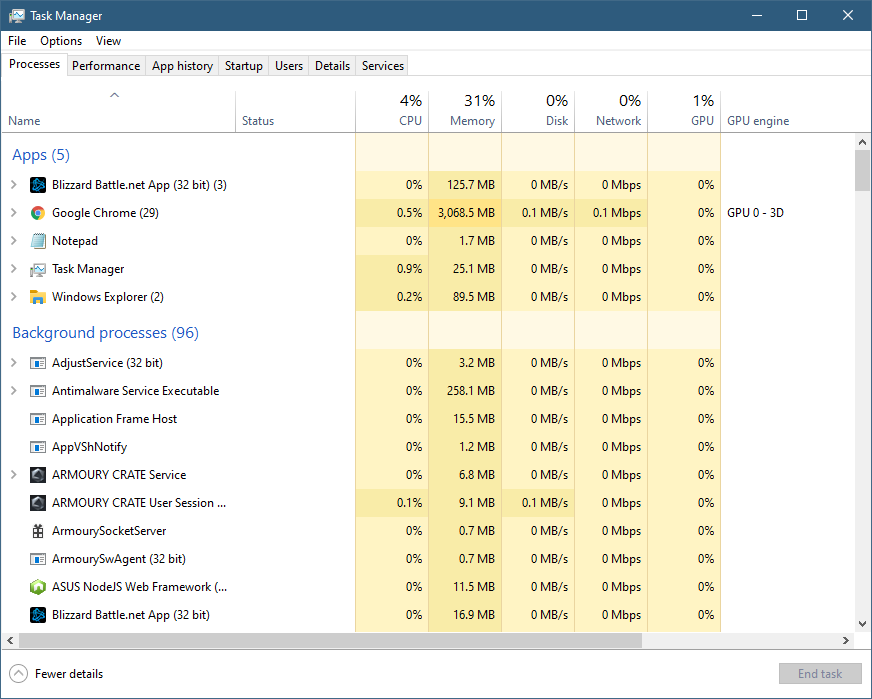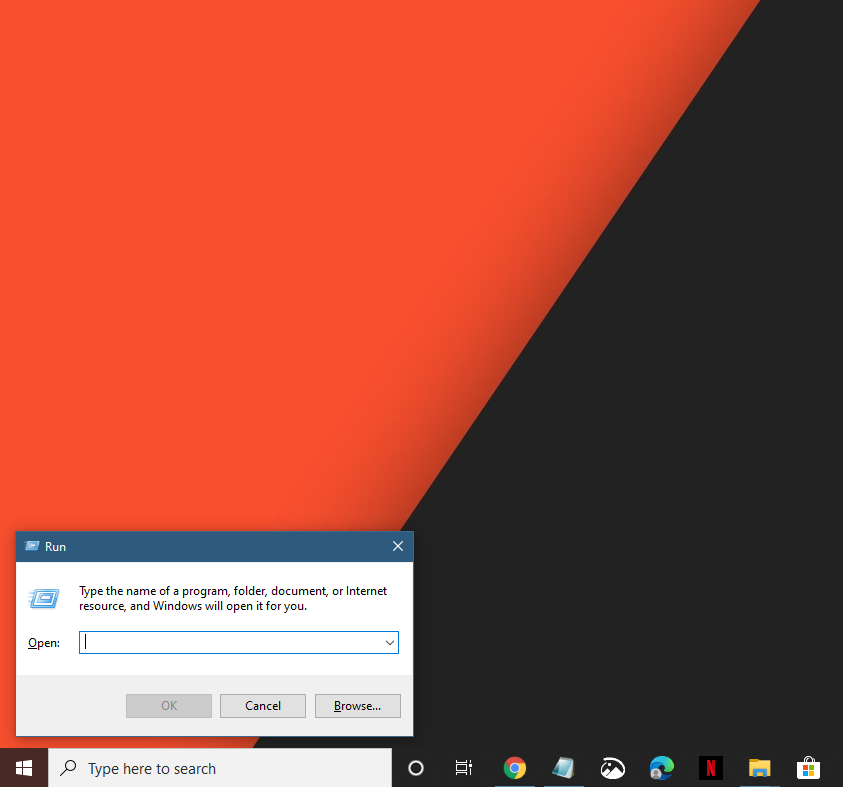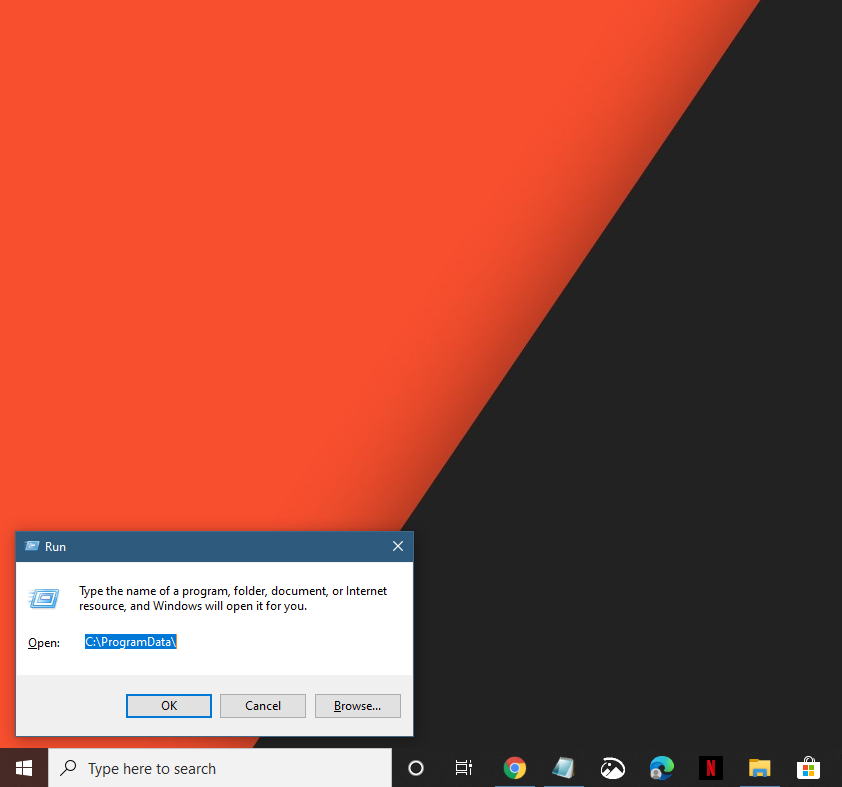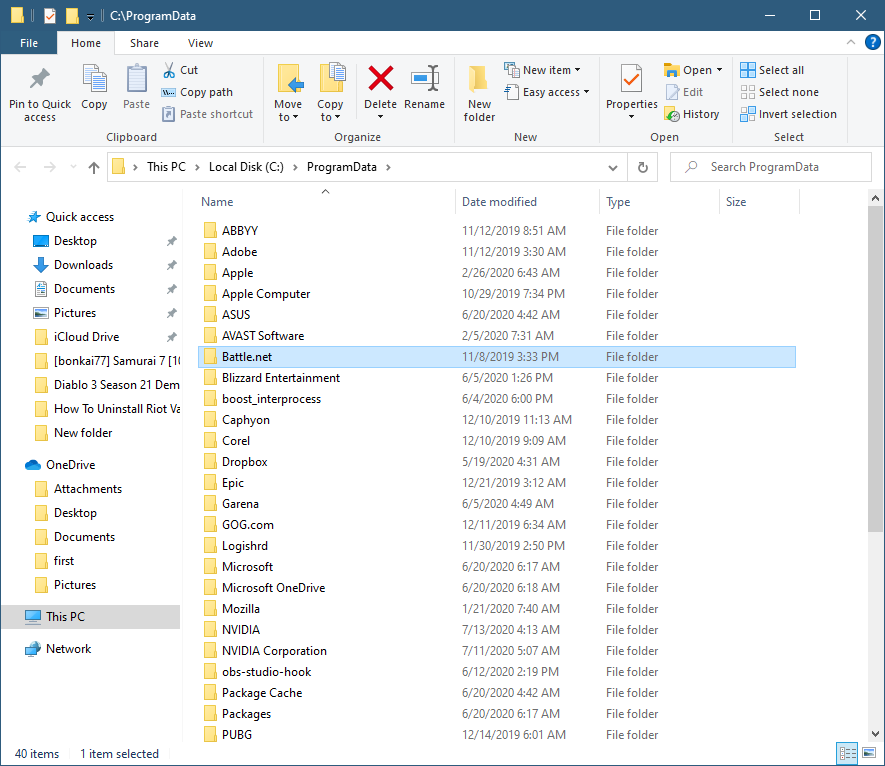Battle Net Not Opening Error In Windows 10
There are several factors that can cause the Battle net not opening error in your computer. It can be caused by a corrupted tools folder, a corrupted cached folder, or even your internet connection. To fix this you will need to perform a series of troubleshooting steps.
The Battle.net desktop application allows you to manage all of your Blizzard games in one place. This is where you can install the game, download patches, and run all Blizzard titles. Once you are logged in to this app you will be logged in to all your Blizzard games.
Cannot start the Blizzard Battle.net Desktop App
One issue that you might experience when playing your favorite Blizzard games is when the Battle.net desktop app fails to load or open. Here’s what you need to do to fix this problem.
Pre-requisites:
- Restart the computer and modem/router.
- Disable any proxies.
- Disable any VPN.
Method 1: Delete the Battle.Net folder to fix not opening error
A corrupted Battle.net folder can usually cause this problem which is why you should try deleting it. Don’t worry as this will automatically be downloaded when you run the Battle.net desktop app.
Time needed: 5 minutes.
Removing the Battle.net folder
- Close all Agent, Blizzard Battle.net desktop app, and game processes.
You can do this by right clicking the process then selecting End Task from the Task Manager.

- Press Windows Key + R.
This will open the Run dialogue.

- Type C:\ProgramData\ into the Open field and press Enter.
This will bring you to where the Battle.net folder is located.

- Delete the Battle.net folder.
This will remove its data from your computer.

Try running the Battle.net desktop app then check if the problem still occurs.
Method 2: Delete the Battle.Net Cache folder to repair not opening error
A corrupted cache can cause this problem which is why you should try deleting the cached data of the app.
- Use the Task Manager to close all Agent, Blizzard Battle.net desktop app, and game processes.
- Press Windows Key + R.
- Type C:\ProgramData\ into the Open field and press Enter.
- Delete the Blizzard Entertainment folder.
Try running the Battle.net desktop app.
After performing the steps listed above you will successfully fix the Battle net not opening error in your computer.
Visit our TheDroidGuy Youtube Channel for more troubleshooting videos.