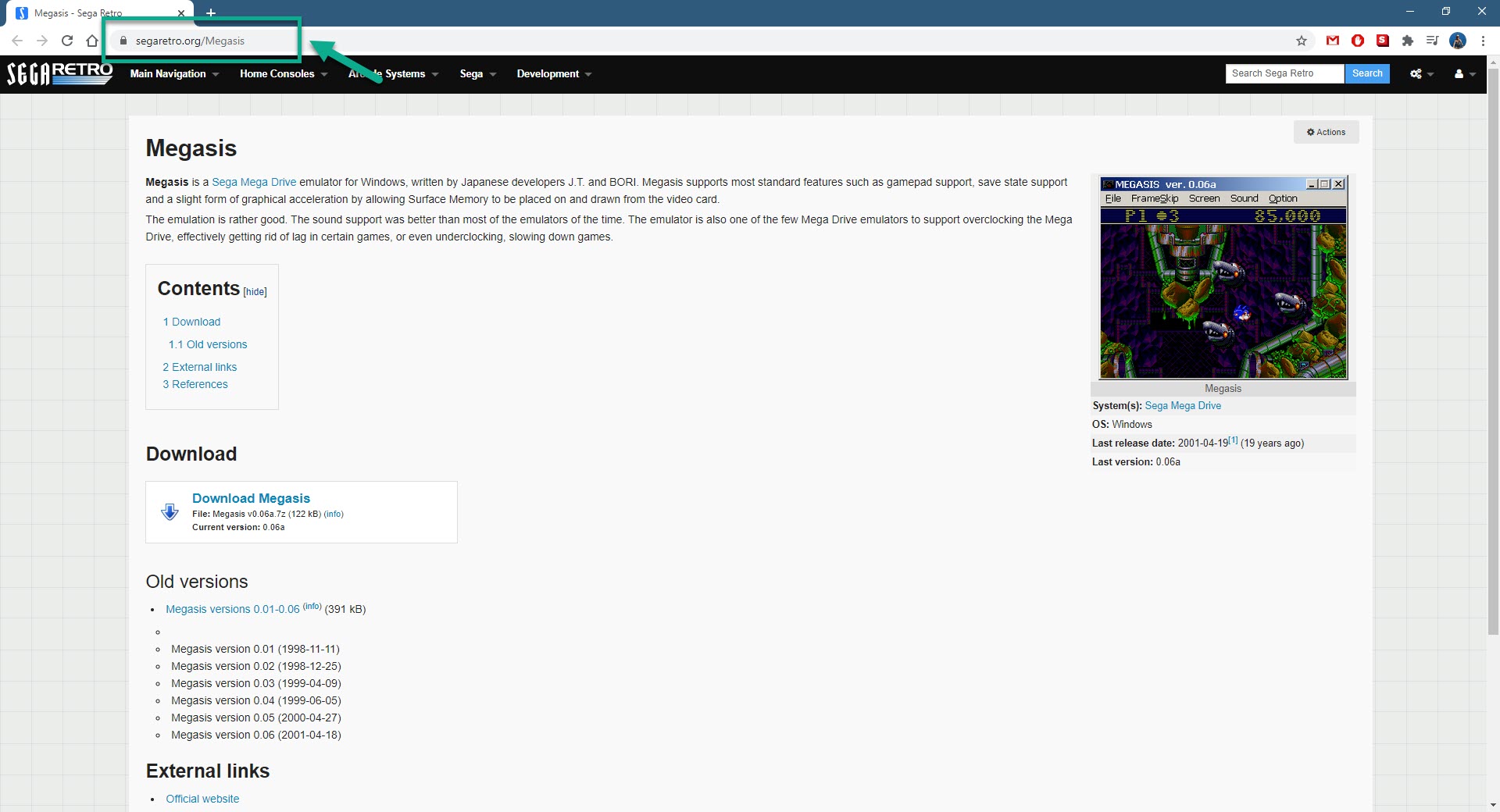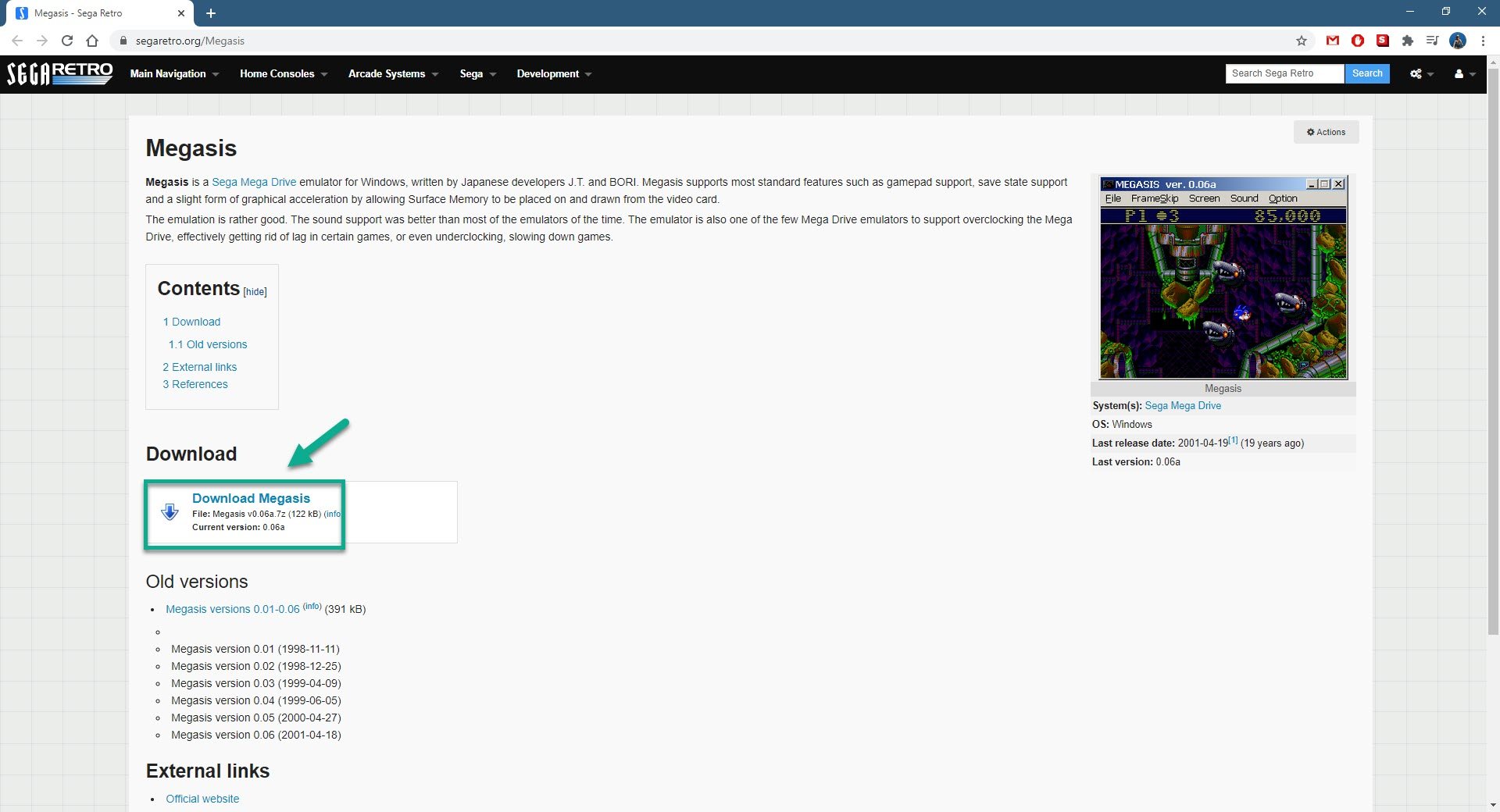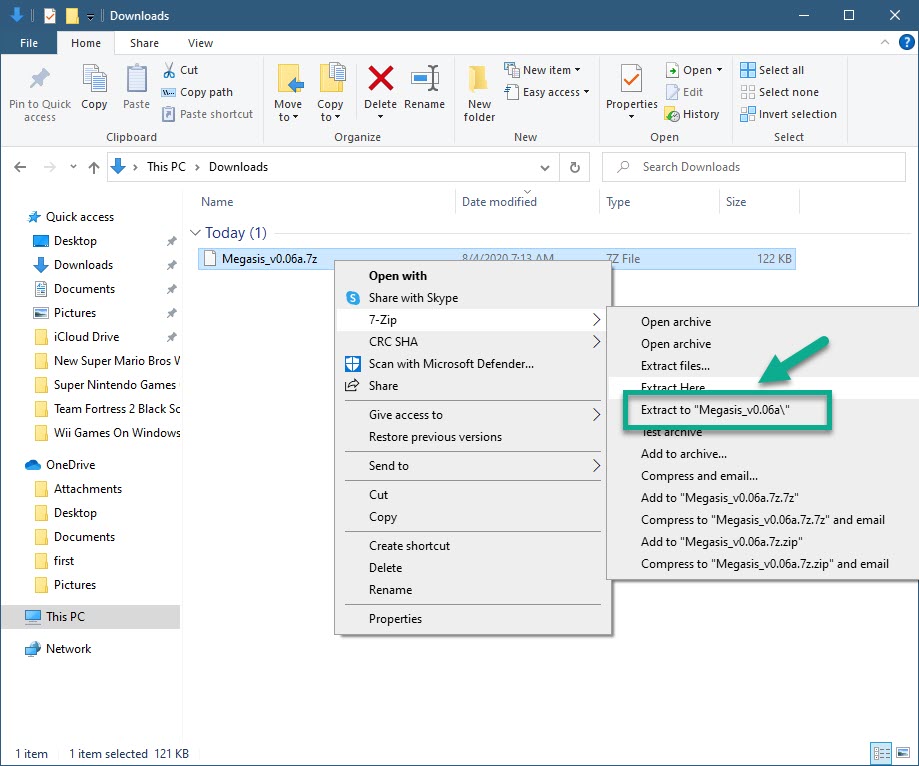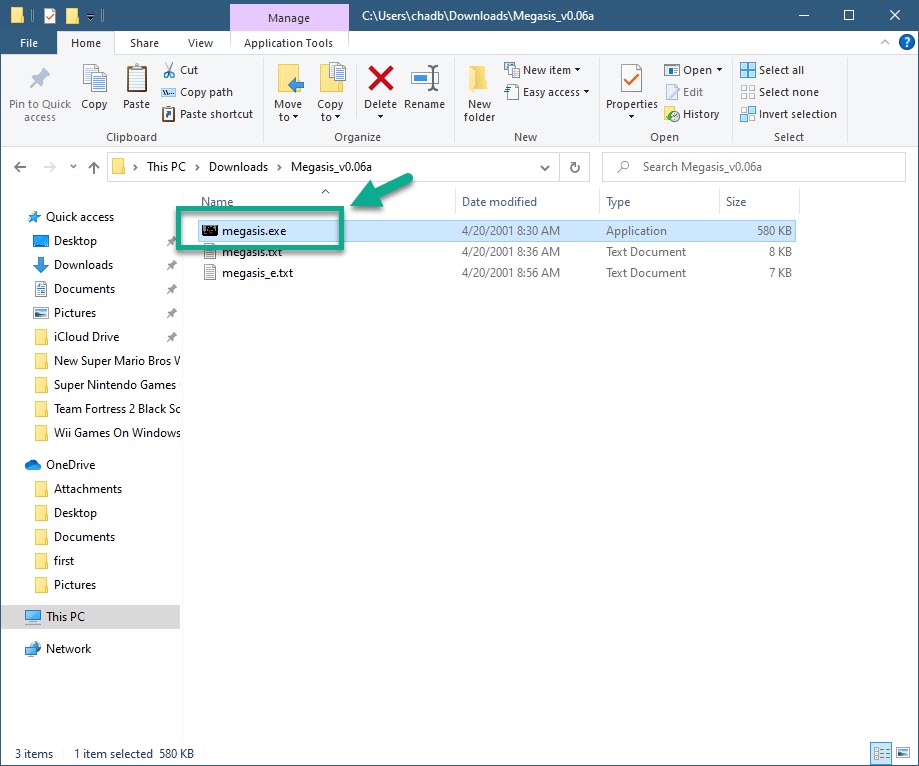How To Play Sega Genesis Games On Windows 10
If you want to play Sega Genesis games on Windows 10 then you will need to use an emulator. This is a type of software that allows your computer to act like a Sega Genesis console allowing it to run its games. One of the best choices is the Megasis emulator.
The Sega Genesis is a 16 bit home video game console released by Sega in 1988. It became popular in North America and Europe due to its numerous arcade ports as well as its Sonic the Hedgehog series. It is one of the best selling consoles of all time having sold more than 35 million units worldwide.
Playing Sega Genesis games on your Windows 10 PC
If you owned a Sega Genesis console back in the 90’s and miss playing your favorite games on it then don’t worry as you can still do this using your computer. There are two things that you will need, an emulator which mimics the Sega Genesis console and a copy of the game.
Installing Megasis emulator on Windows 10 to play Sega Genesis games
You can download and install this emulator on your computer by following these steps.
Time needed: 5 minutes.
Downloading Megasis
- Go to the Megasis download page.
You can do this by visiting https://segaretro.org/Megasis using your browser.

- Click on the Download Megasis link.
This will download the emulator in a zipped file.

- Extract the zipped file.
This will extract the files to your computer.

- Click Megasis.exe.
This will start the emulator.

Running a Sega Genesis game using Megasis
This is one of the easiest emulators to use as it doesn’t require an extensive setup process. The first time you use this you might want to change the screen size as well as the keyboard control mapping. To play a game just click on file, load ROM file, then select the game ROM you want to play.
After performing the steps listed above you will successfully play Sega Genesis games on Windows 10.
Visit our TheDroidGuy Youtube Channel for more troubleshooting videos.