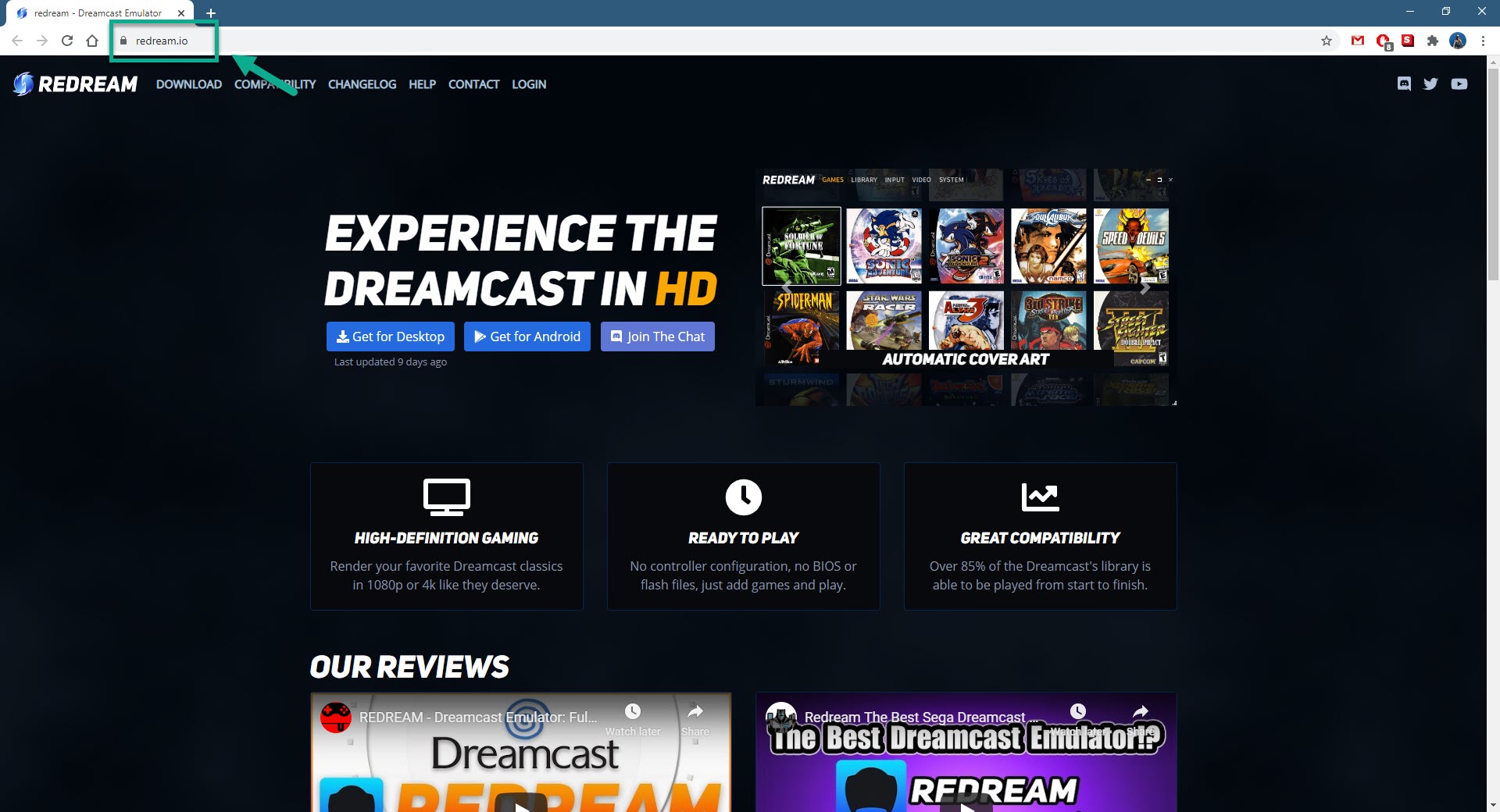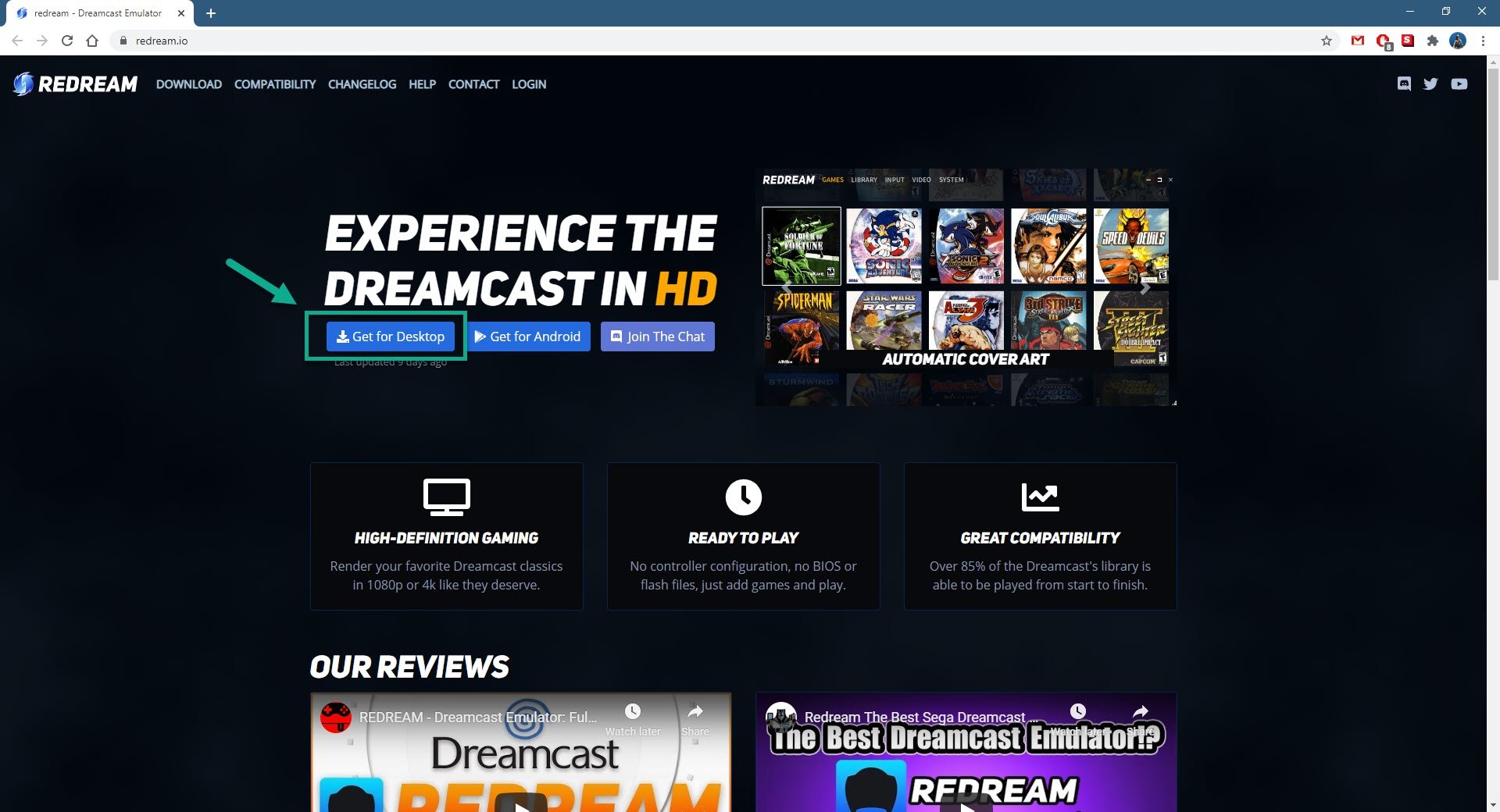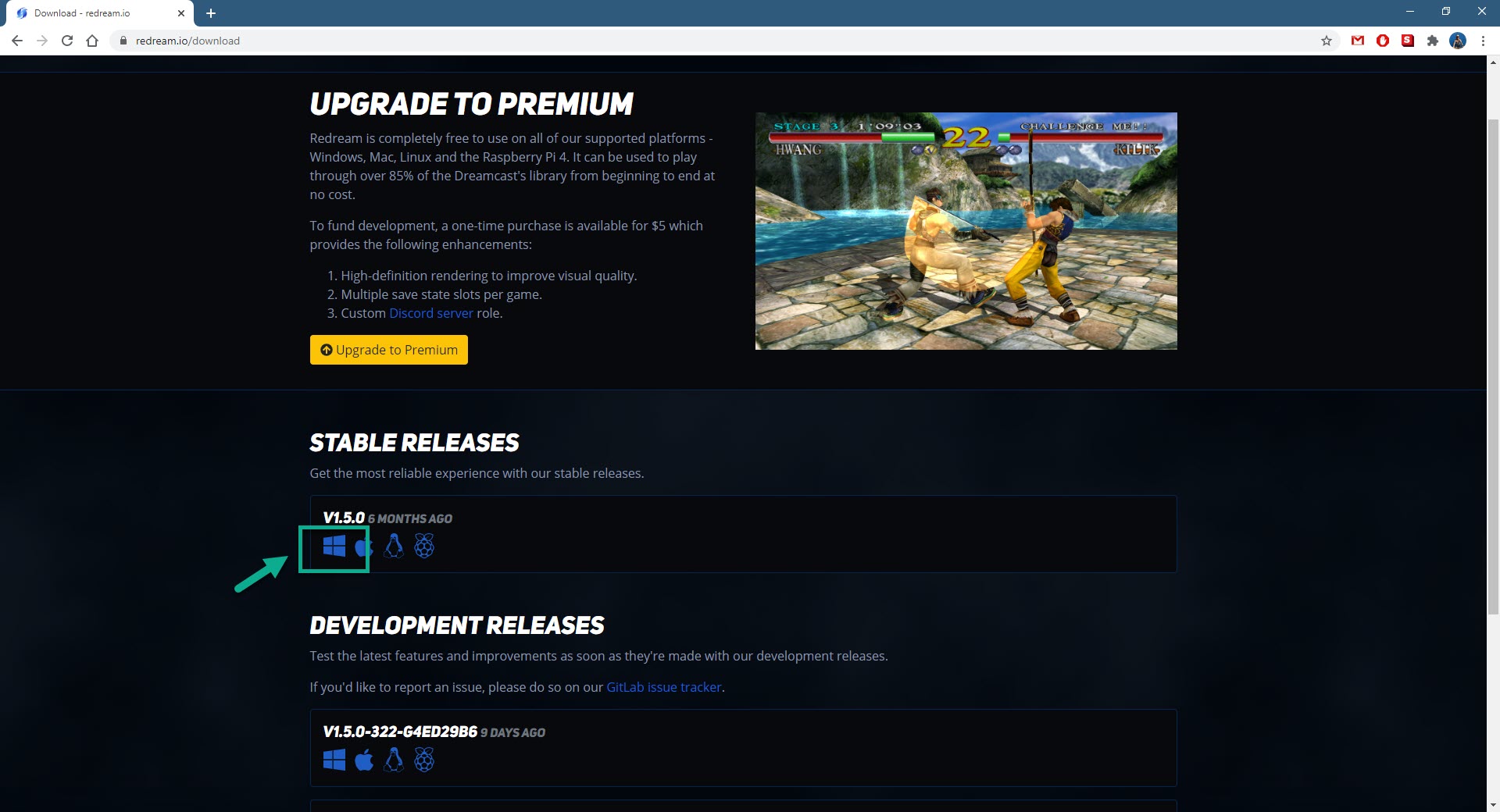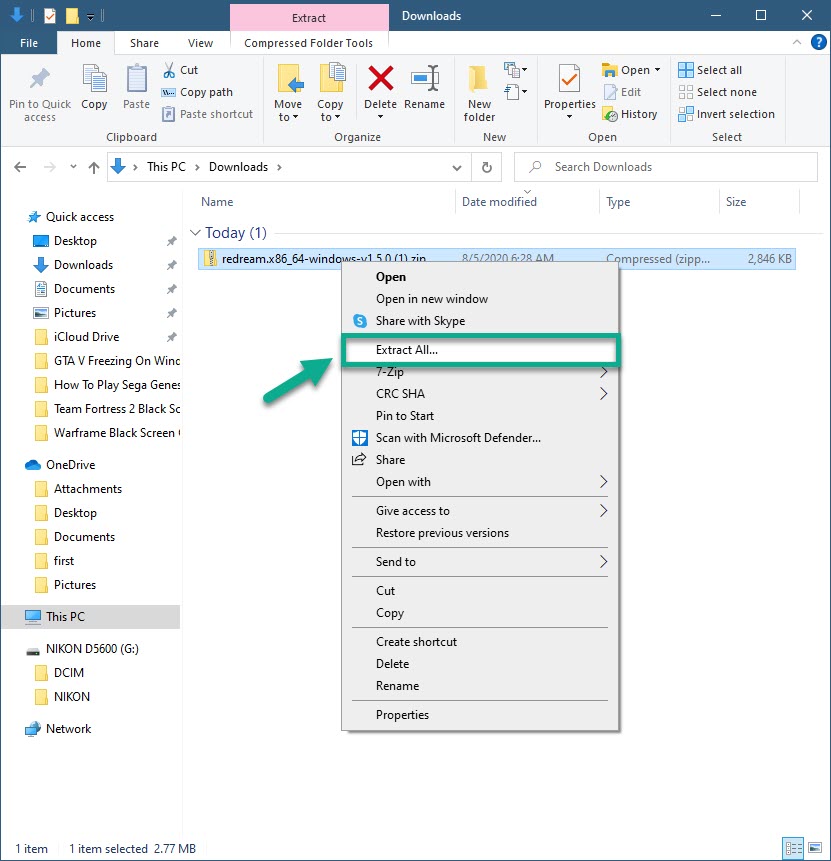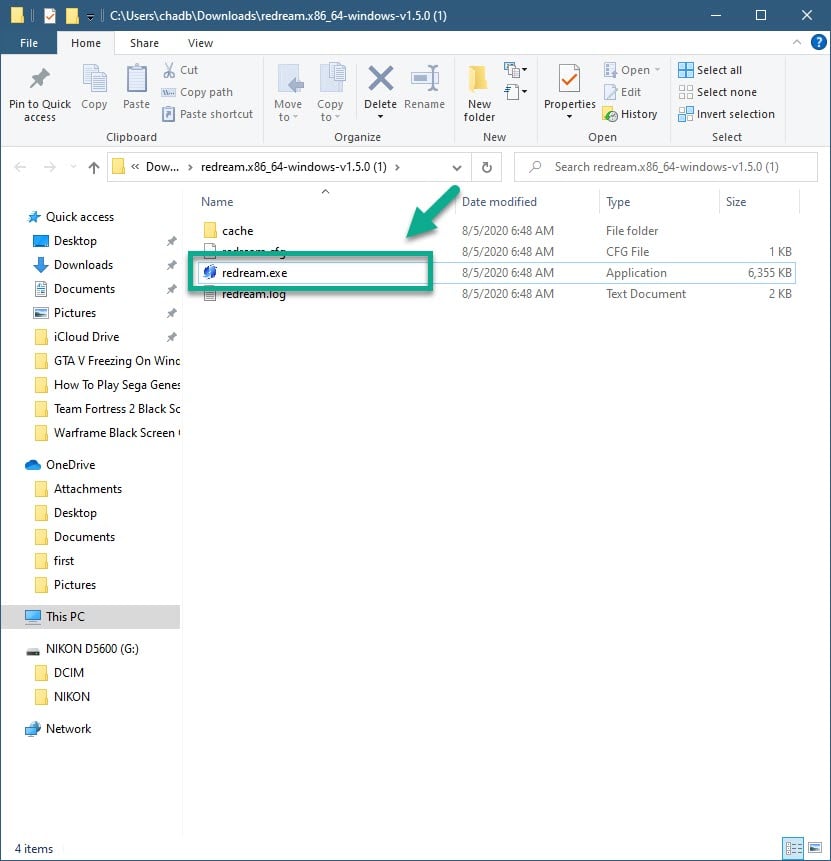How To Play Sega Dreamcast Games On Windows 10
If you want to play Sega Dreamcast games on Windows 10 then you will need to use an emulator. This is a type of software that allows your computer to act like a Sega Dreamcast console allowing it to run its games. One of the best choices is the Redream emulator.
The Sega Dreamcast is a video game console first released by Sega in 1998. It is considered as the last gaming console made by the company which was discontinued in 2001 after selling more than 9 million units worldwide. Some of its best games include Soul Calibur, Crazy Taxi, and Jet Set Radio just to name a few.
Playing Sega Dreamcast games on your Windows 10 computer
Did you own this console back in the late 90s and miss playing its games? Or are you just curious as to how playing with the Dreamcast feels like? You have come to the right place as we will be showing you how you can do this with your PC.
Installing Redream emulator on Windows 10 in order to play Sega Dreamcast games
You can download and install this emulator on your computer by following these steps.
Time needed: 10 minutes.
Installing Redream emulator
- Go to the Redream download page.
You can do this by visiting https://redream.io/ using your browser.

- Click on the Get for Desktop link.
This will bring you to the page where you can choose to download the various desktop releases.

- Click on the Windows icon of the Stable release.
This will download the stable version for Windows.

- Extract the downloaded zipped file.
This will allow you to access the emulator.

- Click on the Redream executable file.
This will run the emulator.

Running a Sega Dreamcast game using Redream
Redream is a free to download emulator that’s free to use and allows you to play your favorite Dreamcast games in 1080p or 4K resolution. Once it is installed it’s already ready to use, all you need to do is to open the game file. You might want to map the keyboard controls to your preference.
After performing the steps listed above you will successfully play Sega Dreamcast games on Windows 10.
Visit our TheDroidGuy Youtube Channel for more troubleshooting videos.