How To Fix Xiaomi Poco F3 Bluetooth Not Working
There have been reports from several users of Xiaomi Poco F3 experiencing Bluetooth issues such as issues with bluetooth pairing, Bluetooth suddenly disconnects and distorted audio when bluetooth is used with Bluetooth headphones to Bluetooth not working. Xiaomi Poco F3 smartphone uses 5.1 version. If you are experiencing one of the problems mentioned on your Xiaomi Poco F3 device try the troubleshooting solutions below to fix it.
What to do if Xiaomi Poco F3 Bluetooth not working problem occurs
Listed below are troubleshooting solutions that you can try to fix Poco F3 Bluetooth not working problem on
Before we proceed with the troubleshooting solutions in this post, let us first take a quick look at Xiaomi Poco F3 smartphone specifications:
Display
- Size: 6.67 inches
- Super AMOLED display
- Resolution: 1080 x 2400
Body
- Dimensions: 163.7 x 76.4 x 7.8 mm
- Weight: 196 g
- Build: Glass front (Gorilla Glass 5)/ Glass back (Gorilla Glass 5)/ Plastic frame
- Sim: Dual-sim ( can use Nano sim and dual sim on stand by)
Comm
- WLAN: Wi-FI 802.11 a/b/g/n/ac/6, Dual-band, Wi-Fi Direct, Hotspot
- Bluetooth: 5.1, A@DP, LE
- Infrared: YES
- USB type C 2.0
Memory
- Card slot: not available
- Internal storage: 128Gb and 6GB RAM; 128Gb 8Gb RAM, 256Gb 8G RAM
Battery
- Li-Po 4520 mAh, cannot be removed
- Charging: Fast charging with 33W, fully charged in about 52 minutes (estimate)
- Quick charge: 3+
Listed below are troubleshooting solutions that you can try to fix Poco F3 Bluetooth not working problem on Xiaomi device.
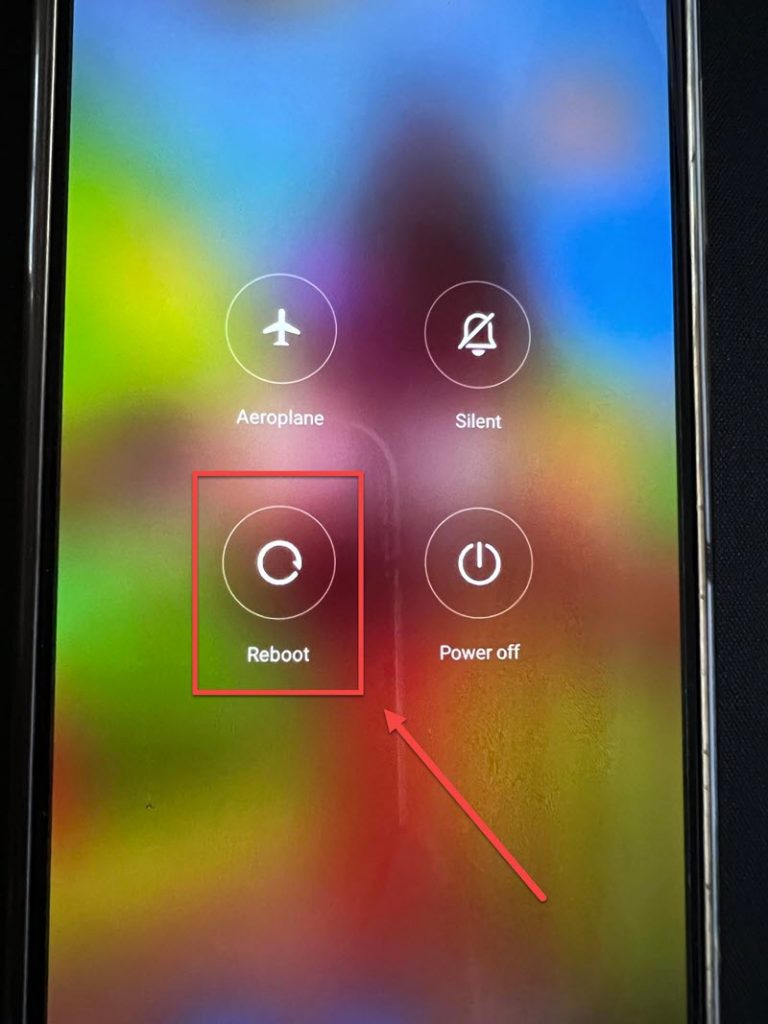
Solution 1: Restart or Reboot Poco F3
There are instances when a glitch in the software can cause issues with your smartphone and in this case bluetooth not working problem on your Poco F3 smartphone. This could happen when you are trying to connect using Bluetooth and the glitch or bug in the software of the device prevents the connection between bluetooth devices to succeed.
The very first thing that you need to do is to simply reboot or restart the device. This action refreshes and clears the device phone’s system.
To do this:
- Press and hold Power button, wait for Power options to appear on the screen.
- Tap and select Reboot from the options on the screen. Poco F3 will not start the reboot process. Wait for the phone to completely reboot.
Once phone completely reboots, check if Bluetooth not working on Xiaomi Poco F3 still occurs.
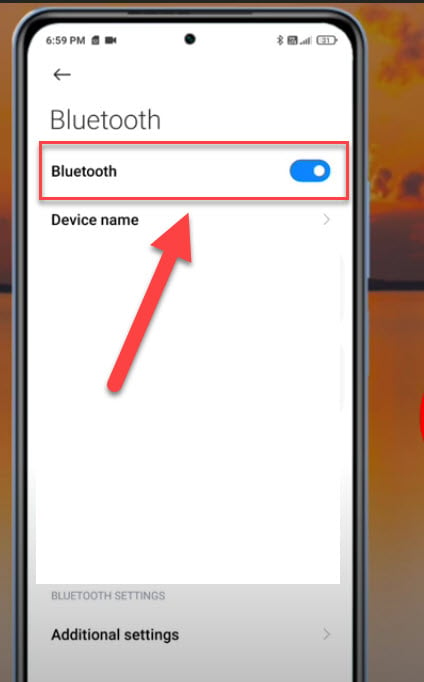
Solution 2: Disable and Enable Bluetooth Connectivity
Aside from restarting the device, the next thing that you need to do is to disable Bluetooth connectivity and then enable it back again.
To do this:
- Bring down Notification panel from the device.
- Tap on Bluetooth icon to disable it.
- After a few second, tap Bluetooth icon again to enable it.
Check if Bluetooth not working on Xiaomi Poco F3 still occurs.
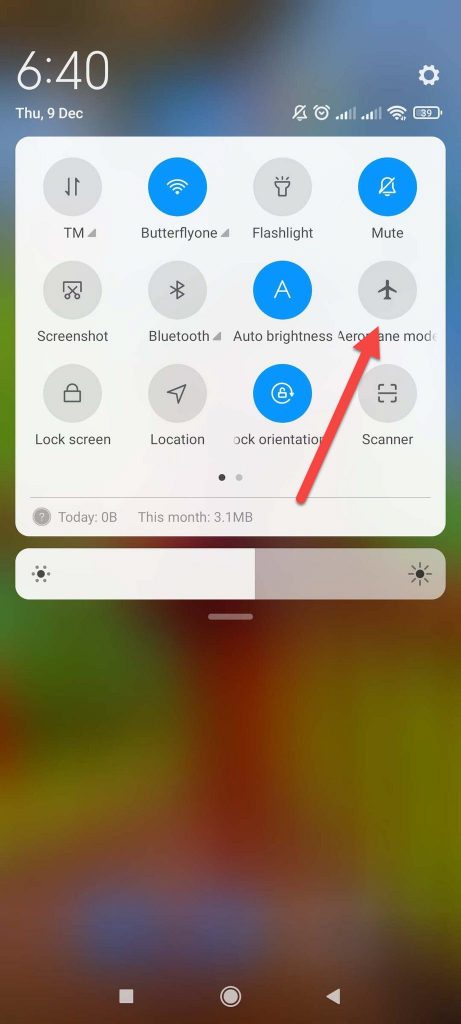
Solution 3: Turn Airplane mode OFF and ON
Airplane mode often interferes with Bluetooth connectivity causing Bluetooth problem. By turning airplane mode OFF and then turning it ON again restarts the bluetooth connectivity that may have failed during Bluetooth connection.
To do this:
- Swipe up from the home screen of your device.
- Tap on Settings app, an icon that looks like a gear.
- Scroll down and look for Connection & Sharing tab, then tap on it.
- Under connection and Sharing, tap on the slider of Airplane option to turn it OFF.
- After a few seconds, tap on the slider of Airplane option to turn it back ON.
A simpler way to do is to:
- Bring down Notification panel from the phone screen of the device.
- Tap on Airplane icon, an airplane-shaped button to disable it.
- After a few second, tap Airplane icon again to enable it.
After turning airplane mode OFF and ON, check if Bluetooth not working on Xiaomi Poco F3 still occurs.
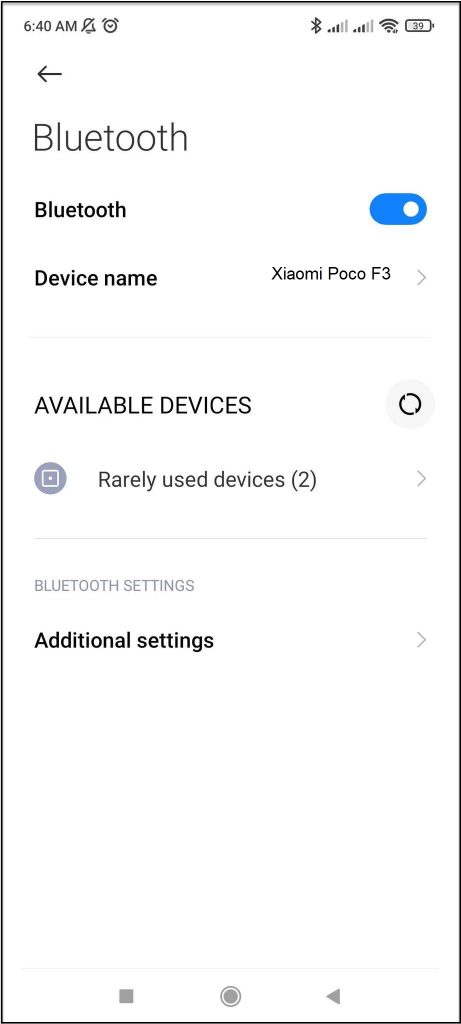
Solution 4: Make sure Poco F3 device and paired device are within range
For successful Bluetooth connection to be established, both the devices is within Bluetooth range. If Poco F3 device and paired device is not in close proximity with each other, Bluetooth connection can either be interrupted, disconnect unexpectedly or is unable to connect. To fix this, move Poco F3 smartphone and paired device in close proximity with each other.
Also, Bluetooth range can also be interrupted by obstacles such as a wall, door, or nearby Bluetooth device which it was previously paired to.
Try connecting Xiaomi Poco F3 to a Bluetooth device again and then check if the problem still occurs.
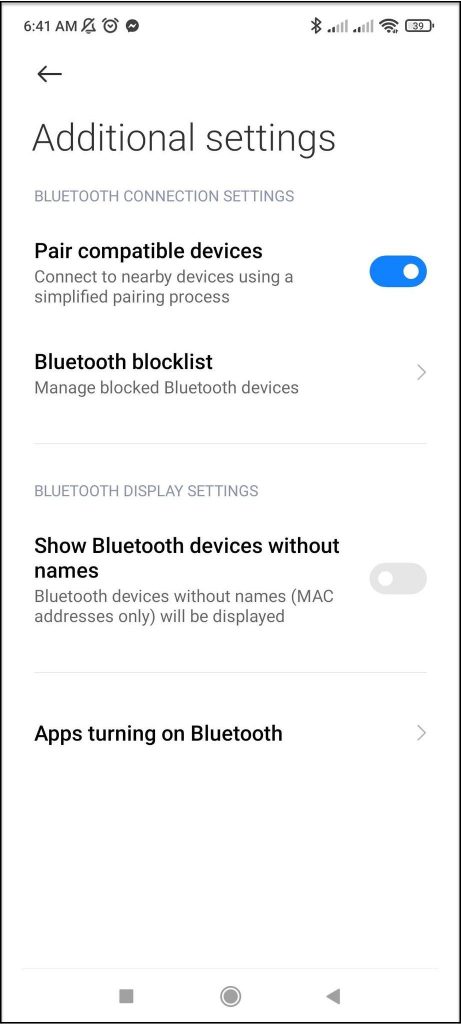
Solution 5: Make sure Bluetooth is Discoverable
It is possible that Bluetooth not working problem occurs because the Bluetooth device is not set to “Discoverable”. You might think that Bluetooth is not working problem because the you are not showing up in other device lists of Bluetooth devices available. Try to make your device discoverable and then check if the issue will be fixed.
Try connecting Xiaomi Poco F3 to a Bluetooth device again and then check if the problem still occurs.
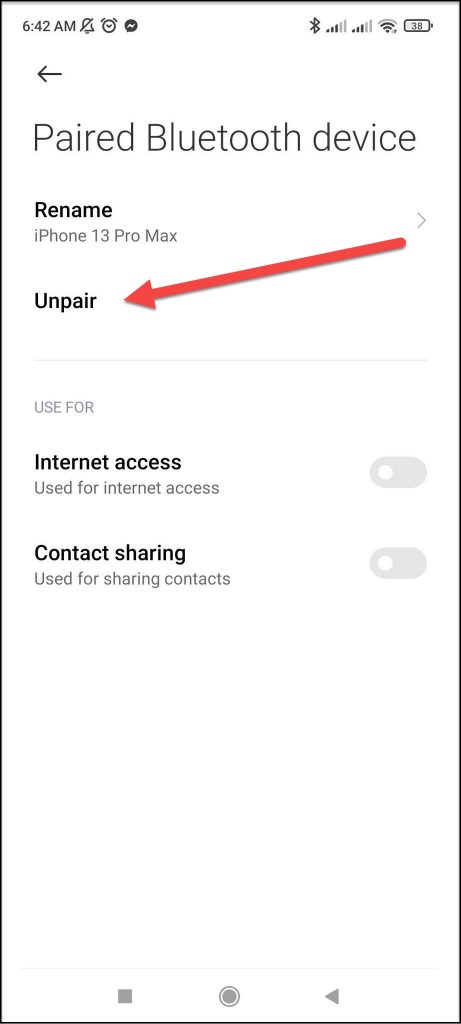
Solution 6: Delete device list of previously paired devices
Ideally, Bluetooth devices remembers and stores devices that it was previously paired to. It is possible that the list of Bluetooth devices Poco F3 smartphone was paired to becomes full as a result it can no longer connect to another bluetooth device.
To fix this, you need to clear out or delete the memory lists of previously paired devices on the Poco F3 device to make room for another device to pair it with. You can unpair one or delete them altogether. The memory lists of previously paired devices is found on the Bluetooth settings on the device. To do this, you can either choose to unpair the device and or delete each of the device on the list. Unpair or delete device that you no longer have connection to for a very long time.
Once device memory lists has been deleted, you will now be able to create a list of memory by connecting your device again to the Bluetooth device.
Try connecting Xiaomi Poco F3 to a Bluetooth device again and then check if the problem still occurs.
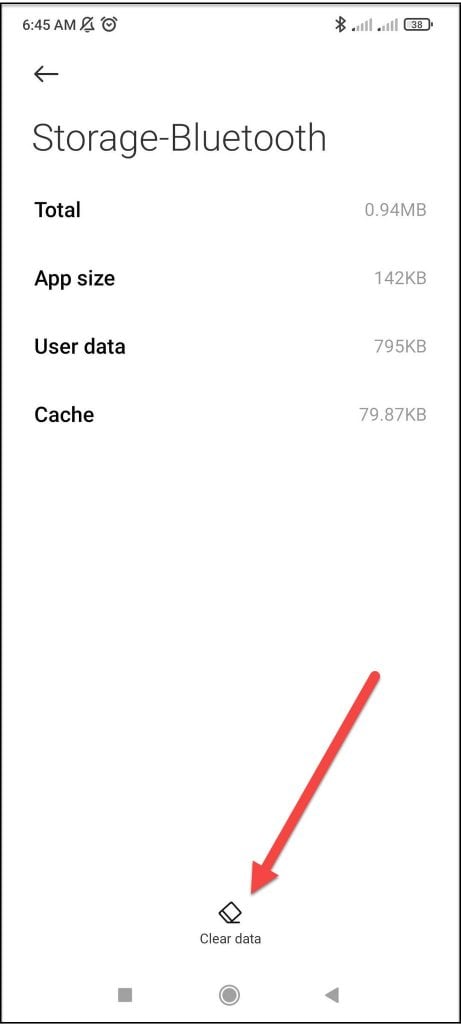
Solution 7: Clear Bluetooth Cache
Bluetooth Cache built in on Android devices can sometimes cause Bluetooth not working problem. To fix this, delete Bluetooth cache and check if the problem is fixed.
To do this:
- Swipe up from the home screen of your device.
- Tap on Settings app, an icon that looks like a gear.
- Scroll down and look for Apps, then tap on it.
- Under Apps , tap Manage apps.
- Tap Bluetooth
- Tap Storage
- Tap Clear data.
- A prompt message appears, tap clear cache to confirm. Wait for process to complete.
Try connecting Xiaomi Poco F3 to a Bluetooth device again and then check if the problem still occurs.
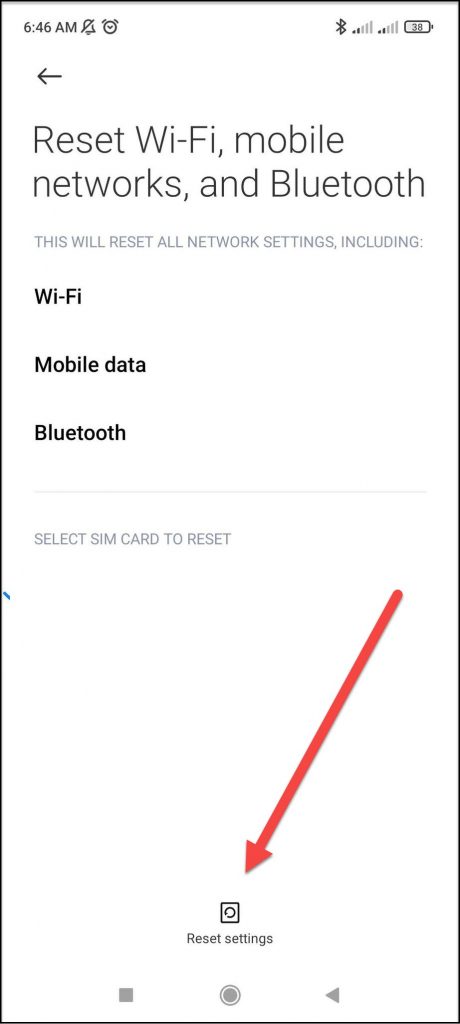
Solution 8: Reset Bluetooth Settings
Resetting Bluetooth Settings is another proven solution to fix Bluetooth not working problem with your Xiaomi Poco F3 device. Reset settings refreshes the connection settings and fixes glitch with Bluetooth connection. Although this solution does not only reset Bluetooth settings but also resets Wi-Fi settings and device network settings as well.
Take note that resetting clear the Bluetooth of its settings and paired devices allowing you to start fresh all over again.
To do this:
- Swipe up from the home screen of your device.
- Tap on Settings app, an icon that looks like a gear.
- Tap Connection & Sharing tab.
- Under Connection & Sharing tab, tap the option Reset Wi-Fi, mobile networks and Bluetooth.
- Tap Reset Settings located at the mid section at the bottom of the screen
- A prompt message appears “Reset all network settings now? etc..” tap OK to confirm.
Try connecting Xiaomi Poco F3 to a Bluetooth device again and then check if the problem still occurs.
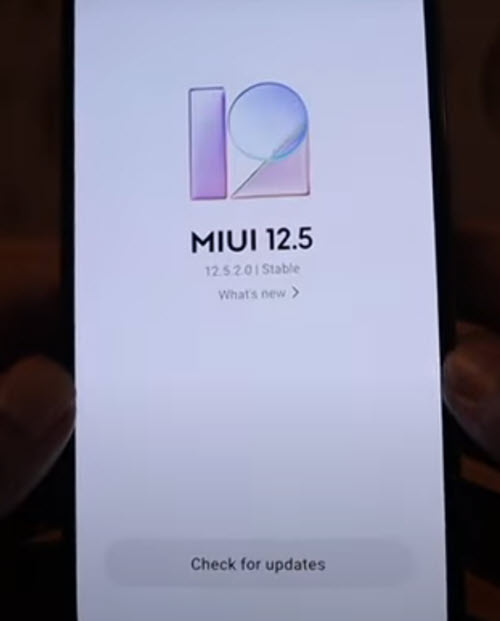
Solution 9: Install latest Poco F3 Software
If the software version on your Xiaomi Poco F3 is outdated it can cause Bluetooth connectivity issue because of incompatible software. Therefore, it is recommended to periodically check for and install the latest version of Poco F3 smartphone software.
To do this:
- Swipe up from the home screen of your device.
- Tap on Settings app, an icon that looks like a gear.
- Under Settings section, tap About phone.
- Tap MIUI version.
- Tap on Download Update tab, wait for update process to complete.
- In an update is available for download, tap Reboot now.
Try connecting Xiaomi Poco F3 to a Bluetooth device again and then check if the problem still occurs.
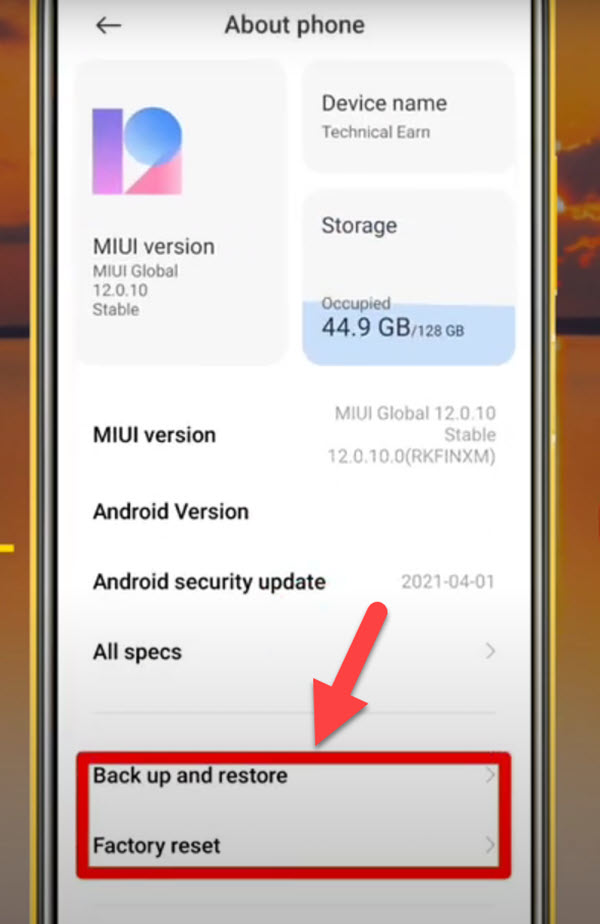
![]() Solution 10: Reset device to Factory settings
Solution 10: Reset device to Factory settings
If none of the solutions mentioned did not fix Bluetooth not working problem on your device, you may need to factory reset. Considered to be the last resort in fixing this problem. Doing so permanently removes and deletes all the data from the phone therefore before resetting make sure to have a back up of important data and contents of the smartphone to avoid data loss.
To factory reset Poco F3,
- Turn ON Poco F3 phone by pressing the Power key.
- Swipe up from the home screen of your device.
- Tap on Settings app, an icon that looks like a gear.
- Under Settings section, tap About phone.
- Scroll down and tap on Factory reset.
- Under Factory reset section, tap Erase all data located at the bottom.
- A first prompt “Attention” message appears, tap Next tab.
- Another prompt ‘Attention” message appears, tap OK tab to confirm. Wait for reset process to complete.
Try connecting Xiaomi Poco F3 to a Bluetooth device again and then check if the problem still occurs.
After performing the above mentioned solutions, you will successfully fix Bluetooth not working issue on Xiaomi Poco F3 smartphone.
Also read: