How To Fix Xiaomi Poco F3 Cellular Network Issue
A Xiaomi Poco F3 smartphone device that is not getting cellular network or mobile data network can be frustrating especially if at the moment you do not have access to a wi fi connection and you need to access a website using the browser or just want to have a network connection. There have been reports from users of Poco F3 android smartphones experiencing common issues such as mobile networks or mobile data network problems wherein they are unable to either get a proper signal, signal is fluctuating or is unable to connect at all. In this troubleshooting guide, we have listed some troubleshooting solutions that you can to try to fix Xiaomi Poco F3 cellular network issue.
What to do if Xiaomi Poco F3 has cellular network problem

Solution 1: Remove SIM card from the phone
The very first thing that you need to do in this particular problem is to remove the sim card from your Poco F3 phone and then reinsert the SIM card back again after a few minutes.
A simple solution that most of the time worked. This action refreshes and reconnects with the service provider to restore service on your phone so that network connection will also be refreshed and restored.
After reinserting the SIM card, connect to a mobile data again and then check if Poco F3 mobile data issue still occurs.
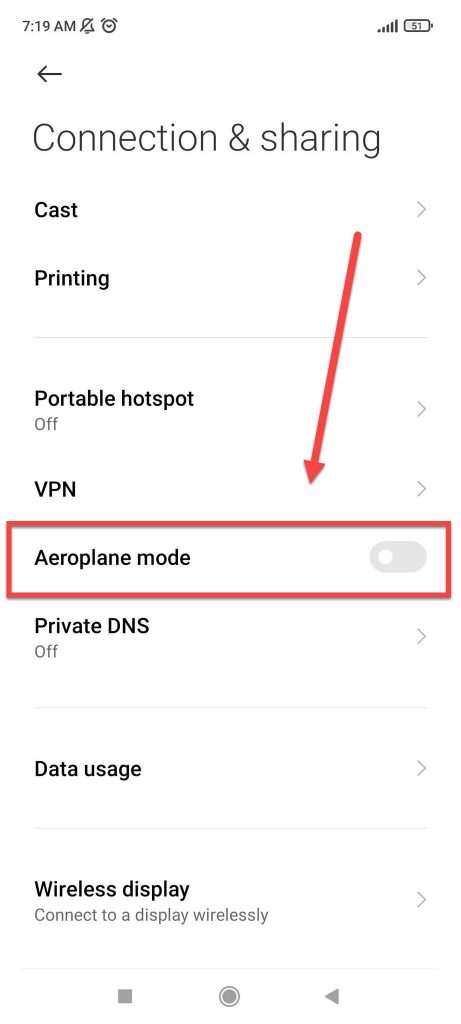
Solution 2: Turn Airplane Mode OFF and ON
Another solutions that you can try to fix mobile data with your phone is to turn the airplane mode OFF and then turning it ON again after a few seconds. Similar to to removing the sim card, it also refreshes and reconnects with the service provider.
Also, this solution disables signals from all wireless communications and turning it back ON resets and and at the same time enables its wireless communication signals.
To do this:
- Swipe up from the home screen of your phone.
- Tap on Settings app, an icon that looks like a gear.
- Under Settings section, tap Connection & Sharing.
- Toggle OFF Aeroplane mode, Airplane mode will be disabled.
- After a few second, toggle ON Aeroplane mode.
After turning airplane mode OFF and ON, connect to a mobile data again and then check if the same issue has been fixed.
Solution 3: Transfer to another location
There are also instances that cellular network problems is caused by the coverage issue. This means that maybe at the time you are trying to access the cellular network you are situated in a located that does have a strong mobile data coverage. If that happens you will likely experience network problems.
To know if this is the cause for the issue, try to transfer to another location and then check if the
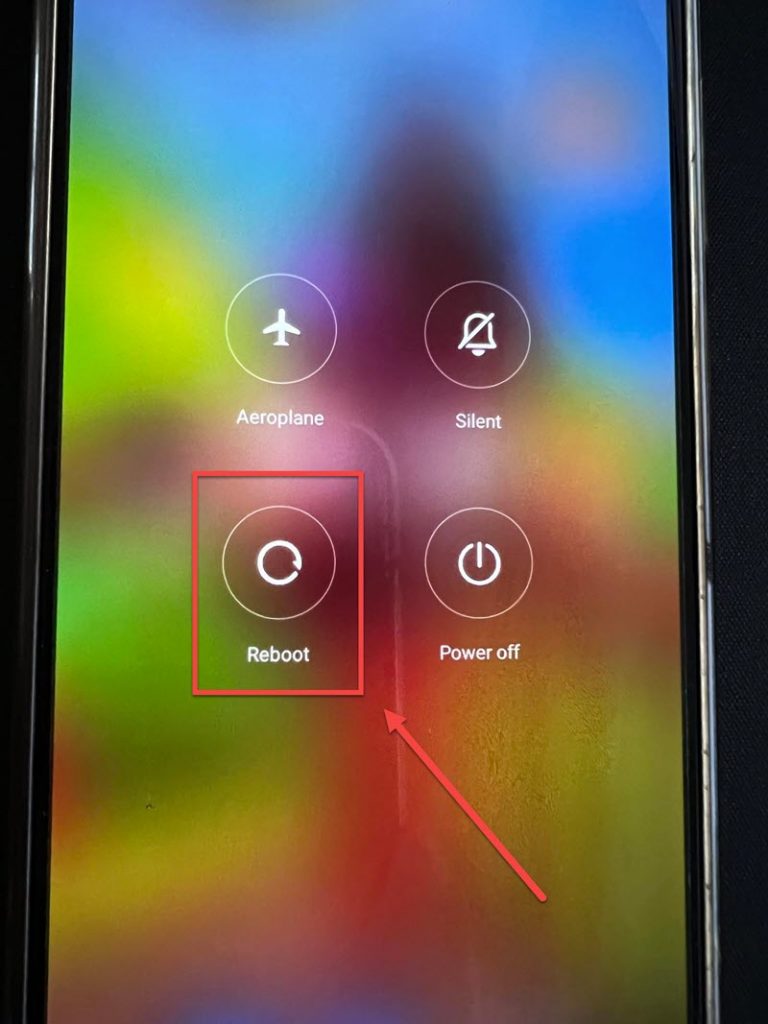
Solution 3: Reboot Poco F3 device
There’s a possibility that you are experiencing cellular network problem because you are having issues with your phone, to fix this try to reboot android phone.
To do this:
- Press and hold Power button, wait for Power options to appear on the screen.
- Tap and select Reboot from the options on the screen. Poco F3 will not start the reboot process. Wait for the phone to completely reboot.
Once phone completely reboots, connect to a mobile data again and then check if Poco F3 mobile data issue still occurs.
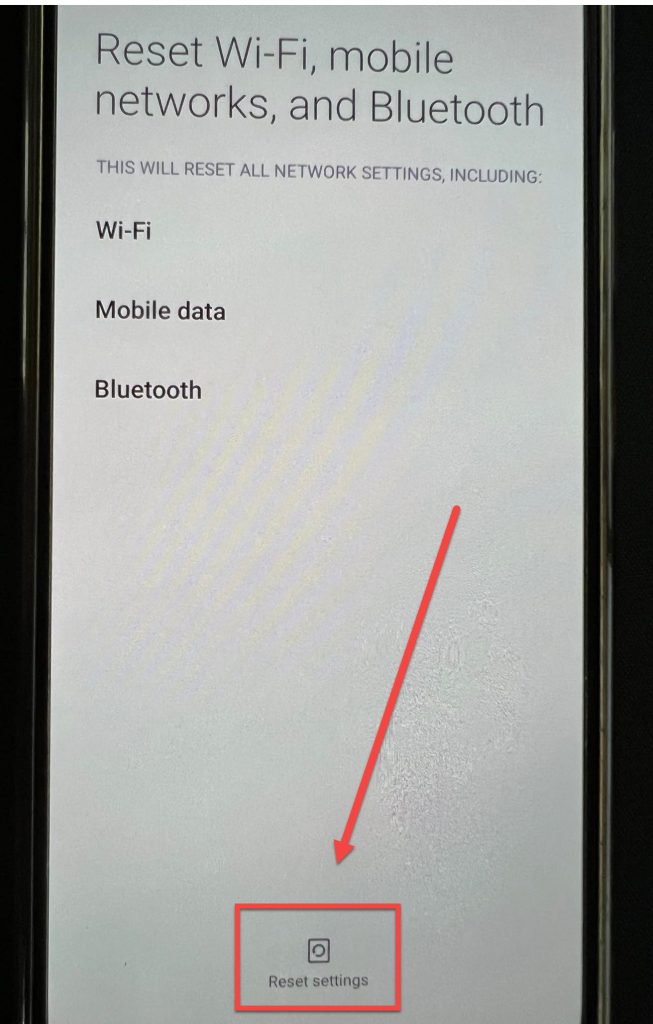
Solution 4: Reset Network Settings
If you are still experiencing mobile data related issues on your computer, you can to reset network settings. The procedure resets and refreshes the network setting on your phone.
To do this:
- Swipe up from the home screen of your device.
- Tap on Settings app, an icon that looks like a gear.
- Tap Connection & Sharing tab.
- Under Connection & Sharing tab, tap the option Reset Wi-Fi, mobile networks and Bluetooth.
- Tap Reset Settings located at the mid section at the bottom of the screen
- A prompt message appears “Reset all network settings now? etc..” tap OK to confirm.
After resetting network settings, connect to a mobile data again and then check if Poco F3 mobile data issue still occurs.
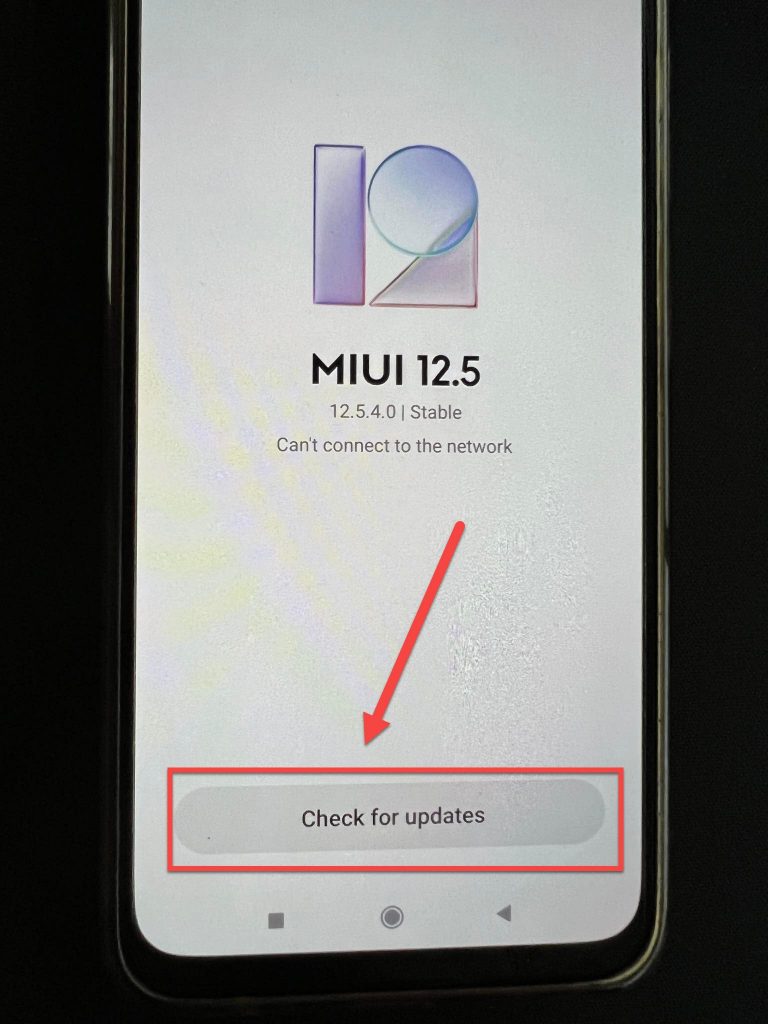
Solution 5: Update latest version of Software
There’s a possibility that a bug in the software is what’s causing mobile data problem on the device and an outdated software can also cause other issues. Therefore to fix this, check for and update the latest version of the device software. Updating the device fixes bugs in the phone’s system.
To do this:
- Swipe up from the home screen of your device.
- Tap on Settings app, an icon that looks like a gear.
- Under Settings section, tap About phone.
- Tap MIUI version.
- Tap on Download Update tab, wait for update process to complete.
- In an update is available for download, tap Reboot now.
Once device completely reboots, connect to a mobile data again and then check if Poco F3 mobile data issue still occurs.
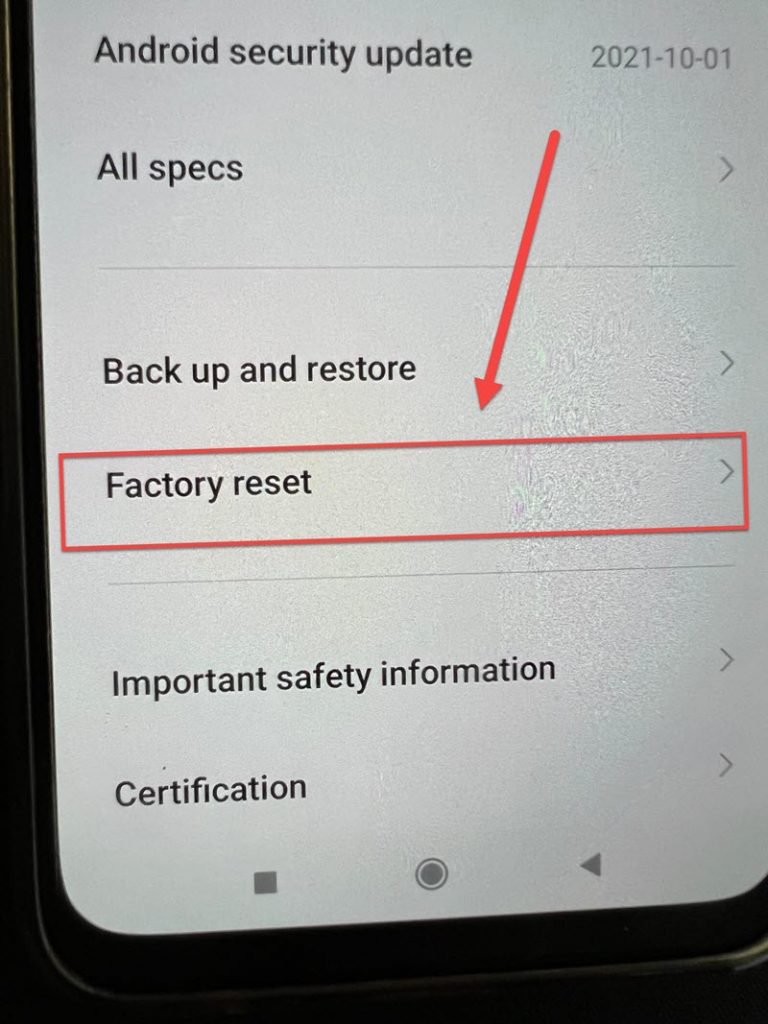
Solution 6: Factory Reset Settings on Poco F3
After performing the solutions mentioned above and mobile data problem still persists, you may need at this time to factory reset the device. Resetting the device to its factory state is considered to be a last resort since resetting deletes all your apps, videos, images and documents. Make sure to have a back up of all important data and apps before you do factory reset.
Also, make sure that device battery level is at least 50% so as not to interrupt the resetting process.
To do this:
- On the home screen, tap on Settings. An icon that looks like a gear.
- At Settings section, tap Back up and Reset.
- Tap Factory Data reset option.
- Tap Reset Device.
- Tap Delete all. Wait for the process to complete as it can take some time.
Perform initial set of the android phone after factory reset, connect to a mobile data again and then check if Poco F3 mobile data problems still occurs.
Conclusion:
This guide aimed to help fixed mobile data issues on your Poco F3 Xiaomi smartphone. We hope that this guide has been helpful.
However, if none of the solutions help fixed the issue you may need to contact your network service provider for support and help.