How To Fix Xiaomi Poco F3 Battery Draining Quickly Issue
Xiaomi Poco F3 Battery draining quickly issue is caused by different factors such as apps running in the background, issues with third party application installed that may contain virus and malware, settings and functions that are enabled but no longer necessary, brightness settings to issues with battery life. In today’s post, let us talk about the recommended solutions that you can try to fix battery draining quickly issue on your Xiaomi Poco F3 smartphones.
What to do if Xiaomi Poco F3 Battery is draining quickly
Xiaomi Poco F3 smartphones is powered by a non removable Li-Po 4,520 mAh battery however, there have been reports from many users regarding battery issues which is a common problem. Reports are mostly seen and experienced as battery level draining even without using the phone for a period of time, charging time is lessen and when charging battery is fully charged easily and a sudden drop of the battery level.
Before we proceed with the troubleshooting solutions, let us first take a quick look at Xiaomi Poco F3 phone specifications:
Display
- Size: 6.67 inches
- Super AMOLED display
- Resolution: 1080 x 2400
Body
- Dimensions: 163.7 x 76.4 x 7.8 mm
- Weight: 196 g
- Build: Glass front (Gorilla Glass 5)/ Glass back (Gorilla Glass 5)/ Plastic frame
- Sim: Dual-sim ( can use Nano sim and dual sim on stand by)
Memory
- Card slot: not available
- Internal storage: 128Gb and 6GB RAM; 128Gb 8Gb RAM, 256Gb 8G RAM
Battery
- Li-Po 4520 mAh, cannot be removed
- Charging: Fast charging with 33W, fully charged in about 52 minutes (estimate)
- Quick charge: 3+
Listed below are the proven methods that that are mostly directed to changing or deleting high consumption applications and settings that you can do to fix Poco F3 battery draining quickly issue.

Solution 1: Check applications installed
If you have installed applications such as a Phone cleaner, you may need to uninstall this applications. These apps tends to run in the background. Applications that automatically runs in the background consumes the phones battery.
Also, make sure to download an application from the play store or google services of your smartphone. This is to ensure that the applications installed does not contain malware or virus that some third party applications have that can consume the battery life of your smartphone.
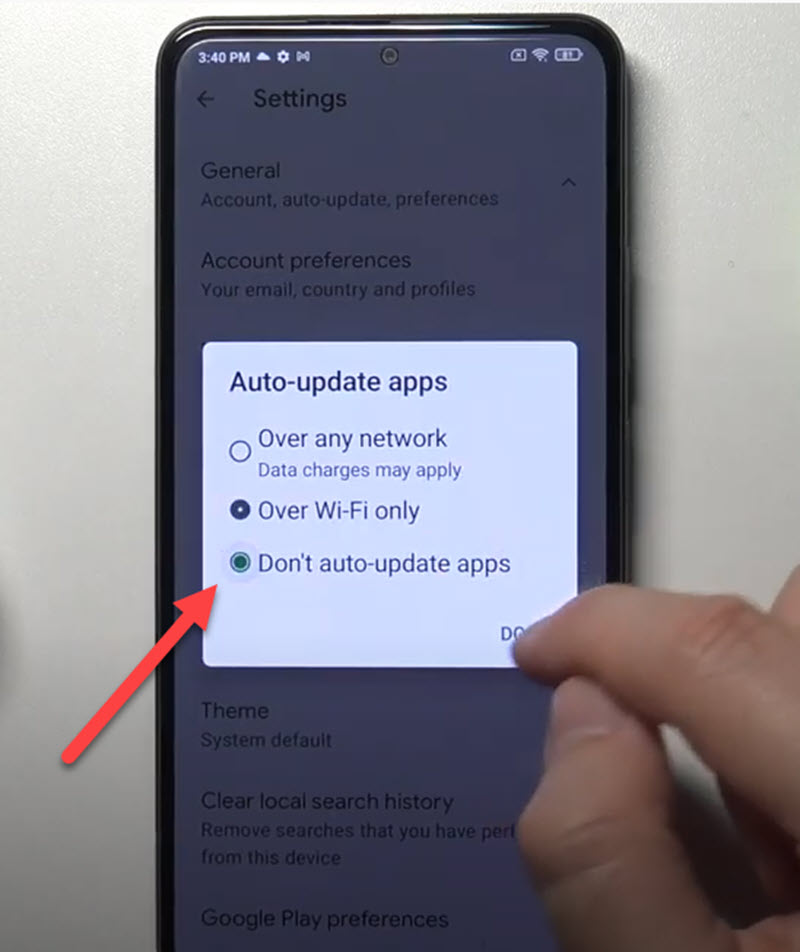
Solution 2: Deactivate Automatic Updates
Most of the time, we tend to enable Auto Update settings on our computer. Although there are benefits in enabling auto update, however, this setting could quickly drain the battery level of your smartphone since it constantly and automatically check for available updates while at the same time consuming the battery.
To do this:
- Tap on Play Store icon.
- Tap on the User profile icon located at the upper right corner.
- Tap on Settings.
- Tap on General
- Tap on Auto-update apps
- At the Auto-update apps window, there are 3 options available: Over any network, over Wi-Fi Only and Don’t auto-update apps.
- Tap to choose Don’t auto update apps.
- Click Done to confirm.
Check if Xiaomi Poco f3 battery drain issue still occurs.
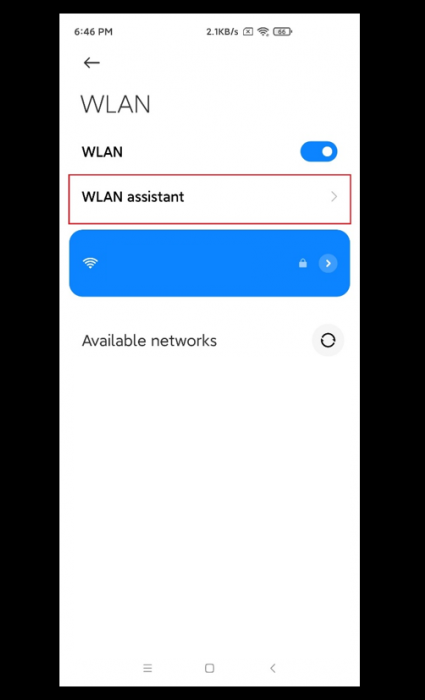
Solution 3: Deactivate Wi-Fi Assistant
Wi-Fi Assistant allows the smartphone to detect the available Wi-Fi network and automatically connect to the best connection network if there are more than two networks available.
Activating Wi-Fi can have benefits but most of the time it can use up the battery of your smartphones from intelligently checking and detecting the quality of the network. Therefore, to fix battery draining quickly issue you may need to deactivate Wi-Fi Assistant to improve battery life.
To do this:
- Tap on Settings on display screen
- Tap Wi-Fi
- Tap Wi-Fi assistant
- Toggle off the option “Select the best networks automatically”
Check if Xiaomi Poco f3 battery drain issues still occurs.
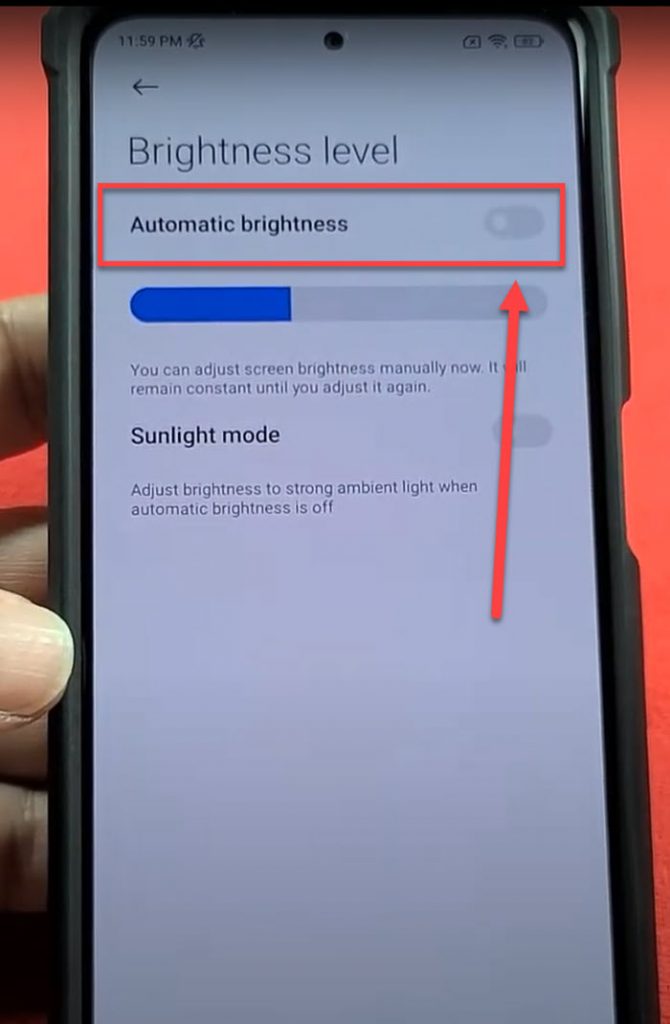
Solution 4: Adjust Screen Brightness settings
A Xiaomi Poco F3 smartphone can achieve auto-brightness to a maximum of 900 nits and peaks at 1300 nits. If you are using high brightness of the screen on your smartphone, it can decrease its battery life or battery level. Therefore to fix battery issues, make sure to use the average brightness settings.
To do this:
- Tap Settings on the phone menu
- Under Setting menu, scroll down and tap on Display.
- Under Display section, scroll down and tap on Brightness level under Screen section.
- Toggle OFF the option Automatic Brightness to disable auto brightness and will only use average brightness settings.
After adjusting the brightness of the screen settings of Xiaomi Poco F3, check if battery drain issue still occurs.
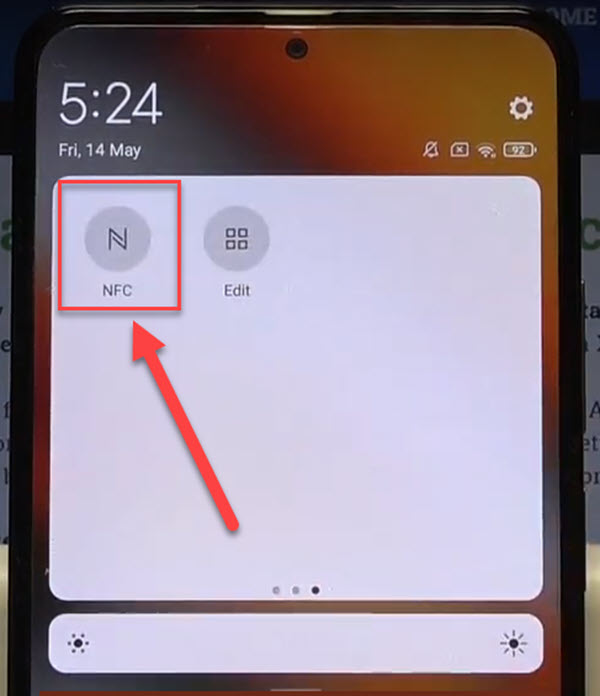
Solution 5: Disable Wi-Fi, NFC and Bluetooth Settings
There are times when we do not really need access to Wi-Fi, NFC and Bluetooth. These features when enabled can drain the batter life of your smartphone since it automatically connects to the networks and constantly search for Bluetooth devices.
To prevent battery to drain quickly on your smartphone, you may need to disable Wi-Fi, NFC and Bluetooth settings when not in use. Anyway, you can easily enable these features anytime when you need it.
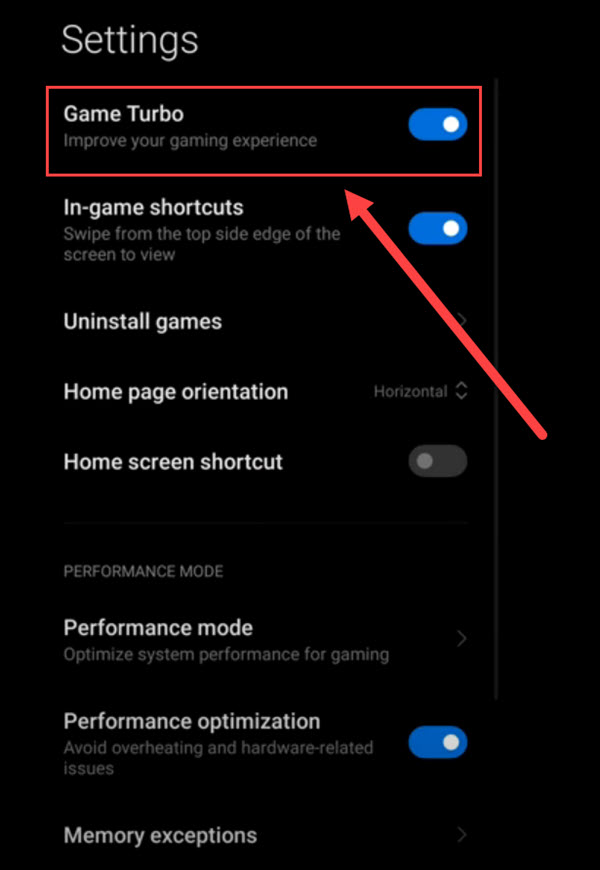
Solution 6: Deactivate Game Turbo Settings
Game Turbo settings is used mostly by gamers, however if you are not the gamer type or who does not play games on the phone, you may want to deactivate this setting because game turbo settings uses a lot of your battery and can drain it easily.
To do this:
- Tap Settings
- Under Settings, scroll down and locate Special Features then tap on it.
- In Special features section, tap Game Turbo.
- Once inside Game Turbo, click Settings. An icon that looks like a gear located at the upper right.
- Under Settings, toggle OFF Game Turbo option to disable or deactivate.
Check if Xiaomi Poco f3 battery drain issue still occurs
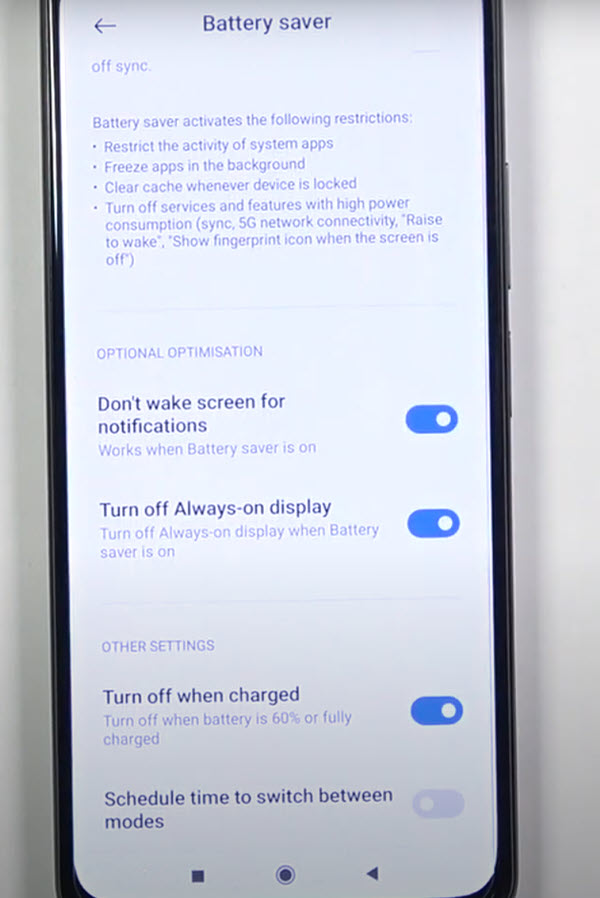
Solution 7: Enable Power saving mode
If you want the battery of your Xiaomi Poco F3 to be used longer, you may need to enable Power saving mode. The benefit of activating this mode is that it helps you preserve the remaining battery on your phone but at the same time features will be disable such as GPS, and other features on your smartphone.
To do this:
- At the Home screen of Xiaomi Poco F3, locate and tap on Settings. An icon that looks like a gear.
- Under settings section, tap on Battery & Performance tab.
- Toggle ON Battery saver if it is not yet enabled.
- A prompt message appears, tap OK to confirm.
Aside from Power saving, there is also another feature such as Ultra Battery saver. You can also use that feature feature but it usually restricts and you can no longer use most of the features on your phone.
Check if Xiaomi Poco f3 draining battery issue still occurs.
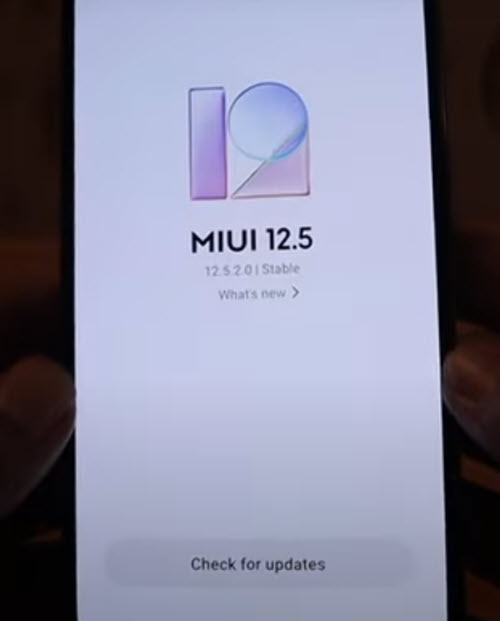
Solution 8: Update software to the latest version
Updating the phone software helps fixes bugs and glitch that may have cause battery drain issue. This is a proven solution that most users claim.
To do this:
- Expand Main menu of the phone.
- At the Home screen of Xiaomi Poco F3, locate and tap on Settings. An icon that looks like a gear.
- Under settings section, tap on About phone
- Tap MIUI version, it will automatically search for available updates.
- If an update is available, tap on Download update. Wait for the update process to complete.
Check if Xiaomi Poco f3 battery drain issue still occurs.
Solution 8: Restore Factory Settings (Hard reset) of Poco F3
If after the above solutions mentioned did not fix battery draining issue on your phone, you may need to restore factory settings. Important thing to keep in mind, restoring to factory settings will delete all the content on the phone such as photos, videos, screenshots, applications and documents so make sure to have a back up of the data and its contents before performing this solution.
To do this:
- At the Home screen of Xiaomi Poco F3, locate and tap on Settings. An icon that looks like a gear.
- Under settings section, scroll down and tap on About Phone.
- Scroll down and tap on Factory reset
- Turn ON Xiaomi Poco F3 phone by pressing the Power key.
- Swipe up from the home screen of your device.
- Tap on Settings , an icon that looks like a gear.
- Under Settings menu, tap About phone.
- Scroll down and tap on Factory reset.
- Under Factory reset section, tap Erase all data located at the bottom.
- Prompt message appears “Erase all data (factory reset), tap Reset Phone tab.
- Another prompt message appears “Reset? etc..” tap Erase Everything tab to confirm. Wait for reset process to complete.
- Enter PIN or Pattern if required to unlock and continue with the reset process
Check if Xiaomi Poco f3 battery drain issue still occurs.
After performing all these steps and solutions mentioned, you will successfully fix Battery is draining Quickly on Xiaomi Poco F3.