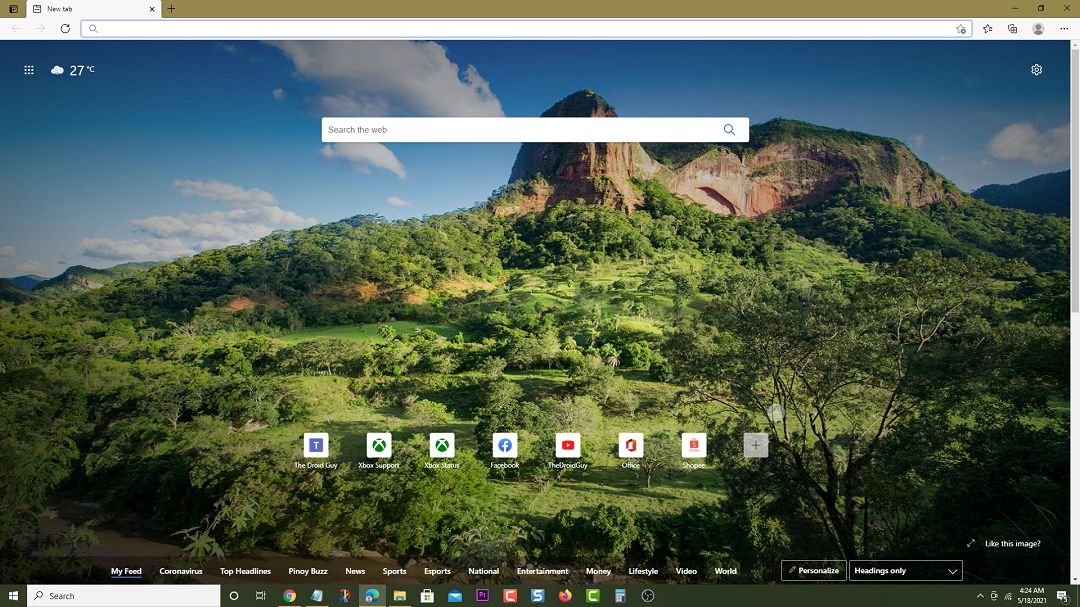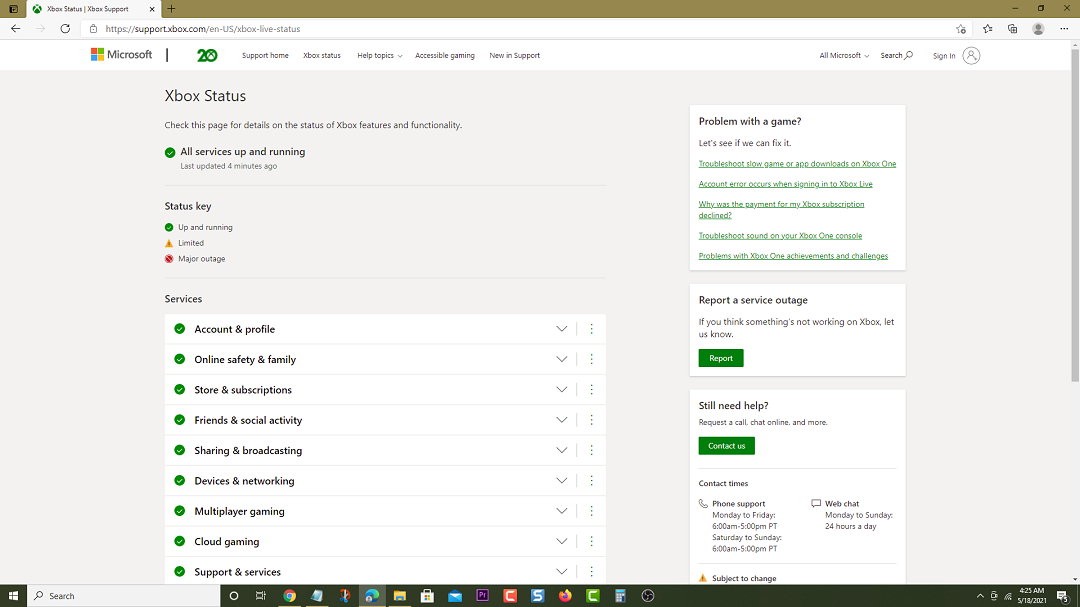How To Fix Xbox Series X Cannot Access Game Pass Problem
The Xbox Series X cannot access Game Pass issue prevents you from playing any games that you downloaded from Game Pass. This can be due to a service outage, a software glitch , or a glitch in your profile. Top fix this you need to perform a series of troubleshooting steps.
The Xbox Game Pass is Microsoft’s subscription service that gives players access to hundreds of games for a monthly fee. These games can be downloaded to your Xbox Series X and you can enjoy playing them as long as your subscription is active. You will definitely want to subscribe to Xbox Game Pass Ultimate for just $14.99 a month since you will also get Xbox Live Gold, Xbox Game Pass for PC, EA Play and access to Xbox’s Cloud Gaming service.
What to do when you can’t access Game Pass on your Xbox Series X
One issue that you might experience with Game Pass is when you are unable to access the games you downloaded from this service. When this happens you will usually get an error message stating that you are not subscribed to the service even if you are. Here’s what you need to do to fix this.
Solution 1: Check for any service outages
The first thing you will need to do is to check if there are any reported issues on the Xbox servers. You can easily do this by visiting the website.
Time needed: 5 minutes.
Check Xbox Live status
- Open a web browser.
You can do this from your computer or from your Xbox Series X console.

- Go to the Xbox status home page.
You can check details on the status of Xbox features and functionality.

Try to check if any service has an outage or a limited status as this might be what’s causing the issue. If there is a reported outage then you will have to wait for this to be resolved.
Solution 2: Check if your subscription is active
You won’t be able to play any of the games you downloaded from Game Pass if your subscription has already expired which is why you need to verify this.
- Press the Xbox button on your controller.
- Select Profile & system.
- Select Settings.
- Select Account.
- Select Subscriptions.
Make sure that the status for your Game Pass subscription is active. If it isn’t then you will need to renew this.
Solution 3: Restart the Xbox Series X
Sometimes this problem can be caused by a software glitch. This can usually be fixed by simply restarting the console.
- Press the Xbox button on your controller.
- Select Profile & system.
- Select Settings.
- Select General.
- Select Power mode & startup.
- Select Full shutdown.
- Select Shut Down.
Turn on the Xbox after 30 seconds then try checking if you can access your Game Pass games.
Solution 4: Remove then add your Microsoft account
There’s a possibility that the problem is caused by a glitch in your account profile. To fix this all you need to do is to remove your account from the Xbox Series X then add it again.
To remove the account:
- Press the Xbox button on your controller.
- Select Profile & system.
- Select Settings.
- Select Account.
- Select Remove accounts.
- Select the account you want to remove.
- Select Remove.
To add the account:
- Press the Xbox button on your controller.
- Select Profile & system.
- Select Add or switch.
- Select Add new then follow the steps to add the account.
In case the issue still persists after performing these troubleshooting steps that you will have to contact the Xbox support team.
Having the Xbox Series X cannot access Game Pass issue can be a frustrating experience. Hopefully, this solution will help you fix the problem.
Visit our TheDroidGuy Youtube Channel for more troubleshooting videos.