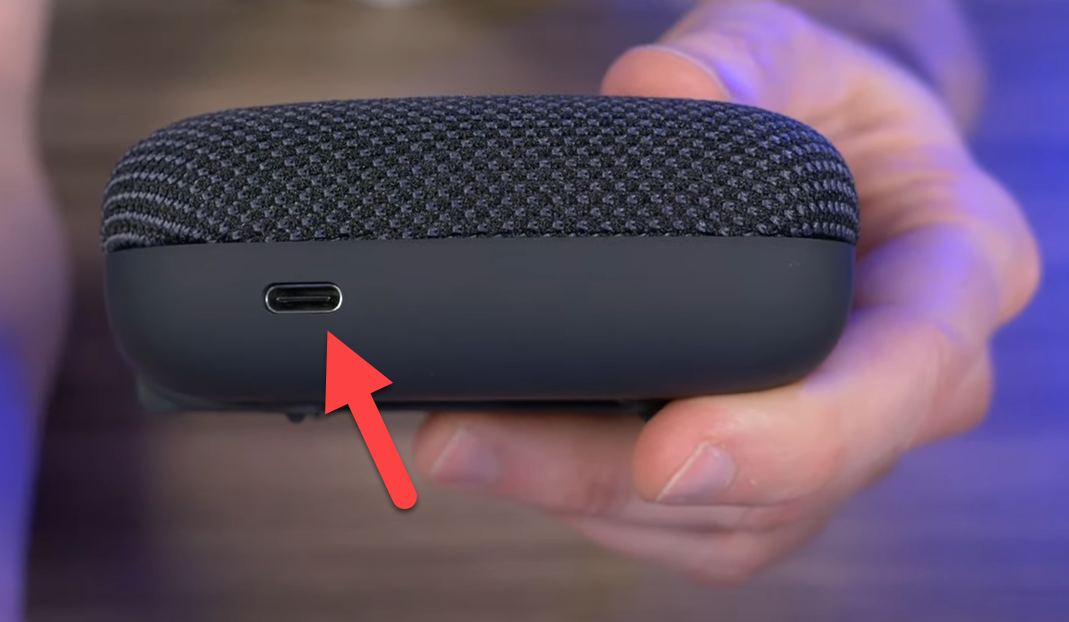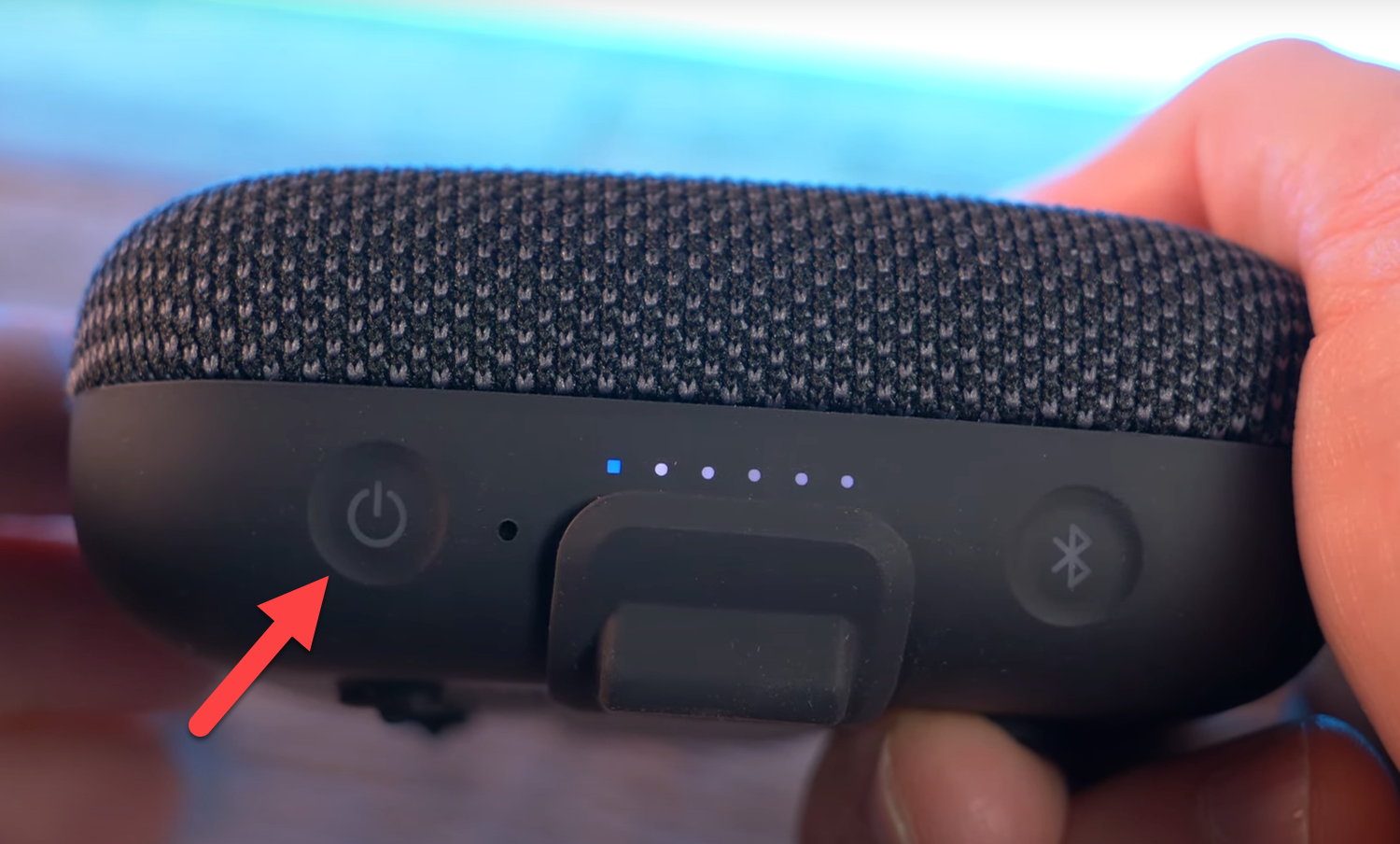How To Fix Tribit StormBox Micro Bluetooth Not Connecting Problem
The Tribit StormBox Micro Bluetooth not connecting issue can be caused by various factors. The speaker might not be paired, the battery might not be charged, or this could be due to a setting issue. You need to do a series of troubleshooting steps on the speaker to fix this.
The Tribit StormBox Micro is a small Bluetooth speaker that can deliver a loud sound and deep bass. It is extremely portable and can even fit in your pocket while you bring it with you on your outdoor activities. Some of its features include an IP67 waterproof rating, tear resistant strap, and 8 hours of playtime on a full charge just to name a few.
Technical specifications of StormBox Micro:
- Bluetooth Version: 5.0
- Bluetooth Range: 100FT
- Output power: 9W
- Battery: Lithium-ion 3.7V 2600mAh
- Playtime: Up to 8 hours
- Dustproof & Waterproof: IP67
- System Frequency response: 70Hz-20kHz
- Dimensions: 98.3*98.3*35.8mm
- Weight: 257g
- Audio Codecs: SBC AAC
What to do when your Tribit StormBox Micro doesn’t connect to a Bluetooth device
One issue that might encounter with your StormBox Micro Bluetooth speaker is when you cannot pair it with another Bluetooth device such as your smartphone. This can be an annoying problem especially if you want to play your favorite music on the speaker. Here are the troubleshooting steps you need to do to fix this.
Solution 1: Perform a factory reset on the StormBox Micro
The first troubleshooting step you should do is a factory reset or hard reset. This procedure will wipe out the data on the Bluetooth speaker and bring it back to its default settings. Make sure the speaker is turned on.
Time needed: 2 minutes.
Reset the speaker
- Disconnect the charger from the speaker.
Make sure that nothing is connected to the charging port.

- Press and hold the Power button for 8 seconds.
This will reset the speaker.

When the reset is finished try to check if the issue still occurs.
Solution 2: Pair the Bluetooth device
One of the factors that can cause this problem is if the speaker is currently paired to another device or is not yet paired at all. To fix this you will need to pair the speaker. All you need to do is to press the Bluetooth button for 2 seconds to enter pairing mode. You can then search for this speaker on your phone then connect to it. If this doesn’t work then try pressing the Bluetooth button for 10 seconds then check if you can pair the speaker to your smartphone.
Solution 3: Charge the speaker to fix Bluetooth not connecting issue
If the battery of the speaker does not have enough charge then the Bluetooth feature might not work. If this is the culprit then all you need to do to fix this is to charge the speaker. Connect the speaker to its USB-C wall charger then leave it charging until all LED indicators turn off. Once the speaker is fully charged try to check if the issue is resolved.
Solution 4: StormBox Micro and other Bluetooth Device is not in range
The distance between this speaker and device it will be connecting to should not exceed 100 feet. This range will decrease if both devices are separated by walls or if there are signal interferences between them. Try placing the speaker and the device it is connecting to closer then check if the problem still occurs.
Having the StormBox Micro Bluetooth not connecting issue can be a frustrating experience. Hopefully, this solution will help you fix the problem.
Visit our TheDroidGuy Youtube Channel for more troubleshooting videos.