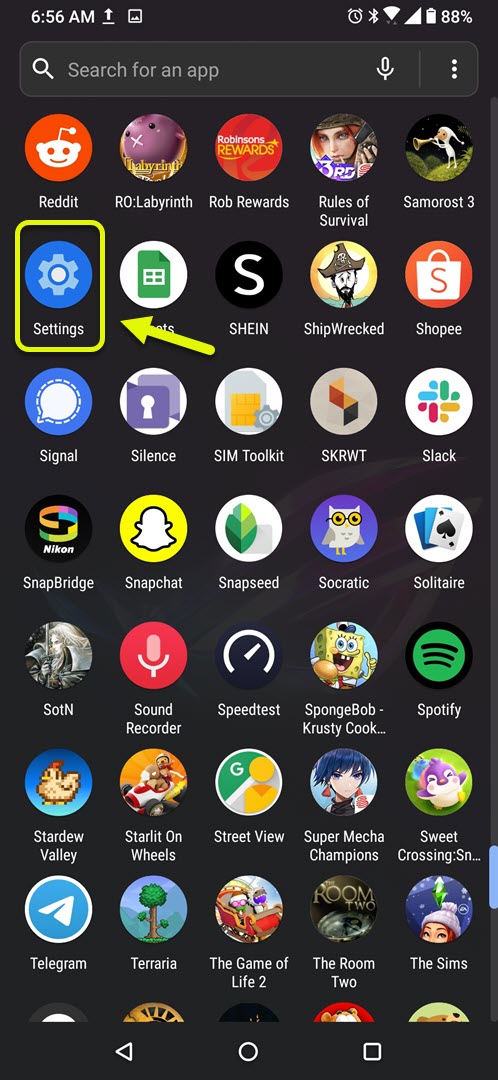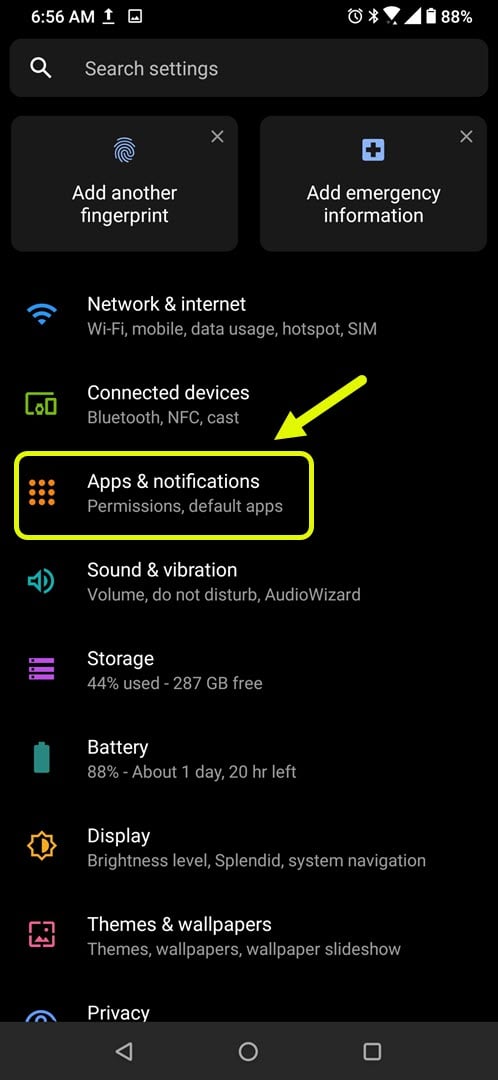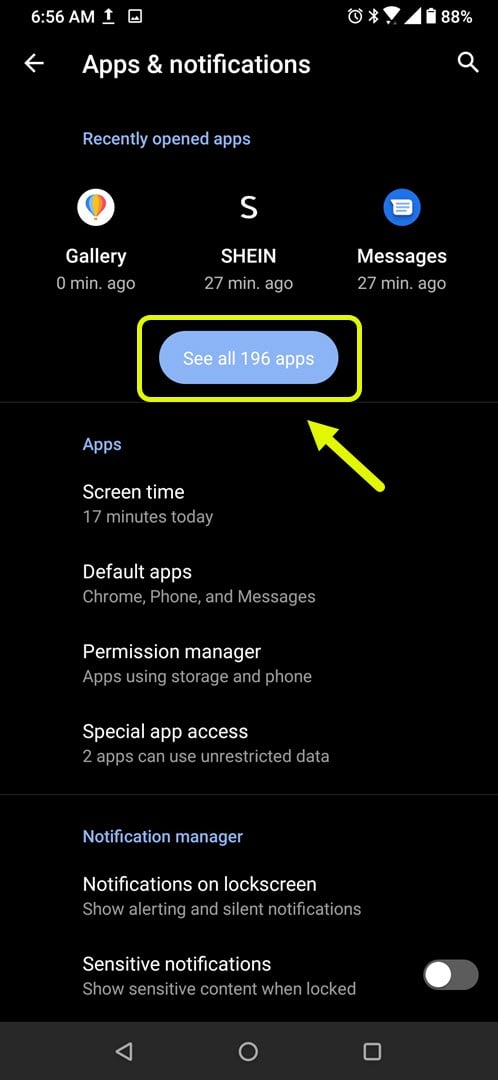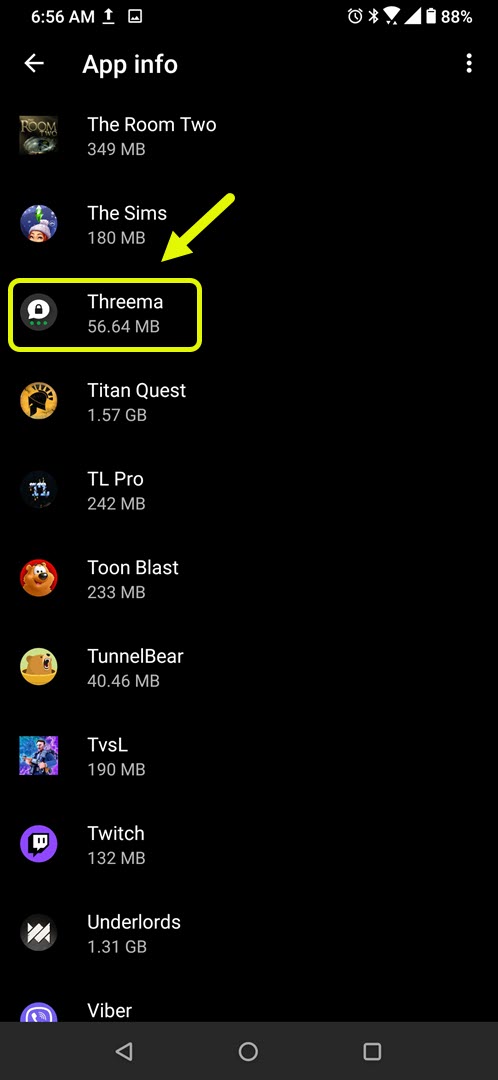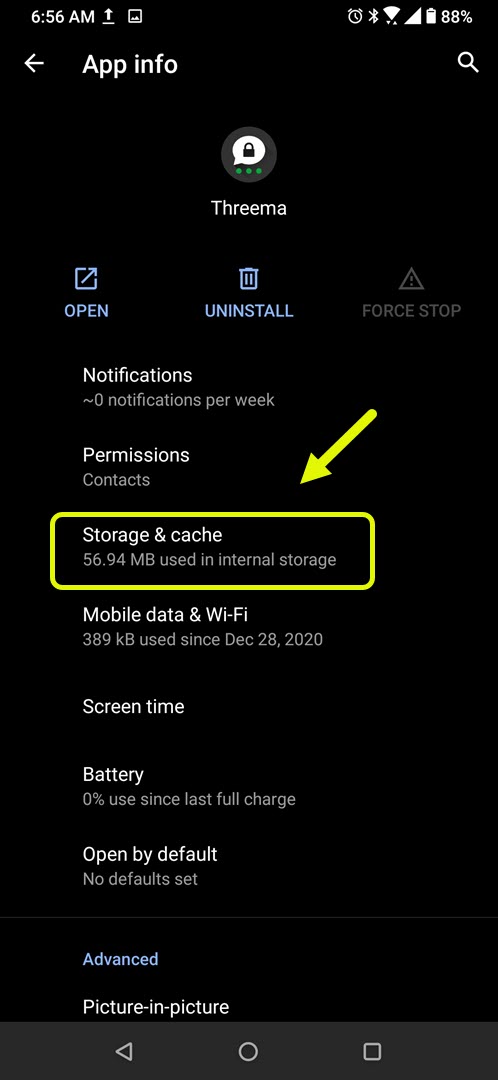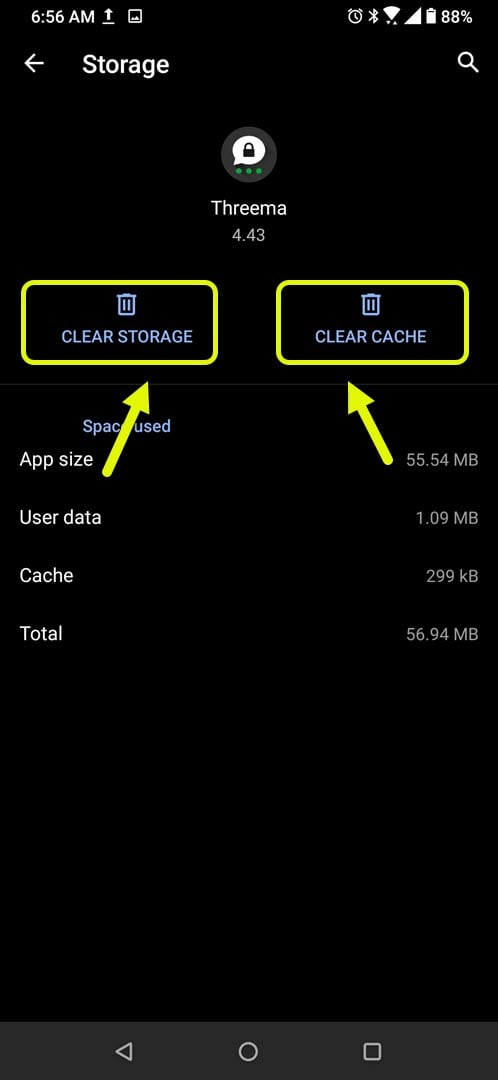How To Fix Threema Keeps Crashing On Android Issue
The Threema keeps crashing on Android phone issue usually occurs when starting the app or even when it is already running. This is usually caused by a corrupted temporary data or a corrupted app file. To fix this you will need to perform a series of troubleshooting steps on your phone.
Threema is a secure messaging premium app that can be downloaded over at the Google Play Store. It was first released in 2012 by Swiss company Threema which maintains and develops the app. It’s main focus is user data which is protected by the highest encryption strength with messages only accessible by the sender and receiver.
What to do when Threema always crashes on your Android phone
An issue that you might encounter when using this app on your mobile device is when it fails to start due to an error or because it crashes. Here’s what you need to do to fix this.
Things to do first:
- Restart the phone.
- Make sure your phone is running on the latest software version.
- Make sure Threema is updated to the latest version from the Google Play Store.
- Make sure your phone has a good internet connection whether Wi-Fi or mobile data.
Method 1: Clear the cache and data of Threema
The first troubleshooting step to consider is to make sure that the problem is not caused by corrupted cached data. To check if this is the case you will need to clear the cache and data of the app. Take note that the exact steps to follow might differ for your Android device.
Time needed: 3 minutes.
Deleting temporary data of the app
- Tap on Settings.
You can do this by swiping up from the Home screen then tapping on the Settings icon.

- Tap on Apps & Notifications.
This is where you can manage your app settings.

- Tap on See all apps.
This will list all of the apps installed in your phone.

- Tap on Threema.
This will open the app permission notification and storage info.

- Tap on Storage & Cache.
This will open the app storage and permission settings.

- Tap on Clear Storage and Clear Cache then make sure to confirm your action.
This will remove the temporary data stored by the app.

Once the app has been reset to its original state try checking if the issue still occurs.
Method 2: Reinstall Threema to fix crashing issue
If clearing the cache and data doesn’t work then the problem might be caused by a corrupted app. If this is the case then you should just simply uninstall the app then download and install a fresh version from the Google Play Store.
After performing the steps listed above you will successfully fix the Threema keeps crashing on Android device issue.
Visit our TheDroidGuy Youtube Channel for more troubleshooting videos.