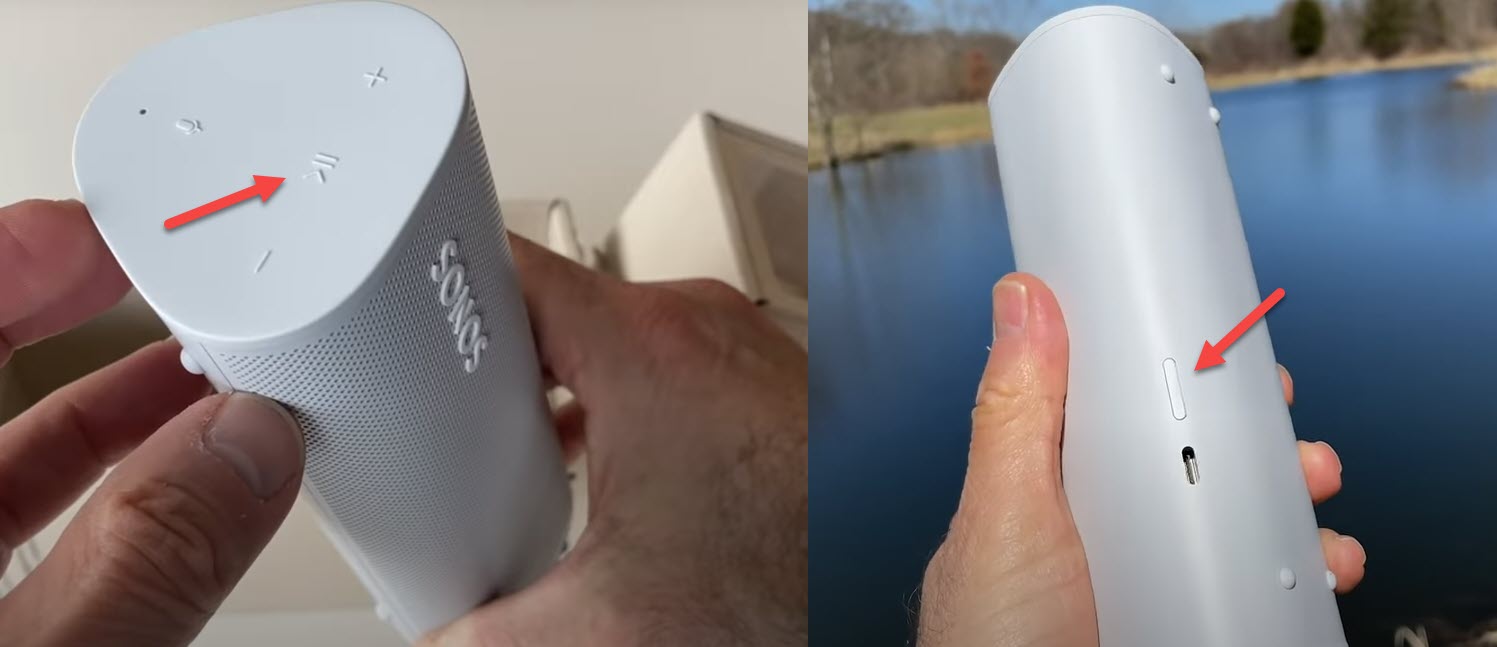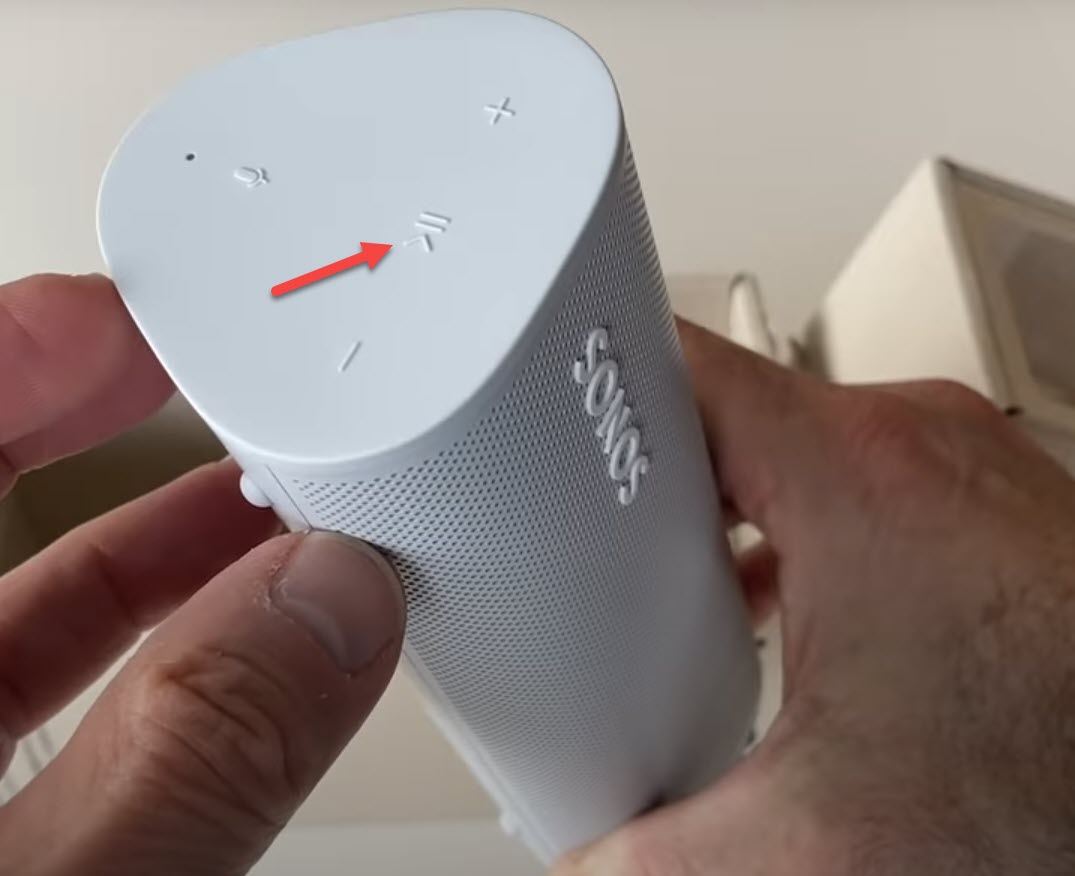How To Fix Sonos Roam Bluetooth Not Connecting Problem
The Sonos Roam Bluetooth not connecting issue can be caused by several factors. It can be because the device is not paired properly, drained battery, or both devices are far from each other. You need to do a series of troubleshooting steps to fix this Bluetooth device.
The Sonos Roam is a portable Bluetooth speaker that’s designed for outdoor use. It has a triangular prism shape allowing you to easily hold it while you are out on a camping trip, on the beach, or pool. Some of its features include the ability to connect to Bluetooth and Wi-Fi, Apple AirPlay 2 compatible, and a 10 hour battery life just to name a few.
Technical specifications of the Sonos Roam:
- 2 Class-H digital amplifiers perfectly tuned to the drivers and speaker’s unique acoustic architecture.
- One tweeter creates a crisp high-frequency response.
- One mid-woofer ensures faithful playback of mid-range frequencies and maximises low-end output.
- Far-field microphone array uses advanced beamforming, and multi-channel echo cancellation enables quick voice assistant activation and automatic Trueplay tuning.
- IP67 waterproof and dustproof (Can be submerged in three feet of water for up to 30 minutes.)
- Dimensions: 6.61 x 2.44 x 2.36 inches
- Weight: 0.95 lb
- USB Port: USB-C 15W, 5V/3A
- Battery: 18Wh battery provides up to 10 hours of battery life on a single charge.
- Charging: Charge with the included USB-C cable and any 5V/1.5A or 2.1A USB power adapter, a Qi-certified wireless charger, or the custom-designed Sonos Wireless Charger.
- WiFi: Connects to WiFi network with any 802.11a/b/g/n/ac 2.4 or 5 GHz broadcast-capable router.
- Bluetooth: Bluetooth 5.0 supports audio streaming from your Bluetooth-enabled smartphone, tablet, computer, or other device.
- Apple AirPlay 2: Works with AirPlay 2 on Apple devices iOS 11.4 and higher.
- Voice: Works with Amazon Alexa or Google Assistant.
What to do when your Sonos Roam won’t connect to a Bluetooth device
One issue that you might encounter with your SoundCore Bluetooth speaker is when you can’t pair it with another Bluetooth device. This can be an annoying problem especially if you want to play your favorite music on the speaker. Here are the troubleshooting steps you need to do to fix this.
Method 1: Perform a factory reset on Sonos Roam
The first troubleshooting step you should do is a factory reset or hard reset. This wipes out the data on the speaker and brings it back to its default settings. This is a useful troubleshooting step to perform whenever you are experiencing problems with the device such as when you can’t make a Bluetooth connection.
Time needed: 2 minutes.
Reset the speaker
- Press and hold the power button.
Do this for up to 5 seconds or until the LED turns off.

- While holding the Play button, press and release the power button.
This initiates the reset process.

- Continue holding the Play button until the light on the front flashes orange and white.
This indicates that the reset process is successful.

When the LED light flashes green you should set up the Bluetooth speaker then check if you are able to pair it with your phone.
Method 2: Pair the Bluetooth device
If this speaker is currently paired to another device and you want to pair it to your phone you will need to reset its Bluetooth connection.
- Press and Hold the Power button until you hear the pairing tone.
- When the LED light begins flashing blue this means that the speaker is now in pairing mode.
Do a Bluetooth scan on your phone so that the speaker name will appear then try connecting to it.
Method 3: Charge the speaker to fix Bluetooth not connecting issue
One factor that can cause this problem is if the battery of the speaker is drained. To fix this all you need to do is to charge the speaker.
- Insert the USB-C cord into the charging port of the speaker.
- Make sure the other end of the USB cord is plugged securely to a 5V/2A (10W) USB power adapter.
- Plug the wall charger to a power outlet.
Leave this charging for at least 2 hours then check if you can connect the speaker to your smartphone.
Method 4: Sonos Roam and Bluetooth Device is not in range
The recommended working range between the speaker and the device it is connecting to should not exceed 30 feet. This range will decrease if there are a lot of obstructions or signal interferences such as walls between both devices. Try placing the speaker and the device it is connecting close to each other then check if the problem still occurs.
Having the Sonos Roam Bluetooth not connecting issue can be a frustrating experience. Hopefully, this solution will help you fix the problem.
Visit our TheDroidGuy Youtube Channel for more troubleshooting videos.