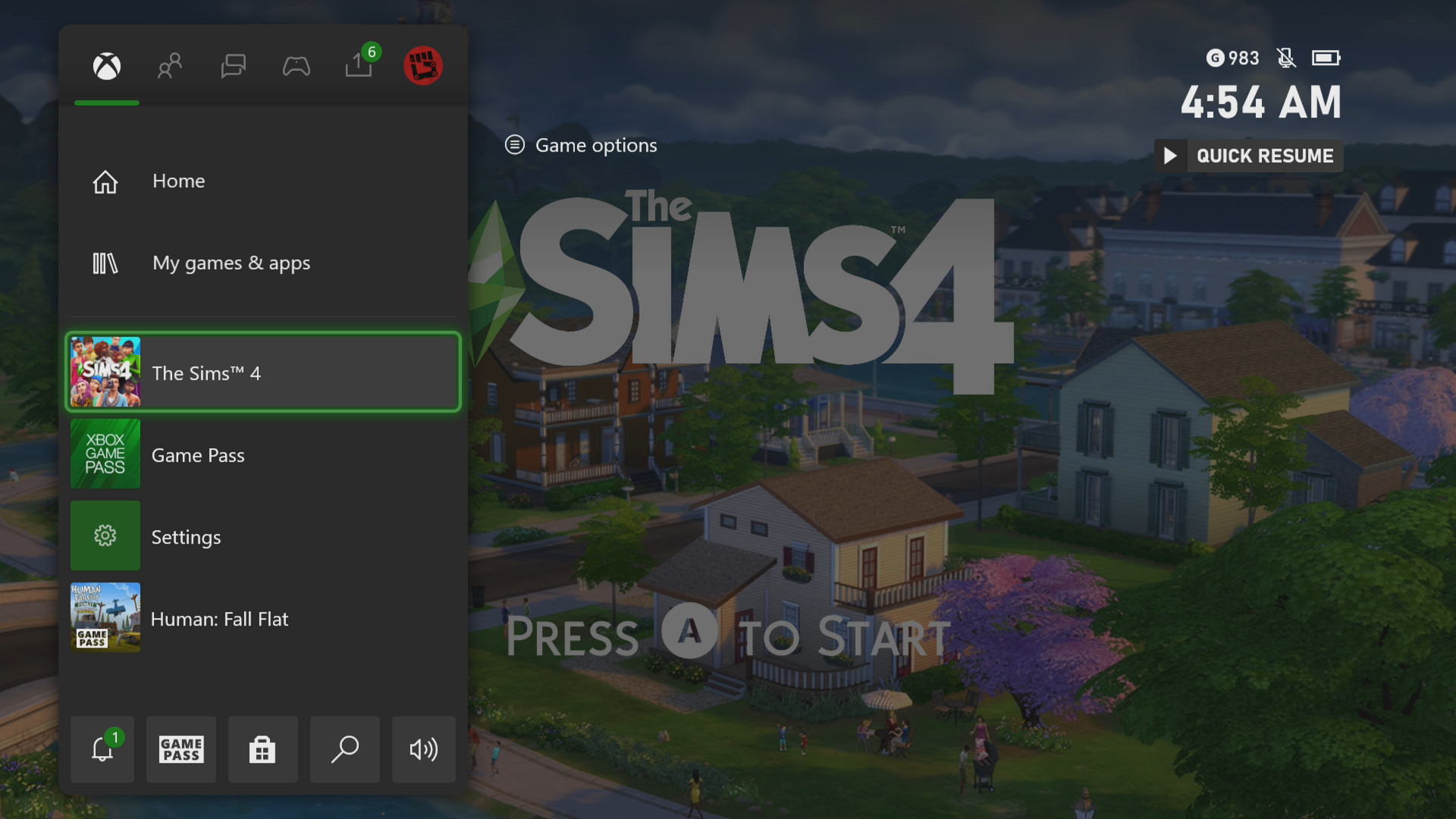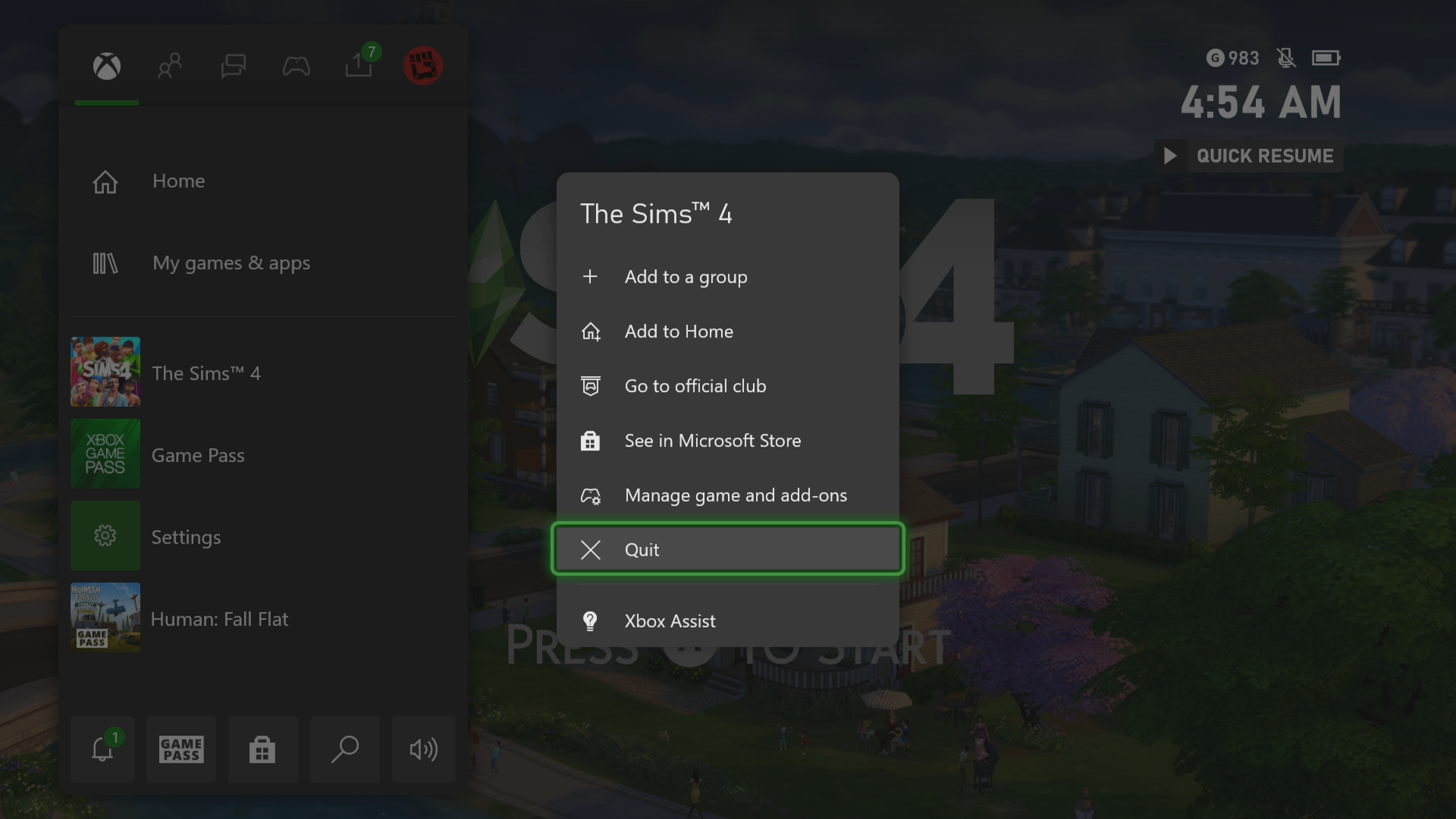How To Fix Sims 4 Crashing On Xbox Series X
The Sims 4 crashing on your Xbox Series X can be caused by several factors. This could be due to a bug in the game, a corrupted cached file, or an outdated console software. To fix this you need to perform a series of troubleshooting steps.
The Sims 4 is a popular life simulation game that is currently available on the Game Pass service for your Xbox Series X. The game allows you to create your very own Sim character, assign it traits and personality, then control the way it lives. It has been around since 2014 and is being played by more than 20 million players worldwide.
What to do when your Sims 4 Xbox game keeps on crashing
One issue that you might encounter when playing this game on your Xbox Series X is when it crashes. This can happen anytime during the game. Here’s what you need to do to fix this.
Prerequisite:
- Make sure to update the Xbox software.
- Make sure to update Sims 4 to eliminate the possibility of a bug causing this problem.
Solution 1: Restart Sims 4
The first troubleshooting step should do is to restart the game while it is running. This will remove any corrupted cached data that could be causing the freezing or crashing issue.
Time needed: 5 minutes.
Restart the game
- Press the Xbox button.
You can find this on your controller.

- Highlight the title.
This will select the game.

- Press Menu.
This allows you to access the game system settings.

- Select Quit.
This will stop the game from running.

- Start Sims 4.
This will start the game.

Try checking if the problem still occurs.
Solution 2: Restart the console
A common cause of this problem is corrupted cached data stored in the RAM of the console. You can easily fix this by performing a power cycle. Press the Xbox button on the console for 10 seconds or until it turns off. Unplug the power cord then wait for a minute before plugging it back in. Turn on the Xbox after a few seconds then try running Sims 4 again then check if it still crashes.
Solution 3: Try to use a different profile
Another possible factor that can cause this problem is a corrupted Xbox user profile. You can check if this is the culprit by using a different profile.
- Press the Xbox button on the controller.
- Select Profile & System.
- Select Add or switch.
- Try using a different profile. If only one profile is available then select the Add new option to add another profile that you can use for checking.
If the problem does not occur when using this new profile then you will need to remove your original profile from the Xbox then add it again.
Solution 4: Delete the game save file
A corrupted game save file can cause the game to crash. In order to fix this you will need to delete this file then resync with the cloud.
- Press the Xbox button on your controller.
- At the Home tab open My games & apps.
- Select See all
- Highlight Sims 4 then press the menu button on the controller.
- Select Manage game and add-ons.
- Select Saved data.
- Select Delete all to remove the local save data.
After performing these steps try checking if the problem still occurs.
Solution 5: Reinstall the game
If after performing the troubleshooting steps we have provided the issue still occurs then you should try to uninstall the game then reinstall it again.
Having the Sims 4 crashing on Xbox Series X can be a frustrating experience. Hopefully, this solution will help you fix the problem.
Visit our TheDroidGuy Youtube Channel for more troubleshooting videos.