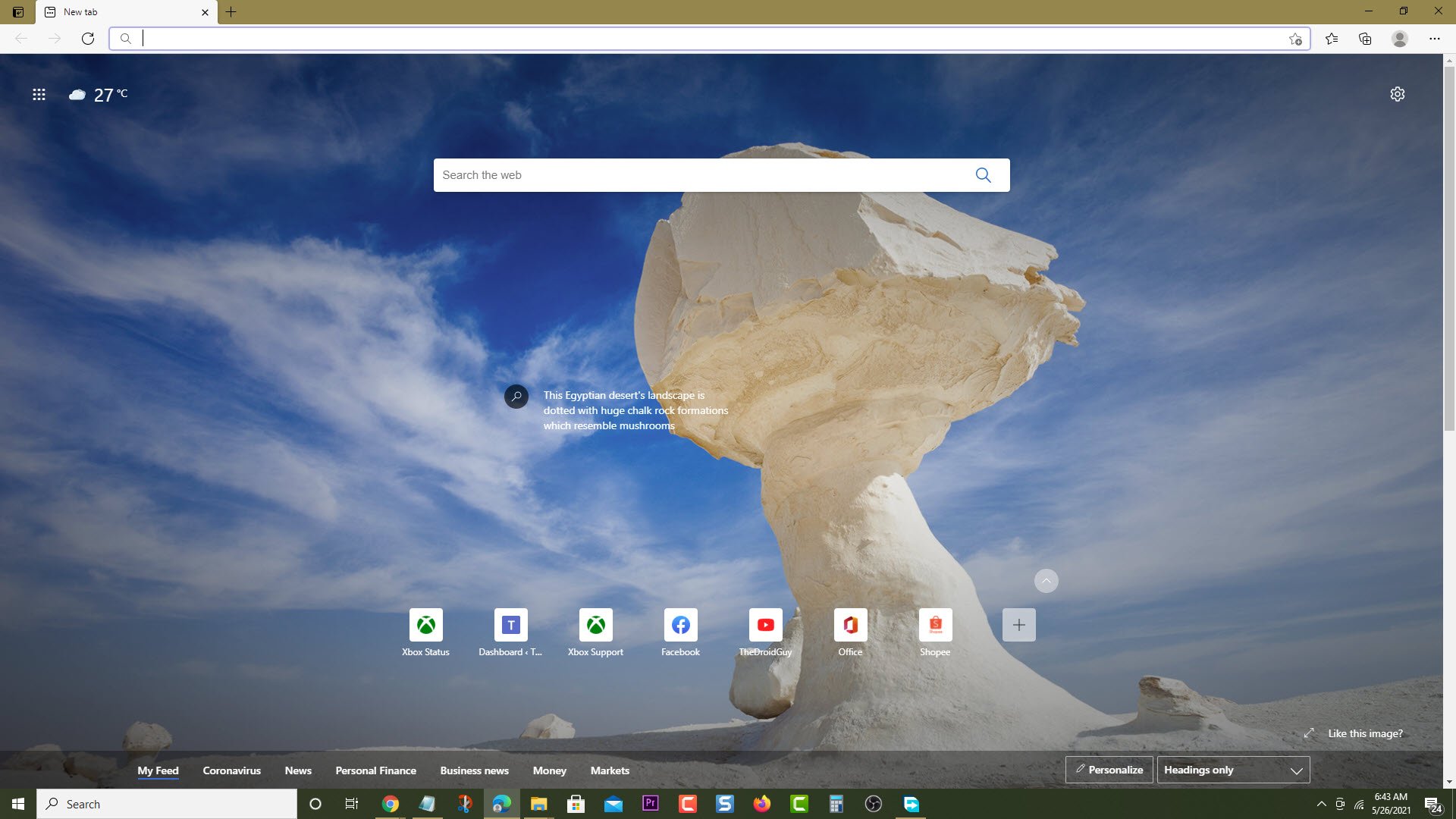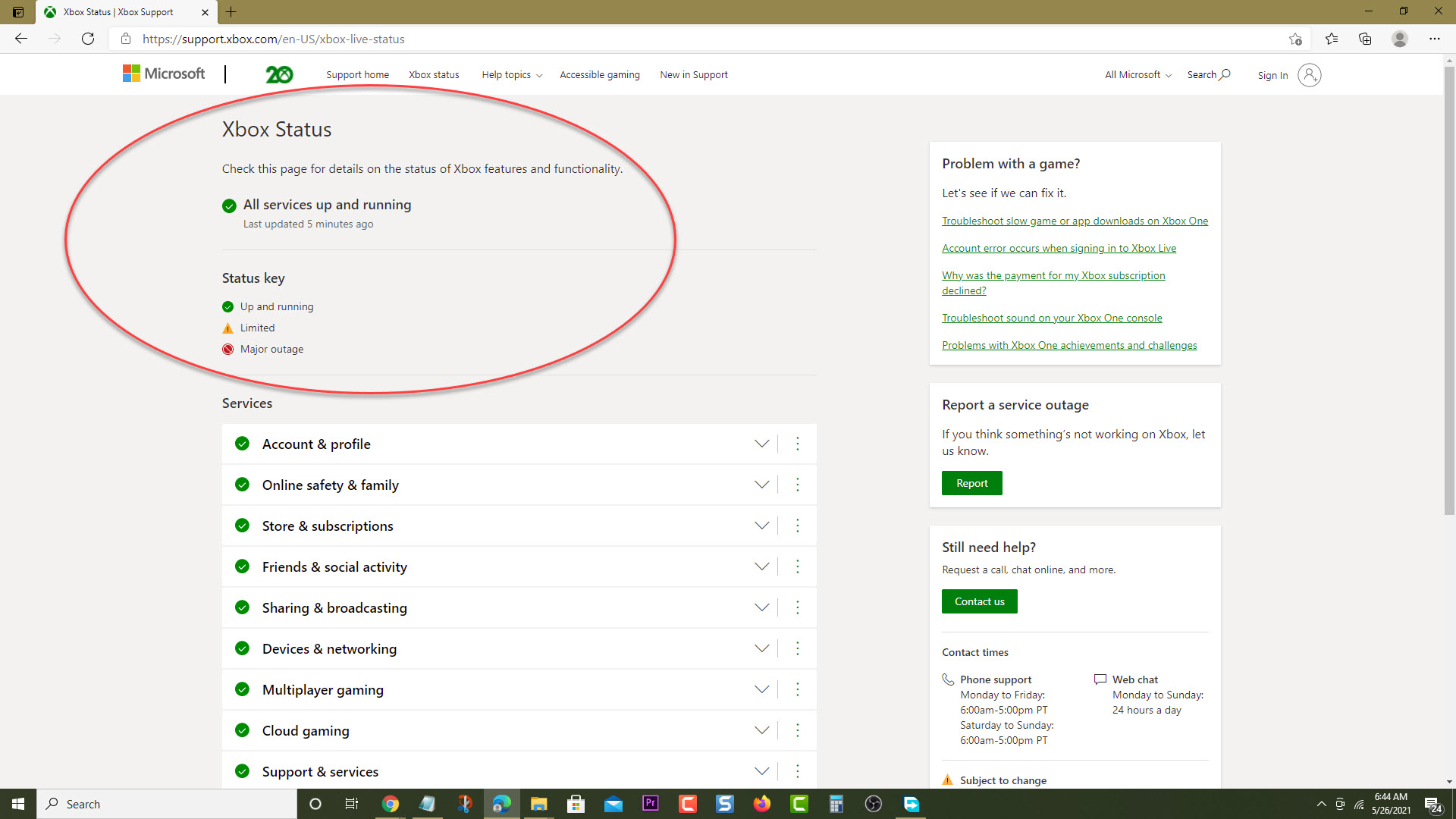How To Fix Sea of Thieves Connection Error In Xbox Series X
The Sea of Thieves connection error in Xbox Series X caused by several factors. It could be due to Xbox Live service issues, an internet connection error, or even a software glitch. To fix this you need to perform several troubleshooting steps on the console.
Sea of Thieves is a multiplayer action game published by Microsoft Studios that was first released in 2018 and is available for the Microsoft Windows, Xbox One, and Xbox Series X platforms. The game takes place in a shared world allowing players to encounter each other as they progress. You can become a pirate legend and pillage all you want in your very own pirate adventure. A solo player can take control of a sloop and sail around as a pirate. A larger group can control a much larger ship such as a galleon and become more effective at becoming a pirate.
What to do when you get the Sea of Thieves connection error code on Xbox console
One of the issues that you might encounter as a thieves player when playing this pirate game is when you can’t seem to start it due to a Thieves lavenderbeard error code or any other connection related error. When this occurs you won’t be able to play the game, go on a party chat, voice chat, or even get any chat audio. You might be getting a different error message however as long as it is connection related then we will be able to help you with it. Here’s what you need to do to fix this.
Prerequisites:
- Make sure the Xbox is running on the latest software update.
- Make sure to download the latest game update.
Solution 1: Check Xbox Live service outage
Since this is a multiplayer premium game your Xbox Series X or Xbox Series S will need to connect to the Xbox Live service. If there are any issues on the Thieves server then this might be what’s causing the server connection error that you are experiencing. Here’s what you need to do to check if there is a server outage.
Time needed: 5 minutes.
Check the server status
- Open a web browser.
You can do this from your computer or from your Xbox console.

- Go to the Xbox server status home page.
You can check details on the status of Xbox server issues if any from here.

If there are any outages reported then this might be what’s causing the connection problem. You will need to wait for the game server to be fixed. Just check on this homepage for a status update on the issue.
Solution 2: Restart the router
In order to get online access, your Xbox console will connect to a router using a Wi-Fi or a wired connection. There are instances when the internet connection is what’s causing this problem and in order to fix this you just need to restart the router or modem that you are using. Unplug the router from the power outlet and wait for a minute before plugging it back in then check if the problem still occurs.
Solution 3: Perform a network test
To verify that the Xbox is getting a good internet connection so that it can connect to the Thieves server you should run a network test.
- Press the Xbox button on your Xbox controller.
- Select Profile & system.
- Select Settings menu.
- Select General.
- Select Network settings.
- Select Test network connection.
- Select Continue.
- Select Test network speed & statistics.
If the internet connection is good then this might not be what’s causing the Outriders internet connection error.
Solution 4: Check your Xbox Live Gold subscription
If you want to enjoy the online multiplayer game experience on your console then you will need to have an active Xbox Live Gold subscription. This will apply to premium games only and not for free games.
- Press the Xbox button on your Xbox controller.
- Select Profile & system.
- Select Settings menu.
- Select Account.
- Select Subscriptions.
Make sure that the status for your Xbox Live Gold or Game Pass is active.
Solution 5: Power cycle the Xbox Series X
Performing a power cycle on the Xbox will refresh its system and remove any corrupted temporary data that could be causing the server communication error. To do this, just press the Xbox button on the console for 10 seconds or until it turns off. Turn on the Xbox after a few seconds then try to launch Sea of Thieves again. Try checking if you still get any connection errors.
Having the Sea of Thieves connection error in Xbox Series X can be a frustrating experience. Hopefully, this solution will help you fix the problem.
Visit our TheDroidGuy Youtube Channel for more troubleshooting videos.