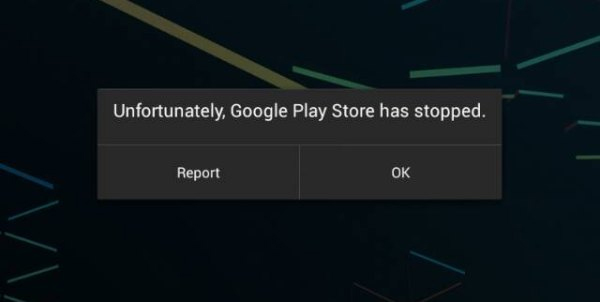How to fix Samsung Galaxy Note 4 “Unfortunately, Google Play Store has stopped” error
In this post, I will try to address the error message “Unfortunately, Google Play Store has stopped” on a Samsung Galaxy Note 4. I’ve encountered this issue many times before with other devices so it’s not really specific to the Note 4; the problem is actually more on the Android side than anything else.
The Google Play Store app is a pre-installed application but it is embedded in the very root of the system itself. However, troubleshooting this kind of problem, you should go after the app first before performing more general procedures.
Once again, determining what triggered the error message is the key to the resolution of this problem. Remember, the Play Store app is connected to all apps regardless whether they’re side-loaded or downloaded from the market. Even apps from third-party markets use the Google Play Services for installation and verification. That said, any app that has gone rogue can trigger this error message.
Here’s the actual email message from our reader…
Hi! I have a Galaxy Note 4. Yesterday I started having 2 different issues. The first one is I keep getting the “Unfortunately, Google Play Store has stopped” error message; I can not download any apps. The 2nd problem is I am not getting my text messages until I restart my phone. I have googled and tried everything I have read, except a factory reset. Which, I really don’t want to do. Can you help?
Before we go any further, if you have other concerns with your phone, visit our Samsung Galaxy Note 4 Troubleshooting page and find issues related or the same as yours and try the solutions we provided. If they won’t work for you, then feel free to contact us as we are always willing to help. Just fill up this form accurately and we will do the rest.
Troubleshooting
I will cite the most common causes of this error message and include a solution or a workaround.
“…I keep getting the “Unfortunately, Google Play Store has stopped” error message; I can not download any apps.”
There are a few variations to this problem, actually. More often, the error message pops up when the Play Store apps is launched. Sometimes, it shows while trying to download an app, which is often preceded with an error number. There were also cases wherein the error pops up randomly without a pattern or apparent trigger.
If the error message started after a installing some apps, then it’s very much possible that one of them may have caused conflict or have gone rogue causing the Play Store to crash as well. To verify further, you need to boot your phone in safe mode and see if the error still pops up.
- Turn off the phone completely.
- Press and hold the Power key and the Volume Down key.
- When the phone starts to boot, release the Power key but continue holding the Vol Down key until the phone finished restarting.
- Safe mode will be displayed at the lower left corner; you may release the Volume Down key now.
In case the error shows up even with all third-party apps temporarily disabled, then it’s more of a firmware issue and since there’s no apparent reason why the market is crashing, you must proceed your troubleshooting by wiping the cache partition.
- Turn off the Galaxy Note 4 completely.
- Press and hold the Volume Up and the Home keys together, then press and hold the Power key.
- When the Note 4 vibrates, release both the Home and Power keys but continue holding the Volume Up key.
- When the Android System Recovery shows on the screen, release the Vol Up key.
- Using the Volume Down key, highlight the option ‘wipe cache partition’ and press the Power key to select it.
- When the wiping of the cache partition is finished, highlight ‘Reboot system now’ and hit the power key.
To contact us, just fill up this form and hit submit.
If it didn’t work as well, try clearing the cache and data of the Google Play Store app.
- From the Home screen, tap the Apps icon.
- Tap Settings and scroll to ‘Applications’ section.
- Touch Application Manager.
- Swipe left or right to display contents of ‘ALL’ tab.
- Scroll to and tap on the Play Store.
- Tap the Clear cache button.
- Tap the Clear data button, then OK.
If the error message started to show up after updating some Google apps, then this procedure will fix the problem right away.
- From the Home screen, tap the Apps icon.
- Tap Settings and scroll to ‘Applications’ section.
- Touch Application Manager.
- Swipe left or right to display contents of ‘ALL’ tab.
- Scroll to and tap on the Play Store.
- Tap the Uninstall updates button.
In case you’ve tried everything already or if the error started after updating the phone to the most recent firmware, you have no other option but to perform a master reset but don’t forget to backup all your important data first as they will all be deleted.
- Turn off the Galaxy Note 4 completely.
- Press and hold the Volume Up and the Home keys together, then press and hold the Power key.
- When the Note 4 vibrates, release both the Home and Power keys but continue holding the Volume Up key.
- When the Android System Recovery shows on the screen, release the Vol Up key.
- Using the Volume Down key, highlight ‘wipe data / factory reset’ and press the Power key to select it.
- Now highlight ‘Yes — delete all user data’ using the Vol Down key and press the Power key to begin the reset.
- When the master reset is complete, highlight ‘Reboot system now’ and hit the Power key.
- The Note 4 will restart but it will be longer than usual. When it reaches the Home screen, then begin your setup.
I understand why you don’t want to do this procedure and I really can’t force you. But if all else failed and this is the only procedure you haven’t done, it’s worth all the hassles but to frank, it’s not a guarantee that the problem will be fixed. There are times when the firmware needs to be re-flashed to fix issues like this.
About your other problem, if you’ve also done everything, then it is almost certain the issue is with the firmware. You may try contacting your service provider and inquire about the disruption of your service, especially the text messaging.
Connect with us
We are always open to your problems, questions and suggestions, so feel free to contact us by filling up this form. We support every Android device available and we are serious in what we do. This is a free service we offer and we won’t charge you a penny for it. But please note that we receive hundreds of emails every day and it’s impossible for us to respond to every single one of them. But rest assured we read every message we receive. For those whom we’ve helped, please spread the word by sharing our posts to your friends or by simply liking our Facebook and Google+ page or follow us on Twitter.