How To Fix Roomba Not Connecting To Wifi
The Roomba not connecting to Wifi problem can be caused by several factors. It could be caused by a a setting issue, a software glitch or even problems with your internet connection. To fix this you will need to perform a series of troubleshooting steps.
A Roomba is an automatic vacuum cleaner that guides itself around your house, with the help of sensors, picking up dirt along the way.
It’s an ideal device to have for busy individuals who lack the time to clean their room floor. Having the Roomba automates the cleaning process which it does quite effectively.
It is made by iRobot with the first model introduced in 2002. Today, there are various Roomba vacuum models to choose from ranging from the starter 600 series models all the way to the powerful S series models.
One of the best features of the Roomba vacuum cleaner is that you can easily manage it using the iRobot app in your phone. This is possible if the Roomba to Wi-Fi network in your home.
Once connected you will be able to control the Roomba anytime and anywhere as long as it is powered on.
What to do when you are experiencing the Roomba not connecting to WiFi problem
One of the issues that you might experience while using this Roomba vacuum cleaner is when you can’t connect it to your Wi-Fi network.
This prevents you from controlling the device remotely which can be an issue especially if you are at work and need the Roomba to start cleaning your floor. Here’s what you need to do to fix this.
Prerequisite: Make sure to connect Roomba to Wi Fi

Before proceeding with the troubleshooting steps you will need to make sure to connect your Roomba to WiFi via the iRobot HOME app.
Download the iRobot HOME App onto your mobile device. You can get this from Google Play Store or the app Store.
Place the Home Base Charging Station or the Clean Base on a level surface that has good Wi-Fi coverage, and then connect it to power.
Place the Roomba vacuum cleaner on the base and ensure it is powered on.
Turn on your phone Bluetooth.
The iRobot HOME App displays the name of the Wi-Fi network that your phone is connected to. Confirm this is the network you would like to use.
With the robot on its base, press and hold Home and SPOT Clean buttons simultaneously for around 2 to 5 seconds or until you hear a tone
Confirm the step in the app. Check the box that says, “I pressed the buttons” and press continue.
Your phone should now be able to locate the Roomba vacuum cleaner and you’ll now be able to adjust and control it through the iRobot HOME App.
Solution 1: Reboot the Roomba Vacuum cleaner
The first troubleshooting step you will need to do when you experience the Roomba not connecting to WiFi issue is to reset the Roomba. This will refresh its software and usually fixes the problem.
Press the CLEAN button on your robot for 20 seconds.
When the button is released, the light ring around the bin lid will swirl clockwise in white.
It will take up to a minute-and-a-half for the Roomba vacuum cleaner to turn on.
The reboot procedure is complete when the light ring shuts off.
Try checking the iRobot HOME app if the Roomba vacuum cleaner is now connected to wi fi.
Solution 2: Force close iRobot HOME app
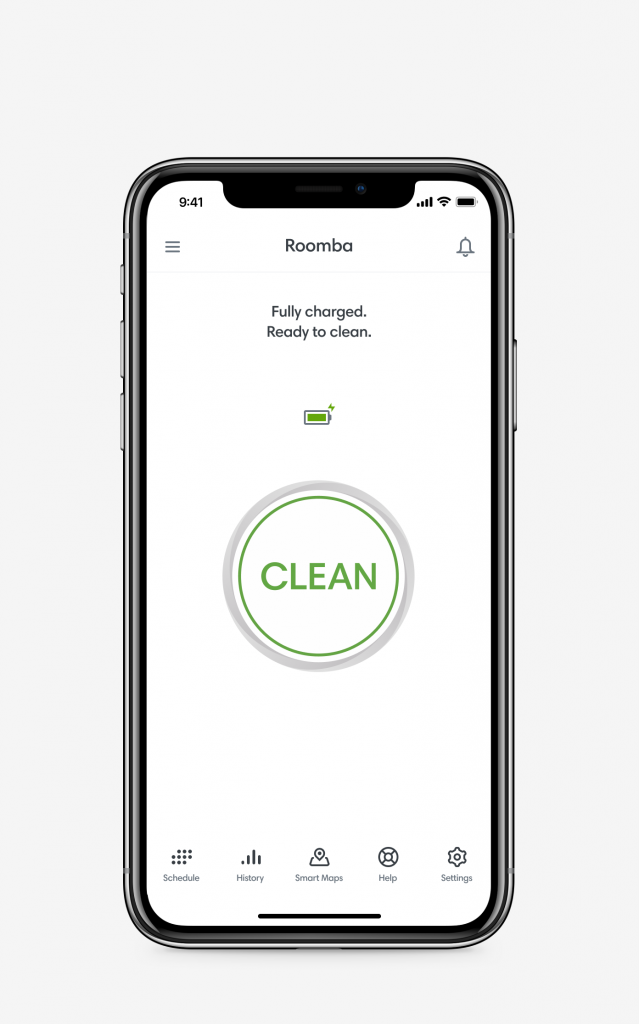
There’s a possibility that the iRobot HOME app has crashed. In order to fix this you need to force close the app then open it again.
On Android devices:
Swipe up from the bottom, hold, then let go.
Swipe up on the iRobot HOME app.
On iOS devices:
From the Home Screen, swipe up from the bottom of the screen and pause in the middle of the screen.
Swipe right or left to find the iRobot HOME app.
Swipe up on the app’s preview to close the app.
Once the app has been closed try to open it again by tapping on its icon. Once the app has launched try checking if the issue still occurs.
Solution 3: Power cycle the router

Sometimes the problem can be caused by an issue with your wifi router. In order to fix this you will need to restart your wifi router.
Unplug the power cord of the router from the power outlet.
Wait for a minute.
Plug the power cord of the router to the power outlet.
Wait for the router to initialize, which should take around a minute, then check if the iRobot HOME app is connected online.
Solution 3: Connect your mobile device to a 2.4 GHz Wi-Fi network
Most of the wireless routers today have a dual band feature which allows them to operate on the 2.4GHz and 5GHz frequency. The 2.4 GHz connection allows for a farther reach but is considered slower while the 5GHz connection has a lower reach but faster connection.
If you are using a dual band wireless router network then you need to make sure your mobile device is connected to a 2.4 GHz network at the beginning of the setup process since there are various Roomba models that only work on the 2.4GHz network.
Sometimes your mobile device will automatically connect to the 5Ghz band even if you manually choose the 2.4 GHz band.
If this happens then you will need to forget the 5Ghz band connection from your mobile device.
Solution 4: Reinstall the iRobot app then set up a Wi-Fi Connected Roomba again
If the iRobot app that you are using is corrupted or is running on an outdated version then there’s a possibility that you will experience the Roomba not connecting to wifi issue. In order to fix this you should try uninstalling then reinstalling the app. Once a fresh version of the app has been installed you should setup the Roomba for Wifi connection.
To uninstall app on Android
- Open the Google Play Store.
- At the top right, tap the profile icon.
- Tap Manage apps & devices and then Manage.
- Tap the iRobot app and then Uninstall.
To uninstall app on iOS
- Touch and hold the app.
- Tap Remove App.
- Tap Delete App, then tap Delete to confirm.
Once the app has been uninstalled you can then open the Google Play Store or Apple App Store. Search for the app name then install it again.
After the iRobot app has been installed and the Wifi connection of the Roomba has been setup try checking if the issue still occurs.
Solution 5: Check your Wifi connection
If your internet connection is down then you won’t be able to control your Roomba remotely. Here’s what you need to do to check the status of your internet connection.
Open a web browser on your computer or phone.
Go to speedtest.net.
Press the Go button.
If you are not getting good internet connection results then this might be what’s causing the problem. You should consider calling your internet service provider for technical support.
Final thoughts
Having a Roomba can make your life easier as it can automatically clean your floor even when you are not at home.
It can easily navigate any room with the help of its sensors.
The newer models will even take snapshots of a room so that it will know where it is going and where it has been.
This makes it more efficient in doing its task.
It is able to clean most surfaces including vinyl, hardwood, and even carpet floors, all with a push of one single button.
Since this is a smart equipment it will need a WiFi network to utilize its full functions which is why you need to ensure that it stays connected.