How To Fix PS4 Lagging Issue
Are you experiencing the PS4 lagging issue? Is your gaming experience on the PS4 being hampered by frustrating lags and delays? Are you finding it difficult to immerse yourself in the virtual world due to sudden performance glitches? If you’re nodding your head in agreement, you’re not alone. Many PS4 users encounter this exasperating issue, causing their gameplay to be less than satisfactory. Lagging on the PS4 can seriously dampen the thrill of gaming, but fret not, as we delve into the causes, troubleshooting steps, and preventive measures to ensure a seamless gaming experience.
Resolving PS4 Lagging Issues: Easy and Effective Solutions
Lagging, the bane of every gamer’s existence, can be a debilitating problem that affects the overall gaming experience on the PS4. Characterized by delays, stuttering, and freezing during gameplay, this issue can significantly disrupt the fluidity of the gaming session, leaving players frustrated and disheartened. The lagging problem can be attributed to various factors, ranging from hardware issues to network connectivity problems. Identifying the root cause is crucial in effectively resolving the lagging problem and restoring the gaming experience to its former glory.
PS4 Lagging?
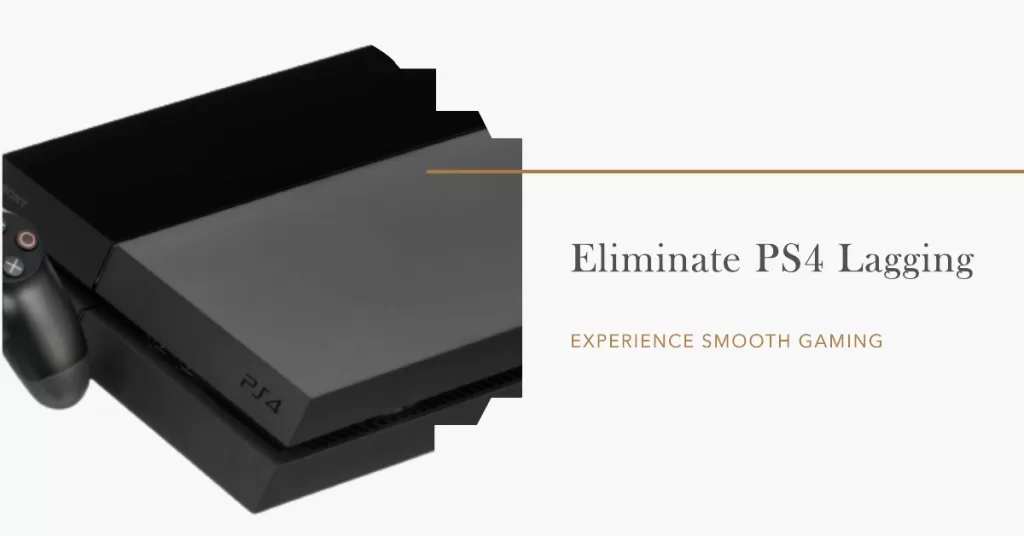
Several factors can contribute to PS4 lagging. Understanding these causes can help you pinpoint the source of the problem and take appropriate measures to resolve it. Here are some common culprits:
- Internet Connection: A poor or unstable internet connection can lead to lagging issues. If your PS4 is connected to the internet and experiencing lag, it’s worth checking your internet speed and stability.
- Overheating: Excessive heat buildup can cause the PS4’s hardware to throttle, resulting in lagging. Check if your console is properly ventilated and consider cleaning the vents to prevent overheating.
- Insufficient Storage Space: Running out of storage space on your PS4 can impact its performance, leading to lagging. Ensure you have enough free space on your console’s hard drive.
- Outdated Software: Operating your PS4 with outdated system software can affect its performance. Regularly update your console’s firmware to ensure optimal performance and compatibility with games.
- Hardware Issues: Faulty hardware components, such as a failing hard drive or a defective graphics card, can contribute to lagging. If you suspect hardware problems, consider contacting technical support for further assistance.
How To Fix PS4 Freezing Lagging Issue
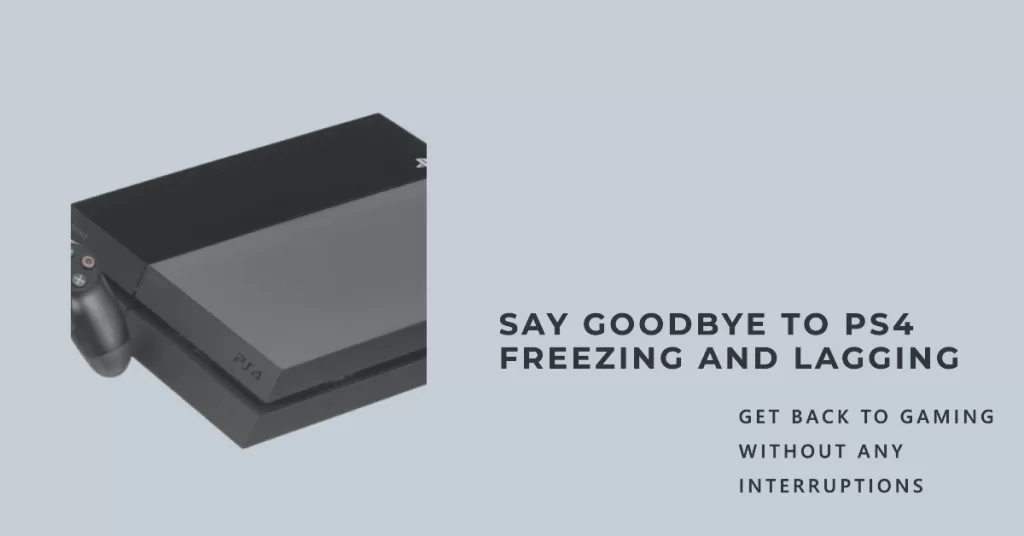
Now that we have identified the potential causes of PS4 lagging, let’s explore some troubleshooting steps you can take to resolve the issue:
- Check Internet Connection: Run a speed test on your internet connection to ensure it meets the minimum requirements for online gaming. Consider switching to a wired connection for a more stable and reliable connection.
- Clean the PS4 Vents: Over time, dust and debris can accumulate in the PS4’s vents, obstructing airflow and causing overheating. Carefully clean the vents using compressed air or a soft brush to improve ventilation.
- Free up Storage Space: Delete unnecessary games, applications, and media files to free up space on your PS4’s hard drive. Ensure you have at least 50-100 GB of free space for optimal performance.
- Update System Software: Go to the Settings menu on your PS4, select “System Software Update,” and follow the on-screen instructions to install the latest firmware. Regular updates can address performance issues and enhance compatibility.
- Rebuild Database: If your PS4 is still lagging, try rebuilding the database. This process can help optimize the console’s file structure and improve overall performance. To do this, boot your PS4 into Safe Mode and select the “Rebuild Database” option.
Preventing PS4 Lagging in the Future
While troubleshooting can resolve the current lagging issue, it’s always better to prevent it from happening again. Here are some preventive measures to consider:
- Keep the Console Ventilated: Ensure your PS4 has proper airflow by placing it in a well-ventilated area. Avoid obstructing the vents and consider using a cooling stand or external fan for added ventilation.
- Regularly Clean the Vents: Dust and debris can accumulate over time, leading to overheating. Regularly clean the vents using compressed air or a soft brush to prevent heat buildup.
- Manage Storage Space: Regularly delete unnecessary games, applications, and media files to maintain sufficient free space on your PS4’s hard drive. This practice can help optimize performance and prevent lagging due to storage limitations.
- Update System Software and Games: Stay up to date with the latest firmware updates for your PS4 and regularly update your games. Developers release patches and updates that can address performance issues and improve overall gameplay.
Suggested readings:
- How To Force Close A PS4 Game | Easy Fix For Freezing Game Or App
- How To Fix COD Warzone Ping Or Latency Problems | PS4
- Easy Steps To Remove PS4 Parental Controls | 2020 | NEW Tutorial!
- How To Download Faster On Nintendo Switch | NEW 2020 Tutorial
Visit our TheDroidGuy Youtube Channel for more troubleshooting videos.