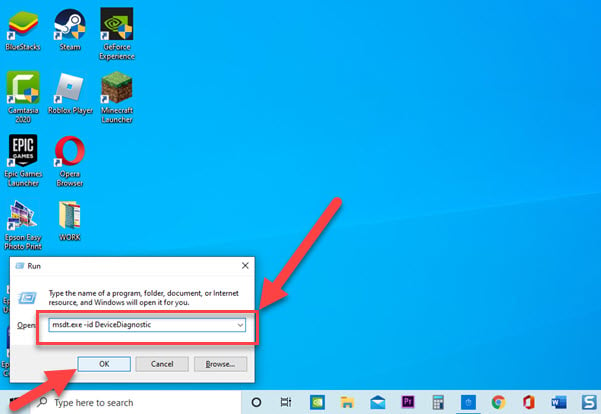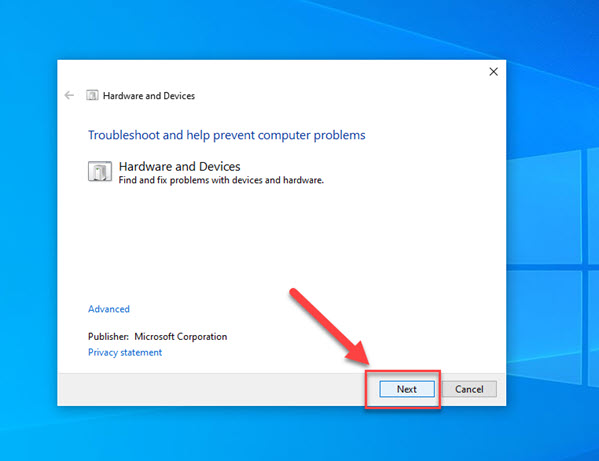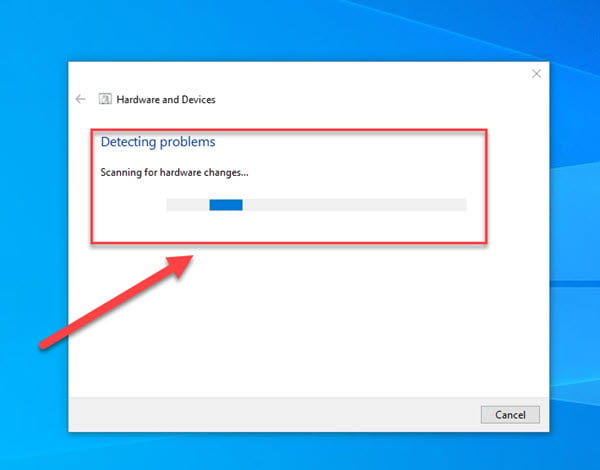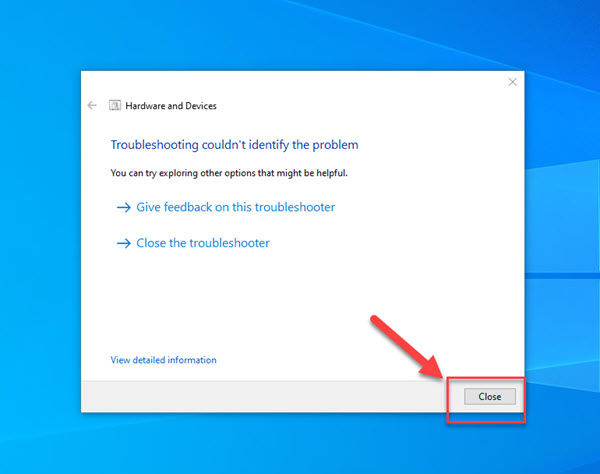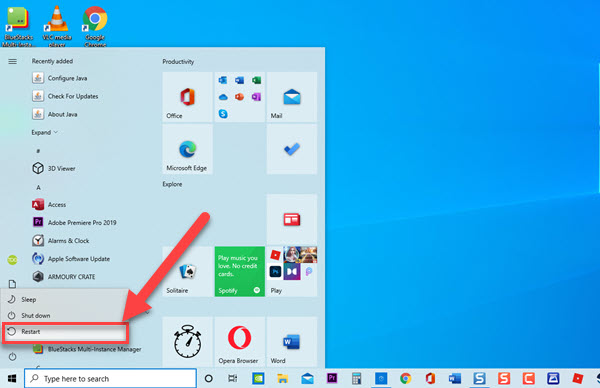How To Fix Power Surge On USB Port Error on Windows 10
There have been reports from Windows 10 users getting “Power Surge on USB port” error when plugging the USB device into the USB port of the PC. Although it can also appear when the USB is already plugged in and the USB suddenly stopped working. Other than “Power surge on USB port” error that appears, it can also appear as ” USB device has exceeded the power limits of its hub port”. In this latest installment of our troubleshooting series, we will talk about the recommended troubleshooting solutions that you can try to fix “Power Surge on USB port” error on Windows 10.
What to do if “Power Surge on USB port” error occurs on Windows 10
There are several factors that can cause this particular error to occur. One of the obvious reason is that the power demand of a USB has exceeded the maximum requirement of the power capacity of the USB hub that you are trying to connect. Another factor is when using a dual-headed USB cable when the enclosure of the cable is having circuit boards issue. If users gets the error message, it simply means that it is protecting your computer from damage caused by too much power requirement from the USB port. However, it is not always a guarantee that no damage has been done after the power surge on the USB port. If you are getting “Power Surge on USB port” error, try the following solutions below to fix it.
Solution 1: Run Hardware Troubleshooter
Troubleshooter is a built-in tool on Windows that detects problems and resolves them if there are any found. In this, you can try to run Hardware Troubleshooter to check if there are problems on the hardware.
To do this:
- Press Windows key + R on your keyboard to open RUN dialog box.
- At RUN dialog box, type control panel and press Enter or click OK to open Control Panel window.
- At Control panel, make sure View by located at the upper right is set to Large icons.
- Click Troubleshooting tab.
- At left pane, click View All
- At right pane, locate Hardware and Devices, a new window opens.
- Click Next. Troubleshooting process will now begin. Wait for it to complete as sometimes it can take a while.
- Restart computer
If hardware and devices is not available on the control panel, try the following steps below as an alternative:
- Press Windows key + R on your keyboard to open RUN dialog box.

- At RUN dialog box, type msdt.exe -id DeviceDiagnostic and press Enter or click OK.

- Click Next.

- Troubleshooting process will now begin. Wait for it to complete as sometimes it can take a while.

- If troubleshooting could not identify any problem, click Close to exit

- Restart computer

Once computer completely reboots, plug another USB device to the USB hub and then check if the power surge on usb ports error message still occurs.
Solution 2: Reinstall USB drivers
Reinstalling USB drivers refreshes the drivers and repairs corrupt drivers if there are any.
To do this:
- Press Windows key + R on your keyboard to open RUN dialog box.
- At RUN dialog box, type devmgmt.msc and press Enter or click OK to open Device Manager window.
- At Device manager, click Universal Serial Bus Controllers to expand it.
- Right click on each of the drivers and click Uninstall device from the drop down menu.
- Restart computer.
Once computer completely reboots, Windows will automatically search for and reinstall any available USB controller drivers. Then, plug one at a time USB devices to the USB hub and then check if the power surge on the usb port issue still occurs.
Solution 3: Check Individual Hardware
If none of the two solutions mentioned above did not fix the error on power surge on the USB port, you may need to check the USB devices that are connected to your computer such as a mouse, keyboard or camera. It is possible that one of these devices is causing some technical problems causing the error message to appear.
Since reinstalling USB drivers was done and drivers are already up to date but the error still occurs, you may need to plug a device one at a time to check which device is having issues. If a device is detected, you can try to plug that device to the backport of your computer. Backports tend to have more power to meet power requirement.
If the error still appears, try to plug the USB to another computer and if the error still appears then it is safe to say that the problem is on the hardware of the device.
After following the steps mentioned, you will successfully fix “Power Surge on USB port” error on Windows 10. . Visit our TheDroidGuy Youtube Channel for more troubleshooting videos.
Also read: