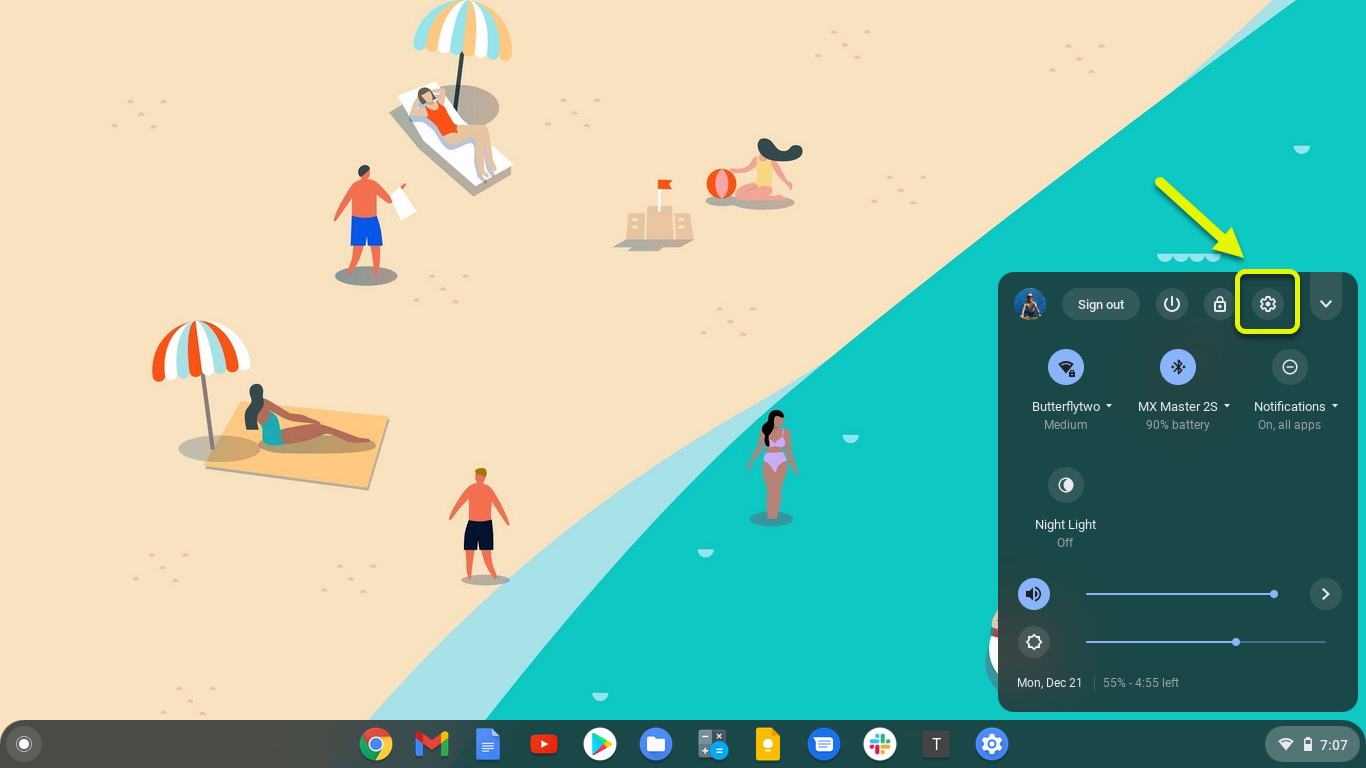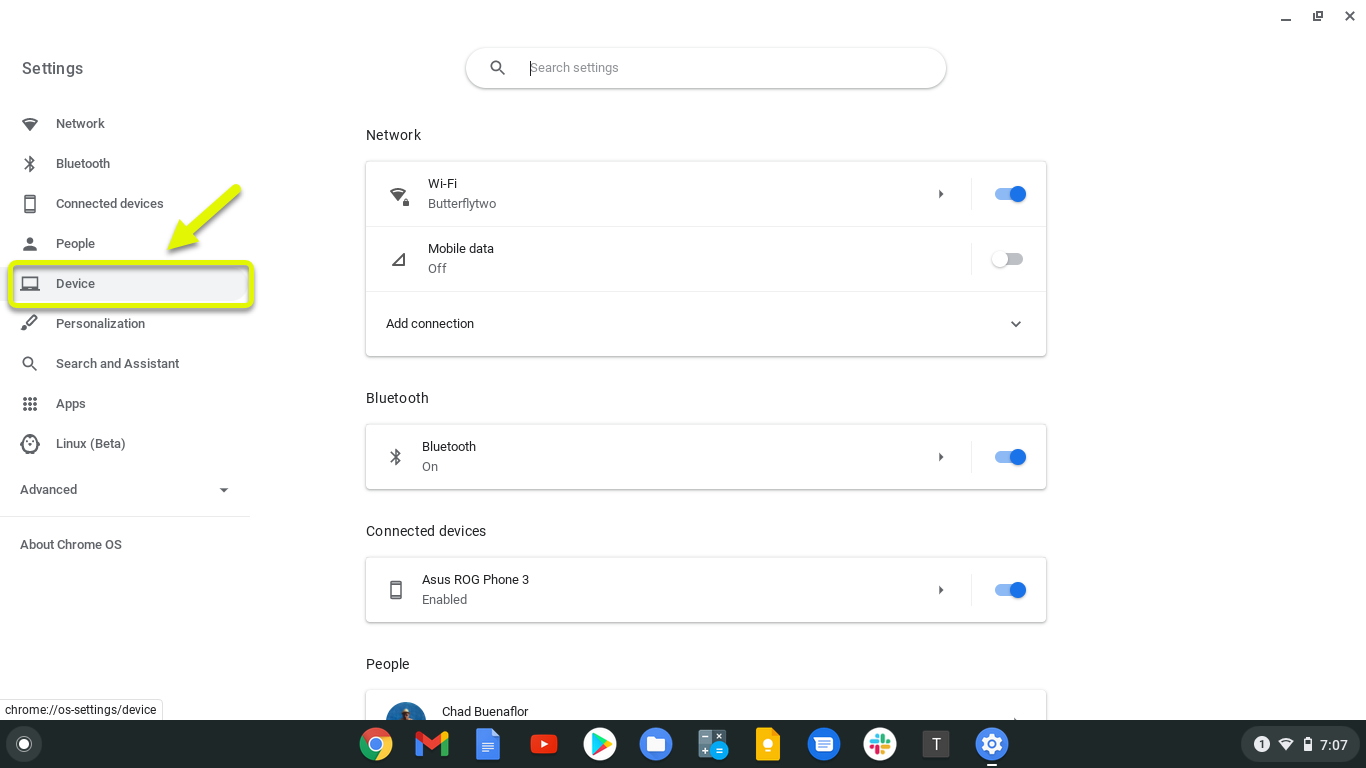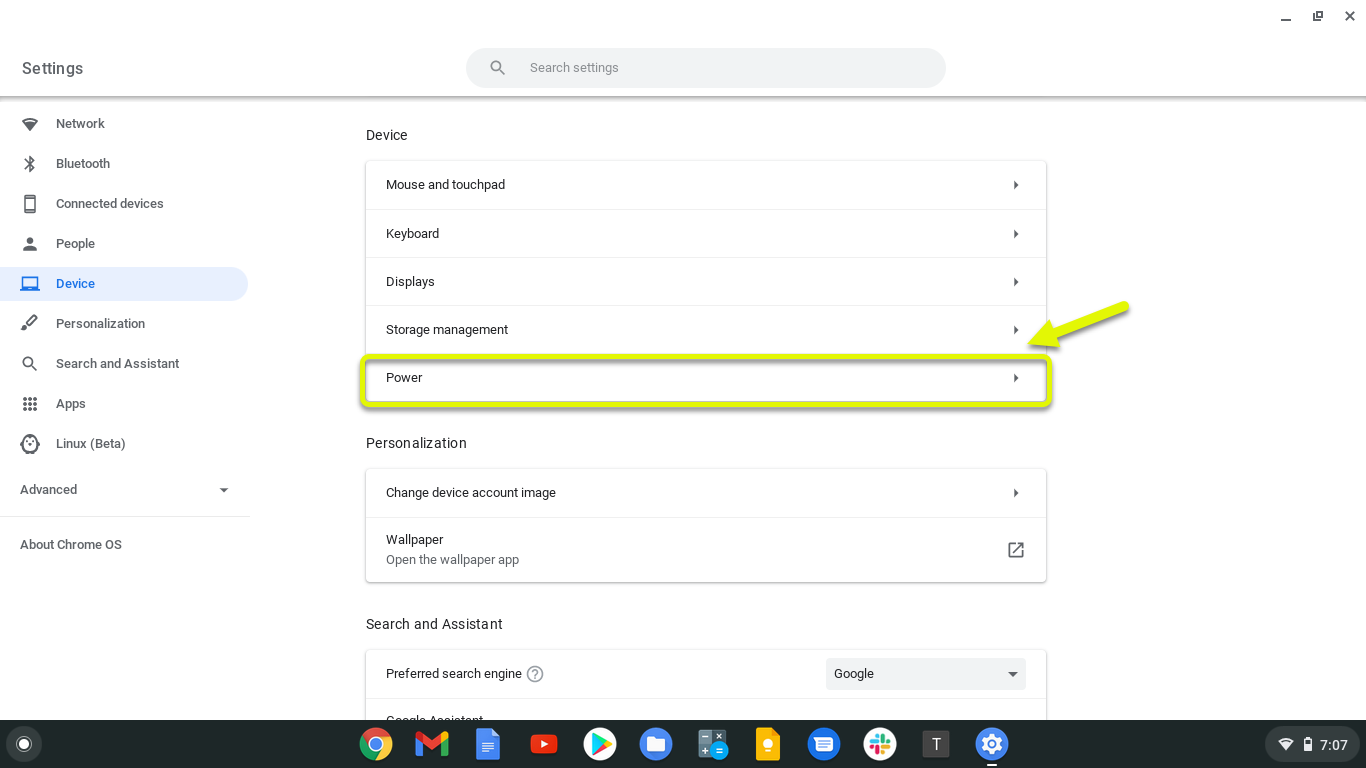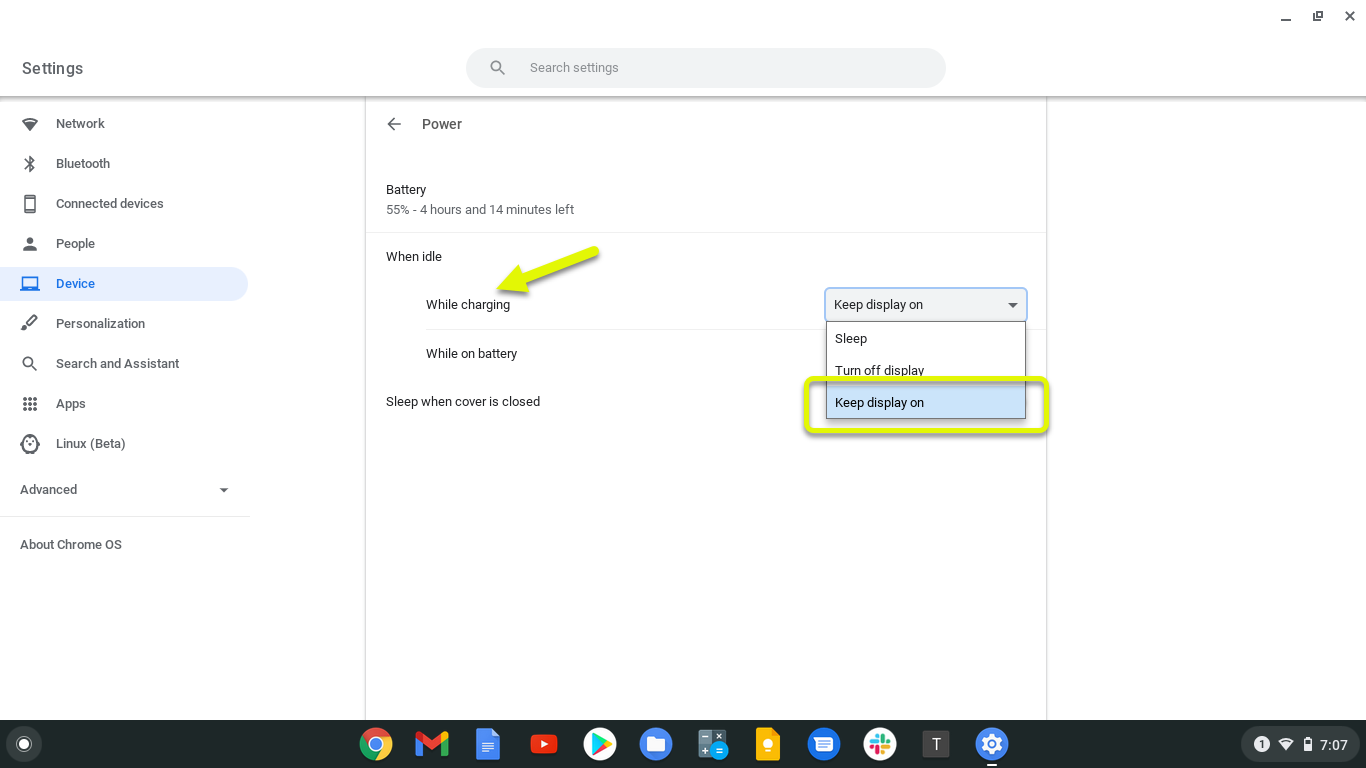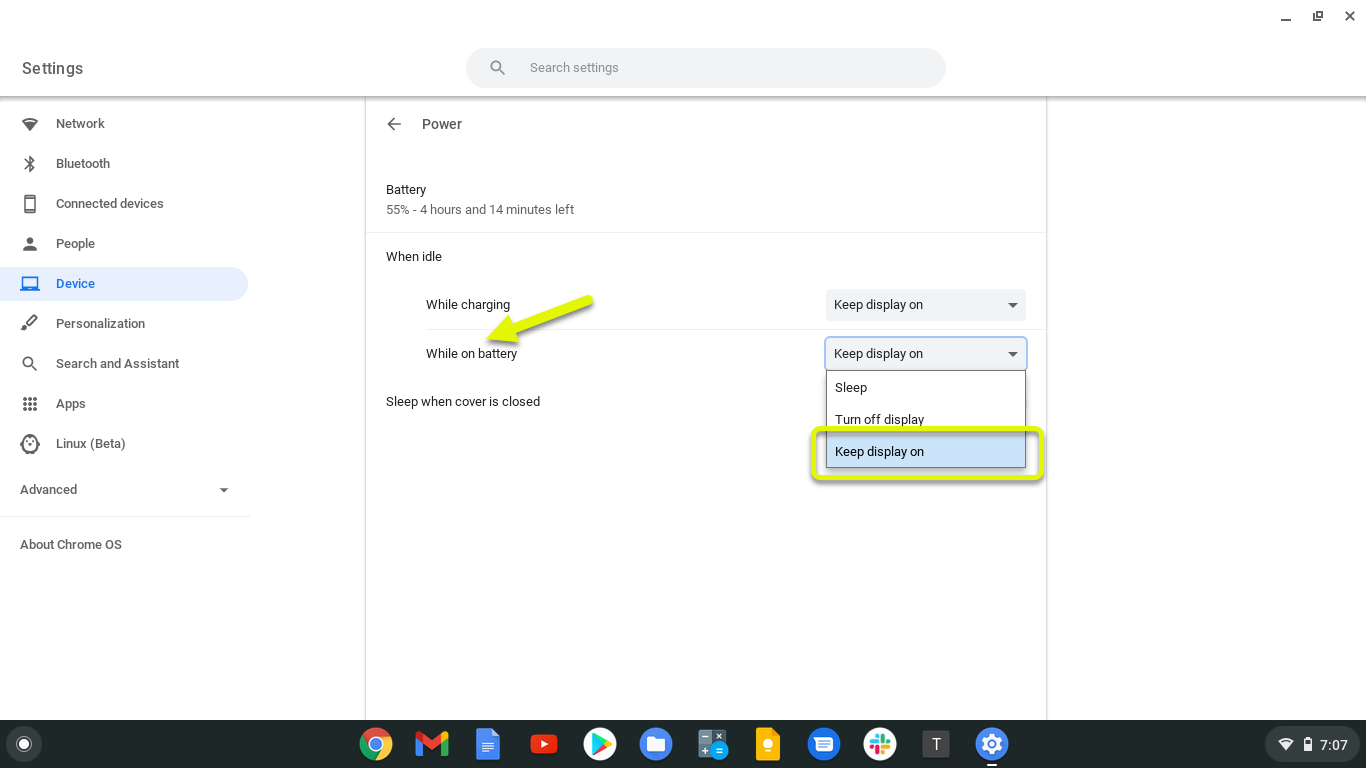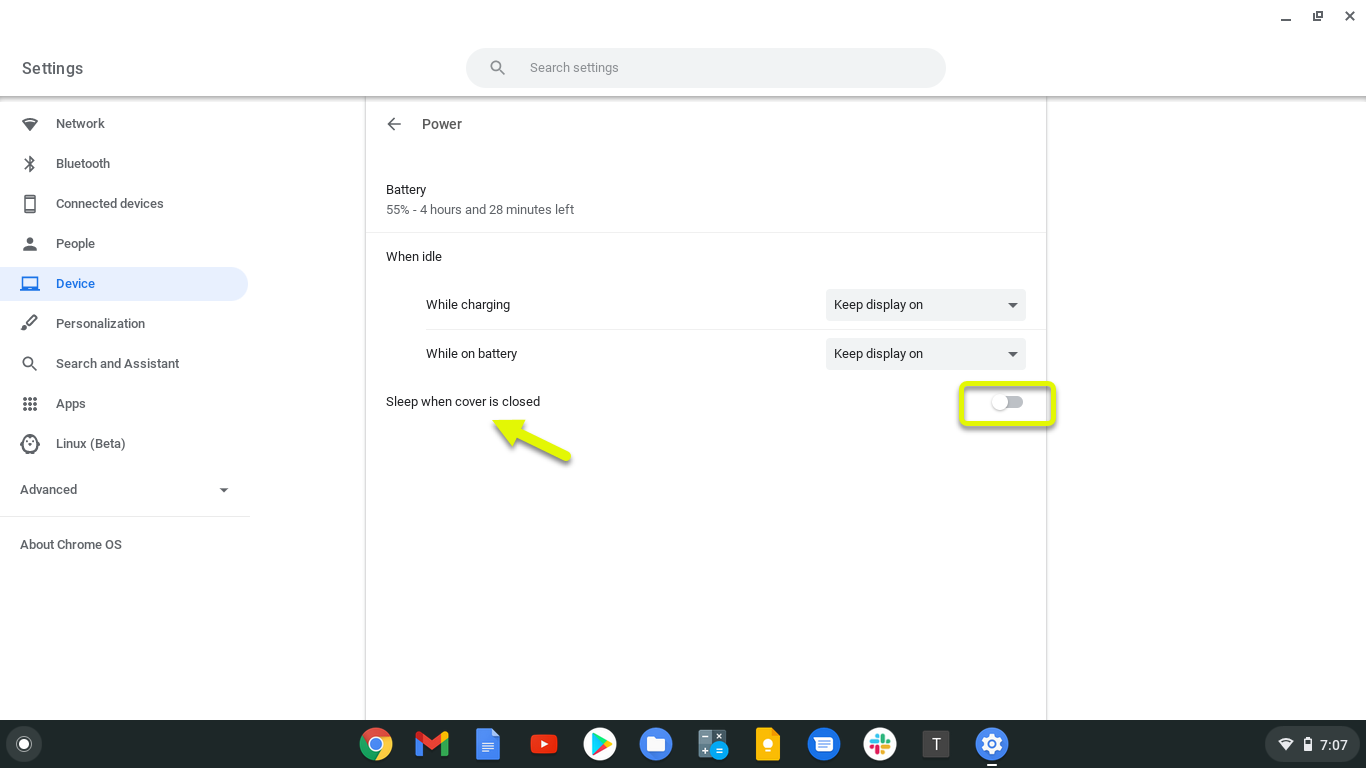How To Turn Off Chromebook Sleep Mode
You can turn off Chromebook sleep mode from its settings. This prevents the device from going to sleep when you close the lid or when you don’t use it for a couple of minutes. Take note that this will use more battery life as compared to when the device sleeps automatically.
unique is that you will be using the Chrome browser for most of your tasks. It is fast, secure, can run smoothly on a low end hardware, and does not require maintenance as it automatically updates itself. Although you will need an internet connection to use all of its features you can still use it even when you are offline.
Keep your Chromebook awake by disabling sleep mode
There are instances when you don’t want your Chromebook to go to sleep automatically. You might be doing a presentation using the device and you want its display to be on all the time. Taker note though that for most situations its best to turn on sleep mode since aside from saving battery life it will also help secure your data.
Turning off Chromebook sleep mode
Here’s what you need to do to disable this mode.
Time needed: 2 minutes.
Disabling sleep mode
- Click on Settings.
You can do this by clicking its icon from the status area on the lower right side of the screen.

- Click Device.
This can be found at the right pane of the settings window.

- Click Power.
This can be found at the right pane.

- Change While charging option to keep display on.
This prevents the device from sleeping when charging.

- Change While on battery option to keep display on.
This prevents the device from sleeping when not connected to the charger.

- Turn off the “Sleep when cover is closed” switch.
This prevents the device from sleeping when the lid is closed.

After performing the steps listed above you will successfully turn off Chromebook sleep mode.
Visit our TheDroidGuy Youtube Channel for more troubleshooting videos.