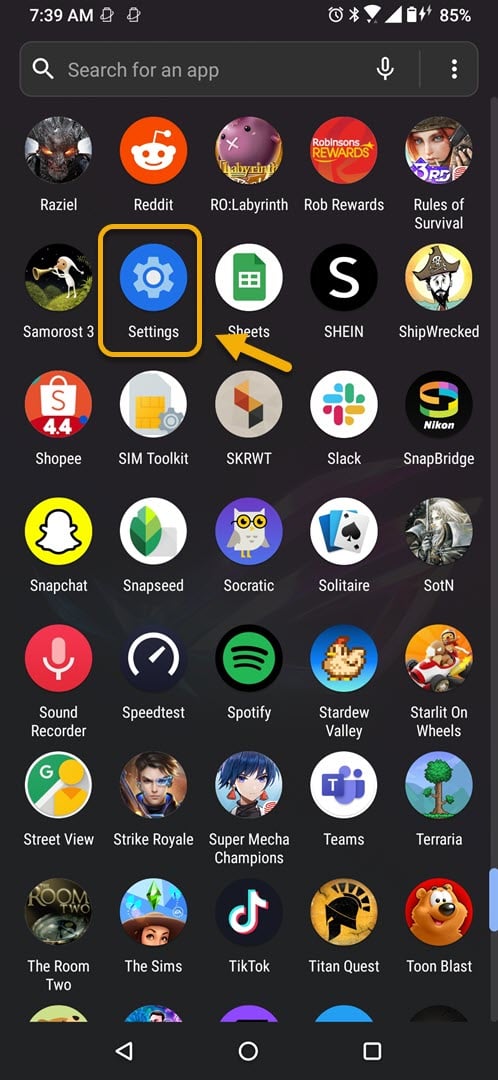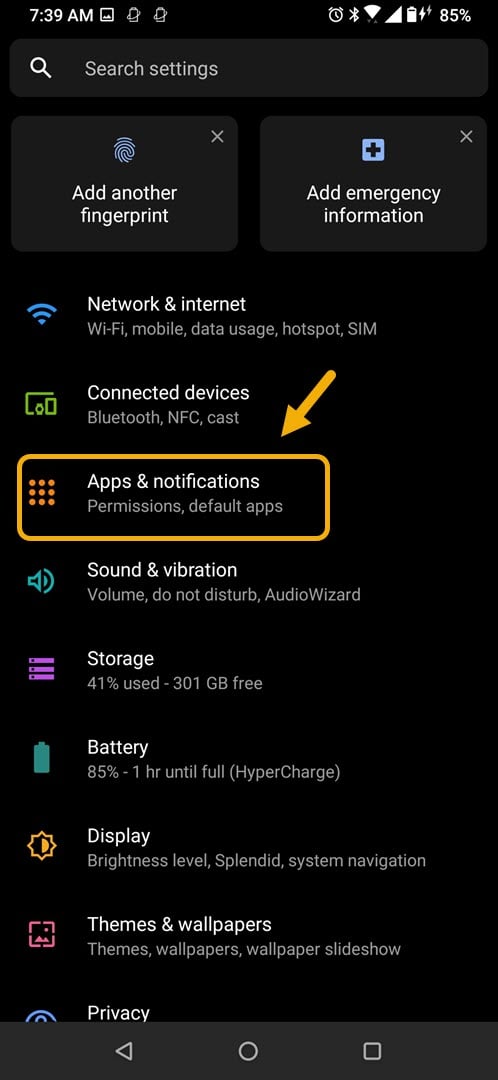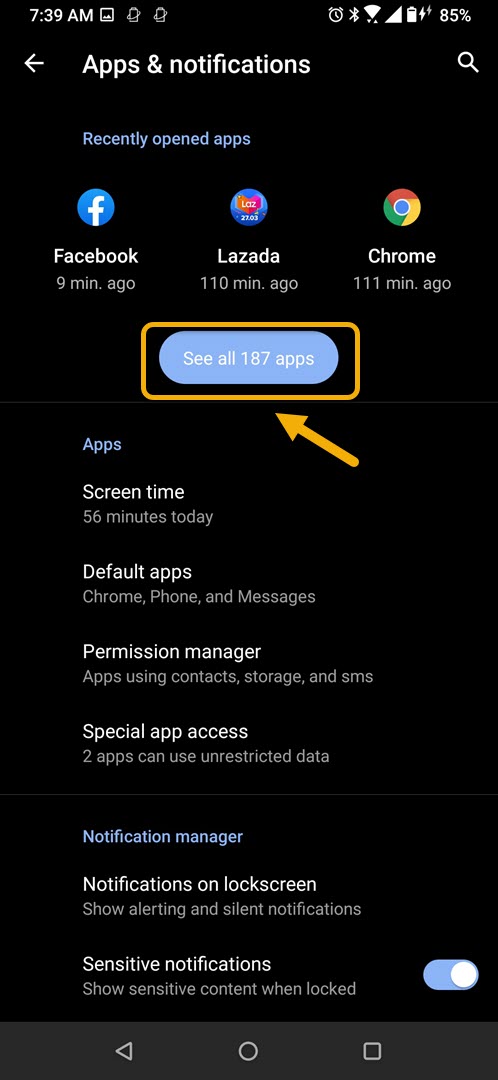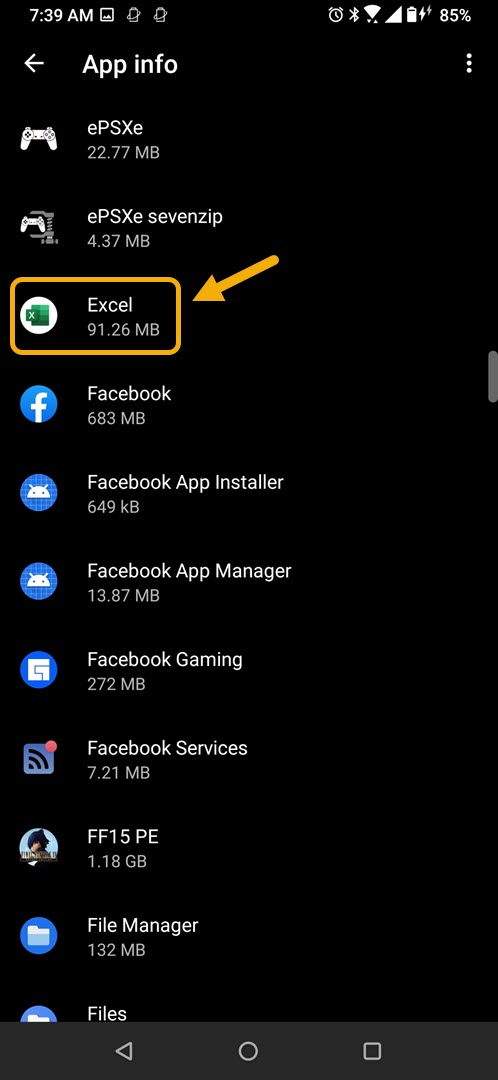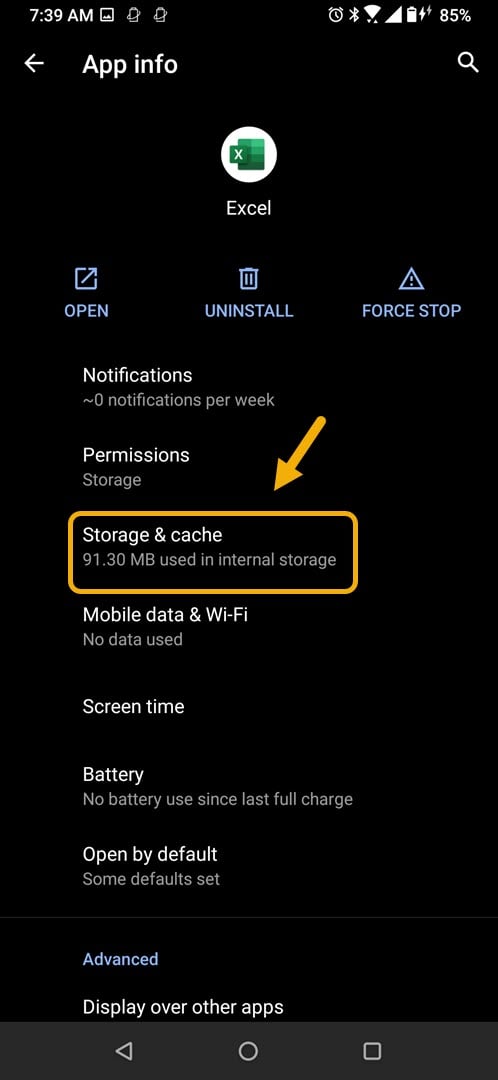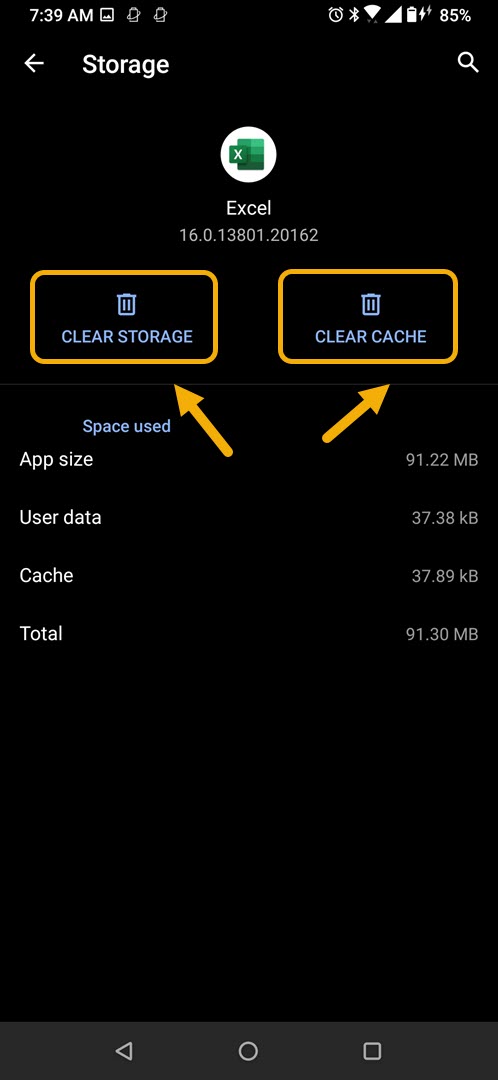How To Fix Microsoft Excel App Crashing In Android
The Microsoft Excel App crashing in Android usually occurs after opening the app or even when it is already running. This is most likely caused by a corrupted temporary data or a corrupted app file. To fix this you will need to perform a series of troubleshooting steps on your phone.
The Microsoft Excel app allows you to easily edit and create spreadsheets while on the go using your mobile device. It comes with most of the important features found on the desktop version of the app and is available free to download from the Google Play Store. It’s quite a useful app to have as you will be able to download a spreadsheet from your email for example and start working on it.
What to do when Microsoft Excel app always crashes on your Android phone
One problem that you might experience while using this app on your phone is when it crashes constantly or fails to start. Here’s what you need to do to fix this.
Things to do first:
- Restart the phone.
- Make sure your phone is running on the latest software version.
- Make sure Excel is updated to the latest version from the Google Play Store.
- Make sure your phone has a good internet connection whether Wi-Fi or mobile data.
Method 1: Clear the cache and data of Microsoft Excel
One common reason why this issue occurs is the presence of corrupted temporary data stored by the app. If this is what’s causing the problem then you will need to clear the cache and data of the app. Take note that the exact steps to follow might differ for your Android device.
Time needed: 3 minutes.
Removing temporary data of app
- Tap on Settings.
You can do this by swiping up from the Home screen then tapping on the Settings icon.

- Tap on Apps & Notifications.
This is where you can manage your app settings.

- Tap on See all apps.
This will list all of the apps installed in your phone.

- Tap on Excel.
This will open the app permission notification and storage info.

- Tap on Storage & Cache.
This will open the app storage and permission settings.

- Tap on Clear Storage and Clear Cache then make sure to confirm your action.
This will remove the temporary data stored by the app.

Once the app has been reset to its original state try checking if the issue still occurs.
Method 2: Reinstall Microsoft Excel app to fix crashing issue
If clearing the cache and data doesn’t work then the problem might be caused by a corrupted app installation. If this is the case then you should just simply uninstall the app then download and install a fresh version from the Google Play Store.
After performing the steps listed above you will successfully fix the Microsoft Excel app crashing on Android device issue.
Visit our TheDroidGuy Youtube Channel for more troubleshooting videos.