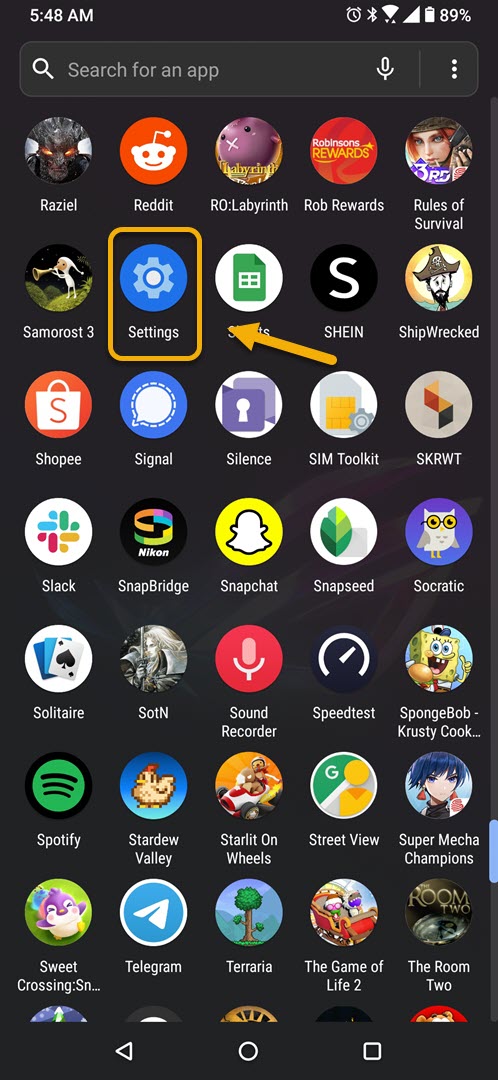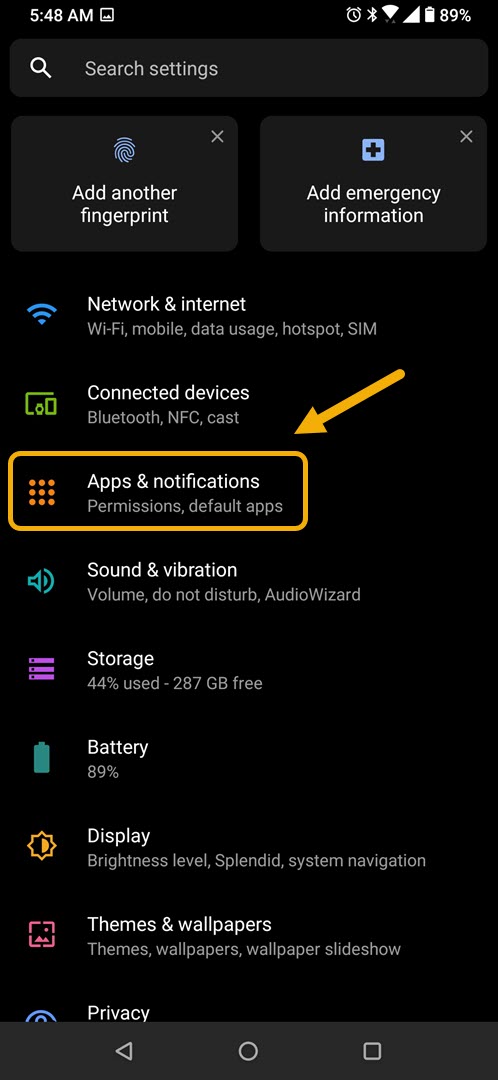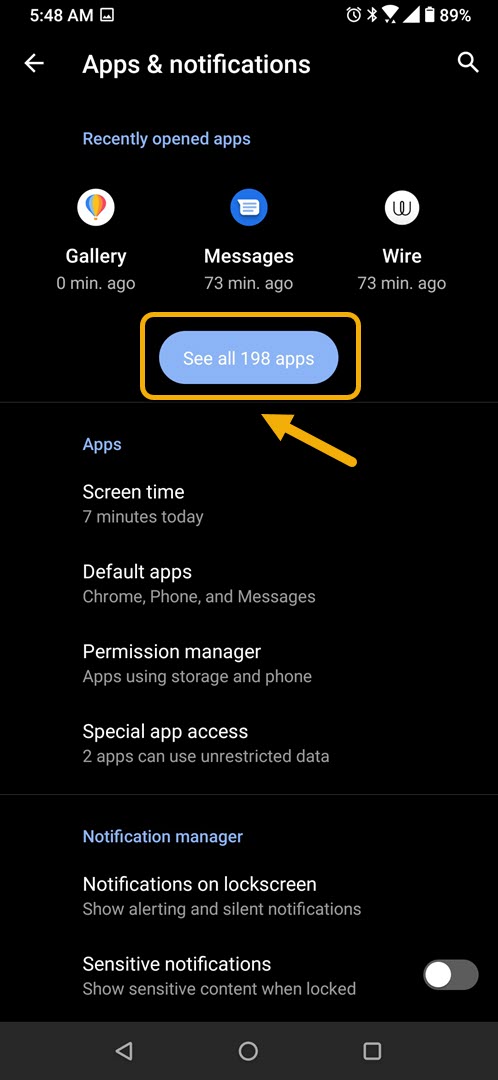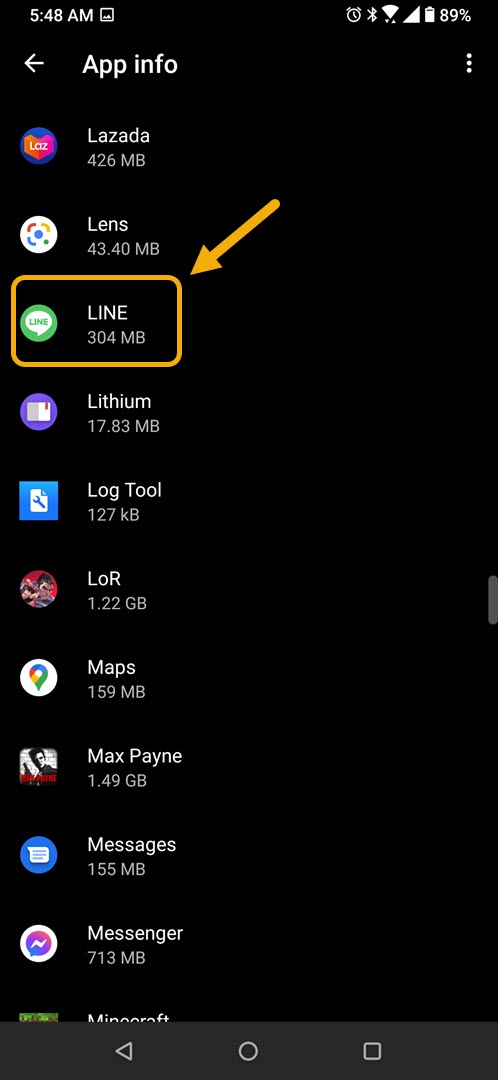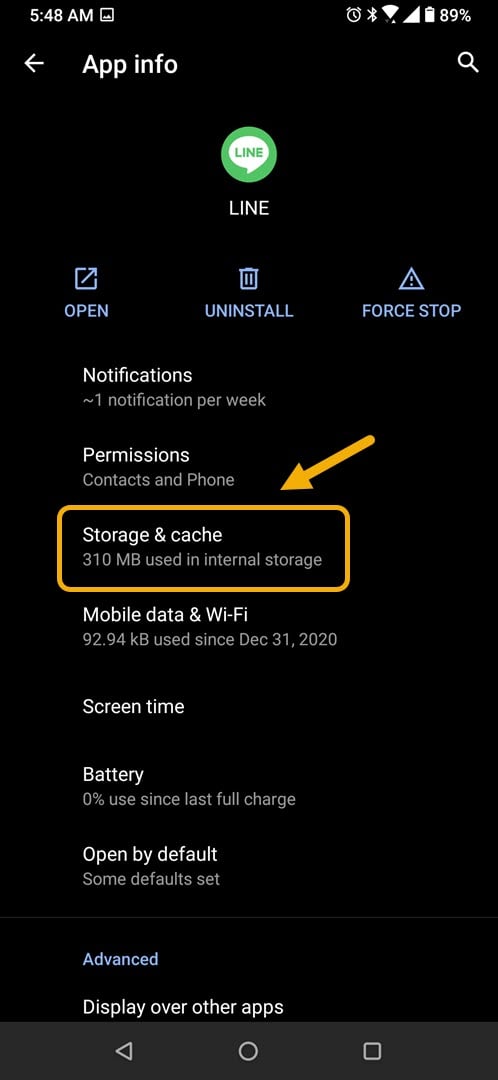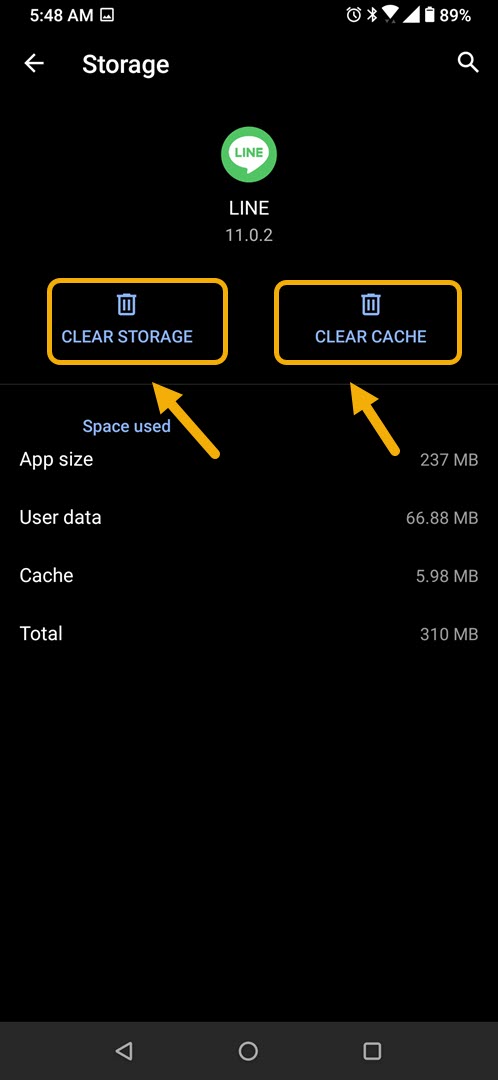How To Fix Line Keeps Crashing On Android Issue
The Line keeps crashing on Android phone error usually occurs when you try to start the app. This is usually caused by a corrupted temporary data or a corrupted app file. To fix this you will need to perform a series of troubleshooting steps on your phone.
Line is a free to use messaging app that can be downloaded from the Google Play Store. What sets this apart from other secure communications apps is that it offers stickers, social games, and a range of other services. It was first introduced in 2011 as a response to the Japanese tsunami that knocked out most of the country’s telecommunications infrastructure.
What to do when Line keeps on crashing on your Android phone
One problem that you might encounter while trying to use this app on your mobile device is when it fails to start due to an error or because it crashes. Here’s what you need to do to fix this.
Things to do first:
- Restart the phone.
- Make sure your phone is running on the latest software version.
- Make sure Line is updated to the latest version from the Google Play Store.
- Make sure your phone has a good internet connection whether Wi-Fi or mobile data.
Method 1: Clear the cache and data of Line
The first thing you need to do in this case make sure that the problem is not caused by corrupted cached data. You will need to clear the cache and data of the app to eliminate this possibility. Take note that the exact steps to follow might differ for your Android device.
Time needed: 3 minutes.
Delete cached data of Line
- Tap on Settings.
You can do this by swiping up from the Home screen then tapping on the Settings icon.

- Tap on Apps & Notifications.
This is where you can manage your app settings.

- Tap on See all apps.
This will list all of the apps installed in your phone.

- Tap on Line.
This will open the app permission notification and storage info.

- Tap on Storage & Cache.
This will open the app storage and permission settings.

- Tap on Clear Storage and Clear Cache then make sure to confirm your action.
This will remove the temporary data stored by the app.

Once the app has been reset to its original state try checking if the issue still occurs.
Method 2: Reinstall Line to fix crashing issue
If clearing the cache and data doesn’t work then the problem might be caused by a corrupted app. If this is the case then you should just simply uninstall the app then download and install a fresh version from the Google Play Store.
After performing the steps listed above you will successfully fix the Line keeps crashing on Android device issue.
Visit our TheDroidGuy Youtube Channel for more troubleshooting videos.