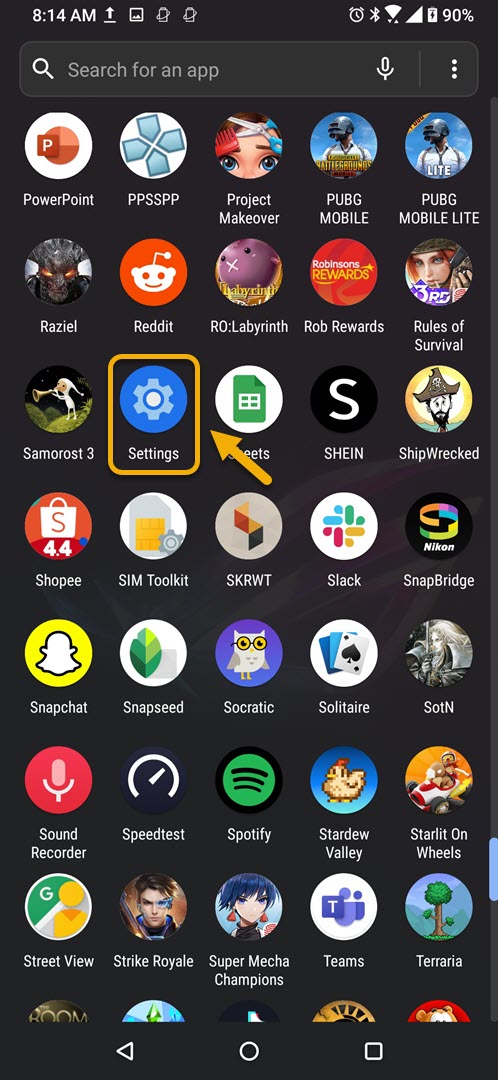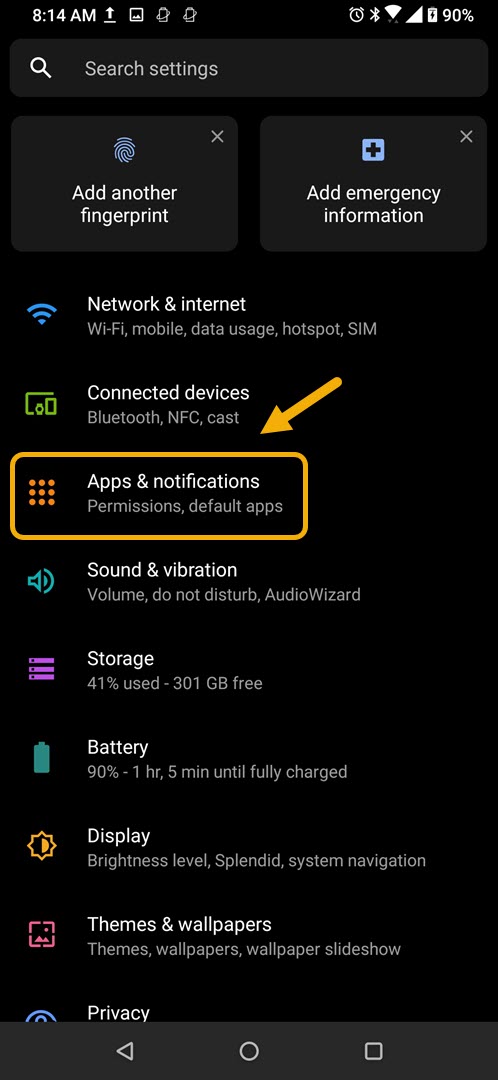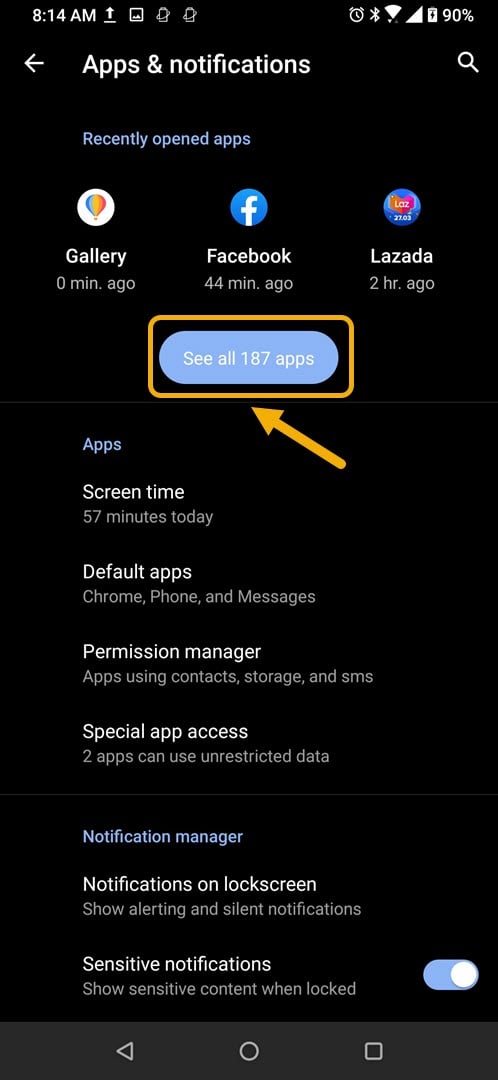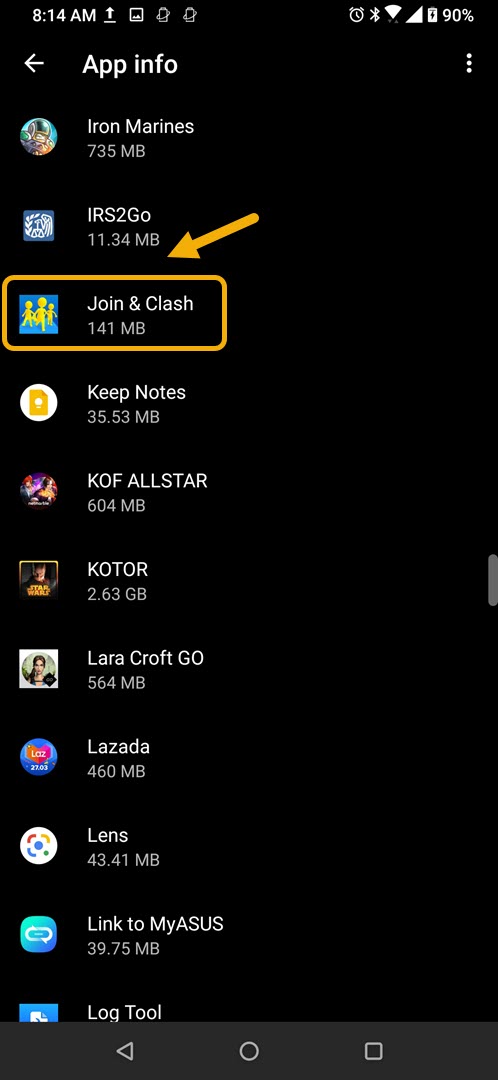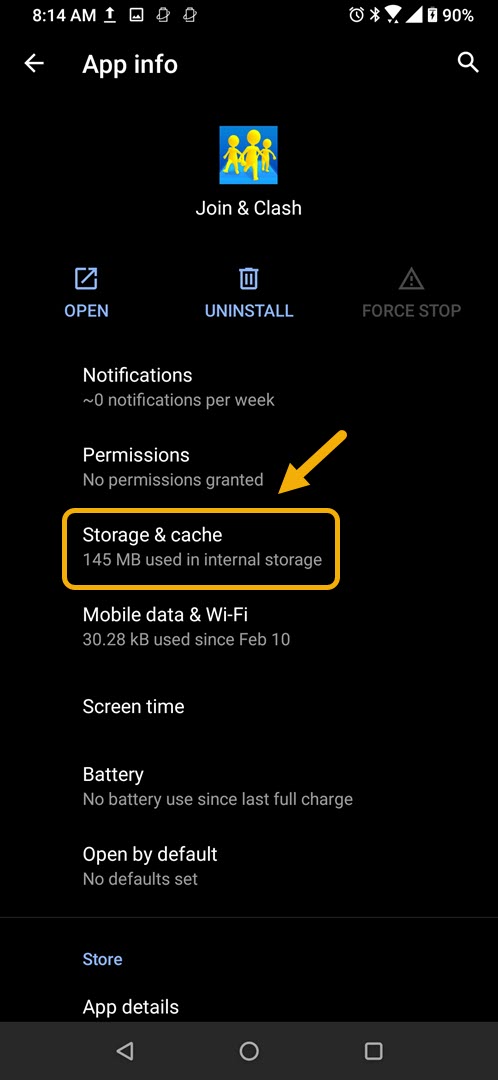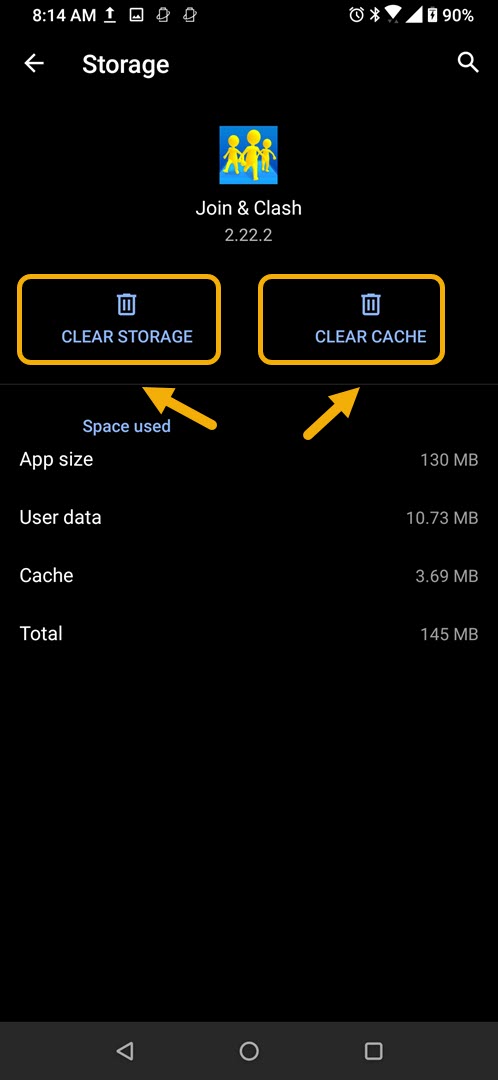How To Fix Join Clash 3D App Crashing Issue
The Join Clash 3D app crashing on your Android phone is a problem that usually occurs while starting the game or when it is already running. This can be caused by a corrupted app data or file. To fix this you will need to perform a series of troubleshooting steps.
Join Clash 3D is a survival runner game that makes you gather the biggest crowd of people with the aim of creating a large crowd. You then lead this crowd through a series of obstacles making sure to avoid losing too much of the people you have gathered as they will be used to crush your rival at the end of the race. This game can be downloaded for free from the Google Play Store.
What to do when the Join Clash 3D game on your Android phone keeps on crashing
One problem that could occur on your phone when you play this game is when it crashes constantly. You might experience the game crashing, get a black screen, or have the game not load at all. Here’s what you need to do to fix this.
Things to do first:
- Restart the phone.
- Make sure your phone is running on the latest software version.
- Make sure the Join Clash 3D is updated to the latest version.
Method 1: Clear the cache and data of the Join Clash 3D game
One of the common causes of this problem is a corrupted cached data stored by the app. To fix this you need to clear the cache and data of the game. Take note that the exact steps may differ for your particular Android device model.
Time needed: 3 minutes.
Removing temporary data of app
- Tap on Settings.
You can do this by swiping up from the Home screen then tapping on the Settings icon.

- Tap on Apps & Notifications.
This is where you can manage your app settings.

- Tap on See all apps.
This will list all of the apps installed in your phone.

- Tap on Join & Clash.
This will open the app storage and permission settings.

- Tap on Storage & Cache.
This will open the app storage and permission settings.

- Tap on Clear Storage and Clear Cache then make sure to confirm your action.
This will remove the temporary data stored by the app.

Once the app has been reset to its original state try checking if the issue still occurs.
Method 2: Reinstall Join Clash 3D to fix app crashing
Sometimes this problem can already be caused by a corrupted app file. In order to fix this you should uninstall the game then install a fresh version from the Google Play Store.
After performing the steps listed above you will successfully fix the Join Clash 3D app crashing on Android phone problem.
Visit our TheDroidGuy Youtube Channel for more troubleshooting videos.