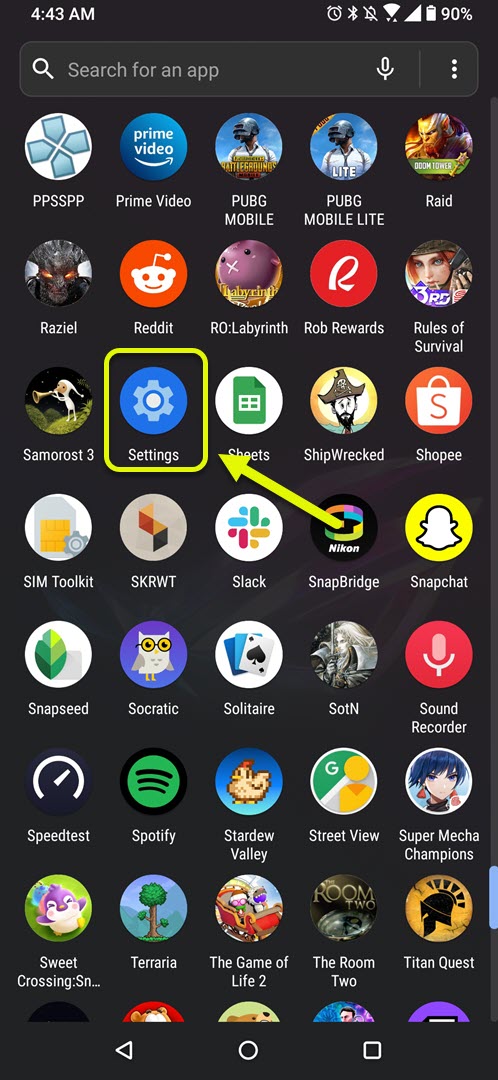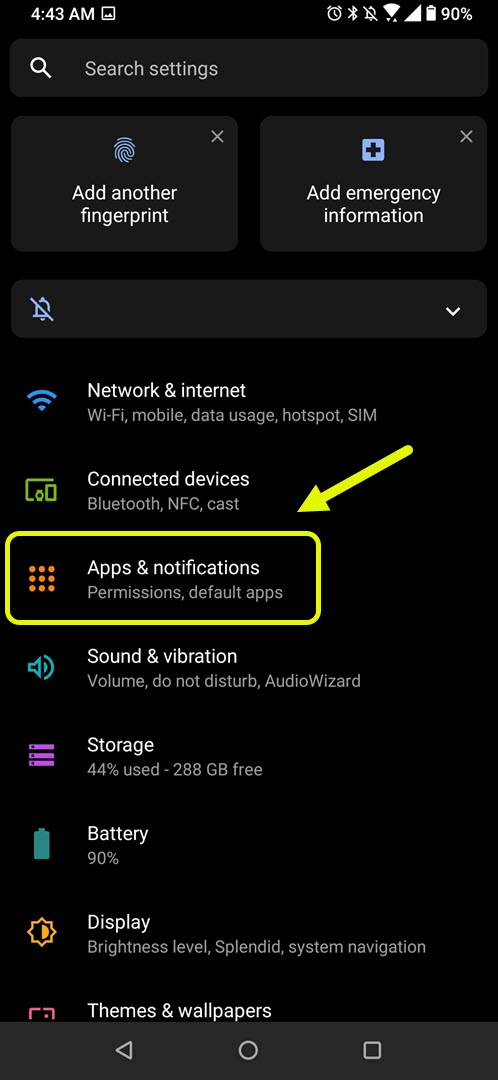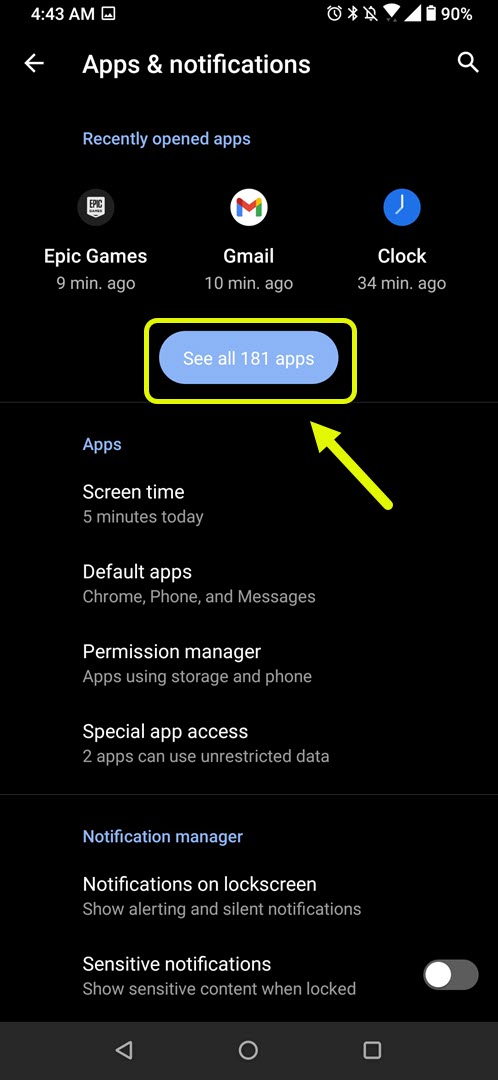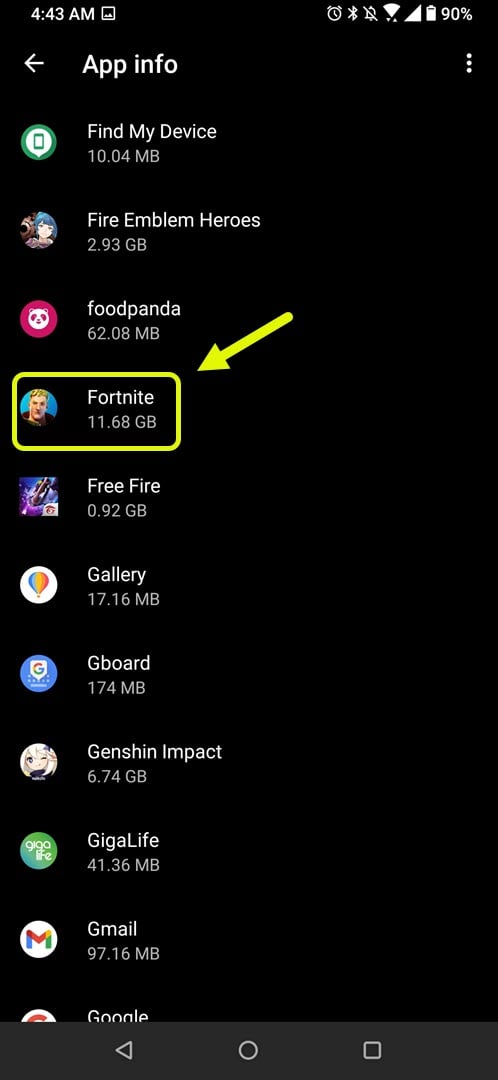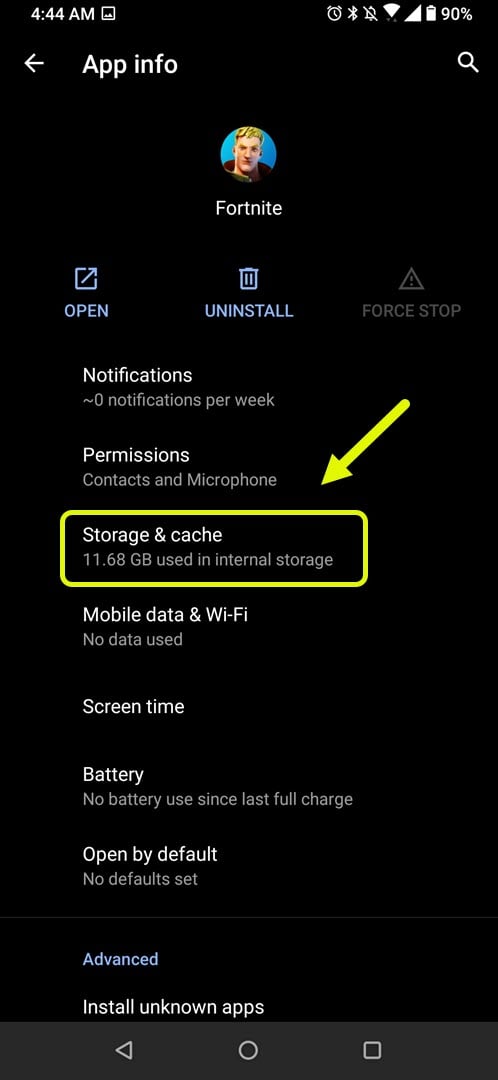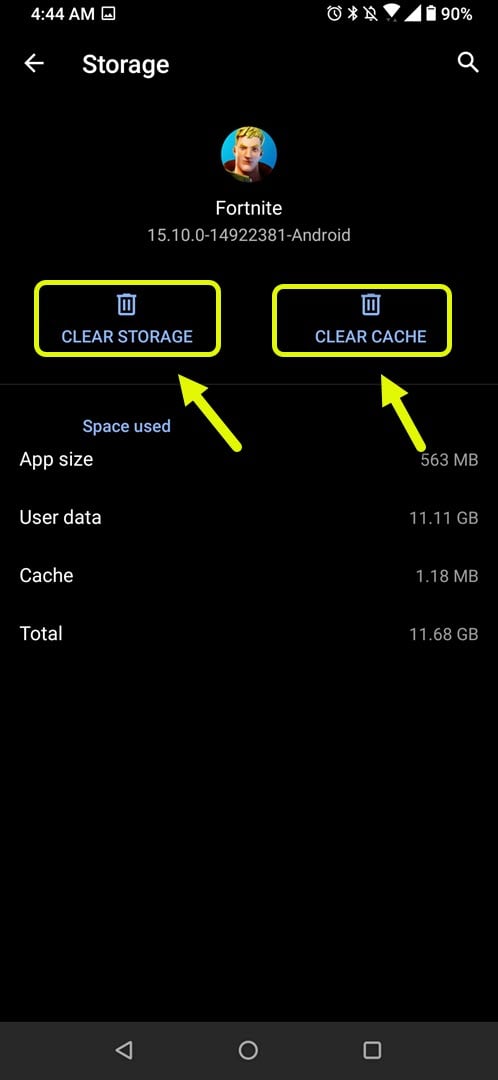How To Fix Fortnite Has Stopped Error In Android
The Fortnite has stopped error usually occurs when you start the game from your Android device. The most common cause of this issue is a corrupted game data or file. To fix this you will have to clear the cache and data of the game or reinstall it.
Fortnite is a popular online video game that can be downloaded for free and is available for the Windows, macOS, Nintendo Switch, PlayStation 4, PlayStation 5, Xbox One, Xbox Series X/S, iOS, and Android platforms. Its most popular game mode is battle royale where you drop into an island and compete to become the last player standing.
Fixing the unfortunately Fortnite has stopped error on your Android phone
One of the common issues that you might encounter while trying to run Fortnite using your Android device is when you get the “unfortunately Fortnite has stopped” error. This is an indication that the game has crashed due to corrupted data. Here’s what you need to do to fix this.
Things to do first:
- Restart your phone.
- Make sure your phone is running on the latest Android update.
- Make sure that the game is updated.
Method 1: Clear the cache and data of Fortnite
One of the main causes of this problem is corrupted data stored by the app. To check if this is the case you will have to clear the cache and data of the app. The steps might differ for your phone model but the general idea is still the same.
Time needed: 3 minutes.
Clearing the cache and data
- Tap on Settings.
You can do this by swiping up from the Home screen then tapping on the Settings icon.

- Tap on Apps & Notifications.
This is where you can manage your app settings.

- Tap on See all apps.
This will list all of the apps installed in your phone.

- Tap on Fortnite.
This will open the app notification, permission and storage settings.

- Tap on Storage & Cache.
This will open the app permission and storage settings.

- Tap on Clear Storage and Clear Cache then make sure to confirm your action.
This will remove the temporary data stored by the app.

After performing these steps try checking if the issue still occurs.
Method 2: Reinstall the game to fix Fortnite has stopped
Sometimes this problem can already be caused by a corrupted game file. In order to fix this you should uninstall the game then install a fresh version. Since this game is not available at the Google Play Store you will need to do this using the Epic Games app.
After performing the steps listed above you will successfully fix the Fortnite has stopped error.
Visit our TheDroidGuy Youtube Channel for more troubleshooting videos.