How To Fix File Is Open In COM Surrogate Error In Windows
There are instances where users reports getting an error “File is open in COM surrogate” when trying to access or rename and edit a file on Windows Properties. Exact error that usually appears is “The action can’t be completed because the file is open in COM surrogate”. The error message prompts you to close the file and then try again. However, there are times when the error does not disappear after doing so. In this latest installment of our troubleshooting series, we will show you ways on how to fix File is open in COM surrogate error on Windows 10 PC.
Fix File Is Open In COM Surrogate Error In Windows
Before performing the recommended troubleshooting methods below, it’s best to restart your Windows computer first. This action refreshes the Windows operating system and remove any corrupt system error that could be causing the problem.
Method 1: End Task COM Surrogate Process
There are times when applications or programs does not completely close and may still be running without you knowing. To exit completely COM surrogate application, you need to do that via Task Manager.
To do this:
- Press CRTL + Shift + ESC keys on your keyboard to open Task Manager.

- Inside Task Manager, click More Details

- Stay on Processes tab.

- Under Background Processes, locate COM surrogate process.

- Right click on the process and then click End Task from the drop down menu.
Alternatively, you can highlight COM process and then click End Task located at the lower right corner of Task Manager window.

Exit Task Manager window and Check if the problem still occurs.
Method 2: Install latest Windows Update
Updating and installing the latest Windows update is very important. Updating ensures your computer of the latest innovations as well as latest security updates. It also fixes bugs and other computer related issues that you might encounter.
To do this:
- Press Windows or Start button
- Press Settings, an icon that looks like a gear located at the lower left
- Inside Windows Setting window, click Update and Security
- At left pane, click Windows Update.
- Click “Check for Updates” at right pane. Windows will now check for available update and automatically installs them if there are any. Wait for it to complete.
- Restart your computer.
Once computer completely reboots, check if File Is Open In COM Surrogate Error on Windows 10 still occurs.
Method 3: Perform a Clean boot
If you are experiencing issues or errors on your computer, it is recommended to perform a clean boot. When in a clean boot state, you will be able to diagnose and do troubleshoot of your Windows computer. Try this method and see if it fixes error problems.
To do this:
- Press Windows key + R on your keyboard to open RUN dialog box.
- At RUN dialog box, type “msconfig” and press Enter or click OK to open System Configuration.
- Stay on the General tab
- Click Selective Startup, uncheck the option Load Startup items.
- Make sure Load System services is marked as check.
- Click Services tab.
- Click the option “Hide All Microsoft Services” to check it which is located at the lower left.
- Click Disable All option at the lower right.
- Click Apply to apply changes made
- Click OK to exit System Configuration window.
- Restart your computer
check if File Is Open In COM Surrogate Error on Windows 10 still occurs.
Method 4: Turn DEP ON
Data Execution Prevention (DEP) protects your computer against damages caused by viruses and other threats. Some users reported to have fix the error issue after turning ON Data Execution Prevention feature. This is actually one of the last resort that you can try in order to fix the issue.
To do this:
- Press Windows key + R on your keyboard to open RUN dialog box.
- At RUN dialog box, type “sysdm.cpl” and press Enter or click OK to open System Properties.
- Inside System Properties, click Advanced tab.
- Click “Settings” tab under Performance. A new window opens.
- Click Data Execution Performance section tab.
- Click the option “Turn on DEP for all programs and services except those I select”
- Click “Add” tab
- Navigate to the following address: C:\\Windows\System32\folder , for a 32-bit windows OR C:\\Windows\SysWOW64\Folder for a 64-bit windows.
- Locate file “dllhost.exe” and double click
- A prompt message appears, click OK if you are okay with it.
- Click Apply to apply changes made.
- Click OK to exit Performance Options windows.
- Exit System Properties.
- Restart your computer.
Once computer completely reboots, check if File Is Open In COM Surrogate Error on Windows 10 still occurs.
Visit our TheDroidGuy Youtube Channel for more troubleshooting videos.
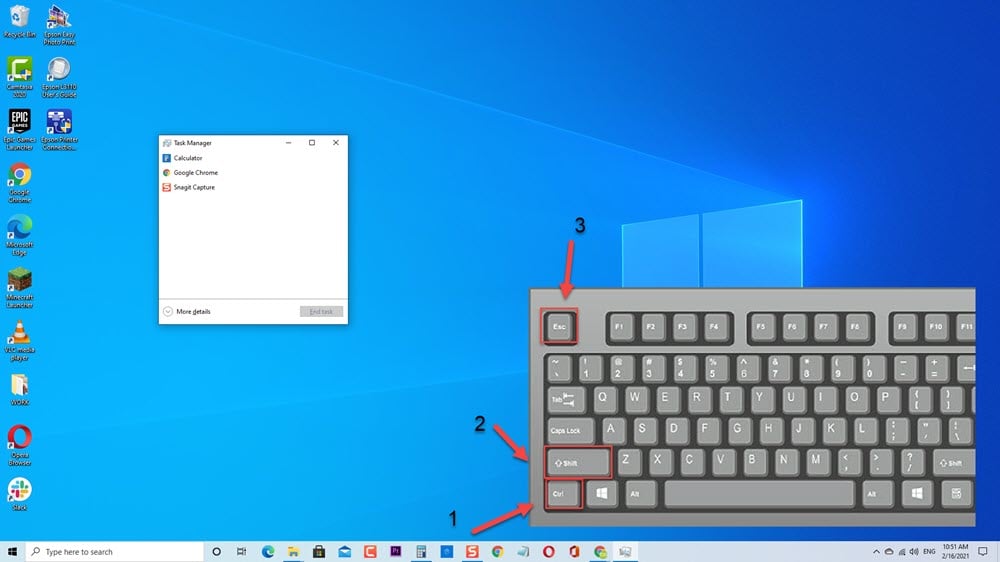
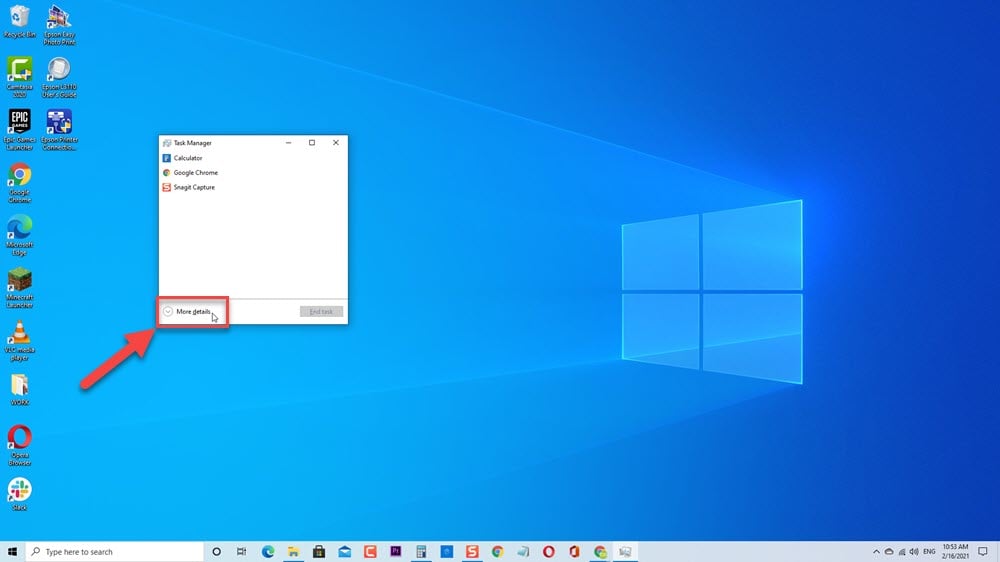
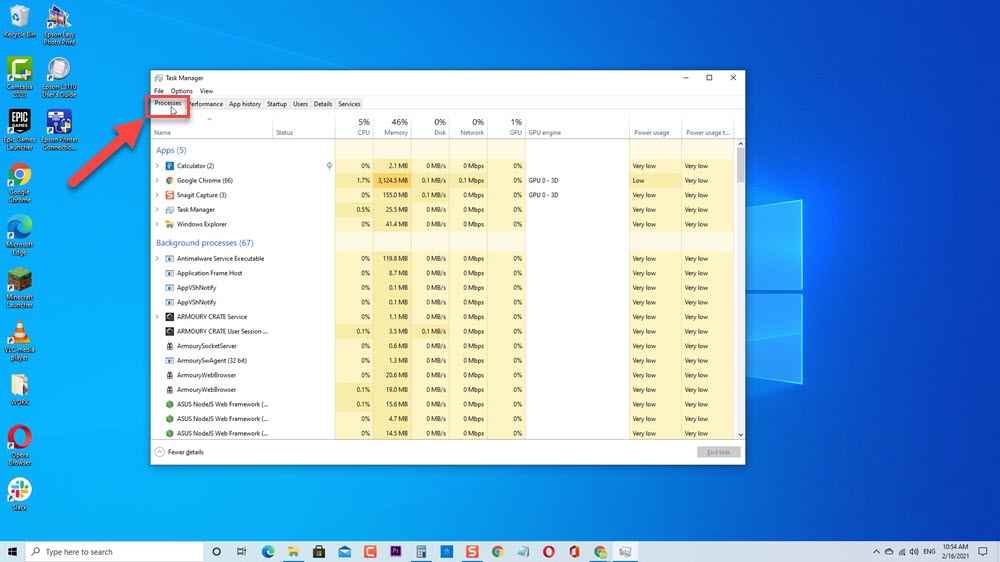
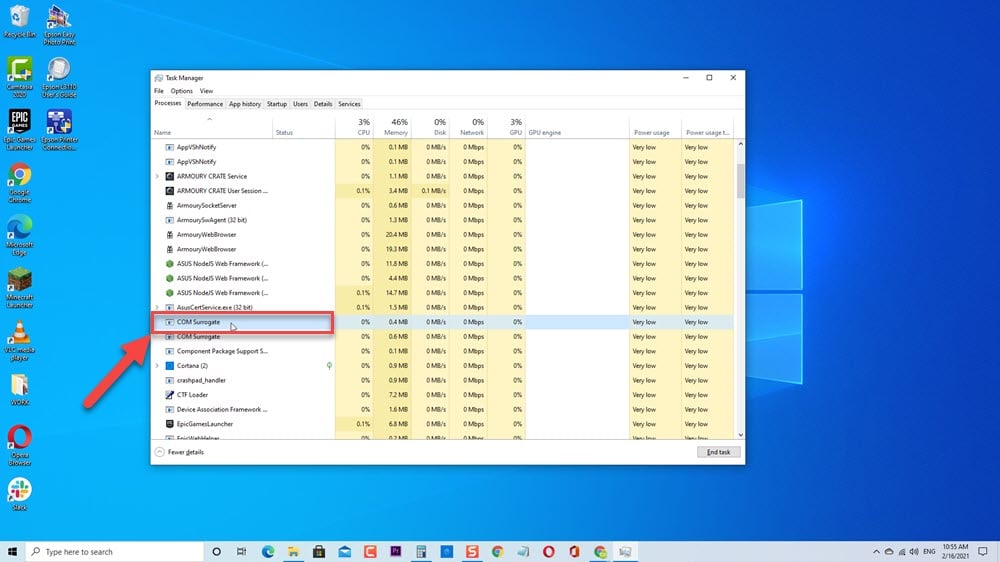
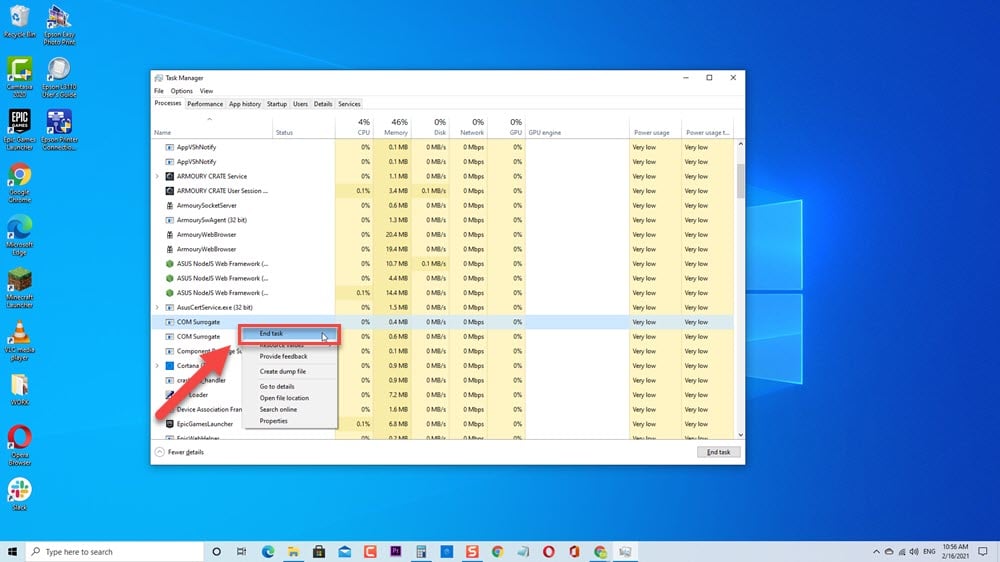
Thank you! Method 1 worked perfectly.
Thank you! Method 1 worked perfectly. Thanks for providing easy-to-follow instructions.
Method 1 worked perfectly, thanks!