Fall Guy Doesn’t Start? Here’s How to Fix It
Fall Guy doesn’t start? Fall Guys is a popular multiplayer battle royale game in which you compete against your fellow contestants in different mini-games. Despite its popularity, Fall Guy can refuse to launch, sometimes after it was previously running without any problems. But more often than not, there’s a simple fix that’ll get your game running in no time.
As such, here are some quickfire solutions for what to do if Fall Guys is not opening on Windows.
1. Try Performing Basic Repairs
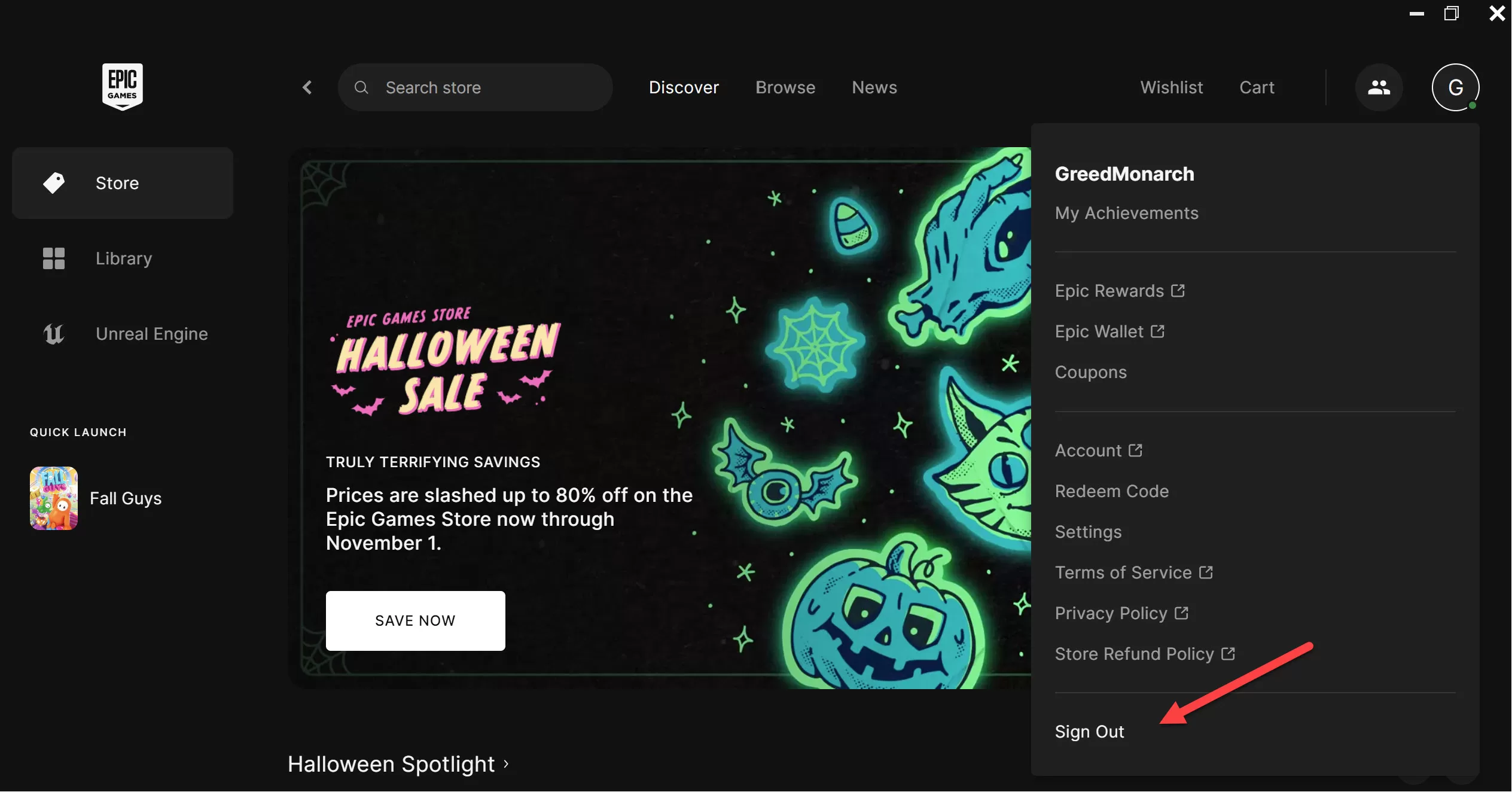
Before digging into the more heavy troubleshooting steps, make sure you have given Epic Games Launcher a restart at least once. Fall Guys can fail to launch due to a temporary bug in the launcher, and restarting it can help dislodge these bugs.
If the problem persists, try re-logging into your Epic Games account. Sometimes, Epic Games Launcher gets skeptical of your activity, especially if you are switching between different networks a lot. If this happens, you may not be able to launch Fall Guys.
To re-log into your Epic Games account, open the Epic Games Launcher, click on your profile initials at the top right corner, and choose Sign out from the context menu.
In the following window, choose how you want to Sign in to your Epic games account. Once logged in, check if you still face the problem.
If Fall Guys still isn’t behaving, be sure to update your graphics drivers. Outdated drivers can cause all kinds of issues, so make sure yours are up to date.
If you can launch Fall Guys but can’t get online, consider checking its server status. If the servers have been taken down for maintenance or implementing updates, you won’t be able to go online and play the game. Looking at Fall Guy’s official Twitter account is a good place to start, but you can also try server status-checking websites like Downdetector.
2. Run Fall Guys With Administrator Rights
Fall Guys may not run properly, or even fail to launch, if it doesn’t have sufficient permissions on your computer. The solution, in this case, is to run the game with administrator rights.
To run Fall Guys as an administrator, follow the below steps:
- Launch the Epic Games Launcher, and choose Library from the left panel.
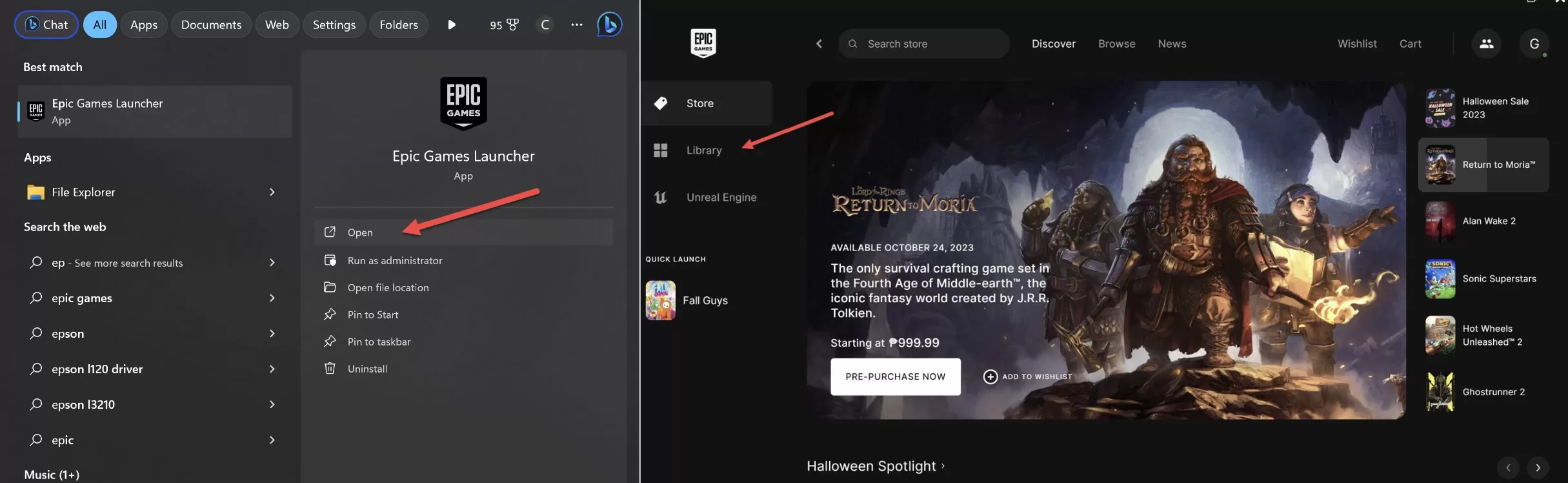
- Click on the the dot button under Fall Guys and select Manage from the context menu.
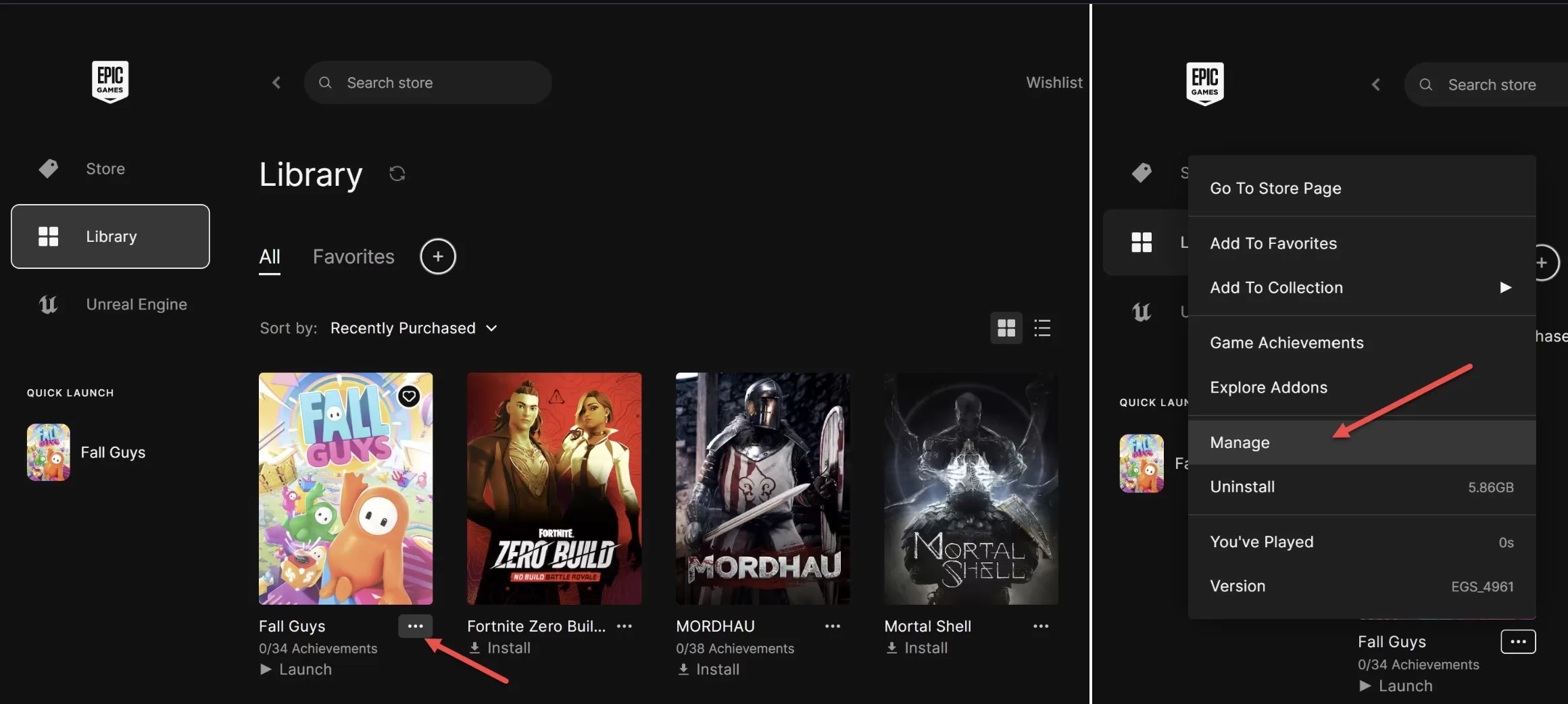
- Click on the Folder icon next to the Installation option.

- Right-click on Fall Guy’s executable file and choose Properties.
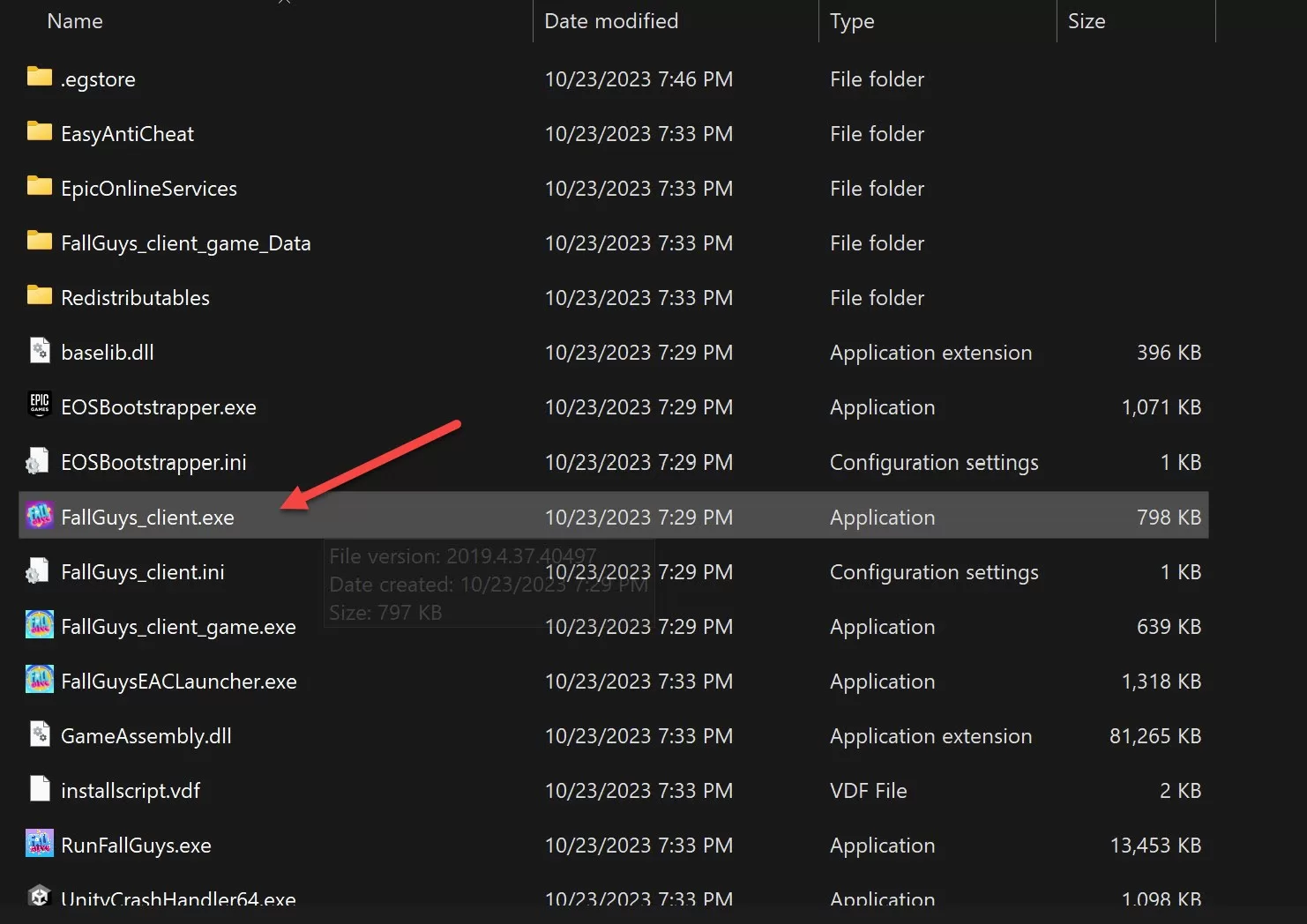
- Switch to the Compatibility tab and checkmark Run this program as an administrator option.
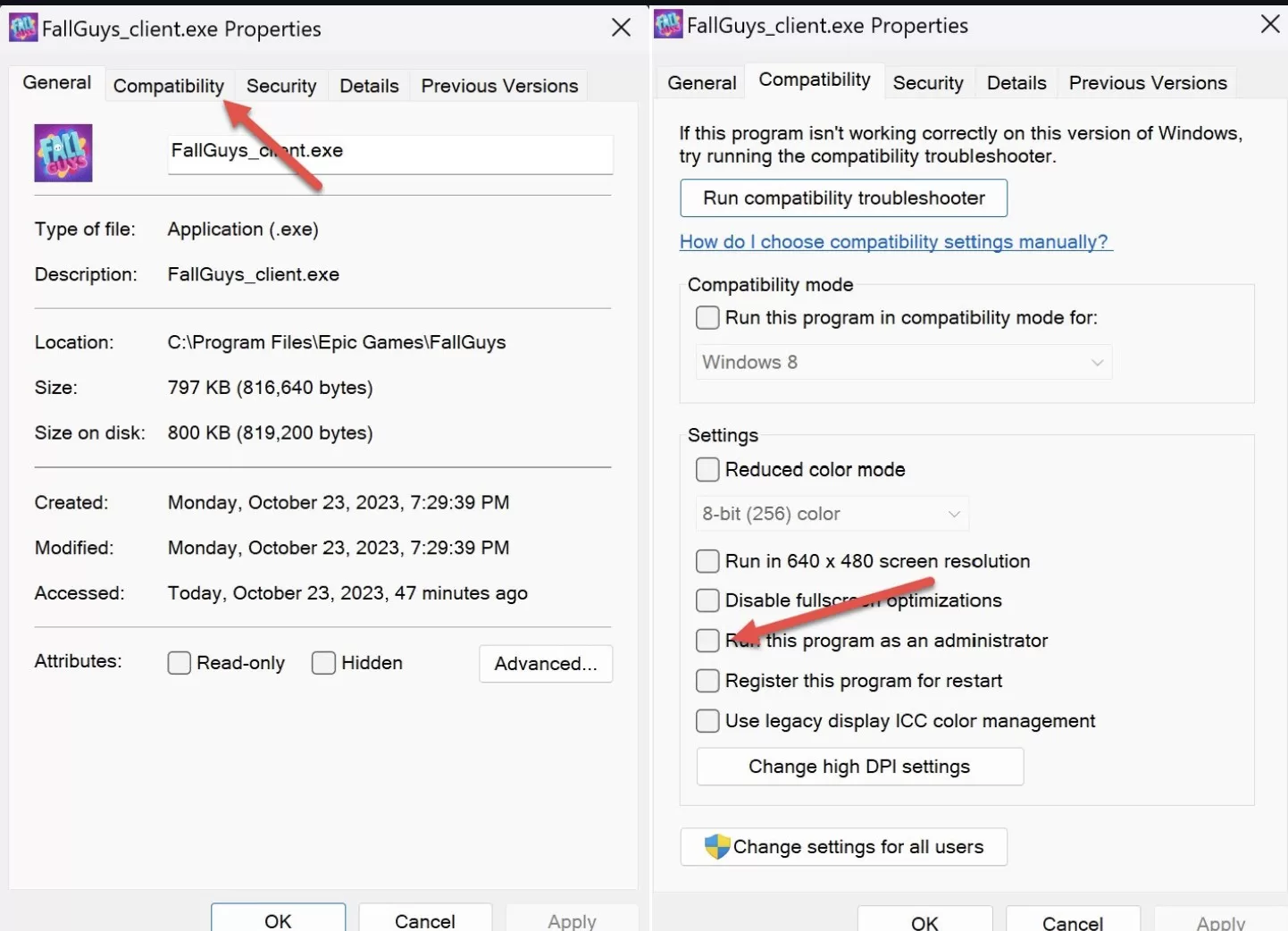
- Click Apply > OK.
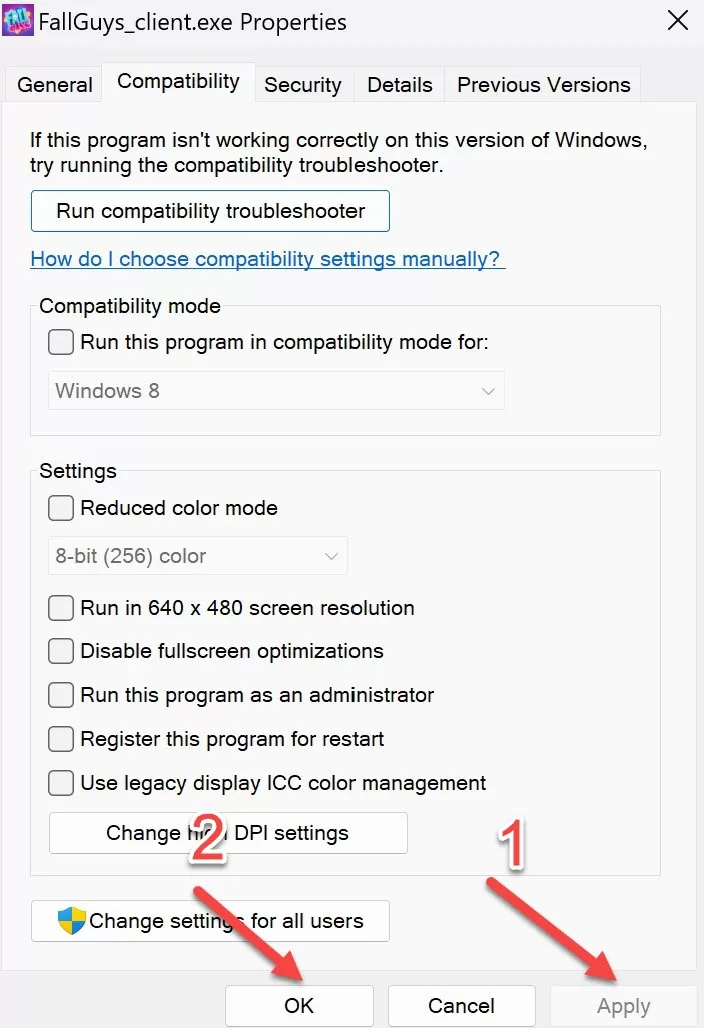
That’s it. Launch the game and check if you’re still facing the issue.
3. Verify Fall Guys Game Files
Fall Guys may not launch on your laptop or desktop because some of its files have been corrupted and need repairing. Using the Epic Games Launcher’s verify option, you can check for any corruption in the game files. Here’s how to use that option:
- Open Epic Games Launcher and click Library on the left panel.
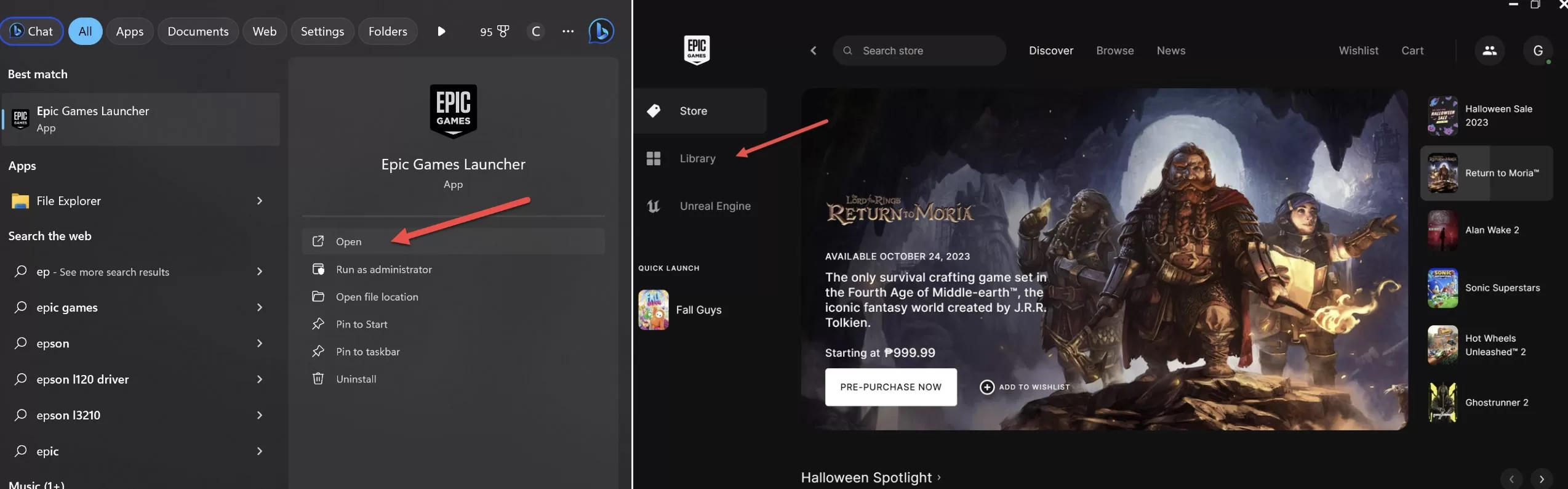
- Click on the three dot button under Fall Guys and choose Manage.
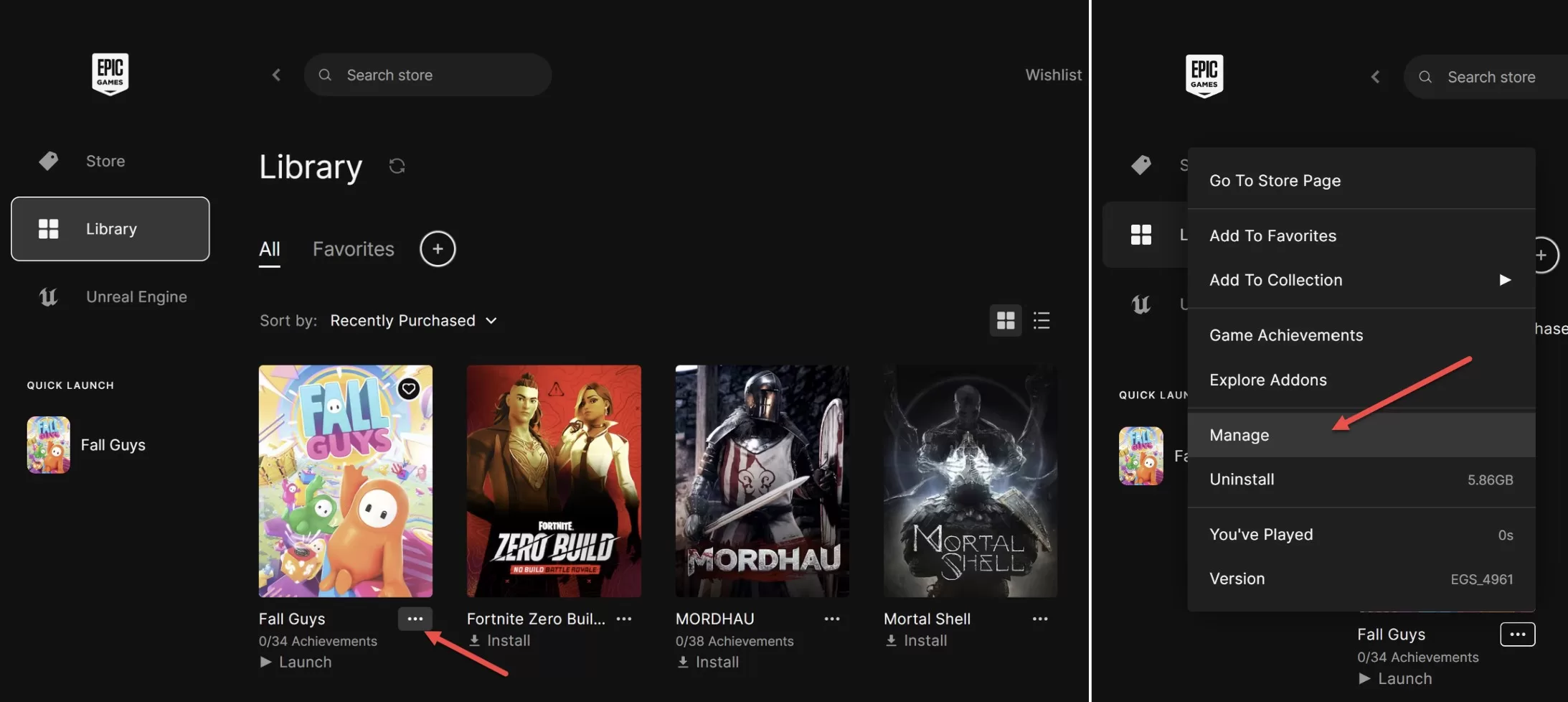
- Click Verify to start scanning Fall Guys.
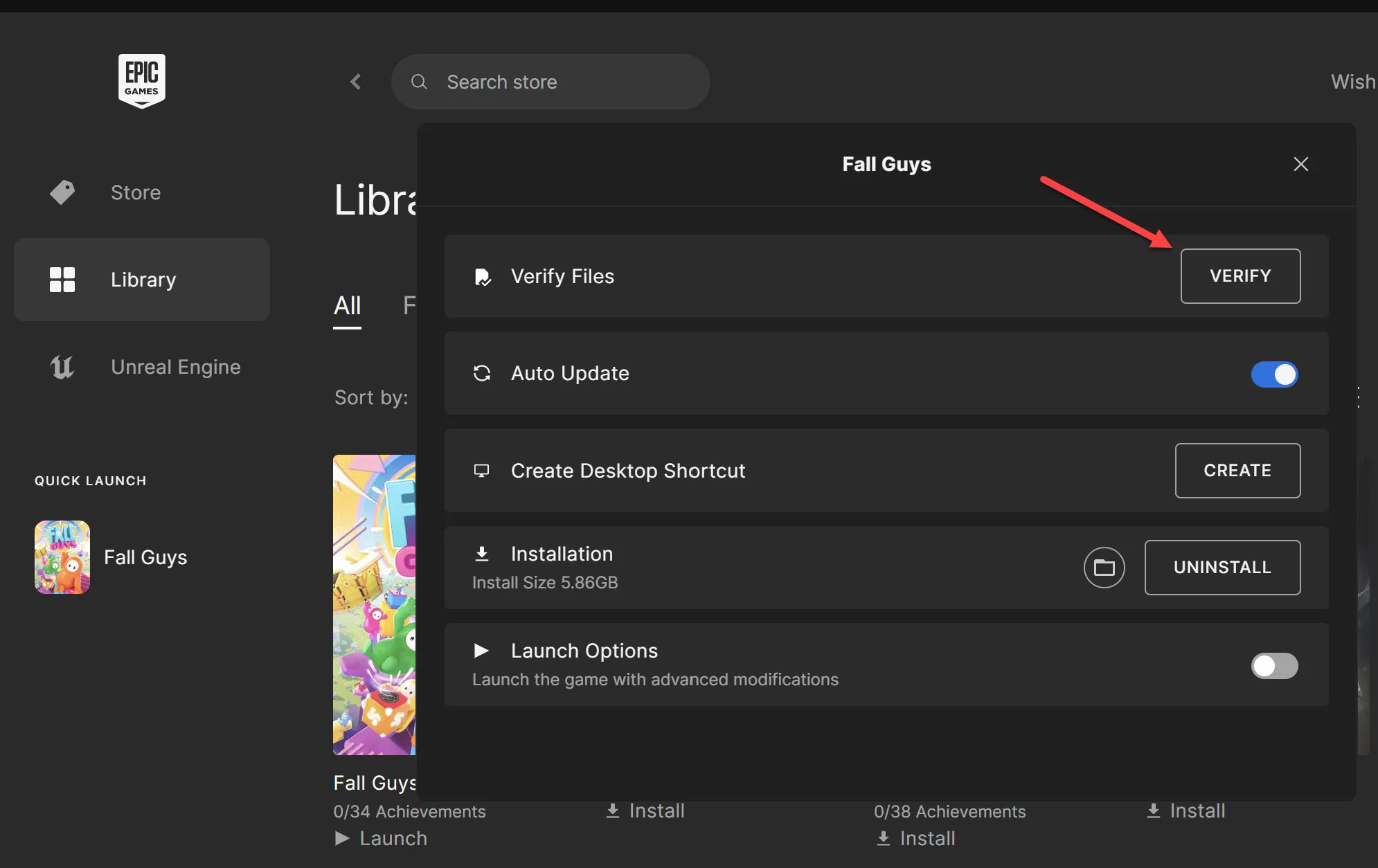
- Wait until Epic Games Launcher verification scan is complete.
- After that, reboot the launcher, and check for the problem.
4. Run an SFC Scan
If verifying the game files wasn’t helpful, you can try running an SFC scan. System File Checker, aka SFC, is Windows built-in utility that looks for and repairs corrupt system files.
You can run an SFC scan by following the below steps:
- Launch the Start menu, type cmd in the search bar, and press Enter.
- Click the Run as administrator option present in the right pane.
- To ensure the SFC scan works properly, perform a Deployment Image scan first by entering the following command and pressing Enter.DISM.exe /Online /Cleanup-image /Restorehealth
- Run the SFC scan by typing the following command and pressing Enter.sfc /scannow
- Wait until the SFC tool completes scanning your system. When the whole process is complete, you will see an outcome within the Command Prompt window.
5. Update DirectX
Fall Guys might not open if your system doesn’t feature the latest DirectX update. The solution, in this case, is to update the DirectX runtime component on your computer. To do this, follow the below instructions:
- Open a browser and visit the DirectX End-User Runtime page.
- Select your preferred language, and click the Download button. It’ll download and save the dxwebsetup file on your system.
- Launch dxwebsetup and follow the onscreen instructions to download the latest DirectX version on your system.
6. Temporarily Disable Your Antivirus Program
It’s very common for antivirus programs to interfere with the launch of legitimate games and software. For that reason, now, most antivirus utilities have whitelists where you can add programs. All the games and software present in the whitelist will not have to go through the antivirus scan.
As such, if you have a third-party antivirus program installed on your system, consider disabling it before launching Fall Guys. To disable the antivirus utility, right-click on its system icon and choose the “Disable” option from the context menu.
7. Launch Fall Guys in Windowed Mode
Many players have confirmed that launching Fall Guys in windowed mode has solved the launch problem. You can configure Fall Guys to launch in windowed mode by editing the command-line argument in the Epic Games Launcher.
- Open Epic Games Launcher, click on your profile initials and choose Settings from the context menu.
- Scroll down and select Fall Guys.
- Checkmark the Additional Command Line Arguments box, and in the text box, type -windowed -noborder.
- Restart the Epic Games Launcher and check if you can play Fall Guys.
8. Reinstall Fall Guys
If none of the above fixes were helpful, you will have to reinstall Fall Guys as a last resort.
You can reinstall Fall Guys as so:
- Open Epic Games Launcher and go to the Library.
- Click on the three dots next to Fall Guys and choose Uninstall from the context menu.
- Choose Uninstall again in the window that pops up.
- Next, reboot your system, and download Fall Guys again through the Epic Games Launcher.
Final Thoughts on Fall Guy Doesn’t Start
Hopefully, the above fixes helped you resolve the problem. Most of the time, the Fall Guys not opening or launching issue can be fixed by downloading the latest graphics driver update. But if something else is causing the problem, then try the other fixes mentioned in this post.
Man I tried everything but none of this works… The best thing is to disable Administrator permissions