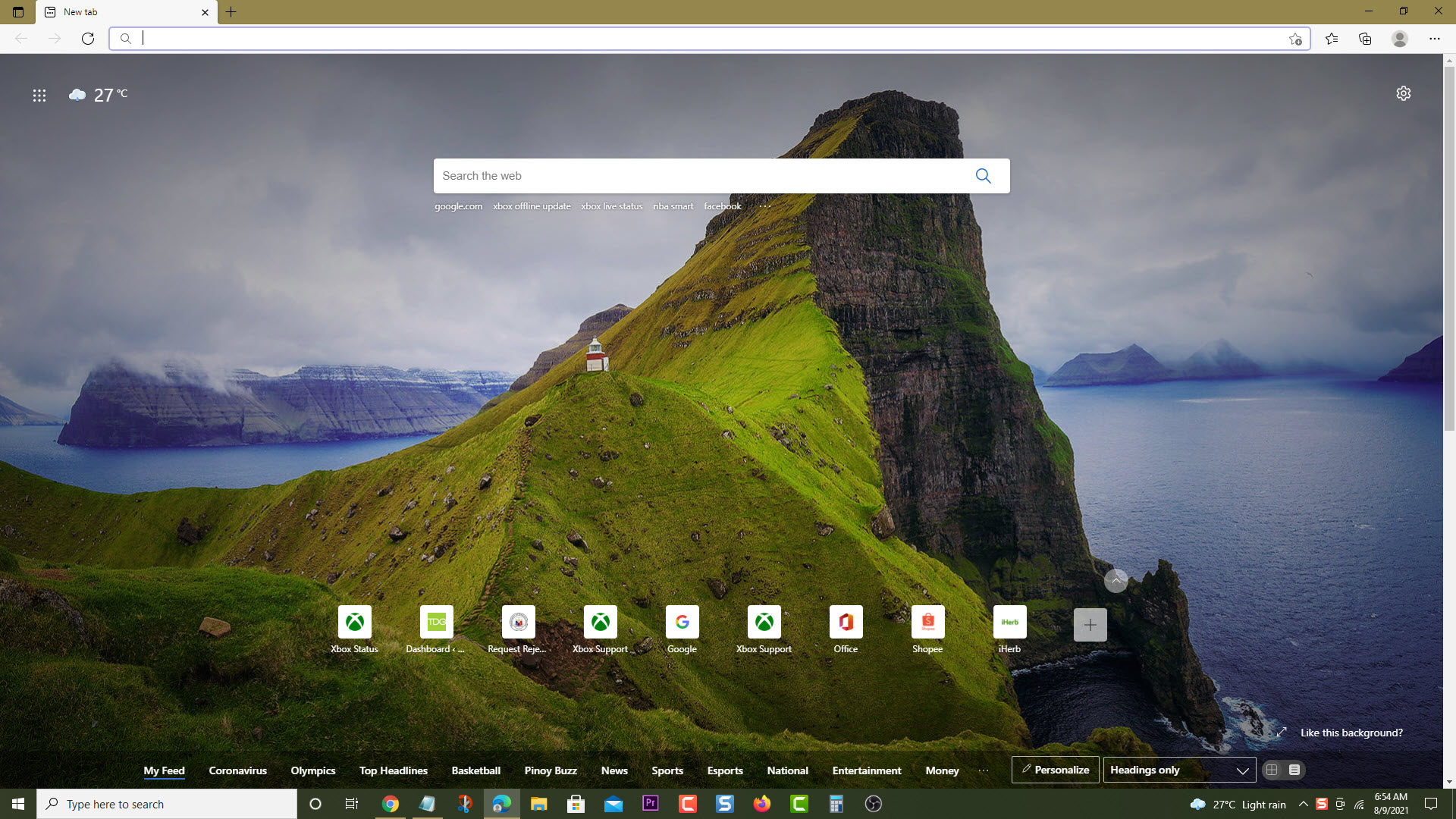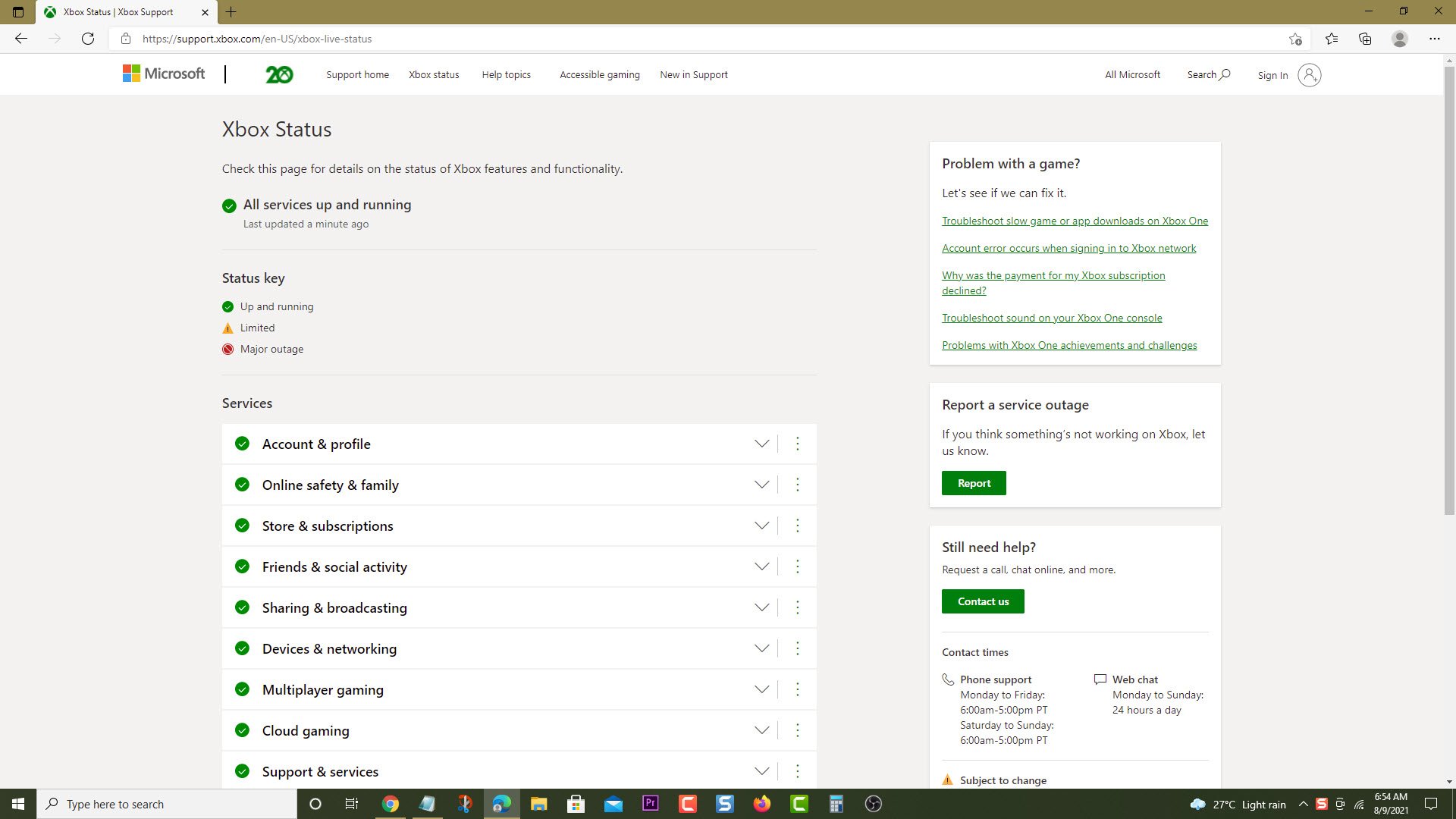How To Fix Error 87E00008 On Xbox Series X
The error code 87E00008 on your Xbox Series X occurs when you try to start an app or game that is downloading. This usually means that an update is being installed for the game or app that you are starting. To fix this, you need to perform several troubleshooting steps.
The Xbox Series X is one of the two latest gaming consoles that Microsoft has recently released. This is the higher end model that has more features such as a Blu-Ray disc drive, a bigger storage space, and the capability to play 4K resolution games. When combined with an Xbox Game Pass subscription players will have access to hundreds of games that they can download and play.
What to do when you get the error code 87E00008 on your Xbox Series X
One of the issues that you might experience when starting a game or an app to the Xbox series X is this error message. This could mean that the game or app has a pending update or it didn’t install correctly. Here’s what you can do to fix this issue.
Prerequisite: Restart your Xbox Series X.
Solution 1: Check the Xbox service status
There’s a possibility that this problem is caused by an Xbox service outage which can prevent the game or app from being started. Here’s how you can check the Xbox server status.
Time needed: 5 minutes.
Check the server status
- Open a web browser.
You can do this from your computer or from your Xbox Series X console.

- Go to the Xbox server status home page.
You can check details on the status of Xbox server issues if any from here.

If there is a reported outage then this might be what’s causing the problem. You will need to wait for the game server to be fixed. Microsoft will usually post the estimated time when the issue will be resolved.
Solution 2: Check if there are any pending game updates
There might be a pending game update available. If there is an update you will need to download and install this.
- Press the Xbox button on your controller.
- Select My games & apps.
- Select See all.
- Select Manage.
- Select Updates.
- If any game updates are available then select Update all.
Solution 3: Reinstall the game
Reinstalling the game will overwrite the version installed in your console and trigger an update if one is required. Once you have uninstalled the game proceed with installing it again.
Having the error code 87E00008 on your Xbox Series X can be a frustrating experience. Hopefully, this solution will help you fix the problem.
Visit our TheDroidGuy Youtube Channel for more troubleshooting videos.