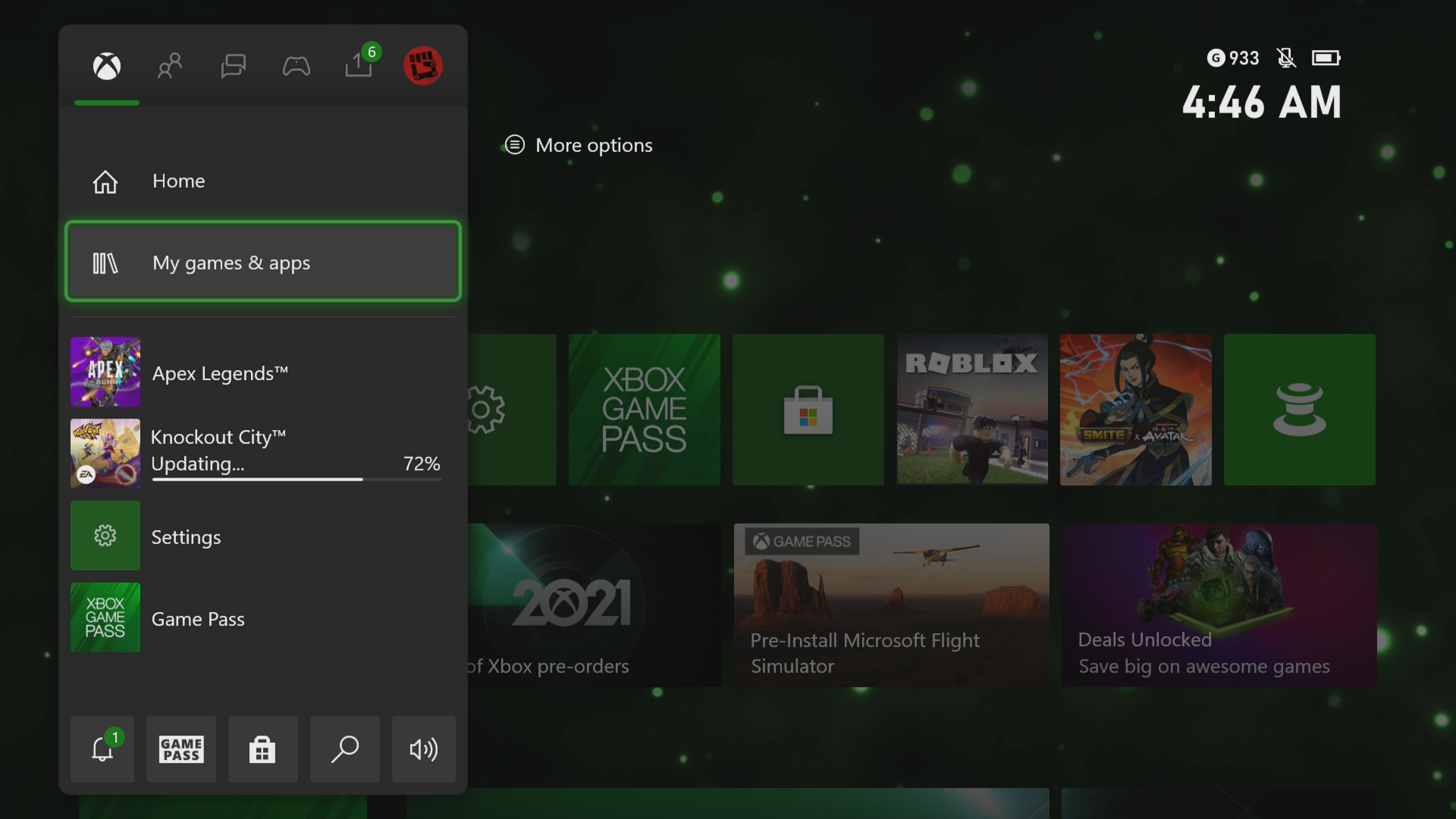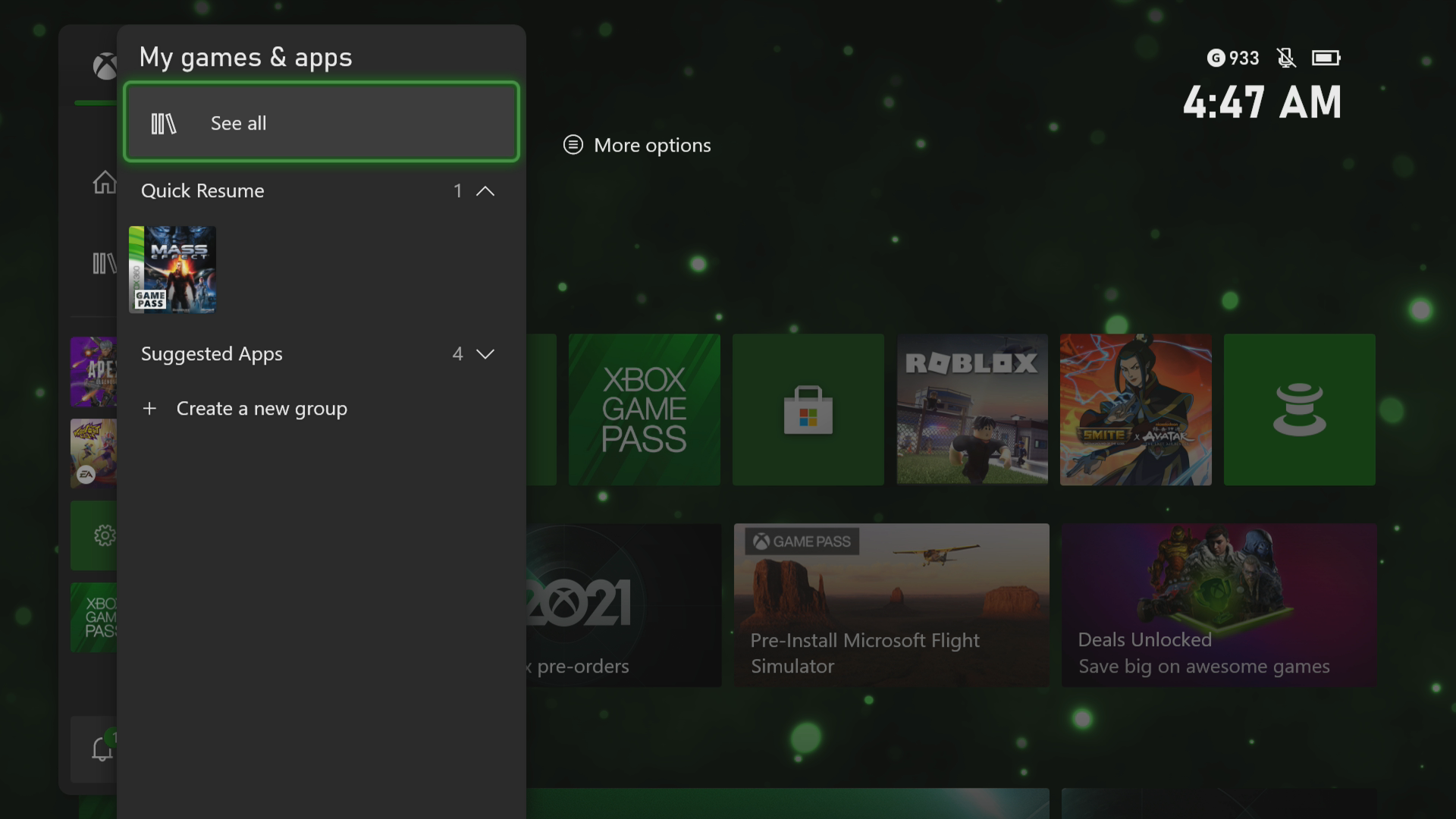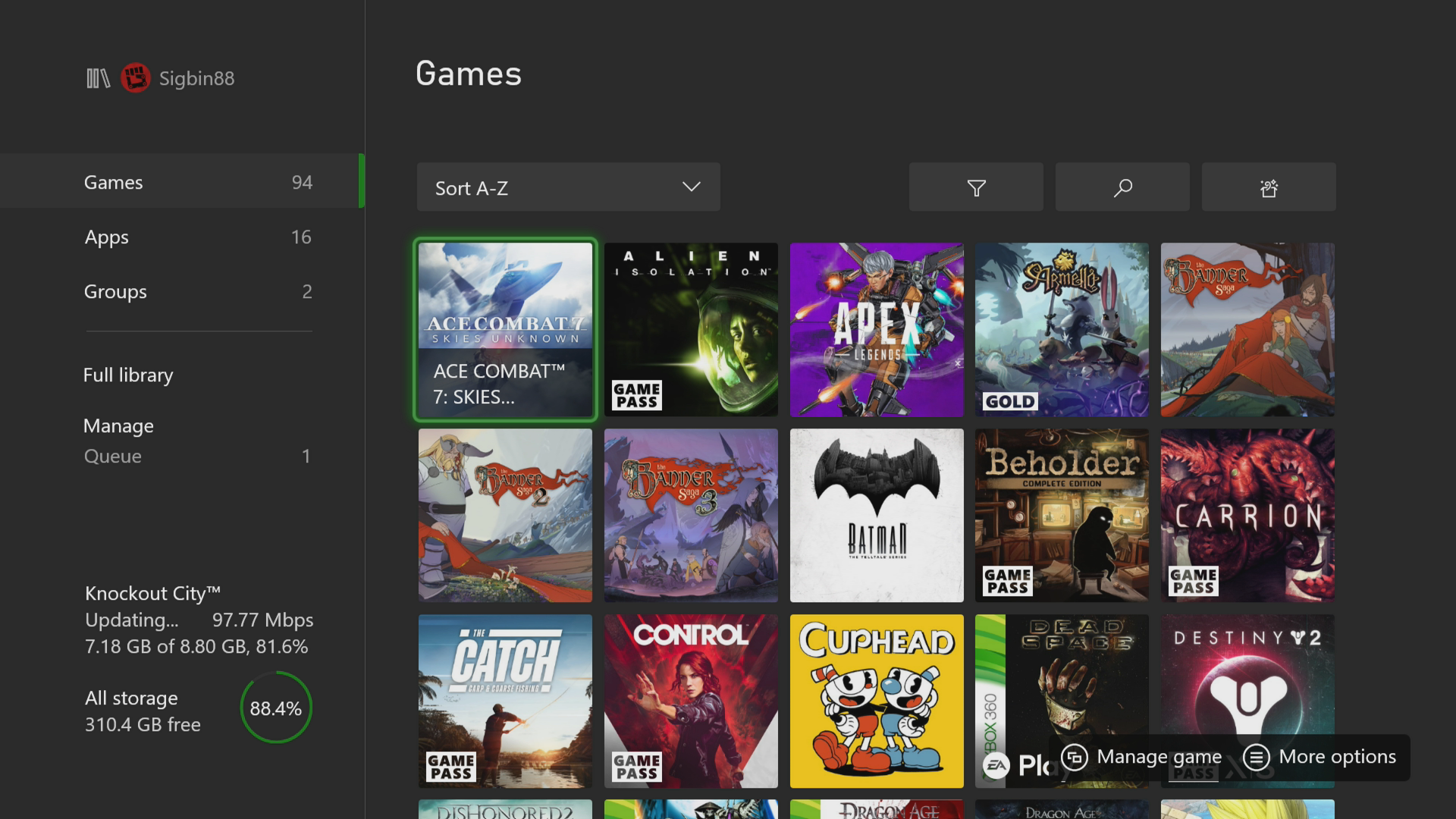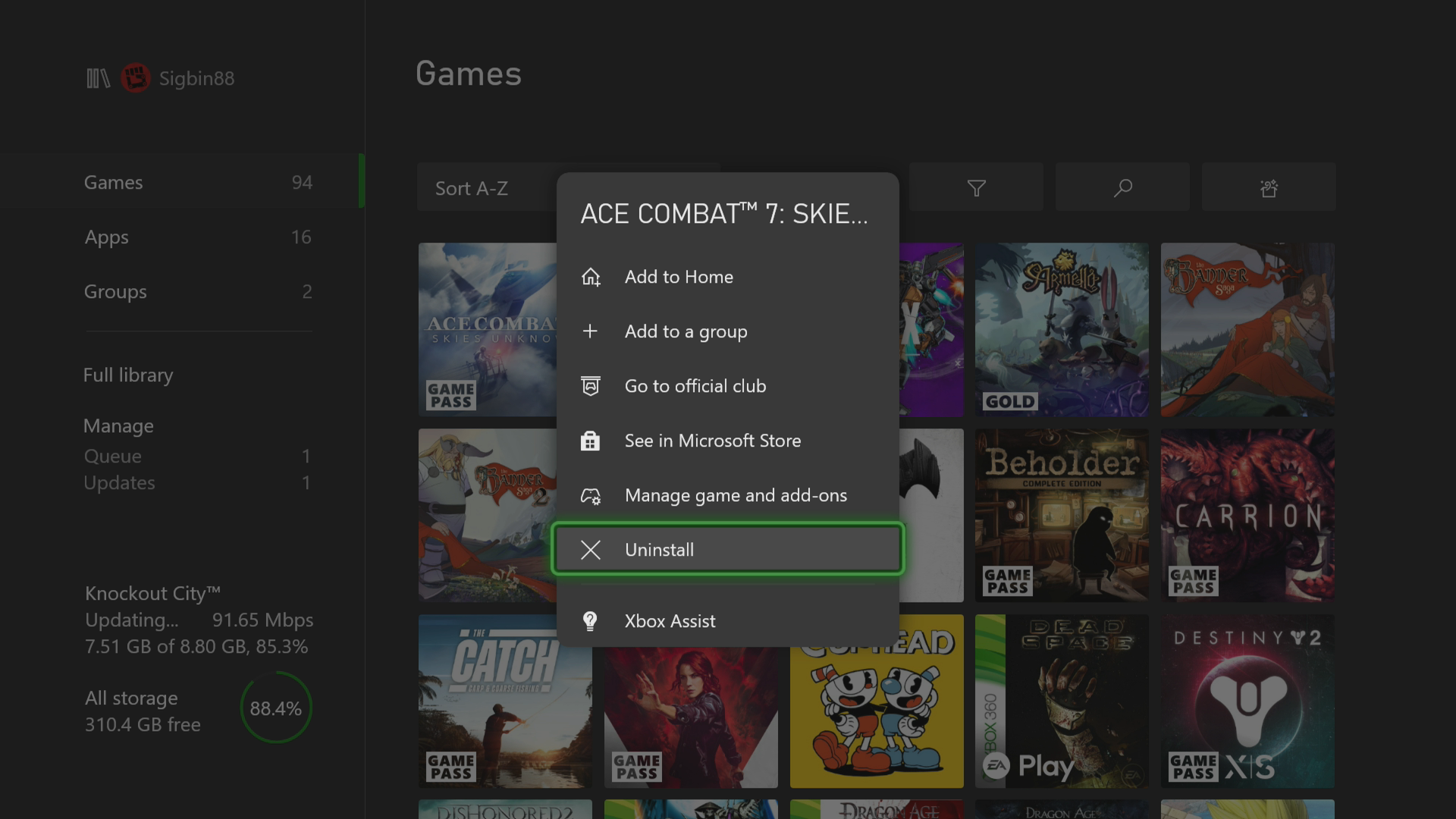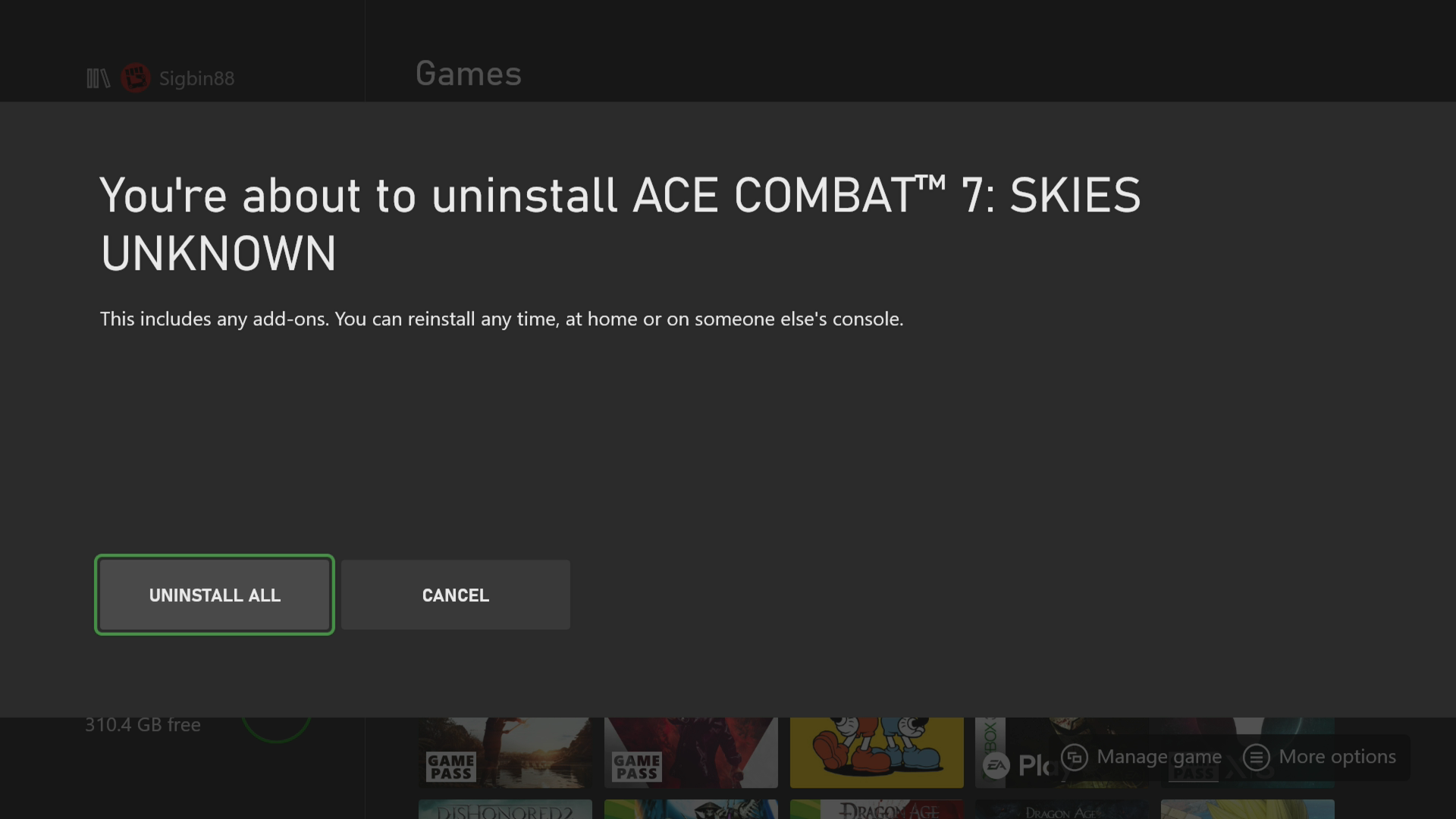How To Fix Error 0x87e00065 On Xbox Series X
The error code 0x87e00065 on your Xbox Series X occurs when you try to install a game from a Blu-Ray disc. The installation will fail because it is also being simultaneously installed from the Microsoft Store. To fix this you need to delete the game and install it in offline mode.
The Xbox Series X is a next generation gaming console released by Microsoft late last year. Inside the console is an 8 core custom Zen 2 processor paired with a 12 TFLOPS GPU and 16GB of GDDR6 RAM. It’s powerful enough to deliver a smooth gaming experience at 4K resolution with up to 120 FPS. With its backwards compatibility to hundreds of games and its Game Pass subscription service you won’t run out of any titles to play.
What to do when you get the error code 0x87e00065 on your Xbox Series X
One of the issues that you might experience when trying to install a game from a Blu-Ray disc is when this error occurs which is followed by the message “Something went wrong. Give it another try”. Here’s what you need to do to fix this problem.
Solution 1: Delete the game
The first thing you will need to do is to uninstall the game and all of its components from the Xbox.
Time needed: 5 minutes.
Uninstall the game
- Press the Xbox button.
You can find this button on your controller.

- Select My games & apps.
This will allow you to manage your installed games and apps.

- Select See all.
This will show you all installed apps and games.

- Highlight the app or game.
This is the content you are not using.

- Select Uninstall.
This will uninstall the game.

- Select Uninstall all.
This will proceed with the uninstallation process.

Solution 2: Set the Xbox Series X to offline mode
Once the game has been removed from the Xbox the next step is to prevent the console from connecting to the internet.
- Press the Xbox button on the controller.
- Select Profile & system.
- Select Settings.
- Select General.
- Select Network Settings.
- Select Go Offline.
Solution 3: Install the game from disc
Insert the game Blu-ray disc then wait for the Xbox to finish installing the game. Make sure the disc is inserted properly. It’s label should be facing the nearest edge of the Xbox Series X.
Solution 4: Set the Xbox Series X to online mode
Since the console is still set in offline mode you will need to set this back to online mode once the game installation has completed.
- Press the Xbox button on the controller.
- Select Profile & system.
- Select Settings.
- Select General.
- Select Network Settings.
- Select Go online.
Having the error code 0x87e00065 on your Xbox Series X can be a frustrating experience. Hopefully, this solution will help you solve the problem.
Visit our TheDroidGuy Youtube Channel for more troubleshooting videos.