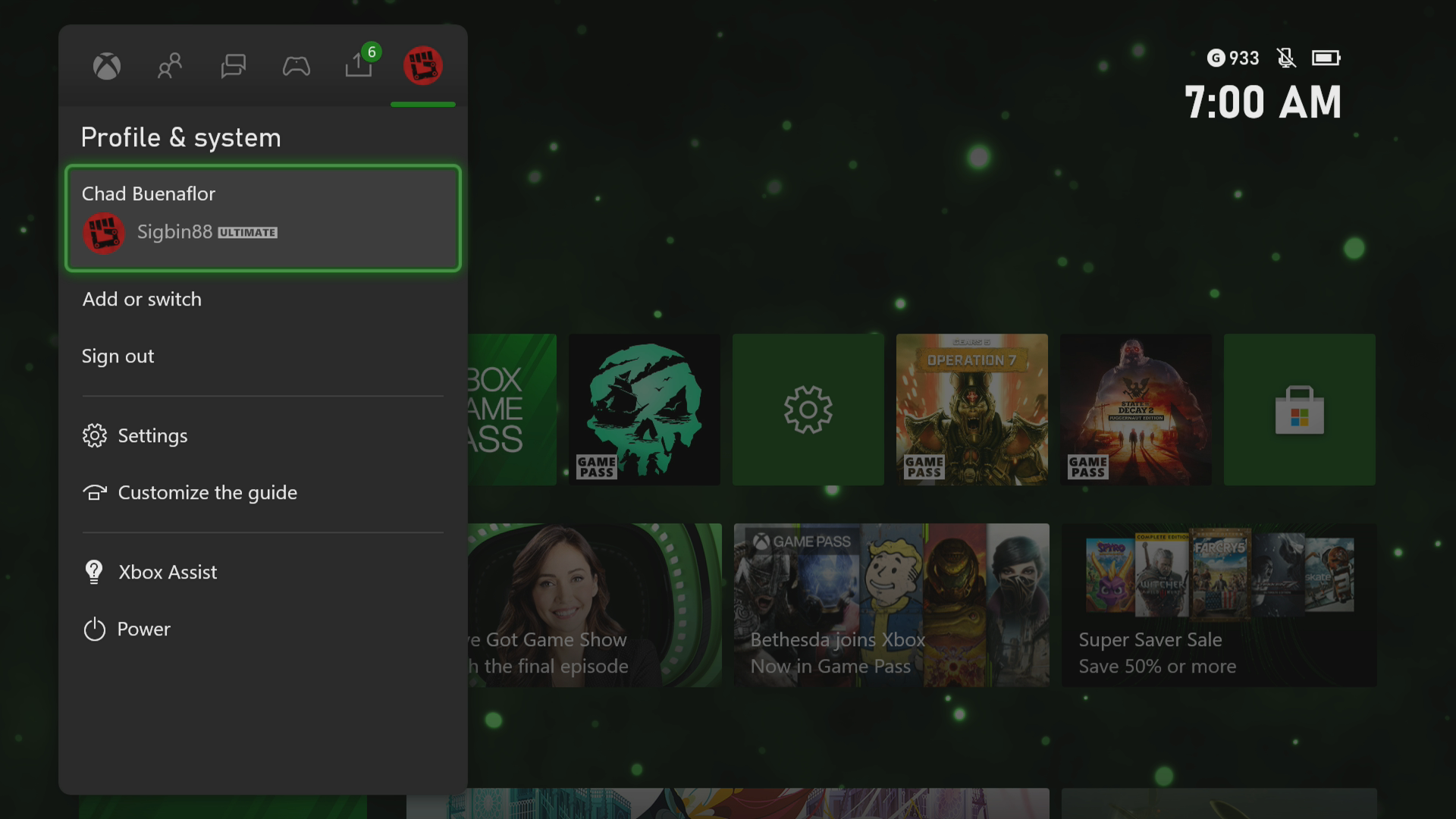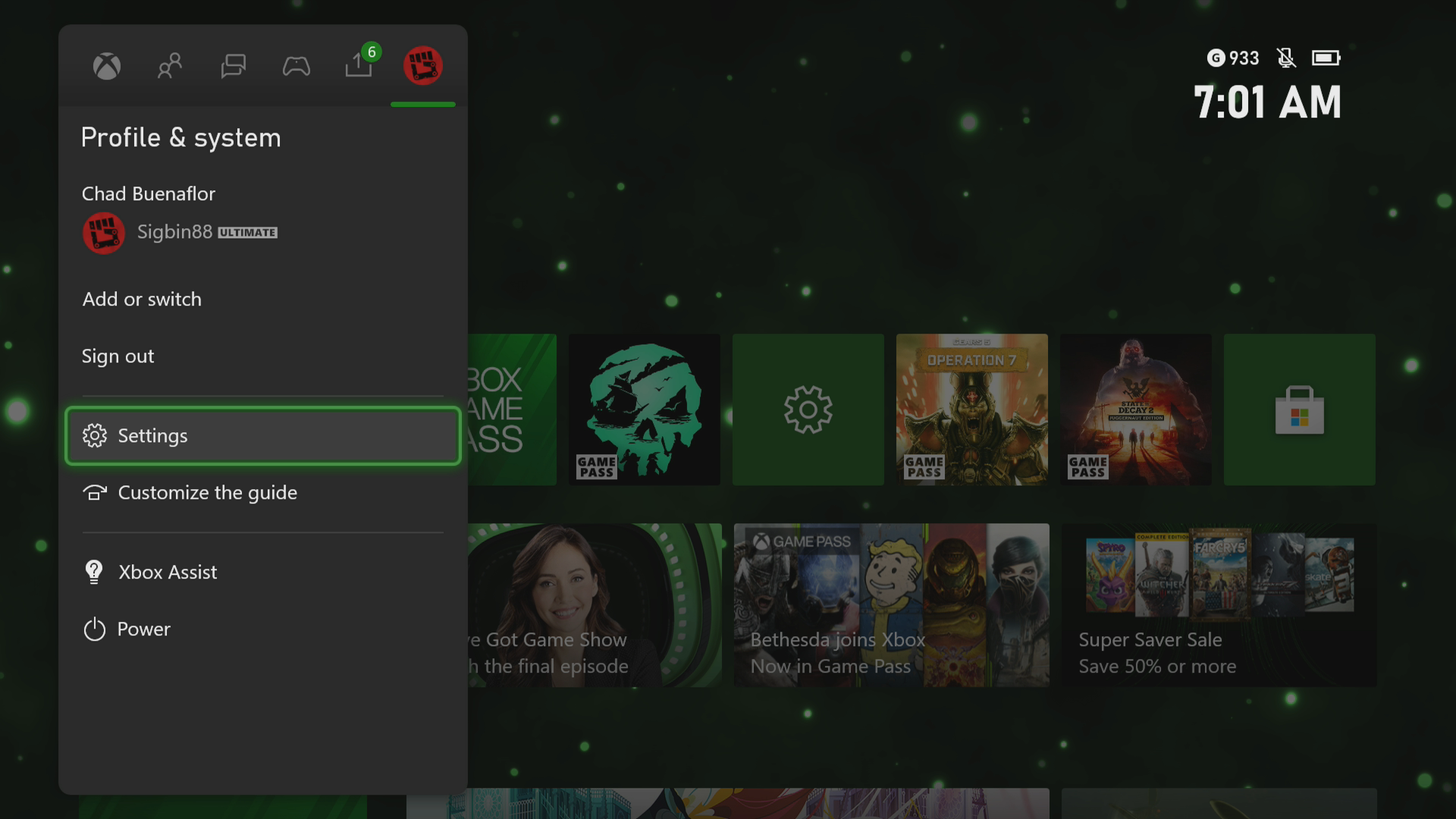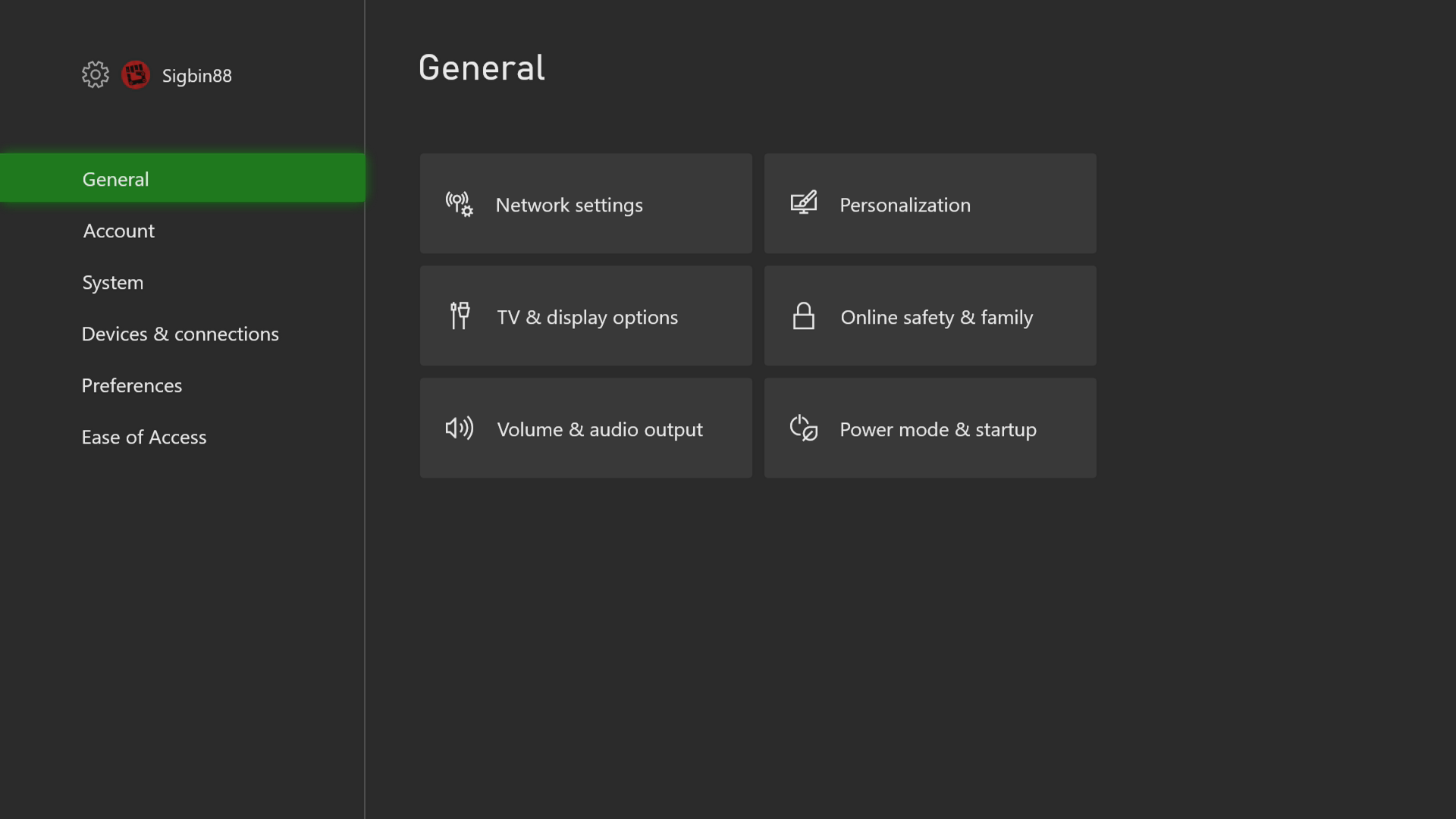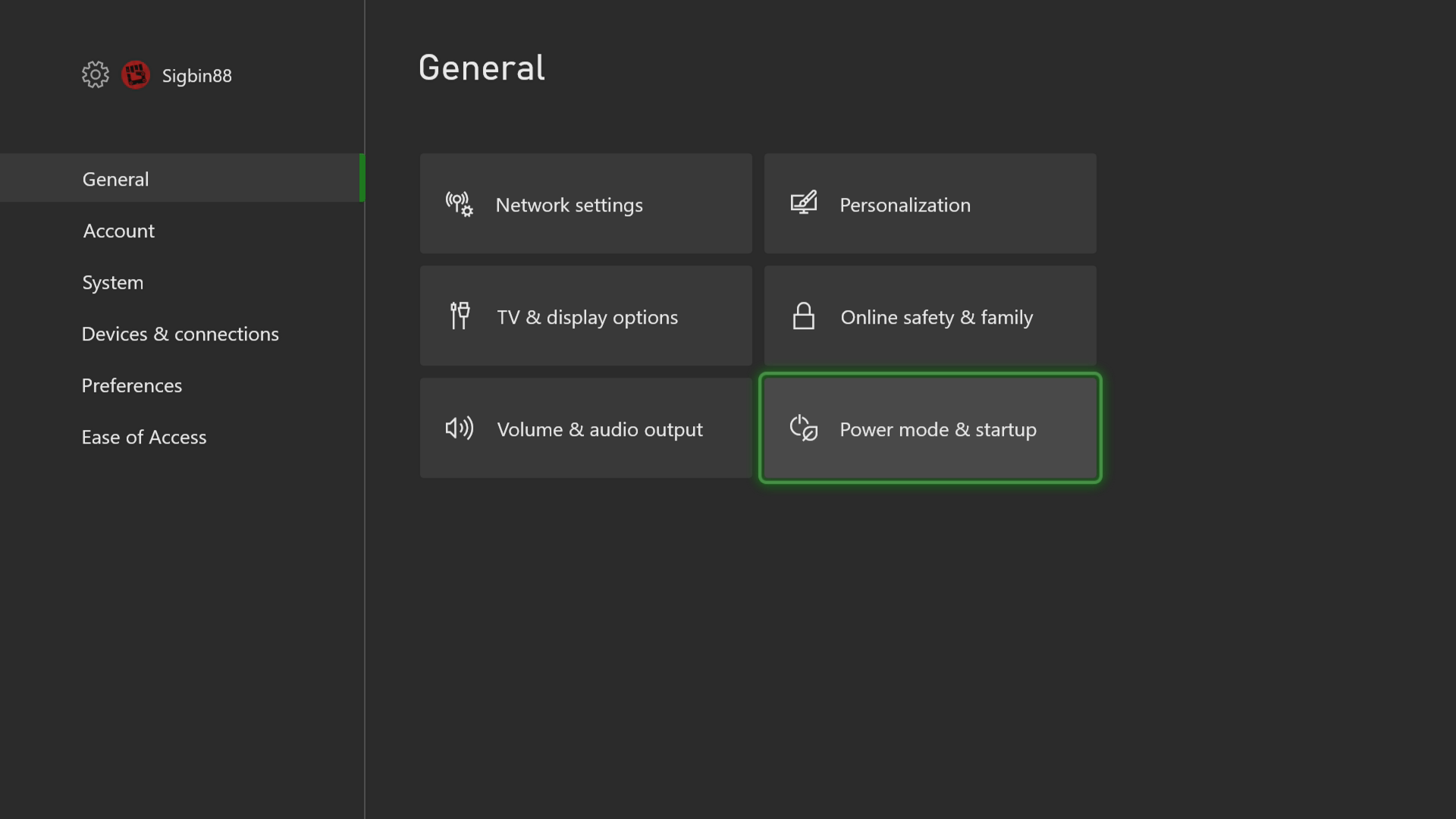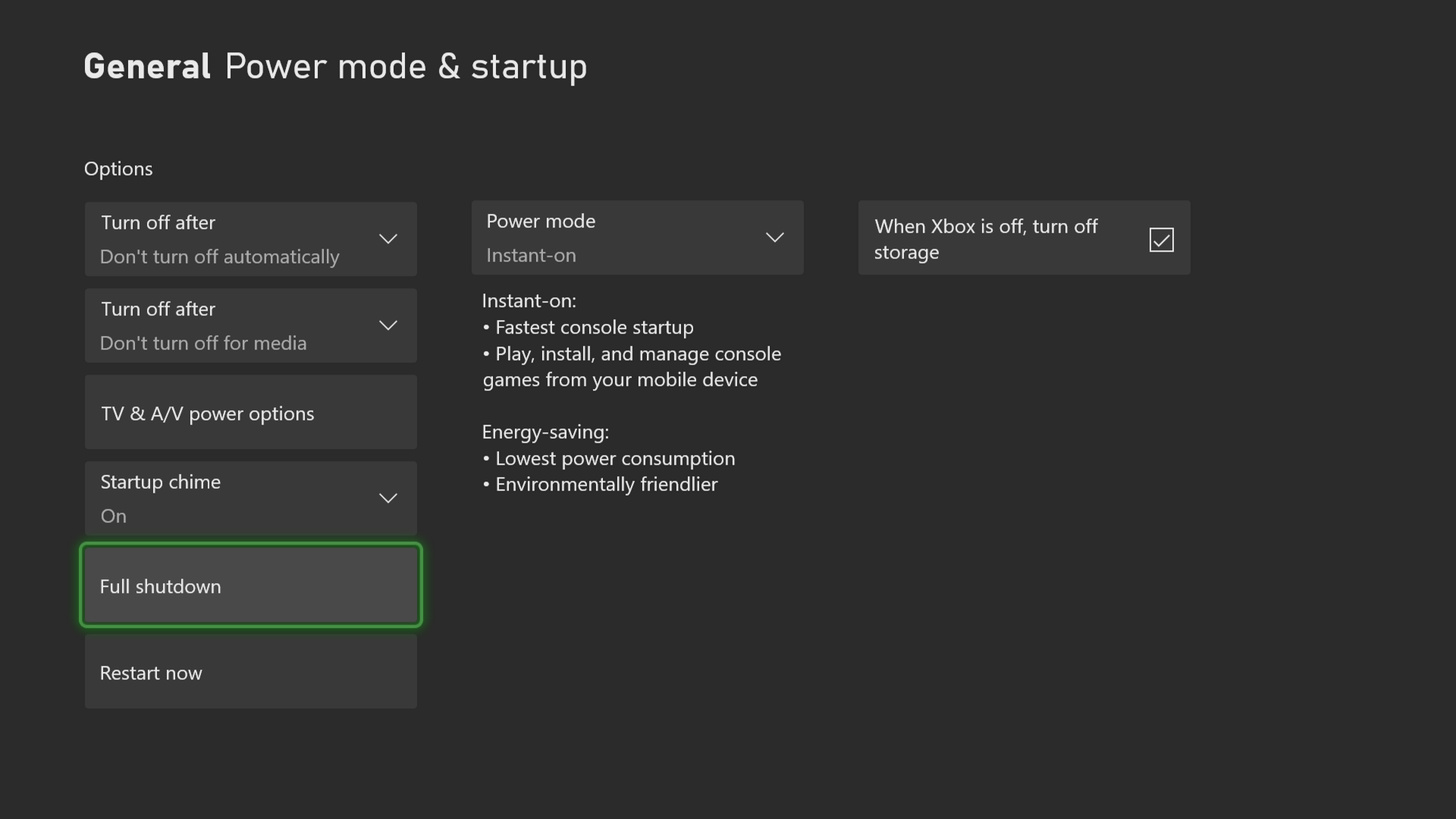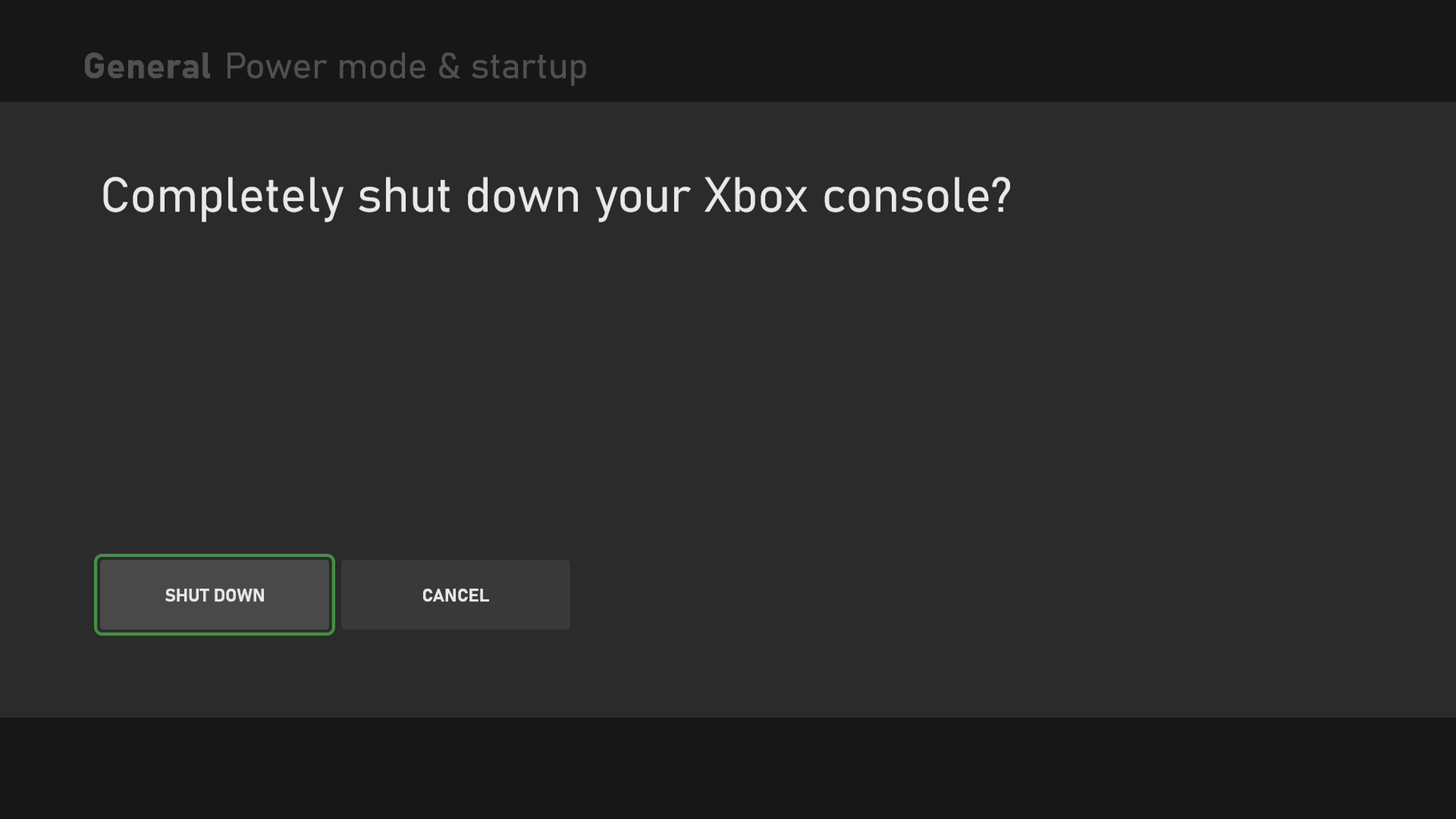How To Fix Error 0x8007005 On Xbox Series X
The error 0x8007005 on Xbox Series X usually occurs when you try to sign in to your Microsoft account on the console. This can be caused by an issue with the profile info or a software glitch. To fix this you need to do a series of troubleshooting steps.
The Xbox Series X is the latest gaming console from Microsoft that comes with the latest in gaming technology. It uses a powerful custom AMD Zen 2 CPU with a 12 TFLOPS GPU allowing for games to be played at 4K resolution at 60 fps up to 120 fps. It’s also backwards compatible to most of the older Xbox titles allowing you access to your favorite games.
What to do when you can’t sign in to your Microsoft account due to error 0x8007005
One issue that you might encounter on your console is the Xbox error code 0x8007005 where you are prompted to try to sign in again to your account after a few minutes. This can be a frustrating experience as you won’t be able to access the online features of the system . Here’s what you need to do to fix this.
Solution 1: Restart your Xbox
The first thing you need to do is to power cycle the Xbox to eliminate the possibility of the problem being caused by a software glitch.
Time needed: 3 minutes.
Power cycle the Xbox Series X
- Press the Xbox button.
This can be found on your controller.

- Select Profile & system.
This is the last tab on the side menu.

- Select Settings.
This opens the Xbox settings menu.

- Select General.
This opens the general settings menu.

- Select Power mode & startup.
This allows you to access the power setting.

- Select Full shutdown.
This will turn off the Xbox.

- Select Shut Down.
This will confirm your action.

Turn on the Xbox after 30 seconds then check if the issue still occurs.
Solution 2: Remove then add your profile information
Sometimes this issue can be caused by a corrupted profile info. To fix this you will have to remove your profile, restart the console, then add the profile again.
To remove your profile:
- Press the Xbox button.
- Select Profile & system.
- Select Settings.
- Select Account.
- Select Remove accounts.
- Select the account you want to remove then confirm its removal.
Restart the Xbox Series X once the profile has been removed.
To add your account to the console:
- Press the Xbox button.
- Select Profile & system.
- Select Add or Switch.
- Select Add new.
- Enter your Microsoft account details.
After performing these steps the issue should be resolved.
Having the error 0x8007005 on Xbox Series X issue can be a frustrating experience. Hopefully, this solution will help you fix the problem.
Visit our TheDroidGuy Youtube Channel for more troubleshooting videos.