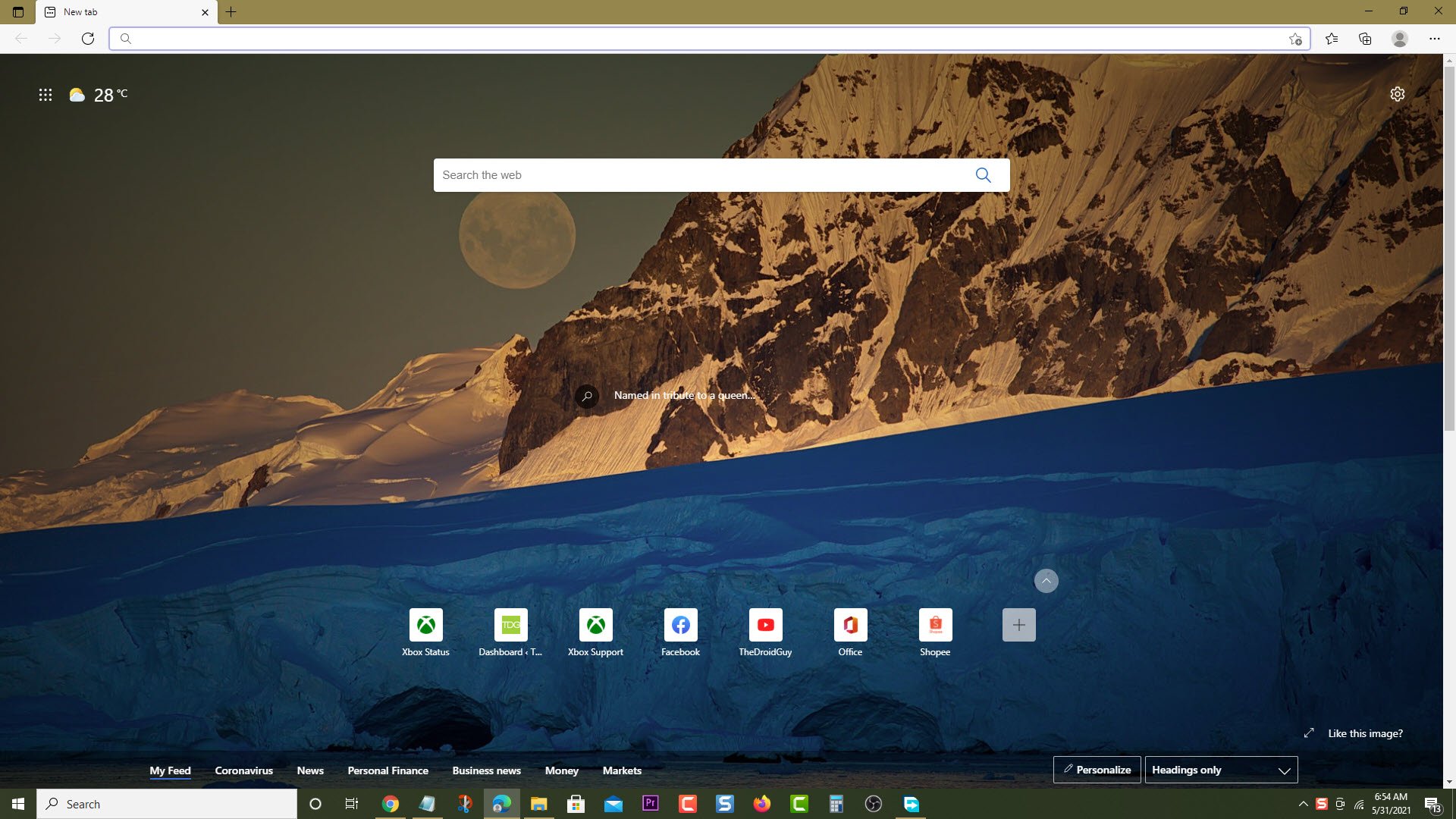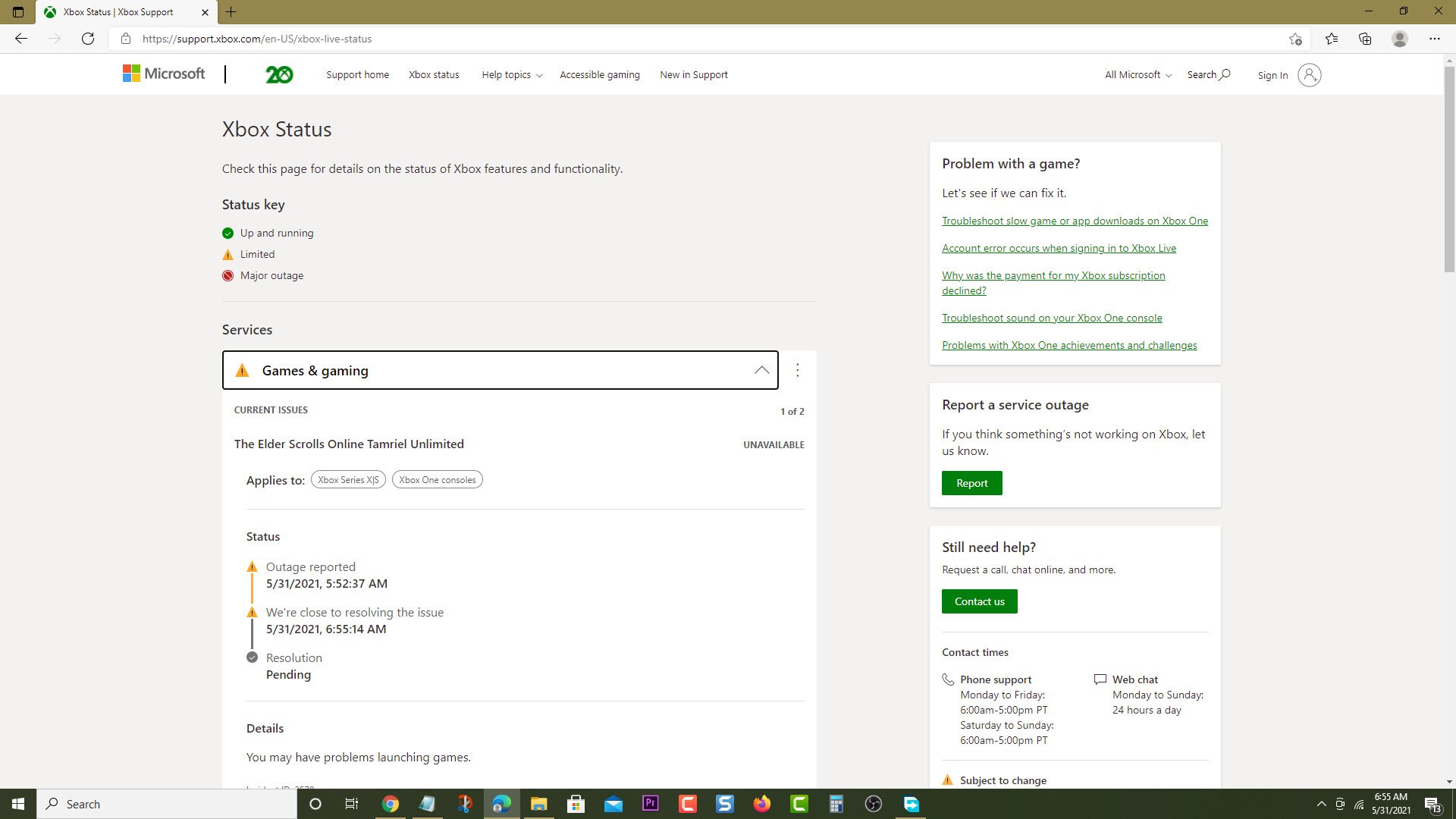How To Fix Destiny 2 Crashing In Xbox Series X
The Destiny 2 crashing in Xbox Series X can be caused by several factors. This could be due to a bug in the game which can be fixed by updating it, a corrupted cached file, or outdated software. To fix this you need to perform a series of troubleshooting steps.
Destiny 2 is a free to play action MMO game that’s available for the Xbox Series X/S, PlayStation 5, Windows, and PS4 platforms. You can choose to play the three different classes namely Hunters, titans, or Warlocks in a Player vs Player or Player vs Environment mode. This is a great sci-fi game with a good story that should keep players entertained for countless hours.
What to do when your Destiny 2 Xbox game keeps on crashing
One issue that you might encounter as a console player when playing this title is when it crashes. This can happen anytime during the game. Here’s what you need to do to fix this.
Prerequisite:
- Make sure to update the Xbox software.
- Make sure to update Destiny 2 to eliminate the possibility of a bug causing this problem.
Solution 1: Check for any server issues
The first thing that you will need to do if you are experiencing the issue when in multiplayer mode is to make sure that there are no Destiny 2 server problems. You can check on this by going to the Xbox status webpage.
Time needed: 5 minutes.
Check Xbox Live server
- Open a web browser.
You can do this from your computer or from your Xbox Series X .

- Go to the Xbox status home page.
You can check details on the status of Xbox features and functionality from here.

If there is an outage then this might be the reason why your game is crashing. You will have to wait for this to be resolved as this is usually caused by technical issues on the Destiny 2 server side.
Solution 2: Restart Destiny 2 Xbox game
Sometimes the freezing or crashing issue is caused by a temporary software glitch or due to technical issues. To fix this you can try to close the game then launch it.
- Press the Xbox button on your controller.
- Highlight the title.
- Press Menu.
- Select Quit.
- Start Destiny 2.
Try checking if the problem still occurs.
Solution 3: Restart the console
Performing a power cycle on the Xbox will refresh its system and remove any corrupted temporary data that could be causing the problem. To do this just press the Xbox button on the console for 10 seconds or until it turns off. Turn on the Xbox after a few seconds then try running Destiny 2 again then check if it still crashes.
Solution 4: Use a different profile
There’s a possibility that a corrupted user profile data is causing this problem. You can check if this is the culprit by using a different profile.
Press the Xbox button on the controller.
- Press the Xbox button on the controller.
- Select Profile & System.
- Select Add or switch.
- Try using a different profile. If only one profile is available then select the Add new option to add another profile that you can use for checking.
If the problem does not occur when using this new profile then you will need to remove your original profile from the Xbox then add it again.
Solution 5: Clear the local save file
Sometimes the problem can be caused by a corrupted saved Destiny 2 file. If this is what’s causing the problem then you will need to delete this file then resync with the cloud.
- Press the Xbox button on your controller.
- At the Home tab open My games & apps.
- Select See all
- Highlight Destiny 2 then press the menu button on the controller.
- Select Manage game and add-ons.
- Select Saved data.
- Select Delete all to remove the local save data.
After performing these steps try checking if the problem still occurs.
Having the Destiny 2 crashing in Xbox Series X can be a frustrating experience. Hopefully, this solution will help you fix the problem.
Visit our TheDroidGuy Youtube Channel for more troubleshooting videos.