Samsung S10 Not Receiving Calls? Don’t Panic! Here Are 10 Fixes
If your Samsung Galaxy S10 suddenly stops receiving incoming calls, don’t panic. There are several troubleshooting steps you can try to get calls working again on your S10. Here’s how to fix Samsung S10 not receiving calls:
Restart Your Galaxy S10
A simple restart clears out temporary glitches that could be preventing incoming calls.
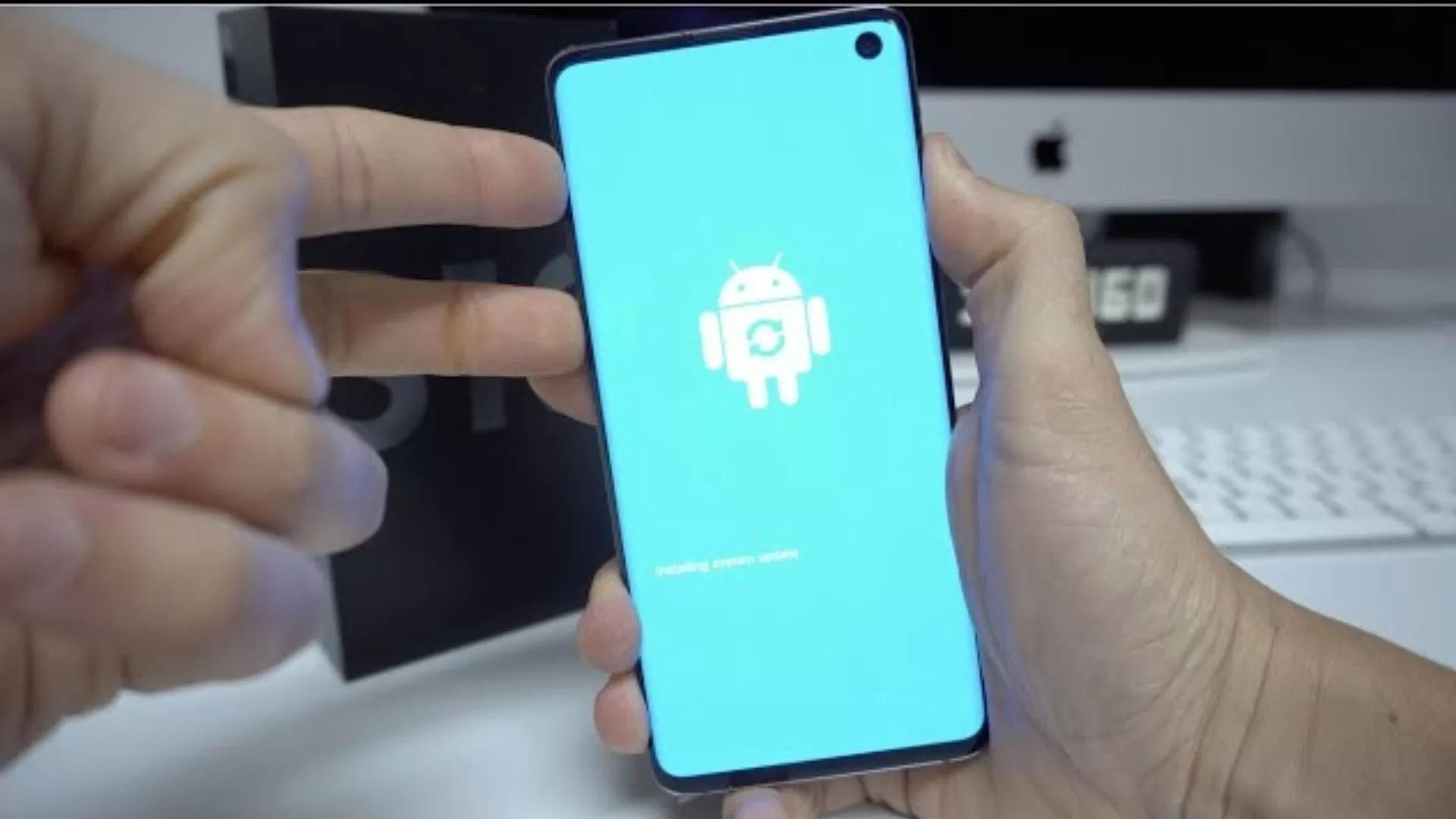
- Press and hold the Power button.
- Tap Power off, and confirm shutting down.
- After 30 seconds, press Power again to restart the S10.
Restarting resets the phone’s network components and clears up many call issues.
Check for Network and Service Disruptions
Your S10 can’t receive calls without cellular service. Open Settings and ensure Mobile Data is enabled and Cellular Data Network is set to your carrier’s network.
Verify you have strong 4G LTE signal displayed in the status bar. Move to a different location if you only have 1-2 bars.
Call Your Carrier
Sometimes widespread network outages in your area can block calls. Contact your carrier’s support line and inquire if they have any current service issues in your locality.
If there are no outages, ask them to refresh your account on their end which could resolve provisioning errors.
Toggle Airplane Mode On and Off
If you’re not receiving calls on your Samsung S10, one of the first things you can try is toggling Airplane Mode on and off. This will reset your network connection and may fix any minor glitches that are preventing you from receiving calls.
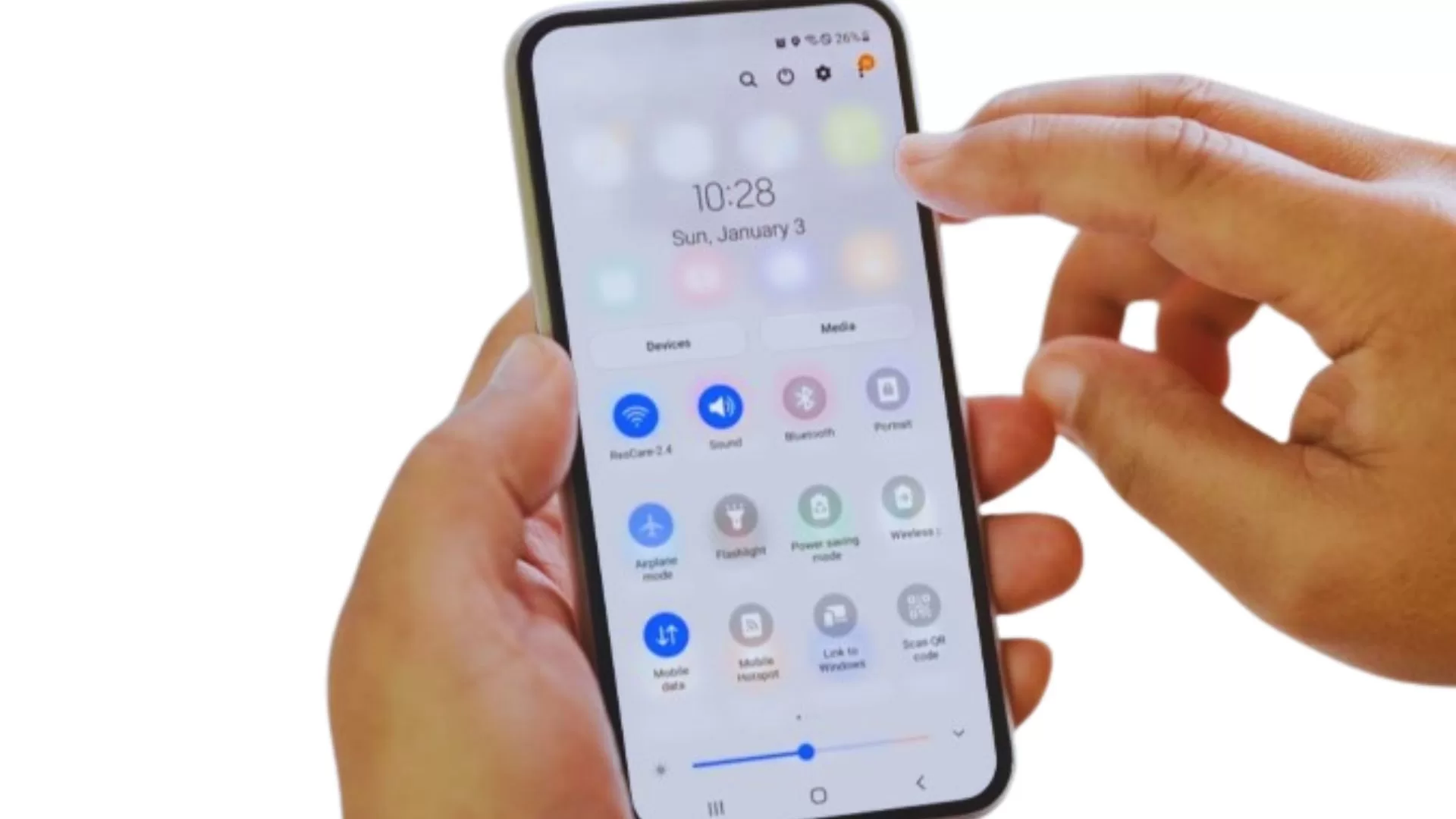
To toggle Airplane Mode on and off:
- Swipe down from the top of the screen to open the Control Center.
- Tap the Airplane Mode icon to turn it on.
- Wait a few seconds, then tap the Airplane Mode icon again to turn it off.
Clear Cache Partition
Over time, the cache partition on your Samsung S10 can become cluttered with temporary files that can cause performance issues, including call reception problems. Clearing the cache partition can help to resolve these issues and improve overall performance.
To clear the cache partition on your Samsung S10:
- Turn off your phone completely.
- Press and hold the Volume Up, Bixby, and Power buttons simultaneously.
- When you see the Android boot logo, release the buttons.
- Use the Volume Down button to navigate to Wipe cache partition and press the Power button to select it.
- Wait for the cache partition to be wiped.
- Select Reboot system now to restart your phone.
Check Call Forwarding Settings
If your S10 shows signal but calls don’t come through, call forwarding could be enabled and sending all calls elsewhere.
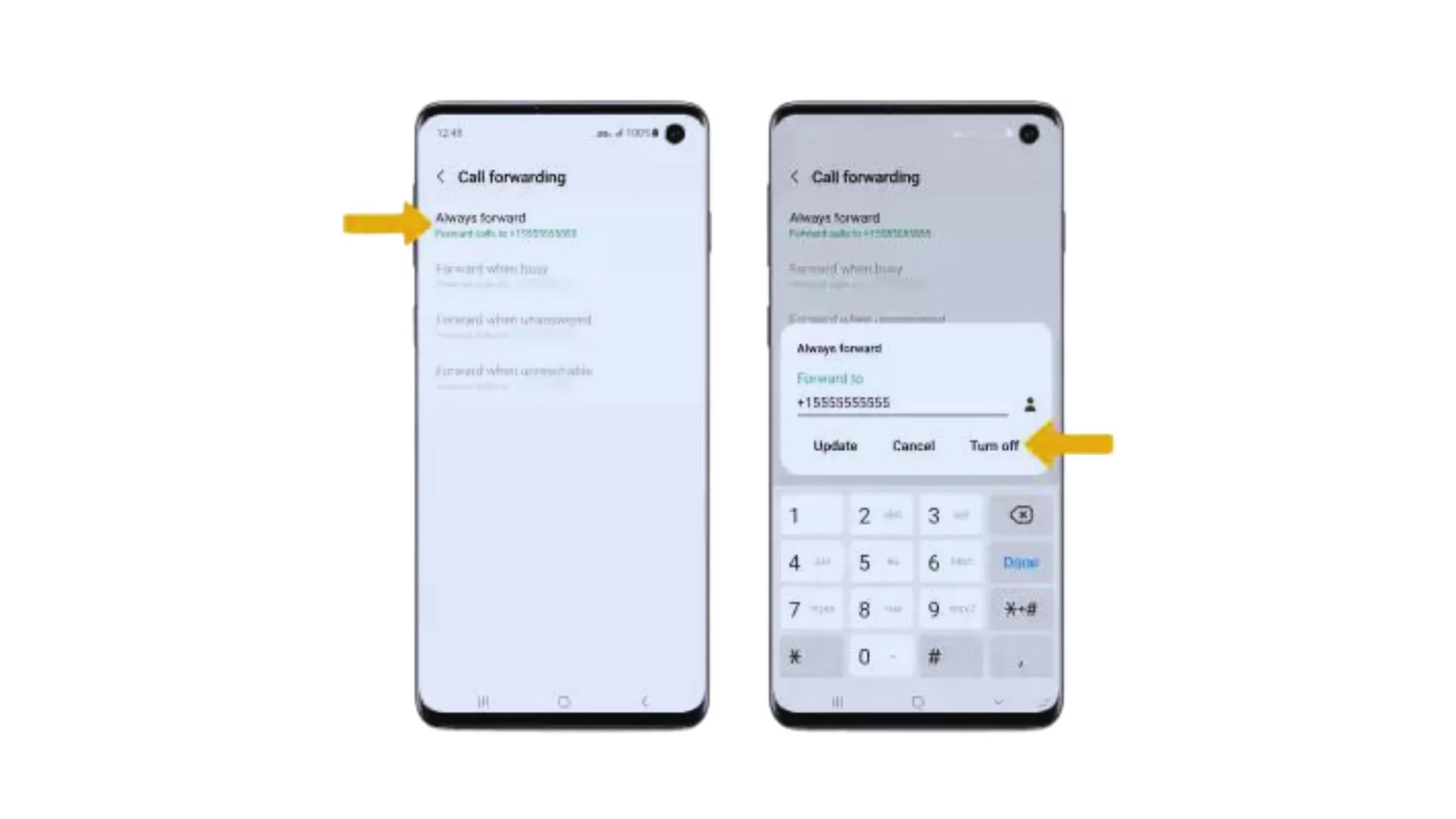
- Open Phone app.
- Tap Menu.
- Tap Settings Calls.
- Tap Call forwarding.
- Disable any forwarding options that are erroneously turned on.
Try Safe Mode
If you’re still having trouble receiving calls on your Samsung S10 after trying the other troubleshooting methods in this article, you can try booting your phone into Safe Mode. This will start your phone with only the pre-installed apps and services running. This can help you to determine if a third-party app is causing your call reception problems.
To boot your Samsung S10 into Safe Mode:
- Turn off your phone completely.
- Press and hold the Power button until the Samsung logo appears.
- Immediately release the Power button and press and hold the Volume Down button.
- Continue holding the Volume Down button until your phone restarts and you see the Safe Mode icon in the bottom left corner of the screen.
To exit Safe Mode, simply restart your phone normally.
Reset Network Settings
Resetting network settings restores all connections to default which could resolve call glitches.
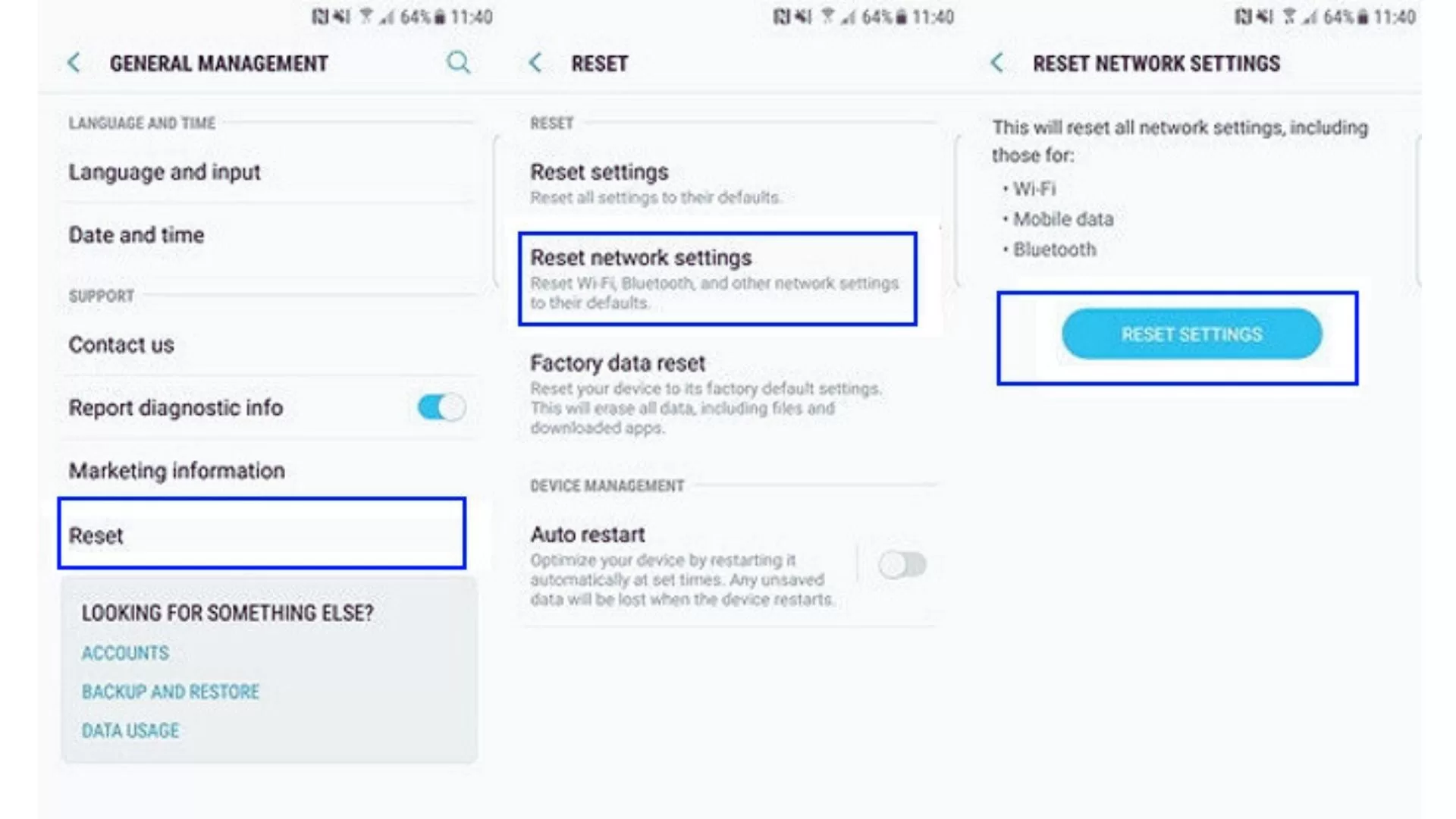
- Go to Settings.
- Tap General Management.
- Tap Reset.
- Tap Reset Network Settings.
Get a New SIM Card
A damaged or faulty SIM card itself can prevent call reception. Visit your carrier retail store and request a new SIM card. Switching to a fresh SIM will rule out any SIM hardware defects.
Factory Reset the S10
If you’ve tried all of the other troubleshooting methods in this article and you’re still having trouble receiving calls on your Samsung S10, your last resort may be to perform a factory reset. This will erase all of your data and settings, so be sure to back up everything important before you proceed.
To factory reset your Samsung S10:
- Go to Settings > General management > Reset > Factory data reset.
- Tap Reset and then Erase all data.
- Tap Reset to confirm your action.
- Your phone will restart and begin the factory reset process.
Once the factory reset is complete, you can restore your data from your backup.
Why Your Samsung Galaxy S10 Can’t Receive Calls
There are a few explanations for why your Galaxy S10 may suddenly stop receiving calls:
Cellular Network Issues
Outages or congestion on your carrier’s network blocks call connections. Switching networks or locations may help.
SIM Card Problems
Damage, defects, or errors with the SIM card itself can prevent calls. Try cleaning the SIM contacts or replacing the SIM.
Outdated Software
Older firmware versions on the S10 could have unpatched bugs that disrupt calling. Update to the newest software.
Blocked Numbers
If you added contacts to the call block list, calls from them won’t come through. Review and remove any unintended blocked numbers.
Malware
Rarely, malware could alter system settings to block calls. Run antivirus scans to check for and remove malware.
Hardware Failure
Component-level damage like motherboard faults are rare, but can disable calling functions until repaired or replaced.
With some basic troubleshooting, you should be able to get your Samsung Galaxy S10 receiving calls again. But for any complex or persisting issues, don’t hesitate to utilize professional phone repair services. Qualified technicians can fully resolve any Galaxy S10 call reception problems.
Thank you for this fix. Toggling airplane mode on/off worked for me!