How To Fix A Sluggish Google Pixel 8
A sluggish Google Pixel 8 can be a frustrating experience. This can occur due to various reasons such as low storage, outdated software, or too many apps running in the background.
However, there are several ways to address this issue and improve the performance of your device.
1. Restart Your Phone
Restarting your phone can help clear out temporary files and free up system resources. To do this:
1. Swipe down from the top of the screen twice to pull down the Quick settings menu and tap the Power icon at the bottom right.
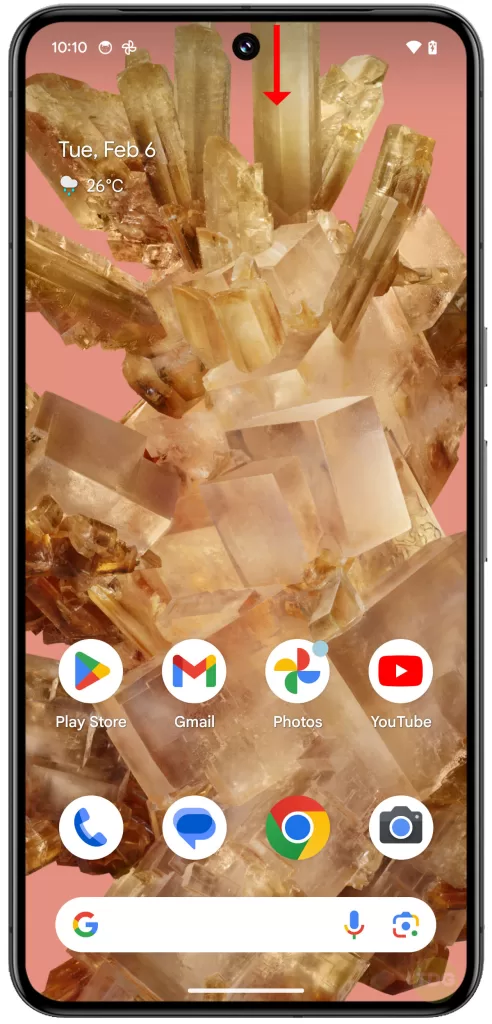
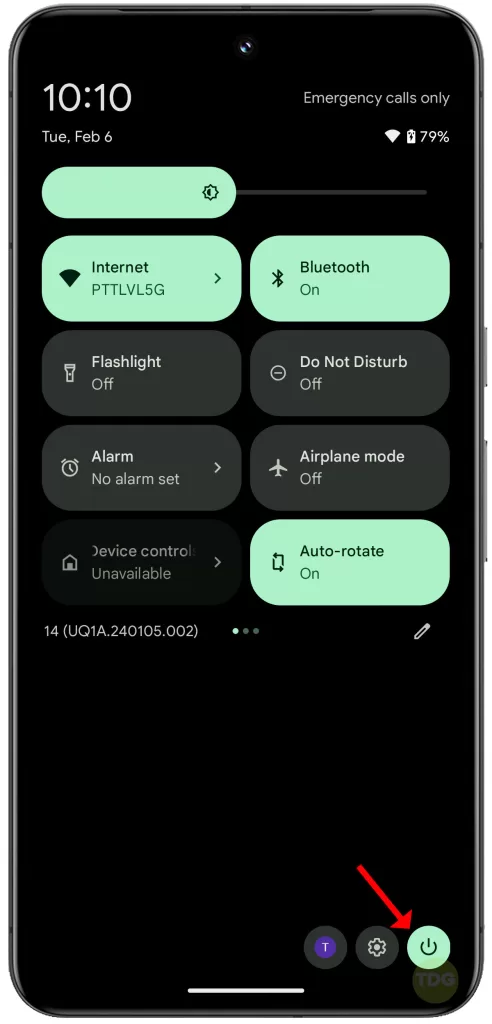
2. Tap Restart and allow your phone to reboot successfully.
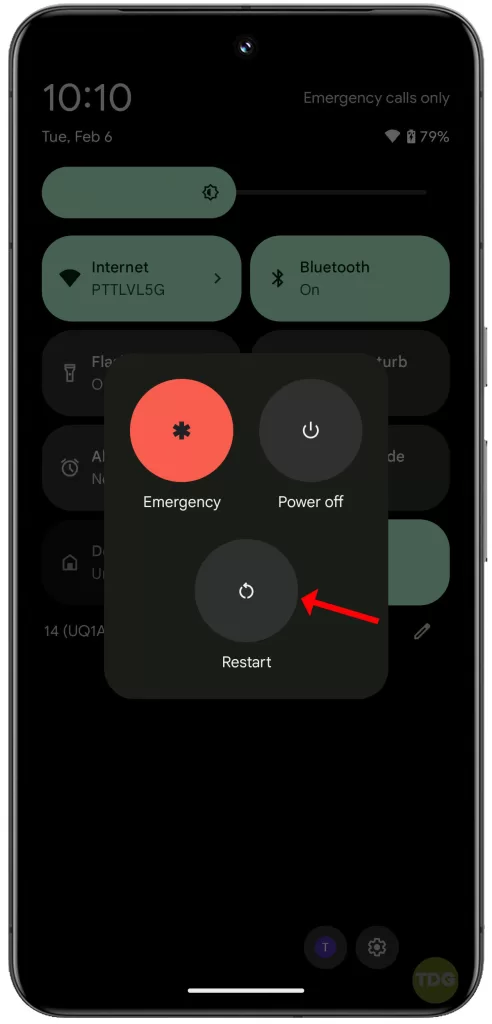
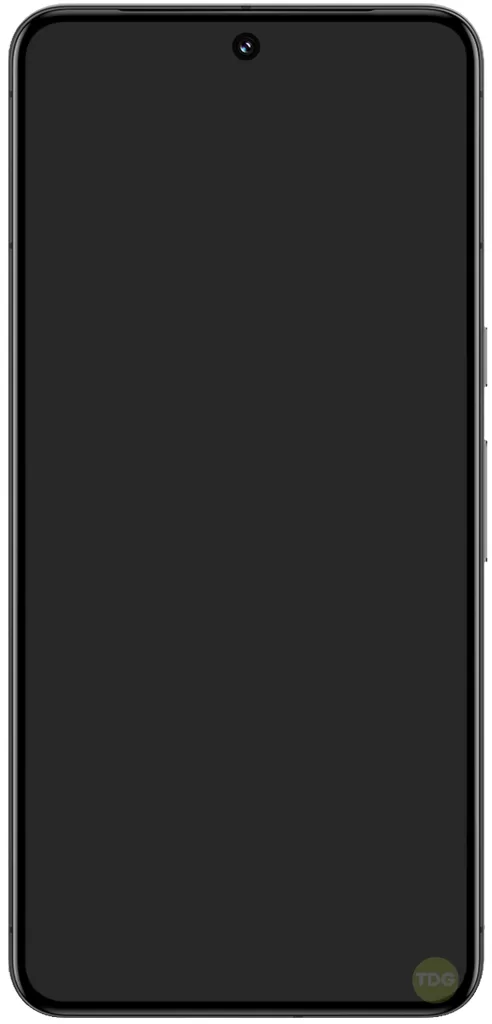
After that, try to see if the device’s performance has improved.
2. Check for Android Updates
Keeping your device updated ensures that you have the latest features and security patches. Here’s how:
- Open your phone’s Settings app.
- Near the bottom, tap System.
- On the next screen, tap System update.
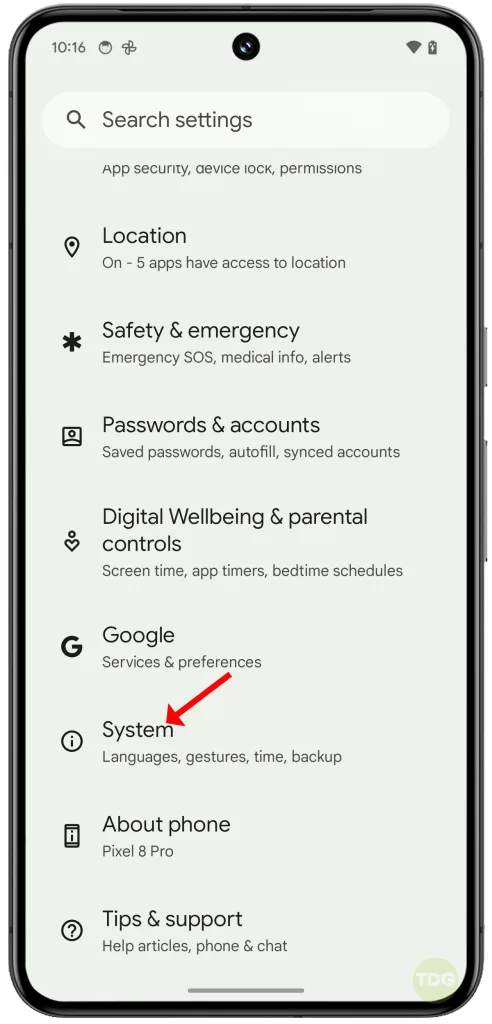
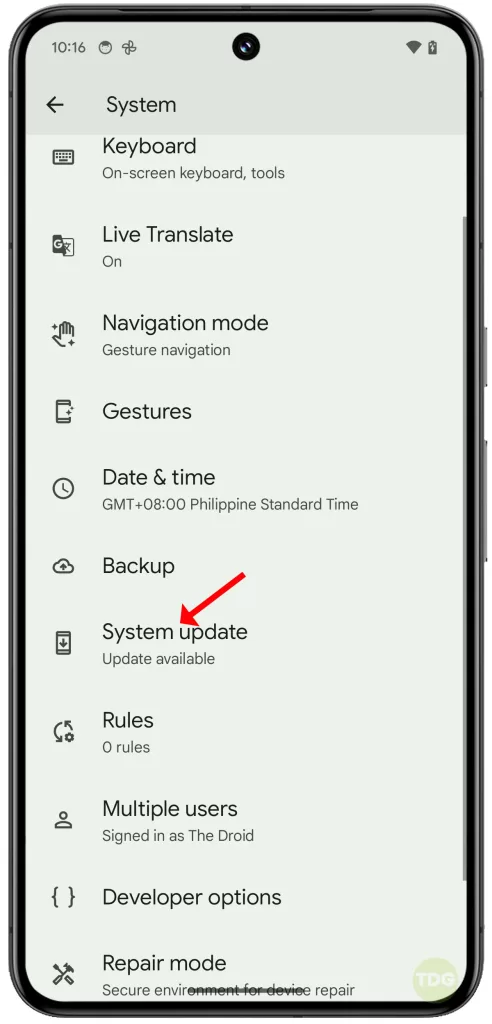
If there’s an update, take time to download and install it.
3. Check Storage & Clear Space
Insufficient storage can slow down your device. To check your storage and clear space:
- Open your phone’s Settings app.
- Tap Storage.
- See how much storage you have available.
- If you’re running low on storage, free up space.
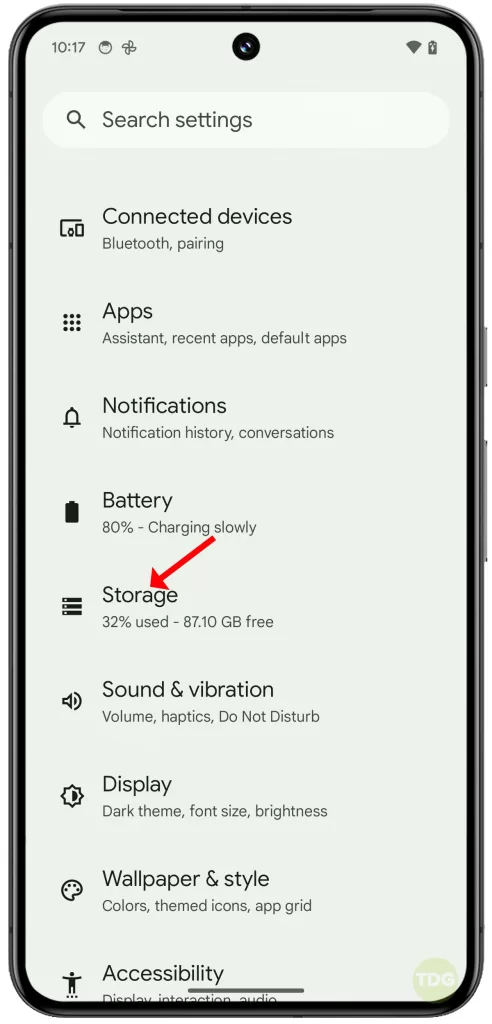
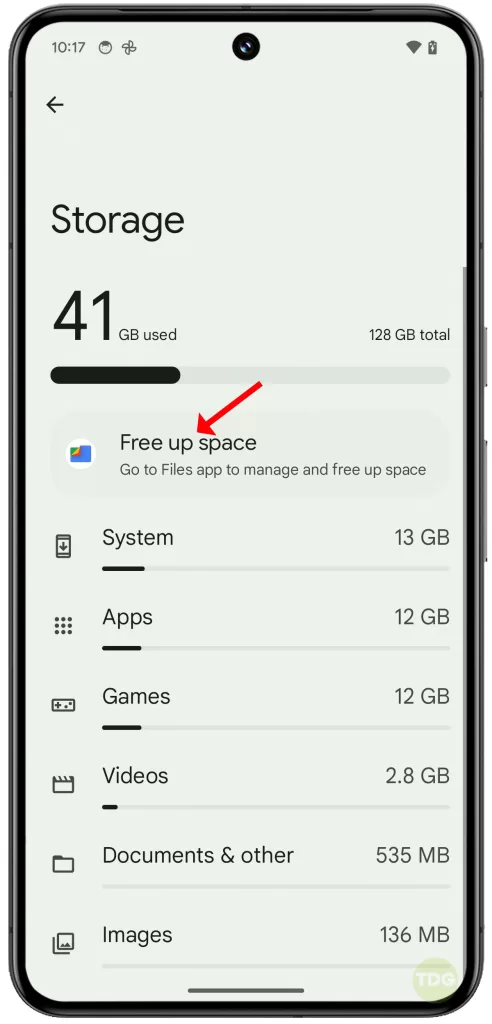
4. Check for App Updates
Outdated apps can cause performance issues. To update your apps:
- Open the Google Play Store app.
- At the top right, tap the profile icon.
- Tap Manage apps & devices.
- Under “Updates available,” choose to update all apps or a specific app.
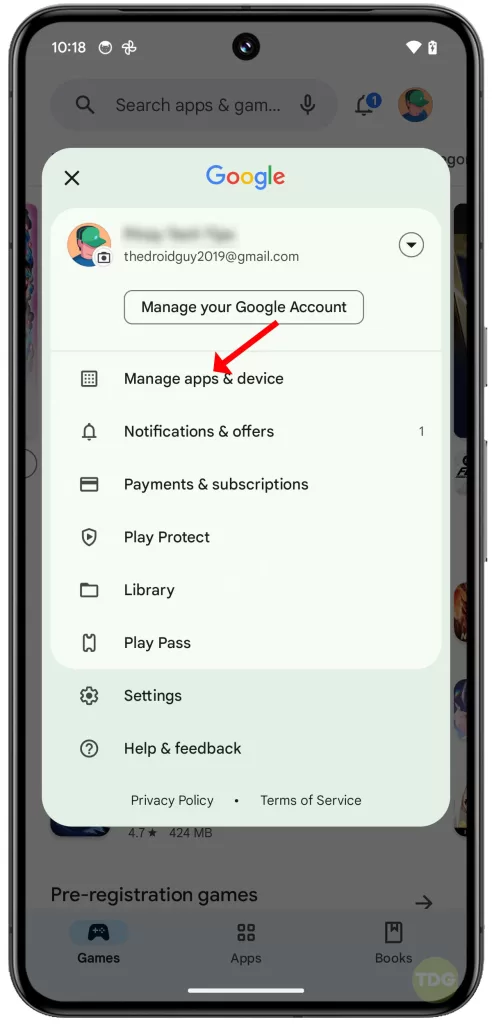
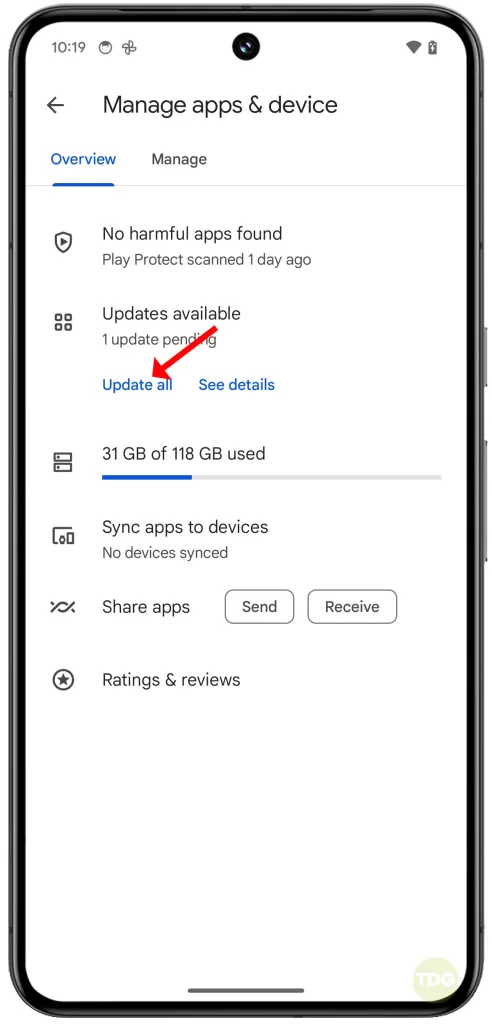
5. Restart in Safe Mode
Safe mode temporarily turns off all downloaded apps. If the problem goes away, an app is likely causing your problem. To restart in safe mode:
1. Swipe down from the top of the screen twice to pull down the Quick settings menu and tap the Power icon at the bottom right.
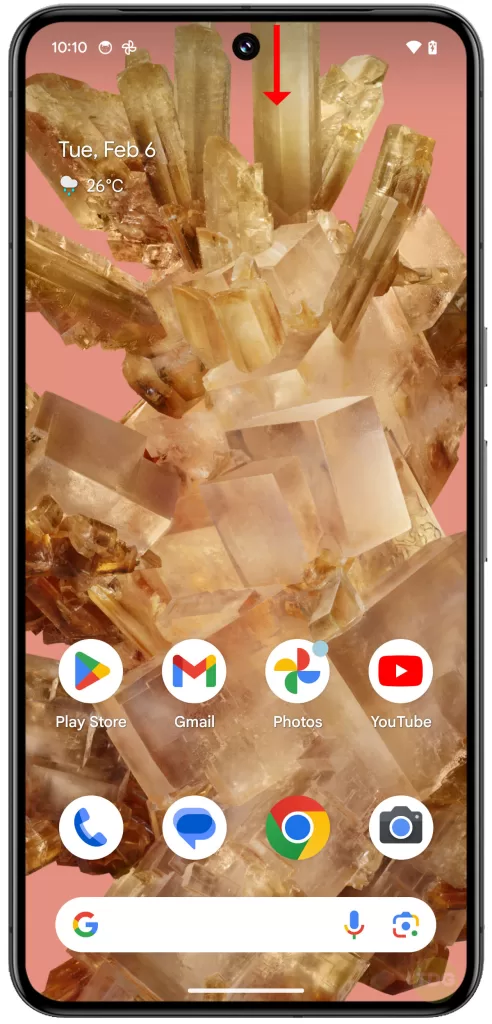
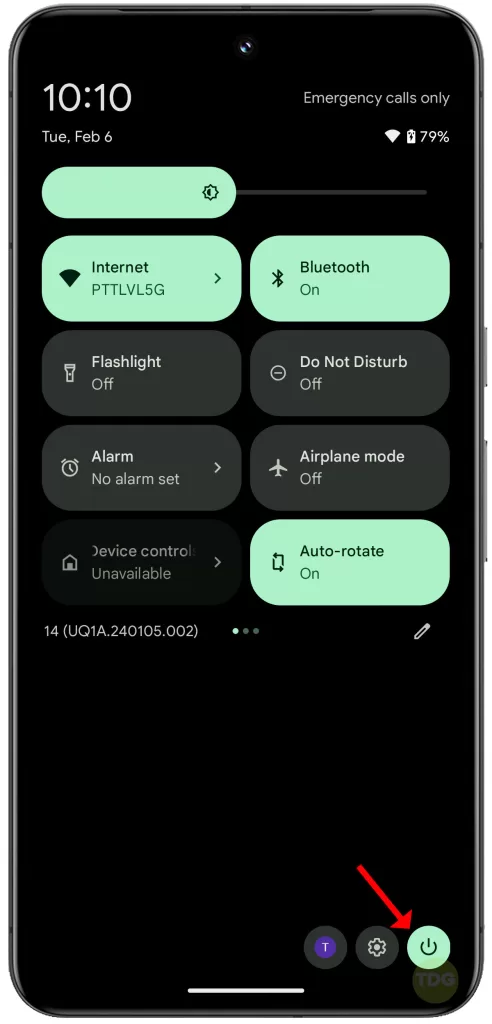
2. Tap and hold the Power off option, and when the Reboot to Save Mode prompt appears, tap OK.
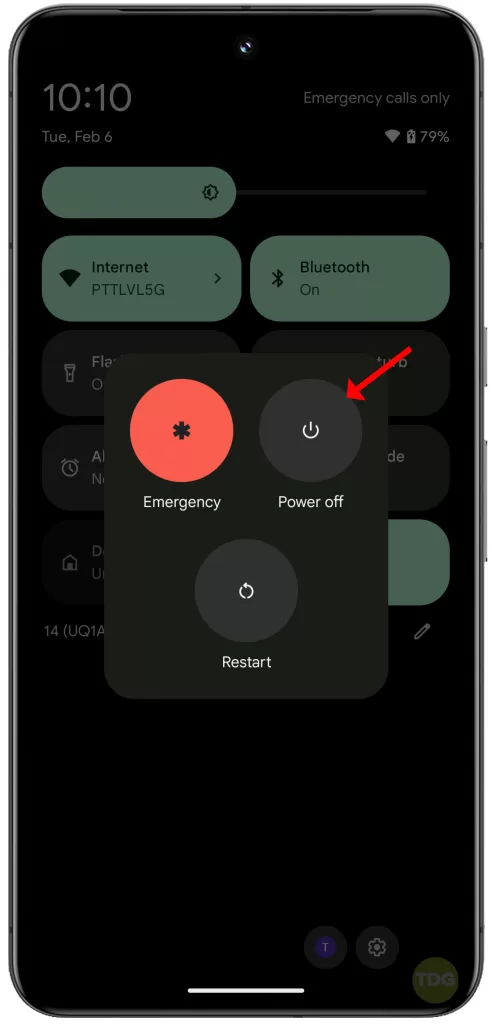
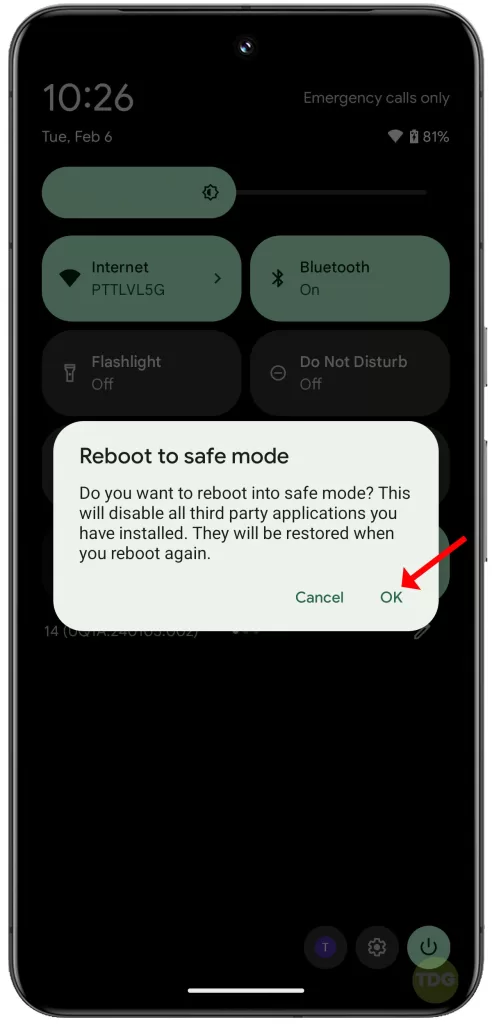
Wait for you Pixel 8 to successfully run in Safe mode.
6. Reset Your Phone to Factory Settings
A factory reset can give your device a fresh start, but it will remove all data from your phone. To perform a factory reset:
1. Launch the Settings app and tap System at the bottom.
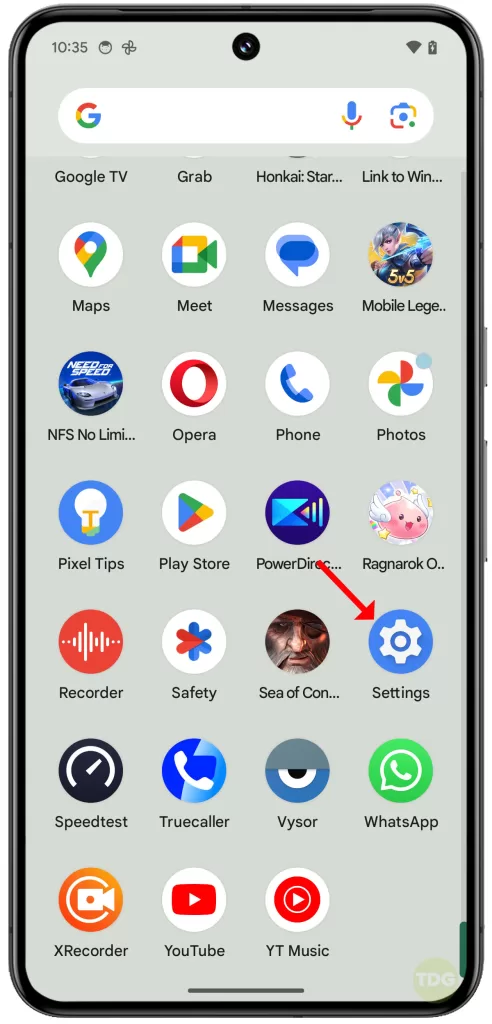
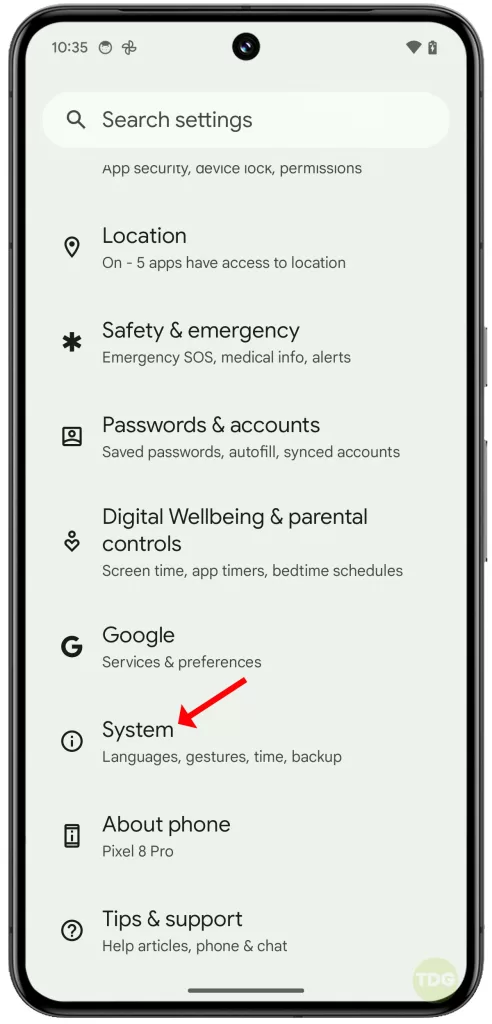
2. On the next screen, tap Reset options and select Erase all data (factory reset).
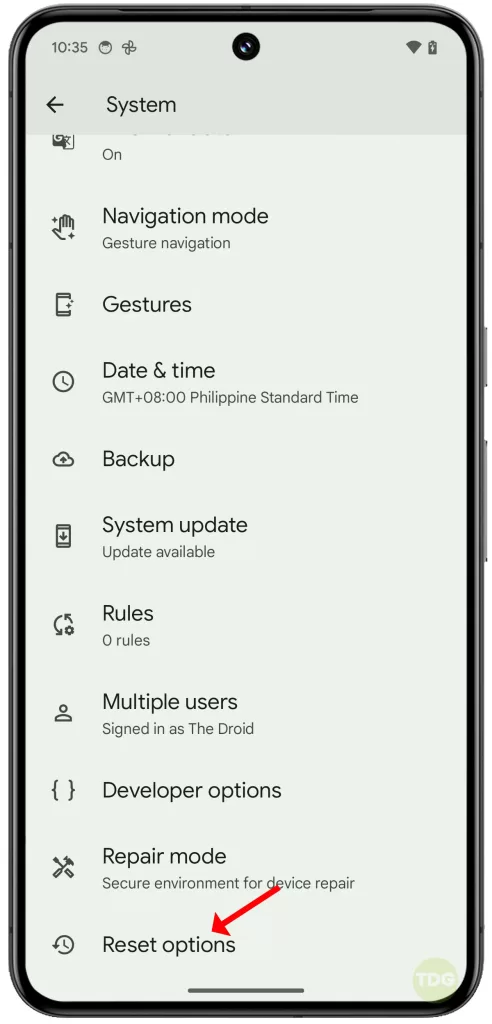
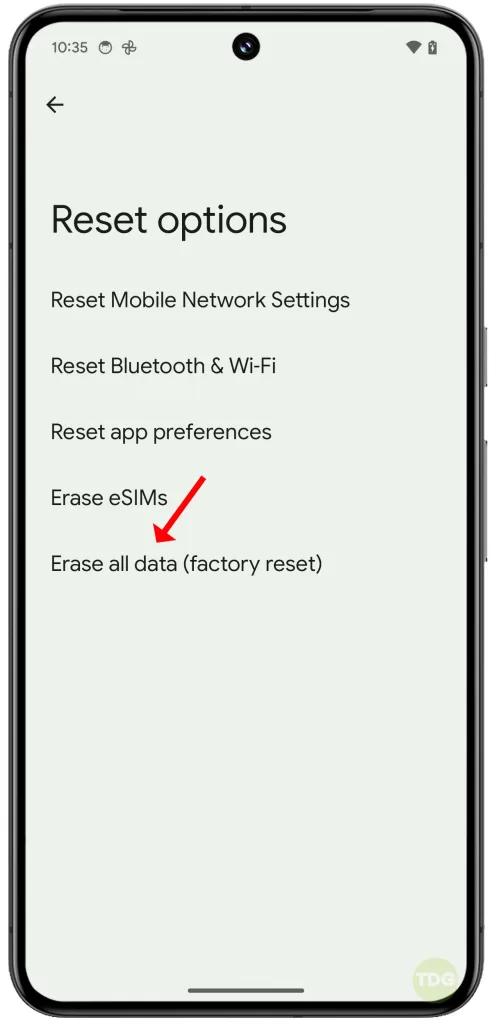
3. Tap Erase all data and then tap the same option to confirm.
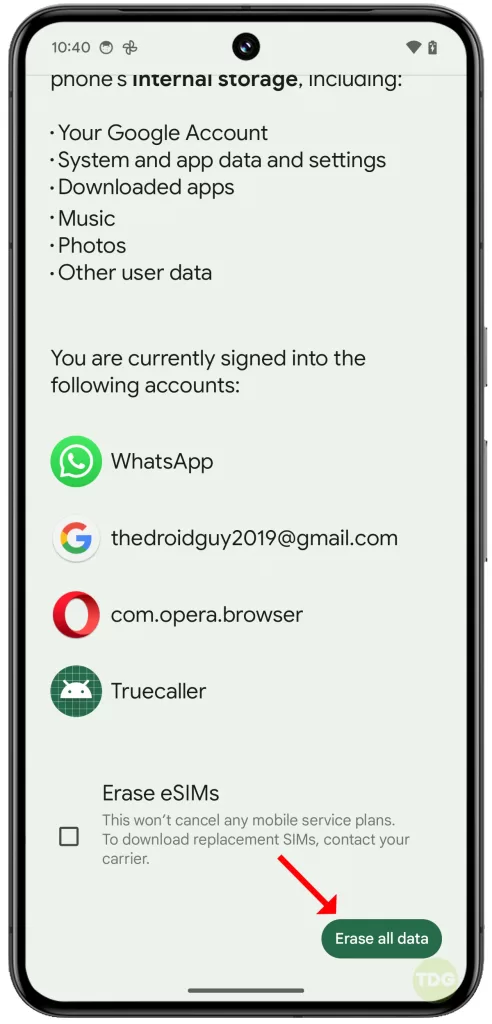
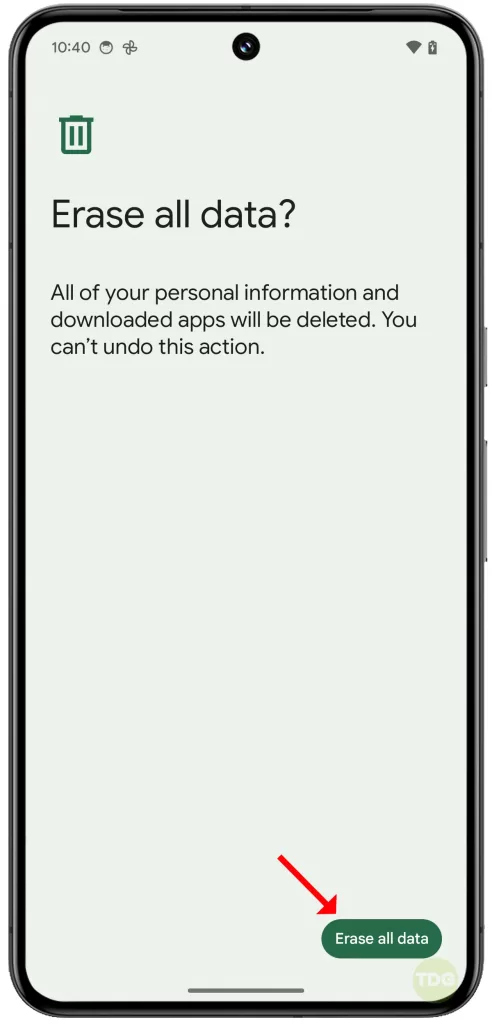
Remember, these are general solutions and may not work for all cases. If the problem persists, it’s recommended to contact a professional or the device’s manufacturer.