8 Ways To Fix A Google Pixel 8 That Keeps Losing Cellular Signal
A Google Pixel 8, like any other smartphone, may suddenly lose its cellular signal due to various reasons such as software glitches, network coverage issues, or hardware problems.
This can disrupt your ability to make calls, send messages, or use data, causing significant inconvenience. Here are some solutions you can try to fix this issue:
1. Restart your phone
Restarting your phone can help clear minor software glitches that may be causing the signal loss. To do this:
1. Swipe down from the top of the screen twice to pull down the Quick settings menu and tap the Power icon at the bottom right.
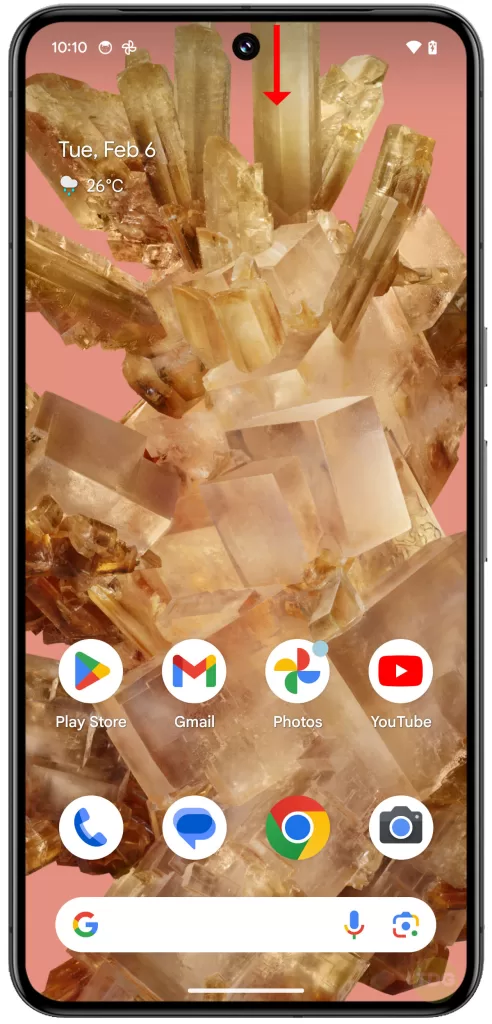
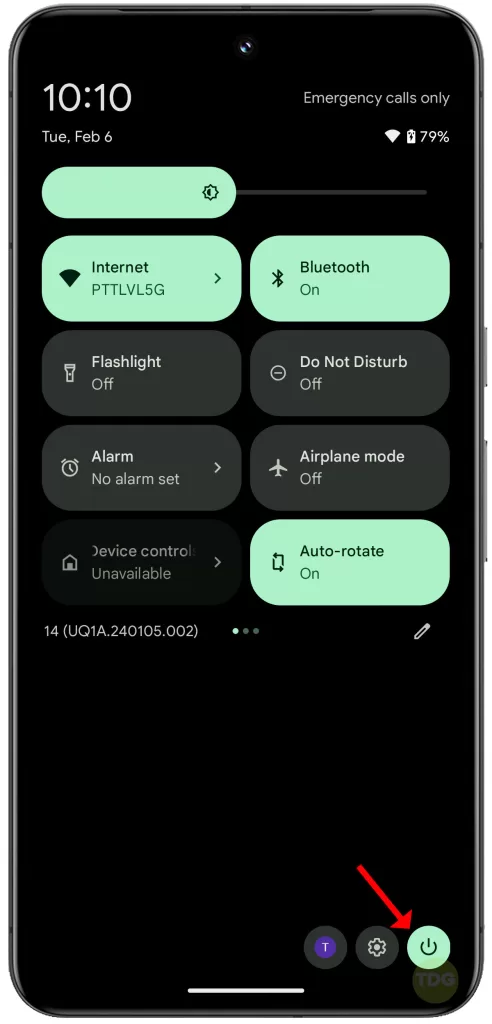
2. Tap Restart and allow your phone to reboot successfully.
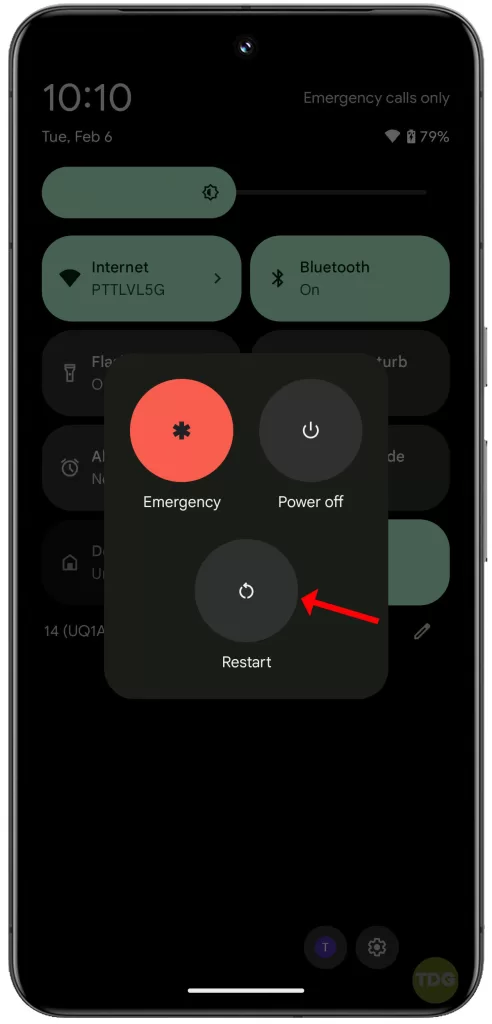
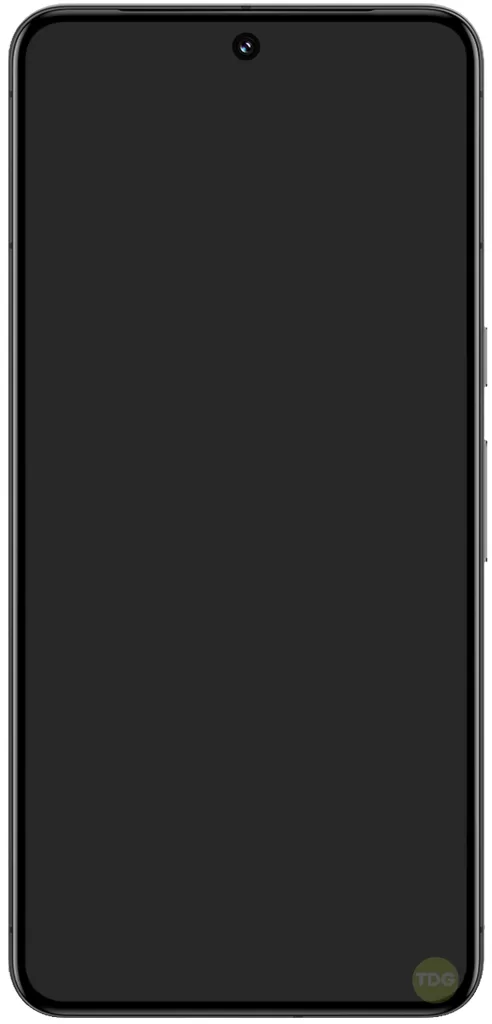
After that, try to see if the device’s performance has improved.
2. Check your coverage area
If you’re in an area with poor network coverage, your phone might lose signal. To check your coverage:
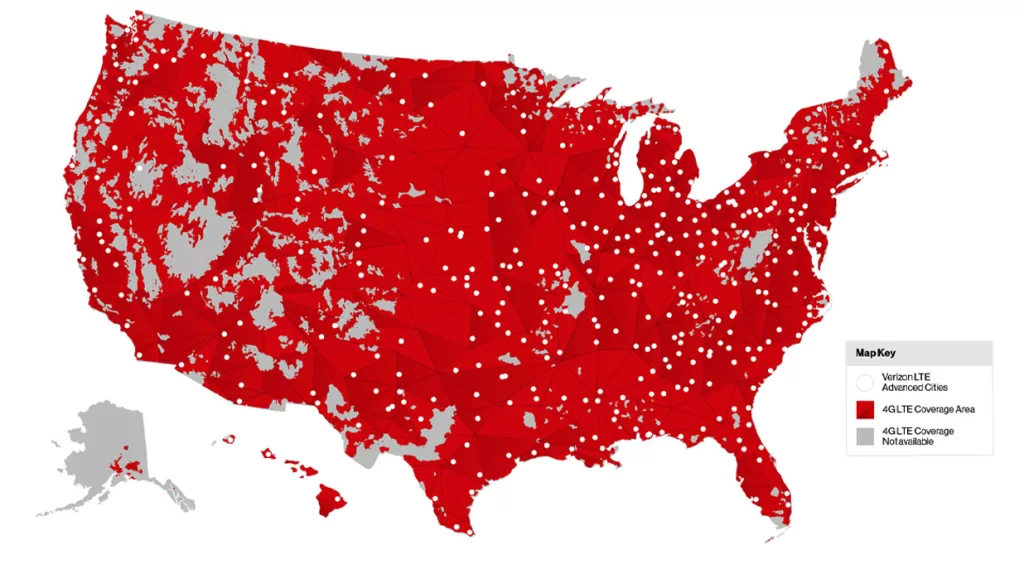
- Go to your service provider’s website.
- Look for their ‘Coverage Map’.
- Check if your current location has good coverage.
3. Check your network mode
Your phone might be set to a network mode that isn’t available in your area. To check and change your network mode:
1. Go to ‘Settings’.
2. Tap on ‘Network & Internet’ and select ‘Internet’.
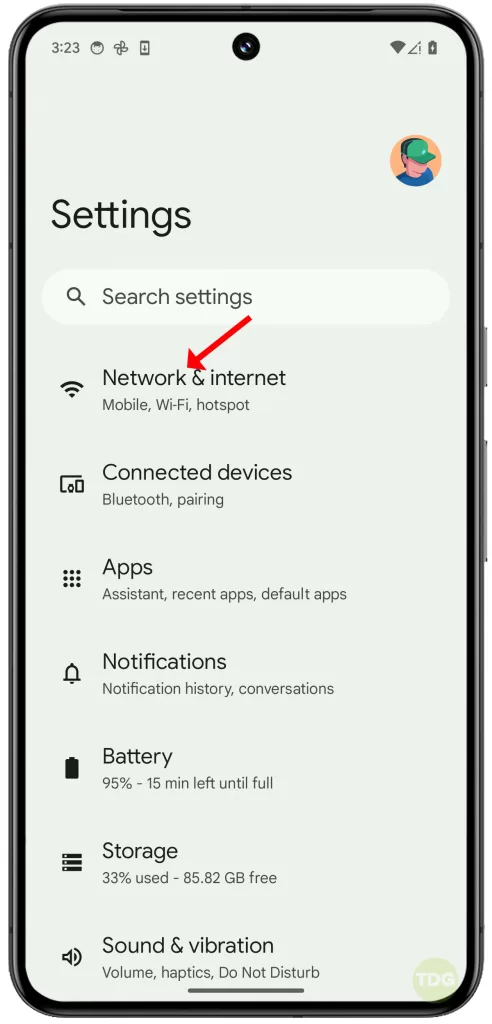
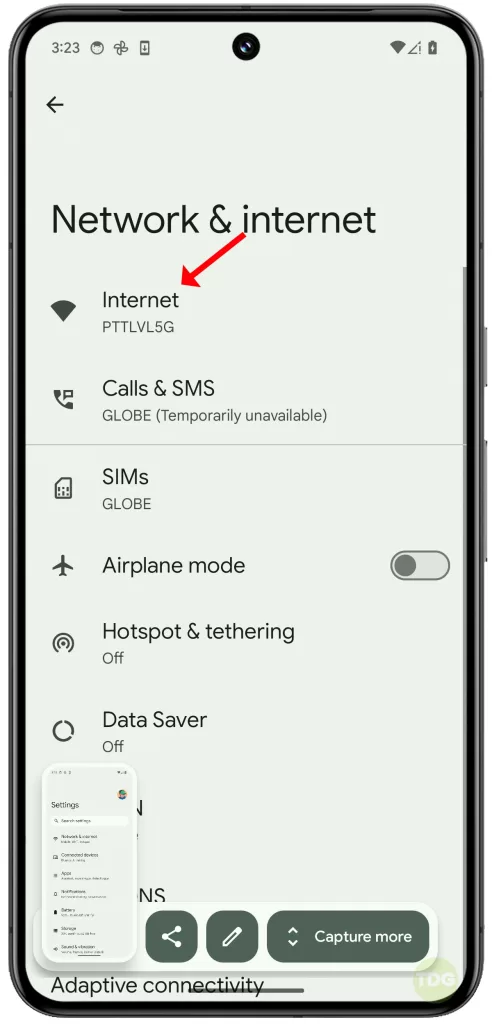
3. Tap the gear icon next to the mobile network’s name.
4. Tap on Preferred network type and select either 5G or LTE.
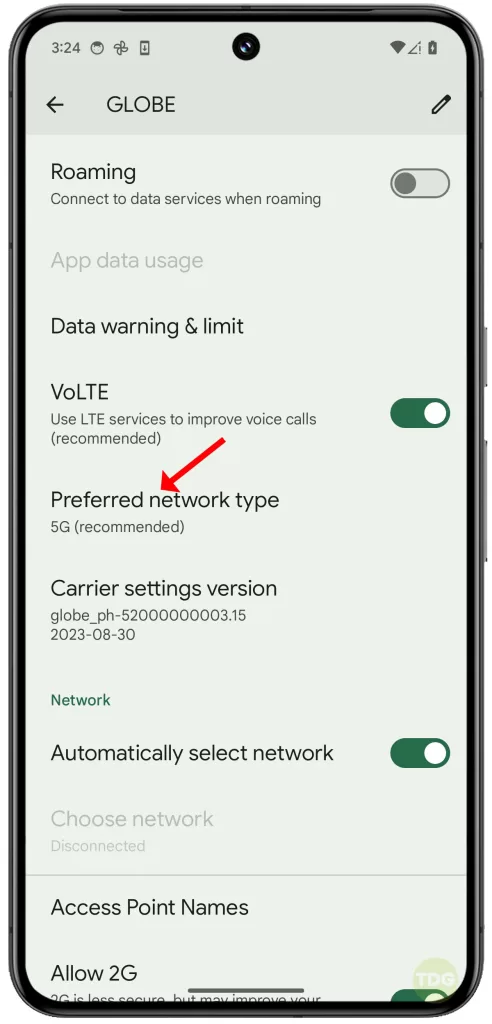

4. Enable Airplane Mode, then disable it
This can reset your phone’s network settings and might fix the issue. To do this:
- Swipe down from the top of the screen twice to open the Quick settings panel.
- Tap on the ‘Airplane Mode’ icon.
- Wait for a few seconds, then tap on the icon again to disable Airplane Mode.
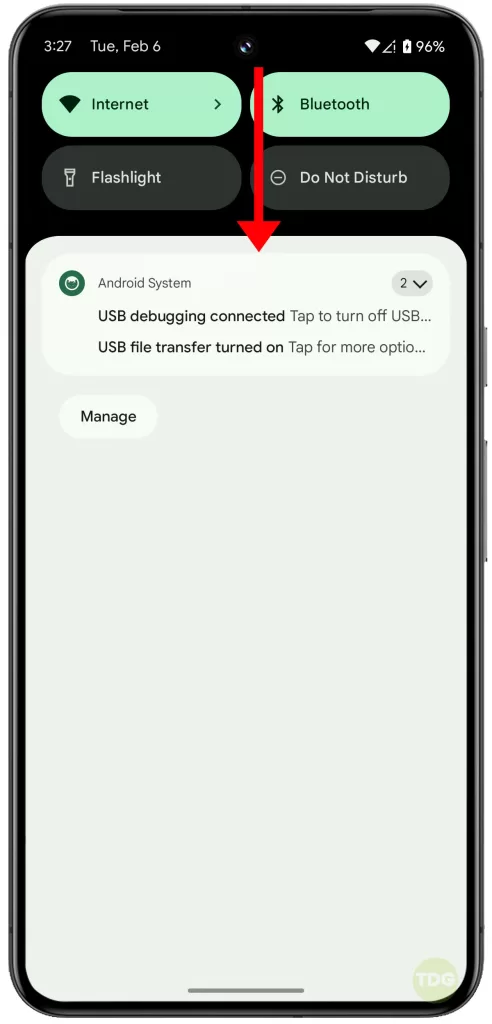
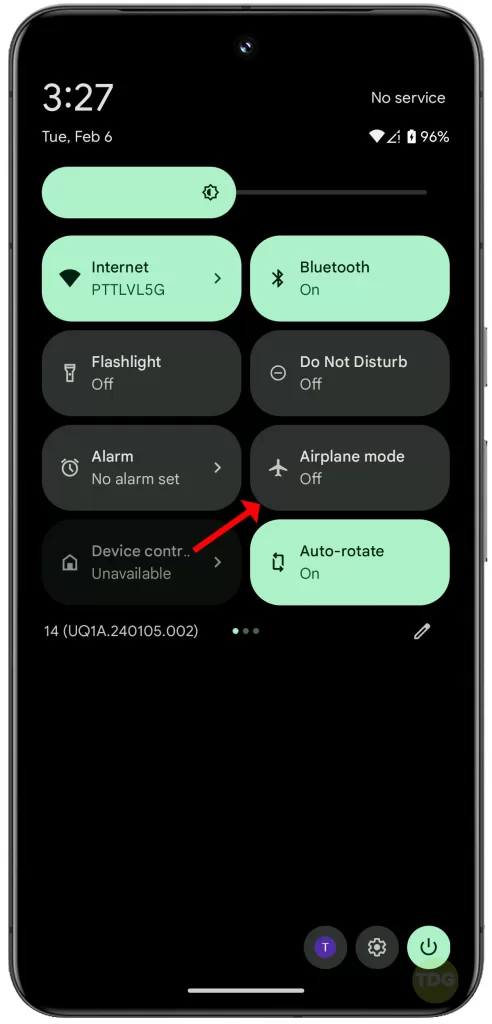
5. Check your SIM card
A damaged or improperly inserted SIM card can cause signal issues. To check your SIM card:
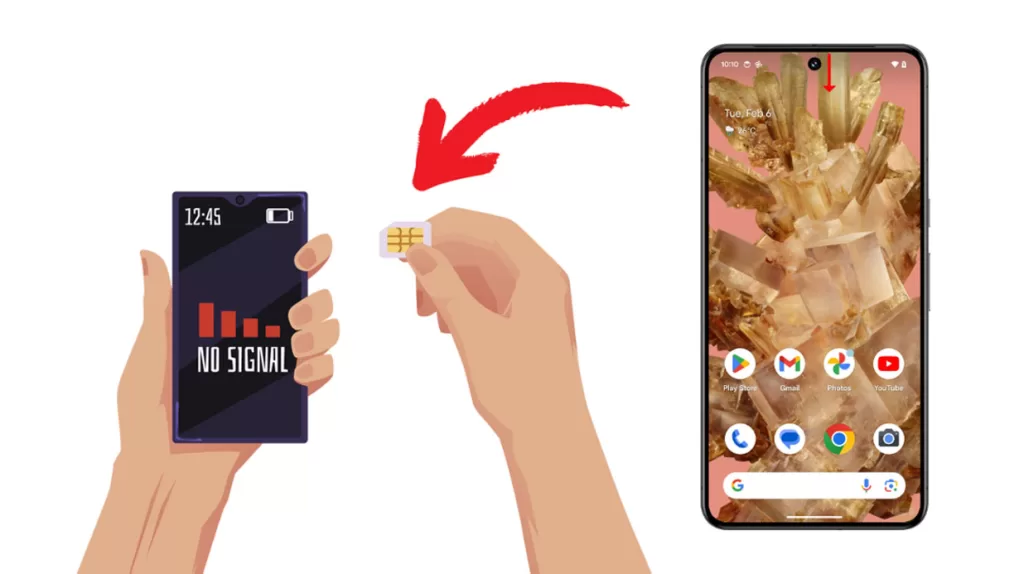
- Turn off your phone.
- Eject the SIM card tray and check the SIM card for any visible damage.
- If there’s no damage, reinsert the SIM card making sure it’s properly seated, then turn on your phone.
6. Reset mobile network settings
This will revert all network settings to their defaults and might fix the issue. To do this:
1. Open Settings.
2. Tap on System and select Reset options.
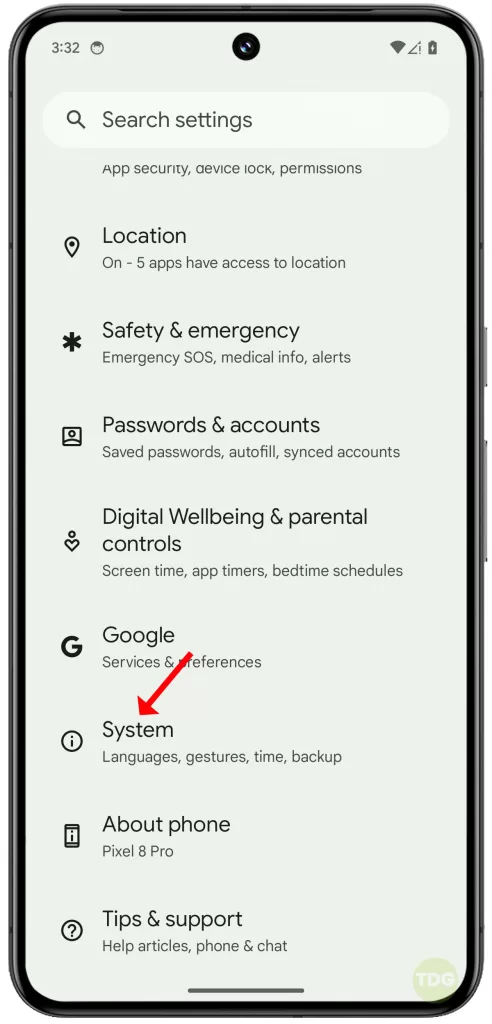
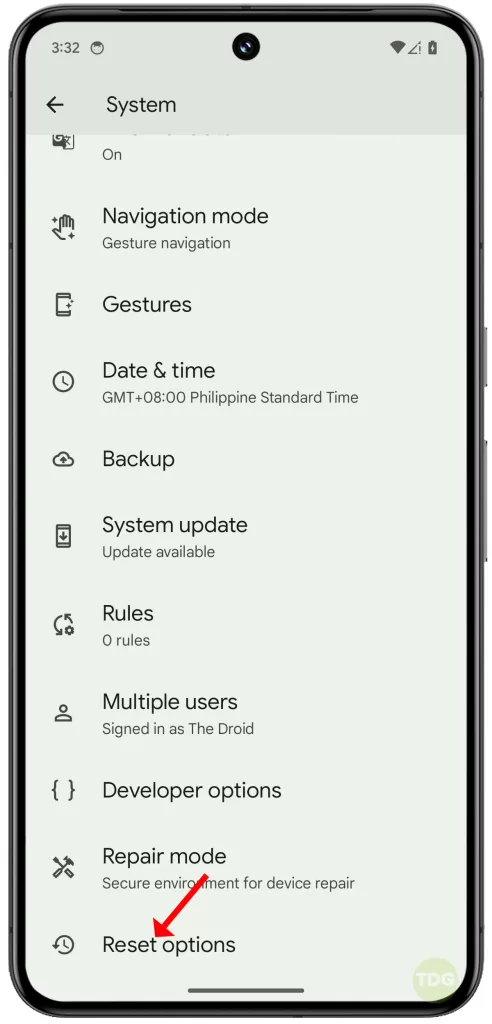
3. Select Reset Mobile Network Settings.
4. Tap on Reset settings.
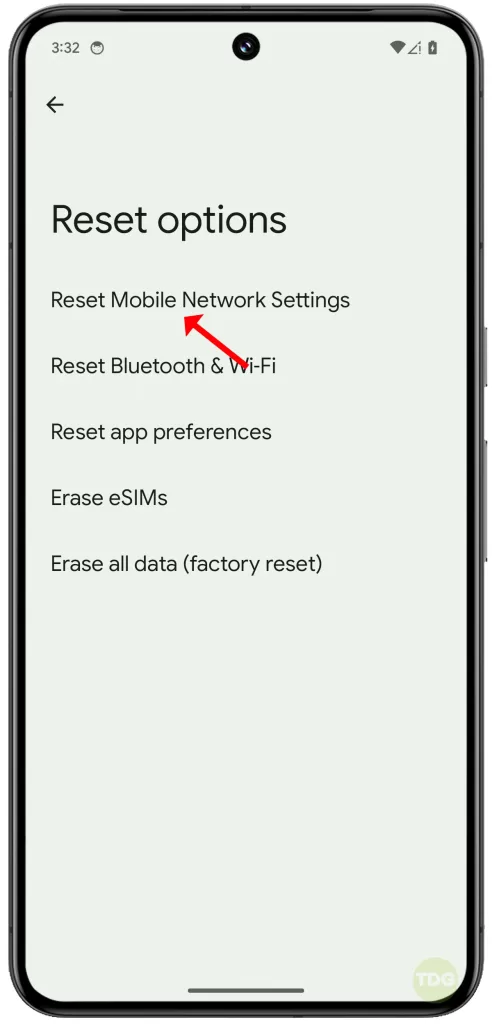
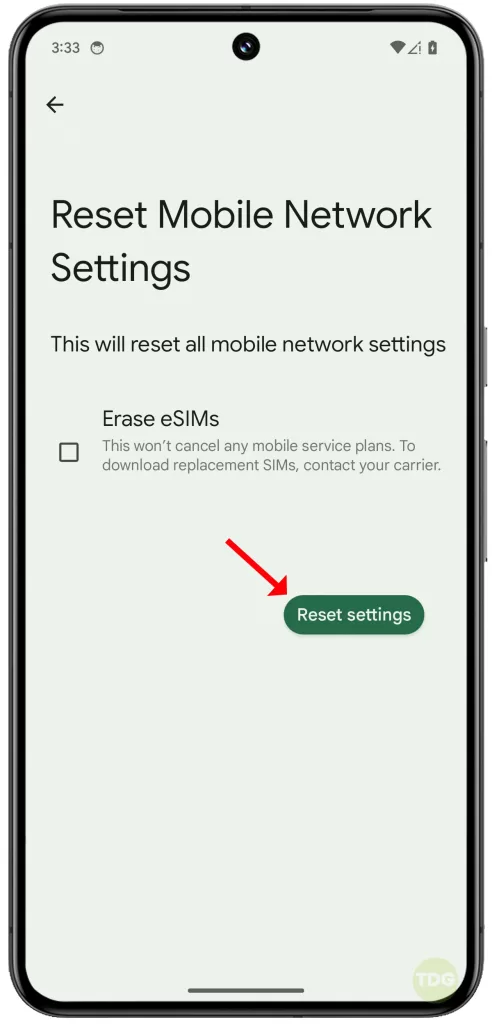
7. Check for system updates
An outdated system software can cause various issues, including signal loss. To check for system updates:
- Open your phone’s Settings app.
- Near the bottom, tap System.
- On the next screen, tap System update.
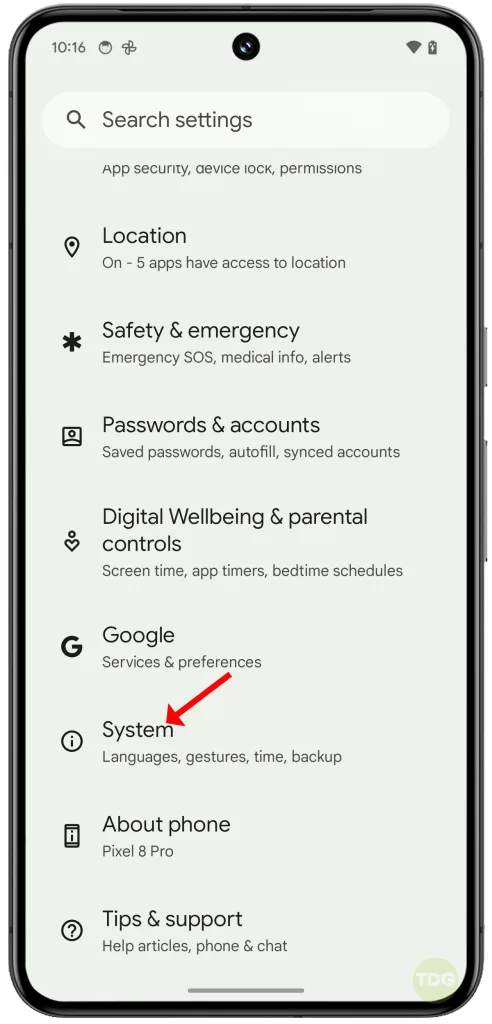
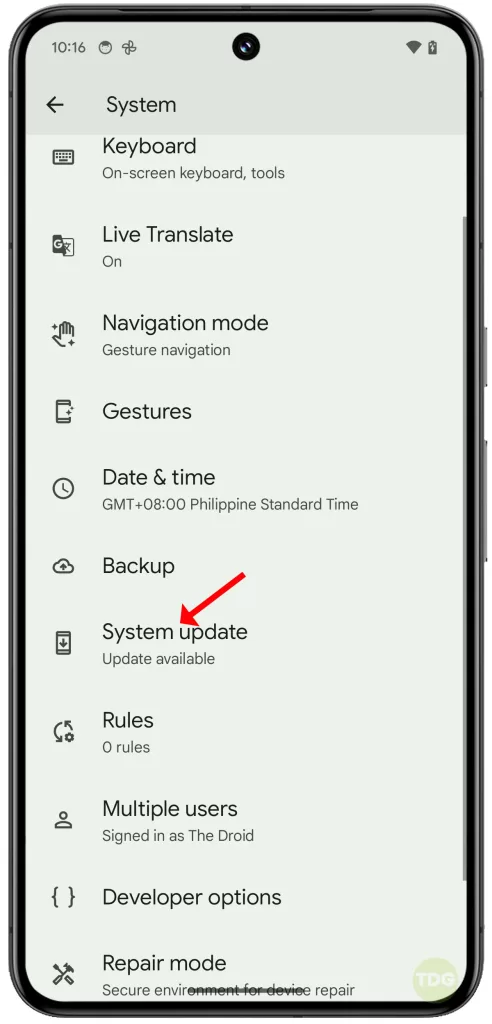
If there’s an update, take time to download and install it.
8. Contact your service provider
If none of the above solutions work, there might be an issue with your service provider’s network. Contact them for further assistance.
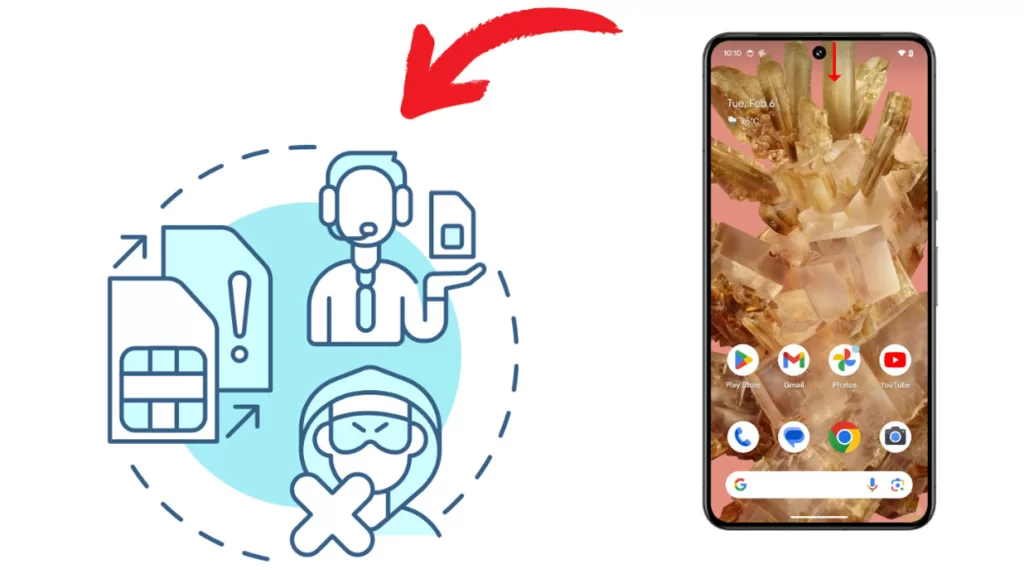
You can usually find their contact information on their website or on your bill.