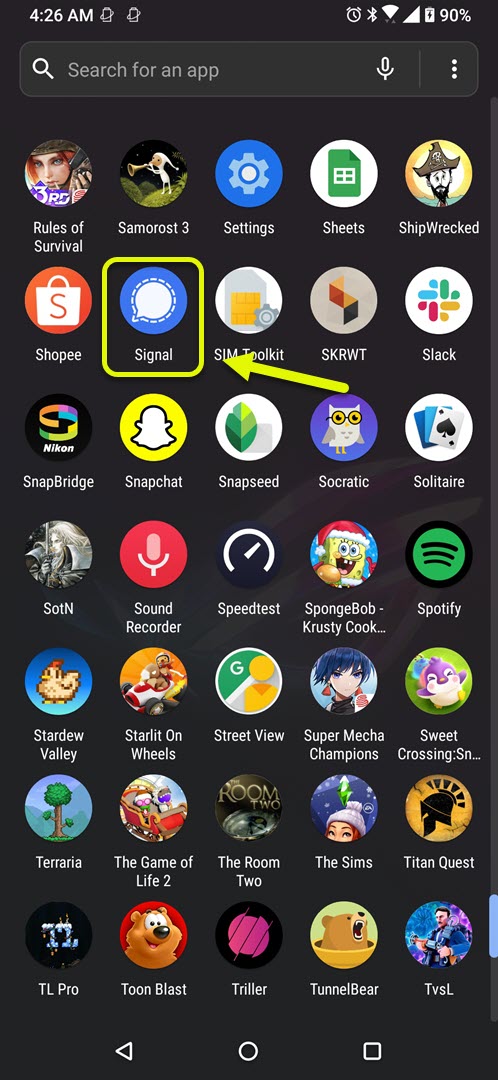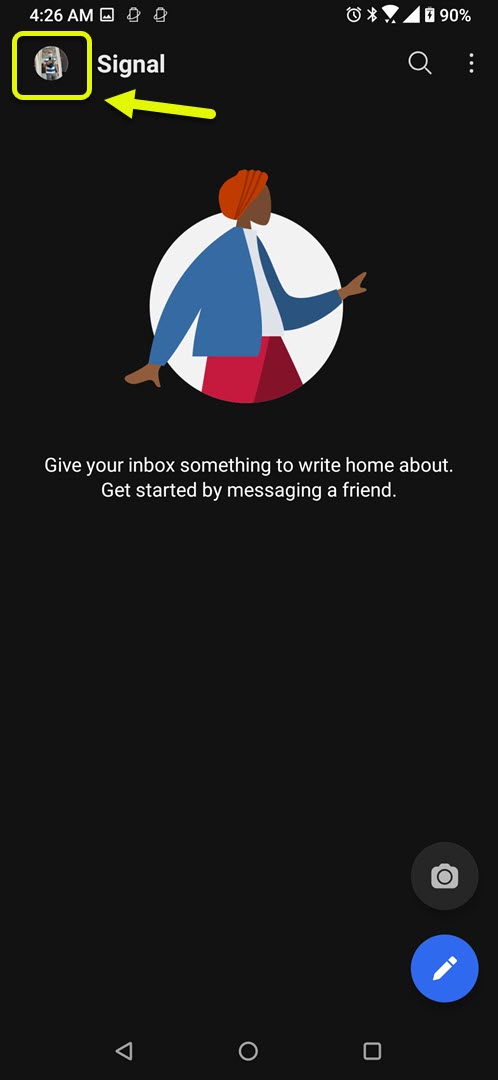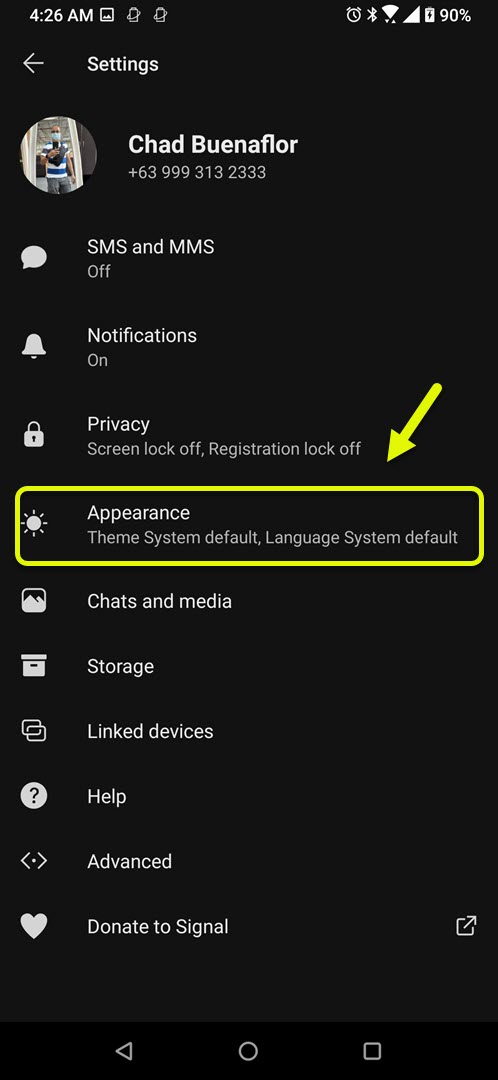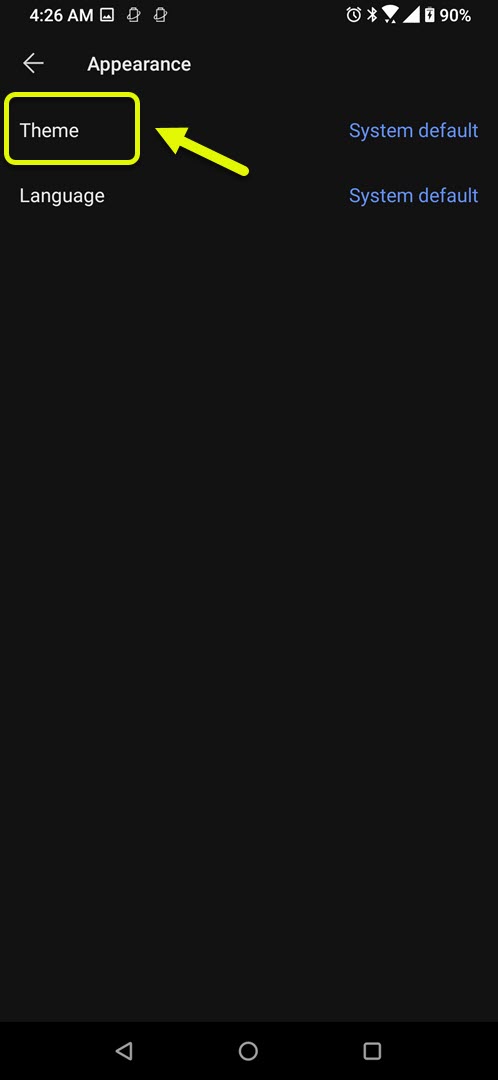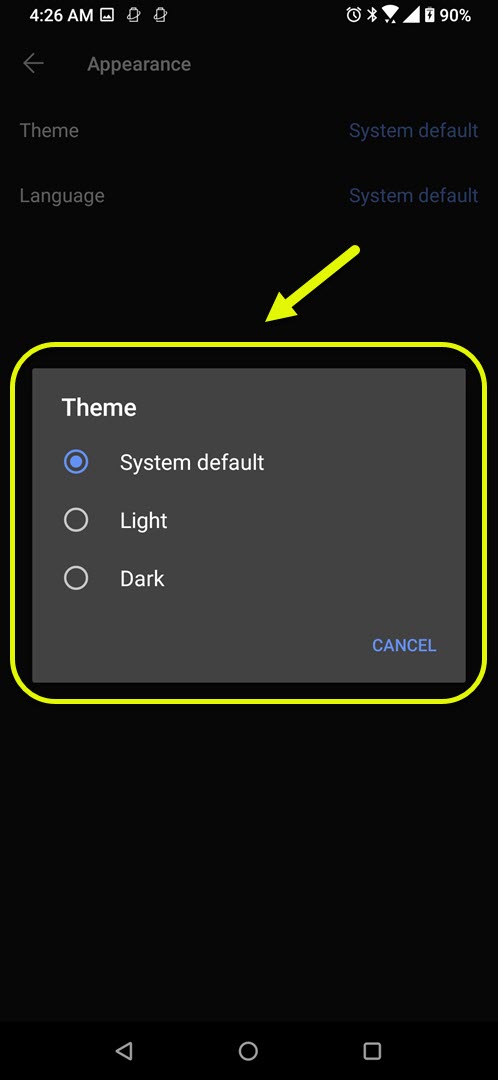How To Change Signal App Appearance In Android Phone
You can change Signal app appearance in Android by changing its theme. You can choose between system default, light, and dark options. The system default will follow the theme of your device while light and dark are self explanatory. This can easily be done from the appearance setting of the app.
Signal is a privacy focused messaging app that’s available to download for free over at the Google Play Store. The app allows you to send text messages, voice calls, and even video calls with people who also use the app. The communication is encrypted from end to end which means only the sender and receiver can actually see the messages.
Changing the color appearance of Signal messenger app in your Android phone
Although Signal is a security focused app it also has features that allow you to customize its appearance. You can easily change the color of the app from its settings choosing between a light theme, dark theme, or following the system default theme. Here’s how to do it.
Time needed: 2 minutes.
Change Signal color
- Open the Signal app.
You can easily do this by swiping up from the home screen and tapping the app icon.

- Tap your profile.
This is located on the upper left side of the app.

- Tap Appearance.
This is where you can change the theme and language setting of the app.

- Tap Theme.
This allows you to choose between the different themes available.

- Tap desired theme.
You can choose between system default, light, or dark.

Changing the language of Signal messenger
You can also change the language setting from the appearance setting of the app. The default language used is the one your phone is using however you can manually change this to any language of your choice.
After performing the steps listed above you will successfully change Signal app appearance.
Visit our TheDroidGuy Youtube Channel for more troubleshooting videos.