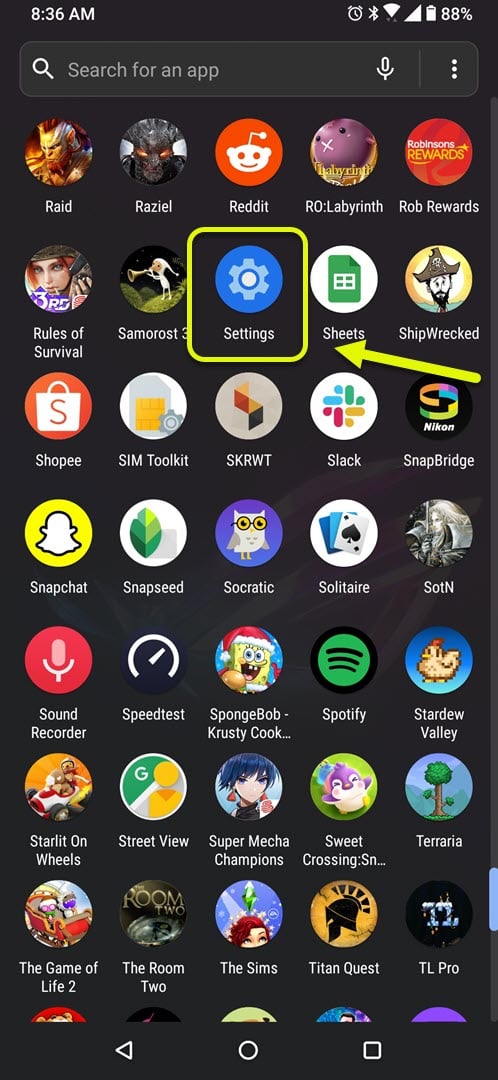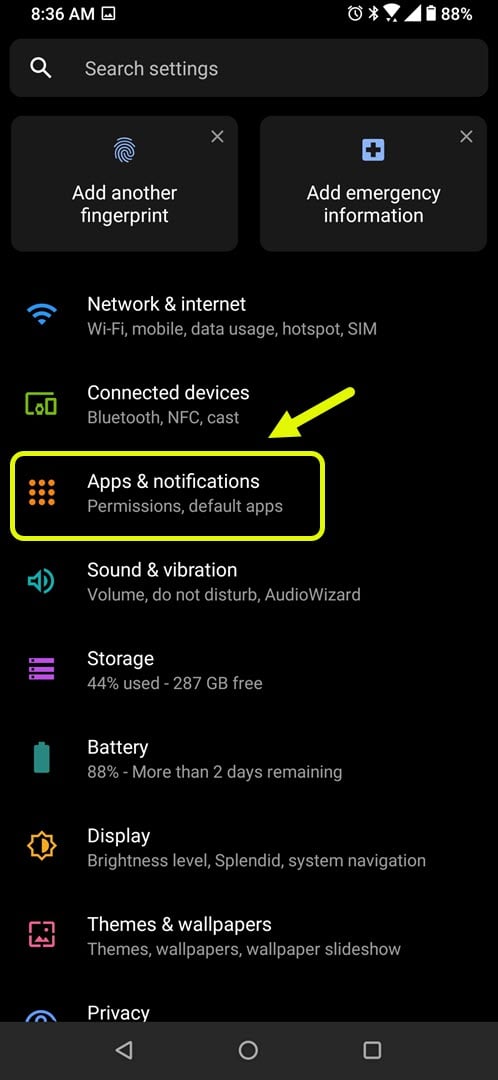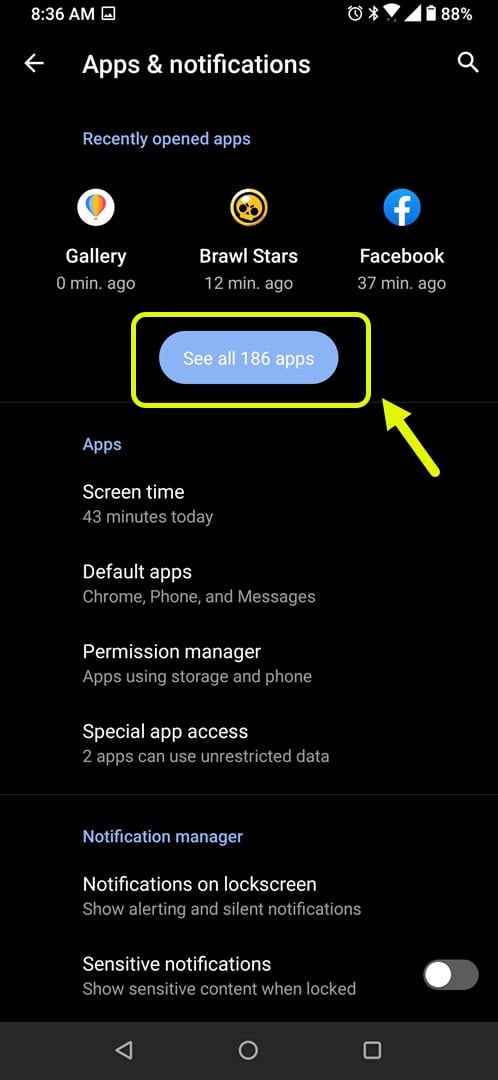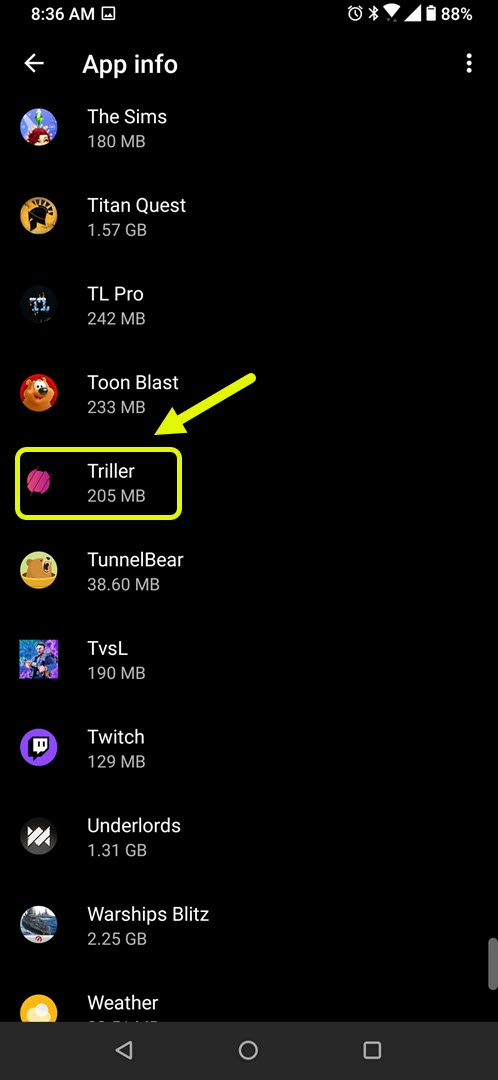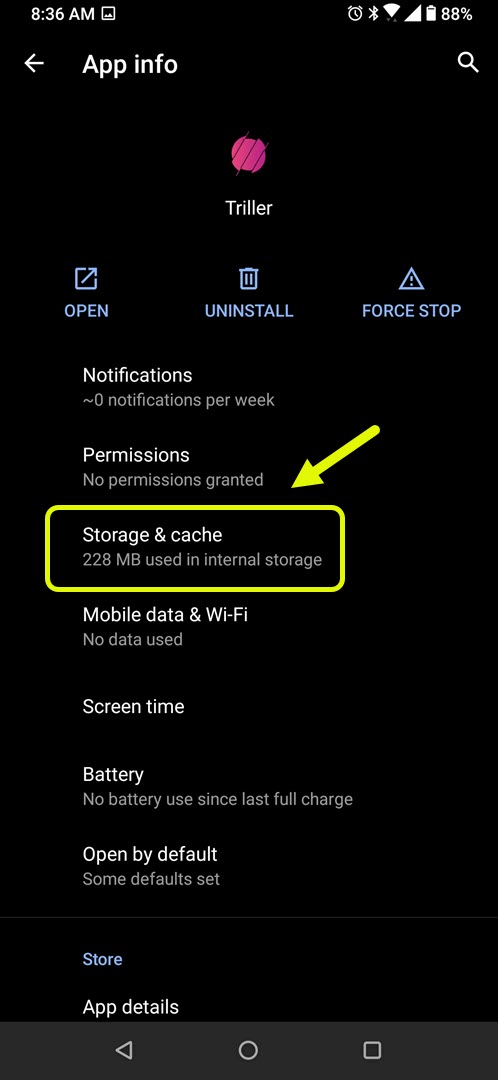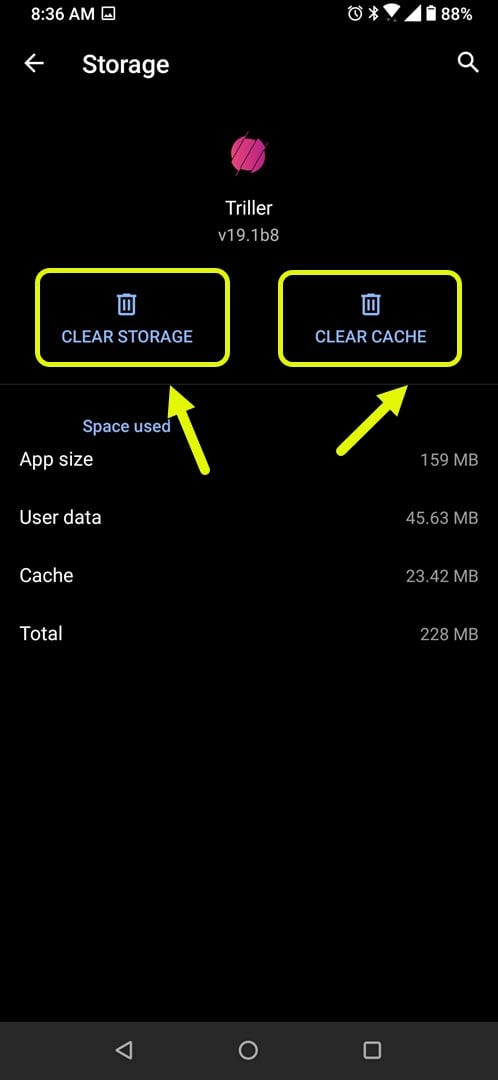How To Fix Triller Not Responding Error On Android
The Triller not responding error on your Android device usually occurs when you start the app or even when it is already running. The common cause of this issue is corrupted temporary data or a corrupted app file. To fix this you will need to perform a series of troubleshooting steps.
Triller is a social media app that was first released in 2015 and was initially a video editing service that used AI to edit clips into music videos. It has now evolved to become similar to TikTok. Unlike TikTok though, it is built for creators, allowing them a platform to create and share their music videos.
What to do when Triller is not responding on your Android phone
One issue that you might encounter when using this app on your mobile device is when it does not respond due to an error or because it crashes . Here’s what you need to do to fix this.
Things to do first:
- Restart the phone.
- Make sure your phone is running on the latest software version.
- Make sure Triller is updated to the latest version from the Google Play Store.
- Make sure your phone has a good internet connection whether Wi-Fi or mobile data.
Method 1: Clear the cache and data of Triller
What you will want to do first in this case is eliminate the possibility of the problem being caused by corrupted temporary data. You will have to clear the cache and data of the game to fix this. Take note that the exact steps to follow might differ for your Android device.
Time needed: 3 minutes.
Deleting the temporary data of the app
- Tap on Settings.
You can do this by swiping up from the Home screen then tapping on the Settings icon.

- Tap on Apps & Notifications.
This is where you can manage your app settings.

- Tap on See all apps.
This will list all of the apps installed in your phone.

- Tap on Triller.
This will open the app permission notification and storage info.

- Tap on Storage & Cache.
This will open the app storage and permission settings.

- Tap on Clear Storage and Clear Cache then make sure to confirm your action.
This will remove the temporary data stored by the app.

After performing these steps the app will be reset to its original state. Try checking if the issue still occurs.
Method 2: Reinstall Triller to fix not responding error
Another possible reason why this issue occurs is because of a corrupted game file. If this is the case then you should just simply uninstall the app then download and install a fresh version from the Google Play Store.
After performing the steps listed above you will successfully fix the Triller not responding error issue.
Visit our TheDroidGuy Youtube Channel for more troubleshooting videos.